4 steps to monitor Google Ad campaigns in Insightly
Know which of your Google Ads campaigns attract leads, opportunities and customers by tracking Google Ad campaigns in Insightly.
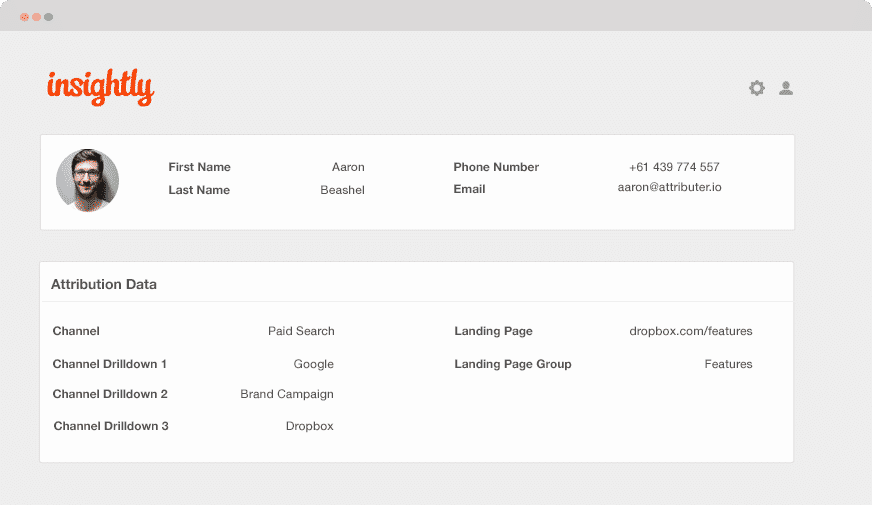
Do you know which of your Google Ad campaigns are bringing in most of your leads, opportunities and customers? If not, how do you determine which ones to keep and which ones to drop?
When you send Google Ads data into Insightly, you can see the campaigns where your customers, leads, and opportunities have come from. You can also run reports in Insightly that exhibit the campaigns with positive ROI and those that don’t.
This article will teach you how to use Attributer to pass Google Ads data into Insightly and every lead and their information. Moreover, you can also use it to track the performance of each of your Google Ads campaigns.
What is Attributer?
Attributer is basically a piece of code you insert on your website. It scans some technical data every time a visitor arrives at your site to identify where they came from.
Attributer then sorts each visitor according to a series of channels like paid search, organic search, paid social, etc. Once the channel data is confirmed, it gets stored as a cookie in the visitor’s browser. Then, every time that visitor completes a lead form on your site, Attributer sends the channel information and all the information provided by the user in the form into Insightly.
Therefore whenever a new lead arrives in Insightly from one of your Google Ad campaigns, it may look something like this:
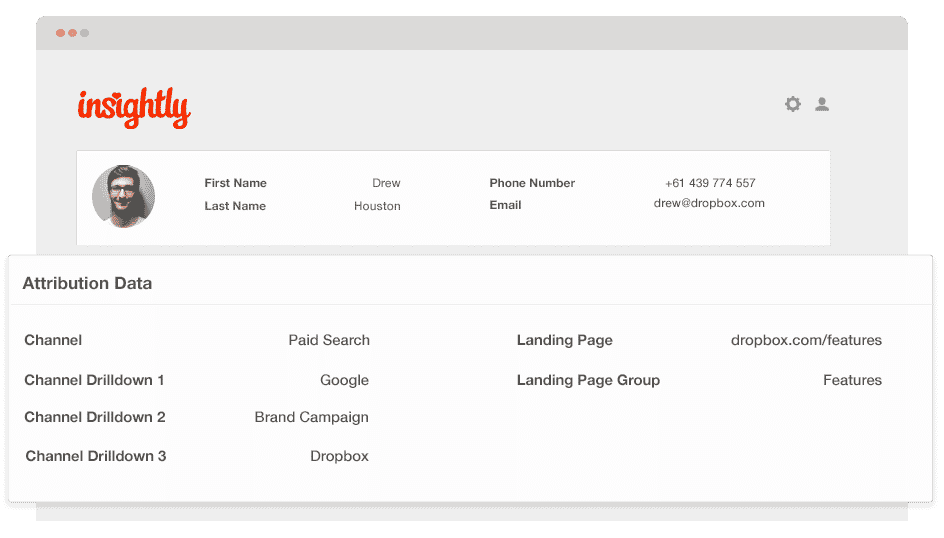
As seen in the image above, Attributer has sent the fact that the visitor came from ‘paid search’ as well as the campaign name, ad group and the visitor’s landing page.
4 simple steps to track your Google Ads campaigns in Insightly
Attributer makes it easy to track Google Ads campaigns in Insightly. Here’s how it works:
1. Add UTM parameters to your Google Ads campaigns
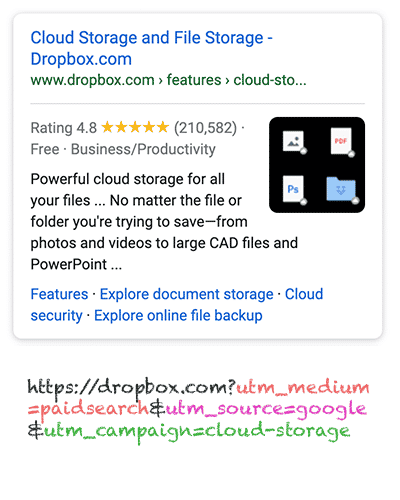
First off, UTM parameters need to be added to each of your ads so you can track your Google Ad campaigns in Insightly.
If UTM parameters are new to you, no problem. They are extra text that you add to the end of the URL you send to people from your campaigns.
Hence if the page you’re about to send to someone is attributer.io/integrations/salesforce, then the final URL with UTM parameters may look like this:
https:// attributer.io/integrations/salesforce?utm_medium=paidsearch&
Even though you may build the UTM parameters however you want, the following are the best practices for Google Ads:
- UTM Medium = Paid search
- UTM Source = Google
- UTM Campaign = The name of your Google Ads campaign
- UTM Term = The name of the ad group the ad belongs to
- UTM Content = The specific ad
Tagging your URLs with UTM parameters is simple, and there are also free tools online that can help you build them.
2. Add hidden fields to your forms

When the UTM parameters have been added, the next thing to do is add some hidden fields in your forms. These fields aren’t visible to the end users, but work and exist in your form’s behind the scenes, which means Attributer can interact with them without the visitors knowing.
The hidden fields you need to add to your forms are the following:
- Channel
- Channel Drilldown 1
- Channel Drilldown 2
- Channel Drilldown 3
- Landing Page
- Landing Page Group
Adding hidden fields to most form-building tools like Wix Forms and Jotform is easy; you simply drag and drop a ‘hidden’ field type into your form. Check here for documentation on how to do this for various form builders.
3. Attributer writes Google Ads data into the hidden fields

When the hidden fields have been set up, Attributer will populate them with the values you specified in your UTM parameters after a visitor arrives and completes a form on your site.
For instance, let’s say I’m a marketer at Dropbox, and a user arrives at my website from one of my brand campaigns in paid search. Attributer would then fill up the hidden fields as follows:
- Channel = Paid search
- Channel Drilldown 1 = Google
- Channel Drildown 2 = Brand campaign
- Channel Drilldown 3 = Free account ad
Aside from the values from the UTM parameters, Attributer would also capture the user’s first landing page (e.g., dropbox.com/features/cloud-storage) and the first landing page group (e.g., features)
4. Google Ads data is sent to Insightly

Finally, whenever a user completes a form on your site, all of the Google Ads data from the UTM parameters, along with the landing page data and lead’s information, are passed into Insightly.
Once the data reaches Insightly, you can create a report on it using native reporting tools, or if you have one, you can opt for a BI tool like Tableau or Looker to run more advanced reports.
Example reports you can create
As long as you follow the 4 steps described above and use Attributer to capture Google Ads data in Insightly, you’ll be able to build reports similar to the following:
1. Leads by campaign, ad group or ad
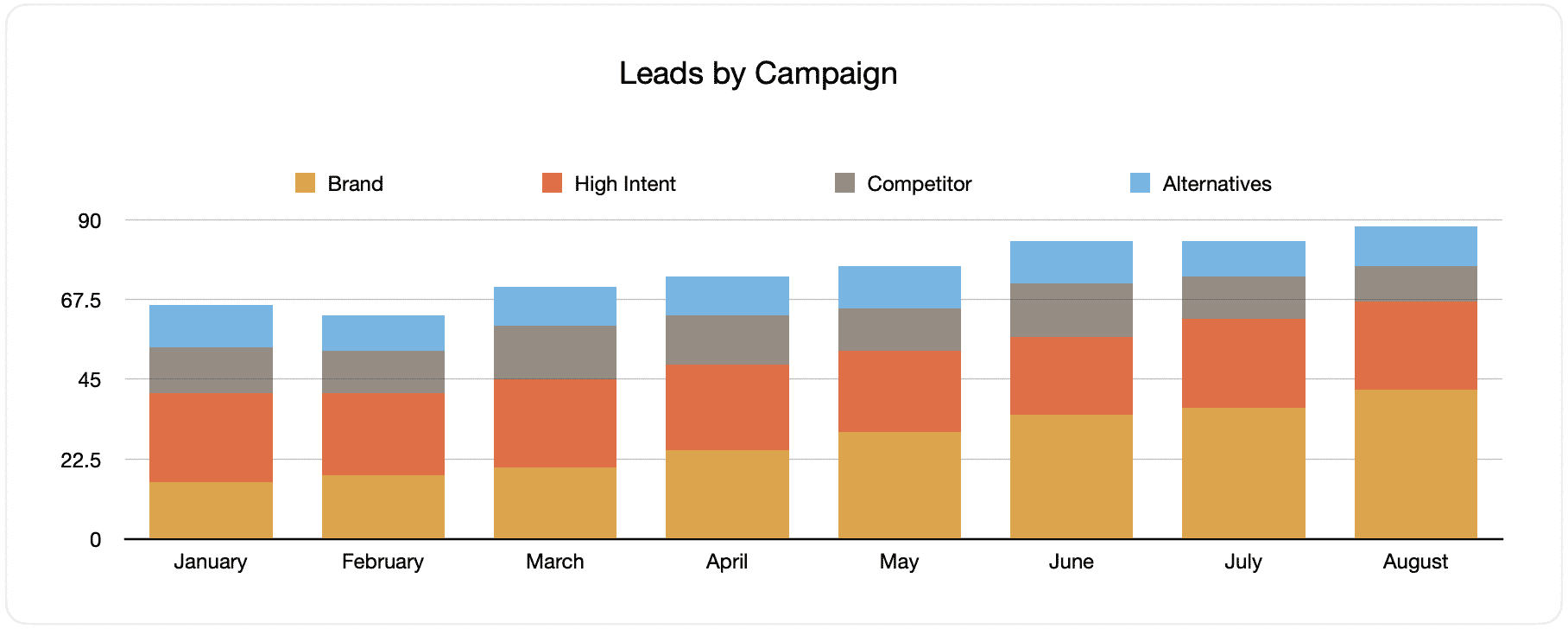
This report displays the number of generated monthly leads from your Google Ads, grouped by the Google Ads campaign the leads originally came from.
When visited and reviewed over time, you will see both the classification of monthly leads by campaign and the change over time. Ultimately, you can also see the effect of the various modifications and optimizations you applied to your Google Ads.
2. Customers by campaign, ad group or ad

This documentation displays the number of new monthly customers generated from your Google Ads, sorted according to the channel from which they arrived at the website.
Comparing this graph to the leads, one can reveal some interesting facts, such as seeing campaigns that rake in leads that never convert into customers. When this happens, it can signify that you need to review if it’s still worth investing in these campaigns.
3. Revenue by campaign, ad group or ad

This evaluation exhibits the monthly revenue generated categorized by the channel where the customer came from.
This report can be advantageous for computing the overall ROI of your marketing endeavors. For instance, in the above chart, we can see that $236,156 in new revenue was brought from paid social ads in March. If the customer paid less than this amount on ads, it’s worth continuing because it’s a positive ROI.
Why using Attributer is better than capturing raw UTM parameters
There may be other methods for capturing UTM parameters and using them to oversee your Google Ads in Insightly but there are several benefits to using Attributer.
Here are its benefits:
1. Captures all traffic
Attributer is a remarkable tool for capturing UTM parameters and sending them into Insightly so you can monitor your Google Ads campaigns.
It also sends visitors’ information who arrived at your site through channels other than your Google Ads campaign. These channels are organic social, organic search, direct, referral, etc.
With this information available, you can create reports in your CRM to identify where your leads and customer originated. You can determine the source of ALL your leads, not just the ones from your Google Ads campaigns.
This can be especially beneficial if your SEO efforts are the ones bringing in most of your leads and customers and not your Google Ads campaigns. Knowing this will let you invest accordingly and wisely.
2. Remembers the data
Requiring UTM parameters to be present on the page where the form is completed is a standard requirement for most UTM parameter capturing tools. However, this could pose a problem when a visitor completes the form on a different page than the one they initially landed on.
For example, someone clicks on one of your Google Ads and is taken to a landing page you created for this particular campaign. Once the customer is convinced that they want your product or service, they click on the ‘Get A Quote’ button, which leads them to a different page to complete your request form. This means that the page they submit a form on isn’t the exact page that they first saw when they clicked your ad. Hence the UTM parameters are lost.
With Attributer, it’s different because it stores the UTM parameters as a cookie in the user’s browser. This way, the UTM parameters are always sent to your CRM no matter what page the visitor completes a form on.
Moreover, regardless of the visitor’s navigation activity on your site before proceeding with completing your form, you’ll always be able to track them back to your Google Ads.
3. Provides cleaner data
One of the challenges with most raw UTM capturing tools is that you end up with messy data that makes building accurate reports difficult.
For instance, imagine some of your Google Ads campaigns are tagged with UTM_Source= Google.com (capital T), others with UTM_Source= google (lowercase, no domain), and others with UTM_Source= adwords.
If you send this raw UTM data into Insightly and use it to find out how many leads your Google Ads campaigns have generated, you’ll receive three different sources you’d need to stitch together manually.
You don’t have to put up with this with Attributer because it can recognize the possibility of capitalization and other inconsistencies and would appoint leads to the paid search channel regardless.
4. Records landing page data
Do you need to know how many leads and customers are being generated from your blog but don’t know how? How about those in-depth content pieces you worked on for days?
Attributer can provide you with the appropriate data to analyze, as it captures the channel data, the landing page (i.e., attributer.io/blog/capture-utm-parameters), and the landing page category (i.e., blog).
With this information readily available, you can view how the sections on your website are performing (e.g., your blog) in terms of leads, customers, and revenue generation.
Moreover, since it captures both the landing page and landing page group, you can view your blog’s performance as a whole as well as zoom into each blog post’s performance.
Wrap up
If you need to monitor the performance of your Google Ads in Insightly, then Attributer is an excellent choice for solving this.
It will capture the UTM parameters from your Google Ad campaigns and send them into Insightly, where you can build reports that display the campaigns where your leads and customers have come from.
Additionally, it will also provide data on leads that use other channels so you can track the source of ALL your leads instead of the ones from Google Ads alone. Ultimately, it can help you decide where to invest in scaling your business.
Best of all, Attributer is free to try. Start your free trial today and see if it fits your needs.
Get Started For Free
Start your 14-day free trial of Attributer today!

About the Author
Aaron Beashel is the founder of Attributer and has over 15 years of experience in marketing & analytics. He is a recognized expert in the subject and has written articles for leading websites such as Hubspot, Zapier, Search Engine Journal, Buffer, Unbounce & more. Learn more about Aaron here.
