The best way to track Google Ads campaigns in GoHighLevel
Learn how to use Attributer + GoHighLevel to track how many leads & customers you are getting from your Google Ads campaigns
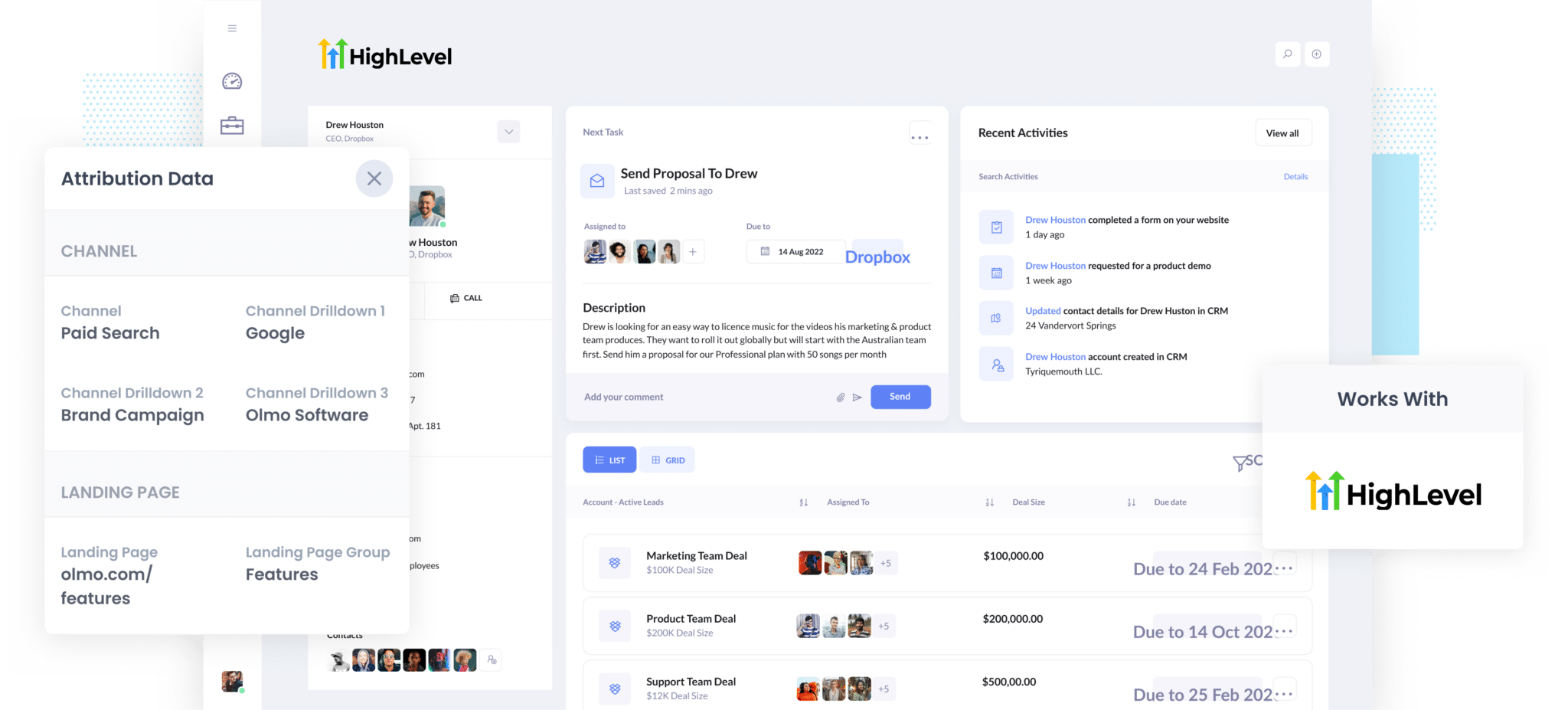
Do you wish you had a way to measure how many leads & customers you got from your Google Ads?
If so, this article can help. We'll show you how to send Google Ads data into GoHighLevel each time a new lead submits a form on your website, which will ultimately enable you to track which campaigns your leads & customers coming from.
4 simple steps to track your Google Ads campaigns in GoHighLevel
Attributer makes it easy to track your Google Ads campaigns in GoHighLevel. Here’s how it works:
1. Add UTM parameters to your Google Ads campaigns

The first thing you need to do is add UTM parameters behind each of your Google Ads.
If you haven’t heard of them before, they are essentially extra bits of text that you add to the end of the URL you are sending people to from your campaigns.
So if the page you are sending someone to is attributer.io/integrations/gohighlevel then your final URL (with UTM parameters) might look a bit like this:
attributer.io/integrations/gohighlevel?utm_medium=paidsearch&utm_source=google&utm_campaign=brand-campaign
You can put whatever information you want in the UTM parameters, but generally the best practice would be as follows:
- UTM Medium = Paid search
- UTM Source = Google
- UTM Campaign = The name of your Google Ads campaign
- UTM Term = The name of the ad group the ad belongs to
- UTM Content = The specific ad
Tagging your URLs with UTM parameters is easy and there are free tools available on the web which can help you build them.
2. Add hidden fields to your forms

The next thing you need to do is add some hidden fields to your lead capture forms (i.e. the forms you use to collect information from site visitors).
The hidden fields you need to add include:
- Channel
- Channel Drilldown 1
- Channel Drilldown 2
- Channel Drilldown 3
- Landing Page
- Landing Page Group
Most form-building tools (like Gravity Forms, Wix Forms, Jotform, etc) make it easy to add hidden fields. You simply drag and drop a ‘hidden’ field type into your form. Documentation on how to do this for various form builders can be seen here.
3. Attributer writes Google Ads data into the hidden fields

Now that you have everything set up (which usually takes less than 30 minutes to do), Attributer will start to track the source of your website visitors (I.e. Google Ads). Then when they complete a form on your website, it populates the hidden fields with the values you specified in your UTM parameters.
For example, if I was a marketer at a law firm in Sydney, Australia and a person came to my website from one of my brand campaigns in paid search, it might populate the hidden fields as follows (depending on what I put in my UTM parameters):
- Channel = Paid Search
- Channel Drilldown 1 = Google
- Channel Drilldown 2 = Brand Campaign (or whatever the name of the campaign is)
- Channel Drilldown 3 = Sydney lawyers (or whatever keyword they searched for)
On top of the values from the UTM parameters, it would also capture the visitor's first landing page (e.g: sydneylaw.com/services/contract-law) and the first landing page group (e.g: services).
4. Google Ads data is sent into Salesforce

Finally, when a visitor submits a form on your website, all of the Google Ads data (derived from the UTM parameters) is sent to GoHighLevel alongside the information the lead entered into the form (like their name, email, phone, etc.)
Once inside GoHighLevel, you can use it to run reports that show how many leads you're getting from your Google Ads, which campaigns are generating the most customers, etc.
What is Attributer?
We've talked a bit about Attributer in this post, but what is it exactly?
Attributer is a little snippet of code that you place on your website.
When a visitor arrives at your website, it looks at some technical things to determine where the visitor came from (the same things analytics software like Google Analytics looks at) before categorizing each visitor into a series of channels (like paid search, paid social, organic search, etc).
Then when that visitor submits a lead form on your website, it passes the channel information into GoHighLevel along with all the other information the lead entered into your form (e.g: their name, email, company, etc)
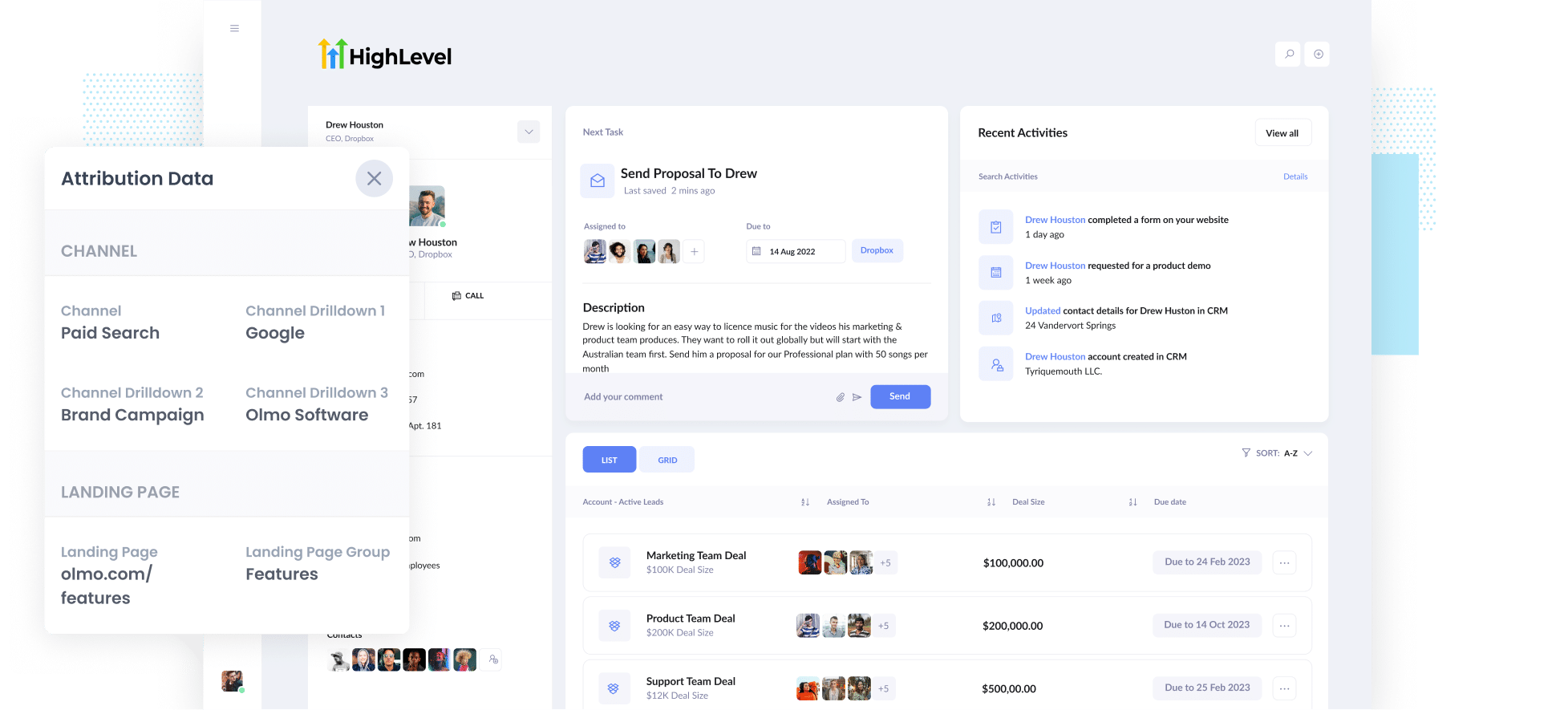
As you can see from the image above, Attributer has passed in the fact they came from ‘paid search’ as well as other information like the campaign name, ad group name, etc. It’s also passed information about the visitor’s landing page as well.
3 example reports you can run when you capture Google Ads data in GoHighLevel
For the 15 years prior to founding Attributer, I ran marketing & analytics team for various companies.
In that time, I've spent several million dollars on Google Ads (we spent $1 million per month at one company) and I've run literally hundreds of reports to track performance.
Below are some of the reports I think you'll find most valuable (and that you can easily run when you use Attributer to send Google Ads data into GoHighLevel):
1. Leads by channel

Attributer actually captures the source of all your leads (not just those from your Google Ads), which means you can easily create reports like the one above that show how many leads you're getting each month broken down by the channel they came from.
This can help you understand how well your Google Ads are performing compared to other channels.
It can help you prioritize where to focus your limited marketing budget. For instance, if you see that Google Ads are generating more leads for your business than Facebook Ads, it might be wise to shift some of your budget over there.
2. Customers by campaign

The above report shows how many customers you're getting each month from the various Google Ads campaigns you're running
It's a great way to see which campaigns are actually generating customers for your business and how that is changing over time (and by extension, how the various changes and optimizations you’re making to your Google Ads are impacting the number of customers you generate).
3. Revenue by keyword

This report shows how much revenue was generated each month from the various keywords you are bidding on.
This report can be useful for measuring the which keywords are actually driving revenue for your business and where you should be focusing.
Furthermore, it can help you understand the ROI of your Google Ads as well. If you've generated $15k in sales from bidding on 'Music purchasing software' (like in the example graph above) but spent less than that on ads, then it's a positive ROI.
Wrap up
If you've been looking for a way to track how many leads & customers you get from your Google Ads, then using Attributer with GoHighLevel can be a great solution.
It will capture the UTM parameters you use behind your Google Ad campaigns and pass them to GoHighLevel, which will makes it easy to run reports that show how many leads & customers you're getting from each of your Google Ads campaigns.
Best of all, it's free to get started and usually only takes about 10 minutes to get set up, so start your free trial today!
Get Started For Free
Start your 14-day free trial of Attributer today!

About the Author
Aaron Beashel is the founder of Attributer and has over 15 years of experience in marketing & analytics. He is a recognized expert in the subject and has written articles for leading websites such as Hubspot, Zapier, Search Engine Journal, Buffer, Unbounce & more. Learn more about Aaron here.
