How to track Google Ad campaigns in Freshsales CRM
Follow these 4 simple steps to track how many leads & customers you're getting from your Google Ads in Freshsales CRM
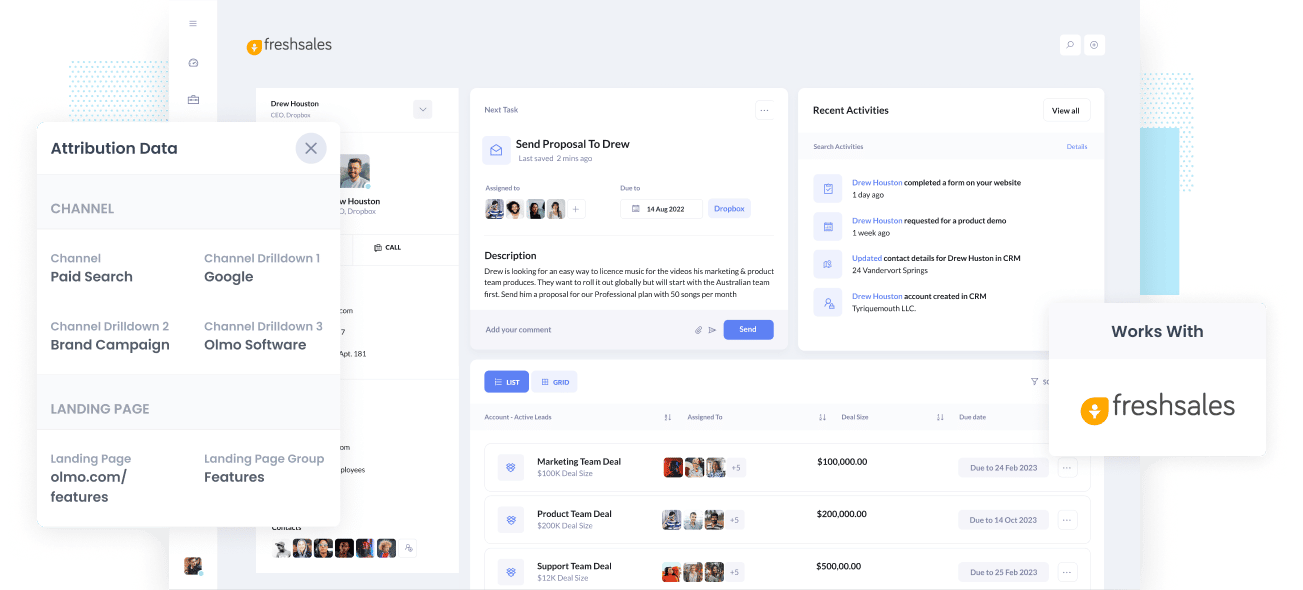
Do you know which of your Google Ad campaigns are bringing most of your leads, & customers?
If your answer is no, how do you determine which campaigns to continue and which ones to drop?
Fortunately, there's a solution.
When you pass Google Ads data into Freshsales CRM, you can see exactly which campaign each of your leads and customers have come from. You can also build reports in Freshsales CRM to track how each of your campaigns are performing.
In this article, we’ll show you how to use Attributer to pass Google Ads data into Freshsales CRM with every lead and how to use that data to understand which of your Google Ads campaigns are performing best.
What is Attributer?
The simplest way to describe Attributer is it's a piece of code you place on your website.
Every time a visitor arrives at your site, Attributer looks at some technical data to identify where they came from. Each visitor is then categorized into a series of channels: Paid Search, Paid Social, Organic Search, etc. Attributer then stores this information as a cookie in the visitor’s browser.
And when that visitor submits a form on your site, Attributer passes the channel information into Freshsales CRM alongside the lead’s information that they entered in your form (e.g., name, email, company, etc.)
So whenever a new lead arrives in Freshsales CRM from one of your Google Ad campaigns, it might look like this:
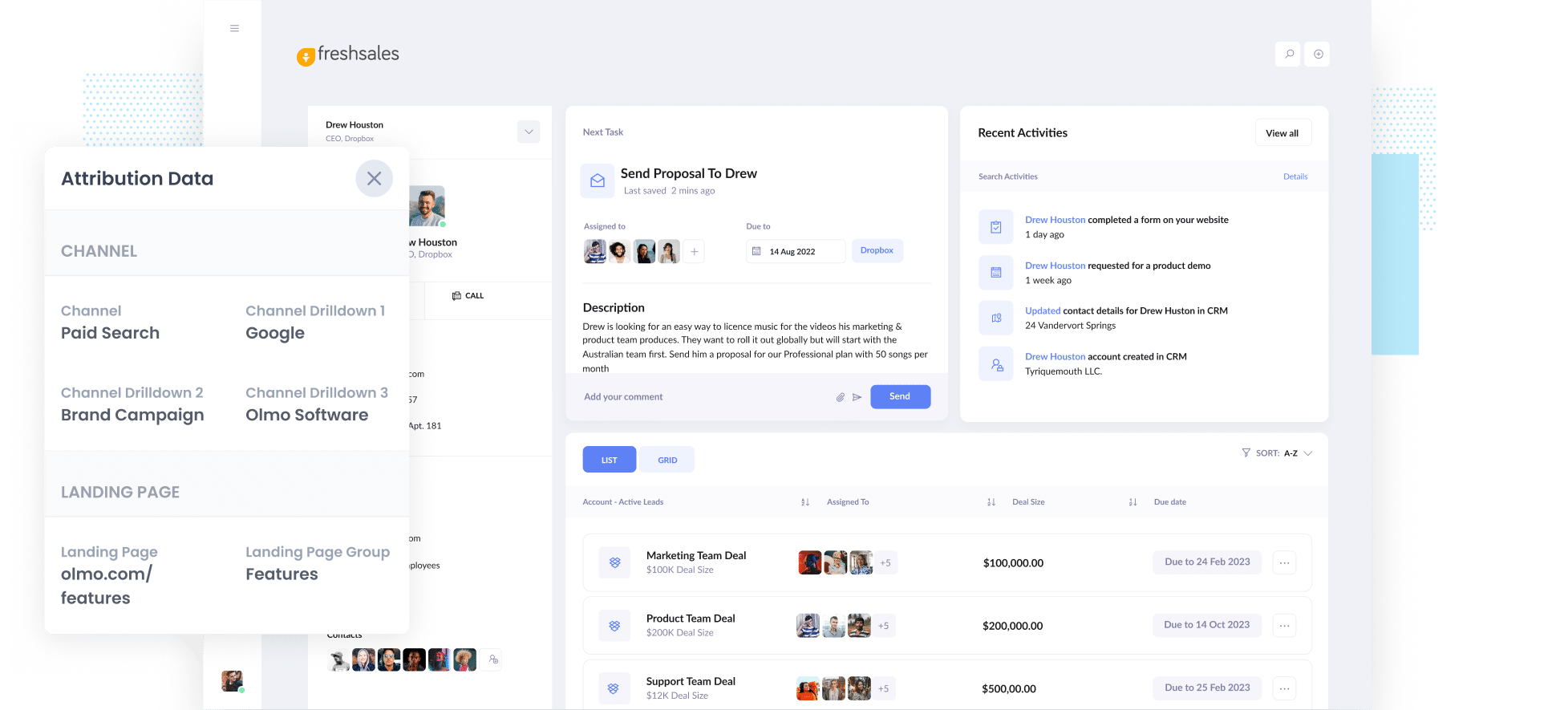
As shown from the image above, the fact that they came from ‘Paid Search’ has been passed by Attributer. In addition, information such as campaign name, ad group name, and the visitor’s landing page is also displayed.
4 simple steps to track your Google Ads campaigns in Freshsales CRM
Attributer makes it easy to track Google Ads campaigns in Freshsales CRM. Here’s how it works:
1. Add UTM parameters to your Google Ads campaigns

To start, you need to add UTM parameters to every ad so your Google Ad campaigns can be tracked inside Freshsales CRM.
If you have no idea what UTM parameters are, it’s totally fine. They’re simply extra text that you add to the tail-end of the URL that you send to people from your campaigns.
Hence if the page you’re sending to someone is attributer.io/integrations/salesforce, then your final URL may look like this:
attributer.io/integrations/freshsales?utm_medium=paidsearch&utm_source=google&utm_campaign=brand-campaign
Although you can build the UTM parameters however you like, the general best practices for Google Ads are the following:
- UTM Medium = Paid search
- UTM Source = Google
- UTM Campaign = The name of your Google Ads campaign
- UTM Term = The name of the ad group the ad belongs to
- UTM Content = The specific ad
Adding UTM parameters to URLs is simple, and free tools are available online if you need further help in building them.
2. Add hidden fields to your forms

The second step is to add several hidden fields to your lead capture forms. The end-users won’t see these fields but they're still technically on your form, meaning tools like Attributer can interact with them without the visitors ever knowing.
The hidden fields you need to add are the following:
- Channel
- Channel Drilldown 1
- Channel Drilldown 2
- Channel Drilldown 3
- Landing Page
- Landing Page Group
The majority of form-building tools (like Jotform, Gravity Forms, Wix Forms, etc) make it simple to add hidden fields. You simply drag and drop a ‘hidden’ field type into your form, and documentation on how to do this for different form builders can be seen here.
3. Attributer writes Google Ads data into the hidden fields

With everything set up, Attributer will start to track where your visitors are coming from and write the information into the hidden fields whenever someone submits a form.
For example, if I was a marketer at Freshsales and an individual came to my website from one of my brand campaigns in paid search, Attributer would fill out the hidden fields like so (depending on what UTM parameters I put behind my ad):
- Channel = Paid search
- Channel Drilldown 1 = Google
- Channel Drildown 2 = Brand campaign
- Channel Drilldown 3 = Free account ad
In addition to the values from the UTM parameters, Attributer would also capture the visitor’s landing page (e.g., freshsales.com/features/best-crm) and the first landing page group (e.g., features).
4. Google Ads data is sent to Freshsales CRM

Lastly, whenever a visitor completes a form on your site, all of the Google Ads data (along with the lead’s name, email, phone, etc.) are captured by your form tool and can be passed into Freshsales CRM.
Once all the information is in Freshsales CRM, you can report on it using Freshsales's native reporting tools.
Or if you have a BI tool like Tableau or Looker, you can use them to run more advanced reports.
Why using Attributer is better than capturing raw UTM parameters
Other systems for capturing UTM parameters and tracking Google Ads in Freshsales CRM may be available, but there are several reasons why you should opt for Attributer instead.
Here’s why:
1. Captures all traffic
Attributer doesn't just capture information on the leads that came from your Google Ads.
It also captures attribution information on leads that come from other sources (including Organic Search, Organic Social, Paid Social, Email Marketing & more).
This means that with Attributer, you'll be able to see the source of ALL your leads and make better decisions about how to grow your business.
2. Remembers the data
Most UTM capturing tools require the UTM parameter to be present on the page where the form is submitted. This becomes a problem when the visitor completes a form on a page they didn’t initially land on from your ad.
For instance, someone clicks on your Google Ad and is taken to a landing page you created for that campaign. After some deliberation, they decide they want your product or service, so they click on the ‘Get A Quote’ button, which leads them to a different page to complete your form. This means that the page they complete a form on isn’t the exact page they initially landed on. Hence the UTM parameters are lost.
This won’t happen with Attributer because it stores the UTM parameters in a cookie in the user’s browser. So regardless of the page on which they complete a form, Attributer will always send the UTM parameters through.
In the end, regardless of the user’s navigation activity on your site before they submit your form, you’ll always be able to track them back to your Google Ads.
3. Provides cleaner data
One of the troubles people can encounter while using other UTM capturing tools is that you can end up with messy data, which makes generating accurate reports difficult.
For instance, imagine several of your Google Ads campaigns are tagged with UTM_Source= Google.com (capital T), others with UTM_Source= google (lowercase, no domain), and others with UTM_Source= adwords.
If you pass this UTM data into Freshsales CRM and use it to see how many leads your Google Ads campaigns have generated, you’ll receive three different sources you need to stitch together manually.
You don’t have to put up with this with Attributer because it can recognise capitalization and other inconsistencies and would appoint these leads to the Paid Search channel regardless.
4. Records landing page data
Ever wondered how many leads you're getting from your blog?
As well as capturing the UTM parameters you place behind your Google Ads, Attributer also captures landing page (i.e., attributer.io/blog/capture-utm-parameters), and landing page category (i.e., /blog).
With this information, you will see how sections on your site are performing in terms of leads, customers, and revenue generation.
And since Attributer captures both landing page data and landing page group, you can find out how your blog section is performing in its entirety as well as drill down and see how many leads & customers each blog post is generating.
Example reports you can create with Google Ads data in Freshsales CRM
When you follow the 4 steps above and use Attributer to capture Google Ads data in Freshsales CRM, you’ll be able to build reports similar to the following:
1. Leads by channel

This report shows the number of leads generated each month broken down by the channel they came from (I.e. Paid Search, Paid Social, Organic Search, etc).
It can be a good way to understand (at a high level) where your leads are coming from and where the biggest opportunities for growth are.
For instance, if you see that most of your leads are coming from Paid Social but you are putting most of your money into Paid Search ads, then it might be time to change your strategy.
2. Customers by campaign

This report displays the monthly new customers generated from your Google Ads, categorized by the campaign they came from.
This can help you understand which of your campaigns are actually generating new customers for your business (as opposed to just visits to your website).
3. Revenue by keyword

This chart shows how much new revenue has been generated, broken down by the keyword the customer searched for.
It can help you identify which of the keywords you are bidding on are actually working, which ultimately allows you to bid higher on the best ones are drop the worst ones.
Wrap up
If you’ve been wondering how to track your Google Ad campaigns in Freshsales CRM, then Attributer is an excellent solution.
It will capture the UTM parameters you put behind your Google Ad campaigns and send them to Freshsales CRM, where you can create reports that show the campaigns your leads and customers are coming from.
In addition, Attributer also provides data on leads that come from other channels. This way, you can track the source of ALL your leads, not just those from Google Ads. Ultimately, you’ll be able to make more informed decisions about where to invest in growing your business.
Best of all, Attributer’s free to get started and only takes 15 minutes to set up, so start your free trial today!
Get Started For Free
Start your 14-day free trial of Attributer today!

About the Author
Aaron Beashel is the founder of Attributer and has over 15 years of experience in marketing & analytics. He is a recognized expert in the subject and has written articles for leading websites such as Hubspot, Zapier, Search Engine Journal, Buffer, Unbounce & more. Learn more about Aaron here.
