The easiest way to track Google Ads in Eloqua
Learn how to capture Google Ads data in Eloqua so that you can track which campaigns, ads & keywords are generating your leads & customers
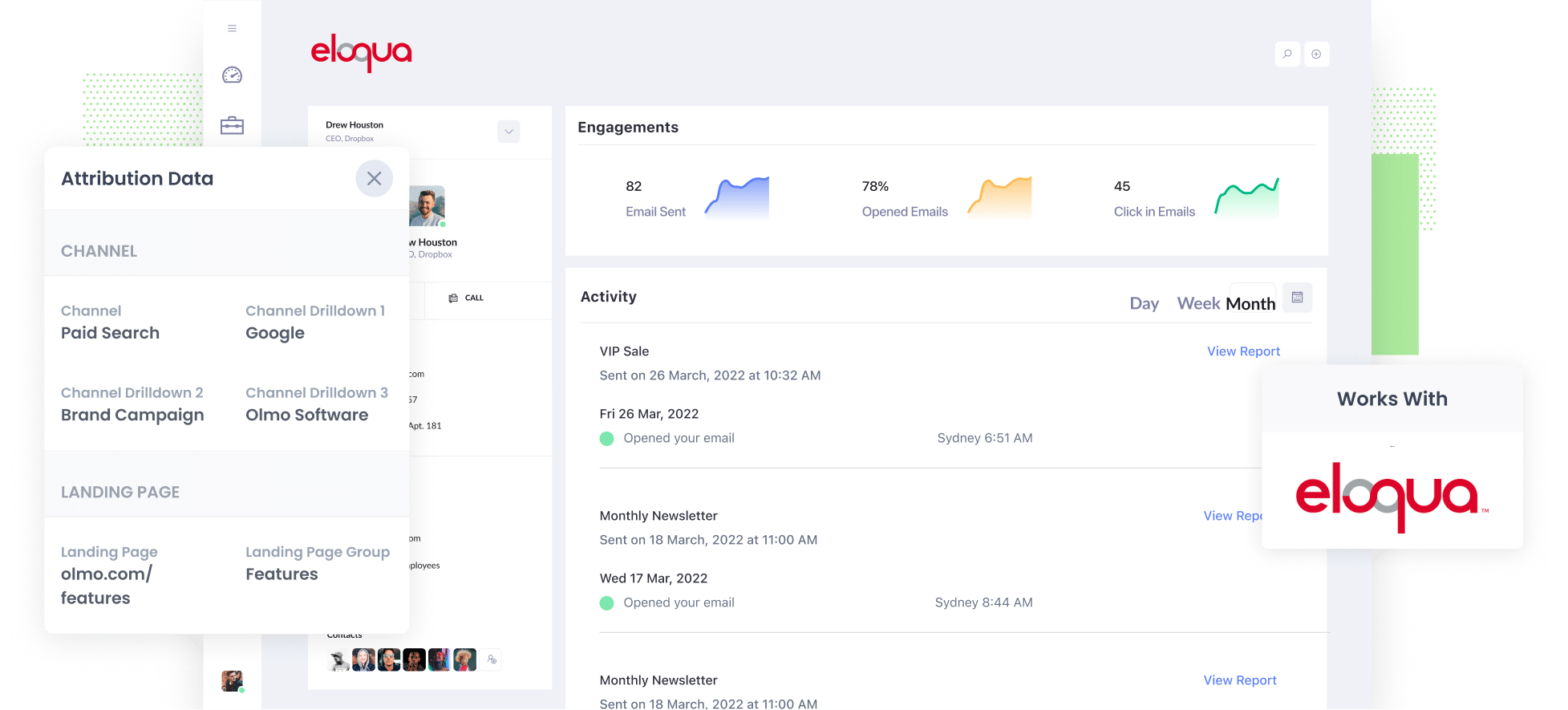
Do you know how many leads & customers you’re getting from your Google Ads? And do you know which of your campaigns is performing best?
If not, this is likely a big problem for your business. If you don't know which campaigns are working, you don't know which ones you can invest more in to get more leads (and you could be wasting your precious marketing budget on campaigns that aren’t performing).
Fortunately, there's a solution.
In this article, we’ll show you how you can use a tool called Attributer to capture Google Ads data in Eloqua and ultimately use it to track how each of your Google Ads campaigns are performing.
4 steps to track your Google Ads campaigns in Pardot
Attributer makes it easy to track your Google Ads campaigns in Eloqua. Here's how to do it in just 4 simple steps:
1. Add UTM parameters to your Google Ads campaigns

The first thing you need to do is add UTM parameters behind each of your Google Ads.
You can put whatever data you want in the UTM parameters, but we’d probably recommend doing something like:
- UTM Medium = Paid search
- UTM Source = Google
- UTM Campaign = The name of your Google Ads campaign
- UTM Term = The name of the ad group the ad belongs to
- UTM Content = The specific ad
Adding UTM parameters to your Google Ads is easy using tracking templates, and we’ve put together this video that walks you through how to do it.
2. Add hidden fields to your forms

The next thing you need to do is add a series of hidden fields to your forms, including:
- Channel
- Channel Drilldown 1
- Channel Drilldown 2
- Channel Drilldown 3
- Landing Page
- Landing Page Group
Most form-building tools (like Eloqua forms, Gravity Forms, Wix Forms, Jotform, etc) make it easy to add hidden fields and step-by-step guides on how to do this for various form builders can be seen here.
3. Attributer writes Google Ads data into the hidden fields

Now that you’ve got everything in place, Attributer will start to track where your website visitors are coming (including the fact they came from Google Ads, which campaign they came from, keyword, etc) and will store that information in a cookie in the visitor’s browser.
Then when they complete a form on your site, Attributer will write the Google Ads data into the hidden fields on the form.
To illustrate, imagine you are a marketer at Eloqua and someone comes to your site from one of your Google Ads.
When they complete a form on your site, Attributer would populate the hidden fields as follows (depending on what UTM parameters you put behind your ads):
- Channel = Paid search
- Channel Drilldown 1 = Google
- Channel Drildown 2 = Brand campaign
- Channel Drilldown 3 = Free account ad
On top that, Attributer would also write into the hidden fields the visitor's first landing page (e.g: eloqua.com/features/email-marketing) and the first landing page group (e.g: features).
4. Google Ads data is captured in Eloqua

Finally, when a visitor submits a form on your website, all of the Google Ads data that Attributer wrote into the hidden fields is captured by Eloqua alongside the lead’s name, email, etc.
From here, you can use it to run reports that shows things like:
- How many leads you got from your Google Ads
- How many customers you got from each Google Ads campaign
- What the conversion rate from lead to customer was
- What the average deal size of customers from your Google Ads are
- What is the win rate of sales opportunities that come from Google Ads
- And a whole lot more
What is Attributer?
From the above steps, you've probably got a little bit of an idea about what Attributer is. But how exactly does it work?
Put simply, Attributer is a piece of code that you place on your website.
When a visitor arrives at your site, it looks at where they came from and categorizes them into a series of channels (the same ones you see in Google Analytics, including Paid Search, Paid Social, Organic Search, etc). It then stories this attribution data in a cookie in the user's browser.
Then, when the visitor completes a lead form on your website, it writes information on where they came from into the hidden fields and it gets captured in Eloqua along with the lead's name, email, phone, etc.
3 example reports you can run when you capture Google Ads data in Eloqua
Before founding Attributer, I was the head of marketing at multiple high-growth tech companies that spent millions of dollars on Google Ads every year.
In that time (15 years), I ran literally hundreds of reports to track how our Google Ads were performing, but I found there were just a handful that I kept coming back to.
Below are the reports I found most useful:
1. Leads by Channel

Attributer doesn’t just capture information on leads that come from your Google Ads. It actually captures information on ALL your leads (including those from Organic Search, Organic Social, Paid Social & more).
As a result, you're able to run reports like the one above that show how many leads you're getting each month from the various channels you’re investing in.
This gives you a good high-level overview of what's driving your leads and where your biggest opportunities are to grow.
For instance, you might see that Organic Search is driving more leads than Paid Search is, which could indicate it might be worth investing more in SEO.
2. Customers by campaign

This report shows how many new customers were generated each month from each of your Google Ads campaigns.
This can help you understand which campaigns are actually generating real customers for your business, and which ones may just be generating a visitors & leads that ultimately don't convert (which you should pause immediately).
3. Revenue by keyword

This report shows how much revenue was generated each month from each of the keywords you are bidding on.
This helps you understand which keywords are generating a positive ROI, and subsequently where you can increase bids to try to maximise impression share and get the most leads & customers possible.
Wrap up
If you're looking for a way to track how many leads & customers you get from your Google Ads, then using Attributer with Eloqua could be the answer.
It will capture the UTM parameters you use behind your Google Ads and pass them into Eloqua with each submission of your website forms, allowing you to run reports in your chosen reporting tool that show how many leads you’re getting from your Google Ads, which campaigns are performing the best, and more.
Best of all, it's free to get started and usually only takes about 10 minutes to set up, so start your 14-day free trial today.
Get Started For Free
Start your 14-day free trial of Attributer today!

About the Author
Aaron Beashel is the founder of Attributer and has over 15 years of experience in marketing & analytics. He is a recognized expert in the subject and has written articles for leading websites such as Hubspot, Zapier, Search Engine Journal, Buffer, Unbounce & more. Learn more about Aaron here.
