The most convenient way to monitor Google Ad campaigns in Copper CRM
Know which of your Google Ads campaigns attract leads, opportunities and customers by tracking Google Ad campaigns in Copper CRM.
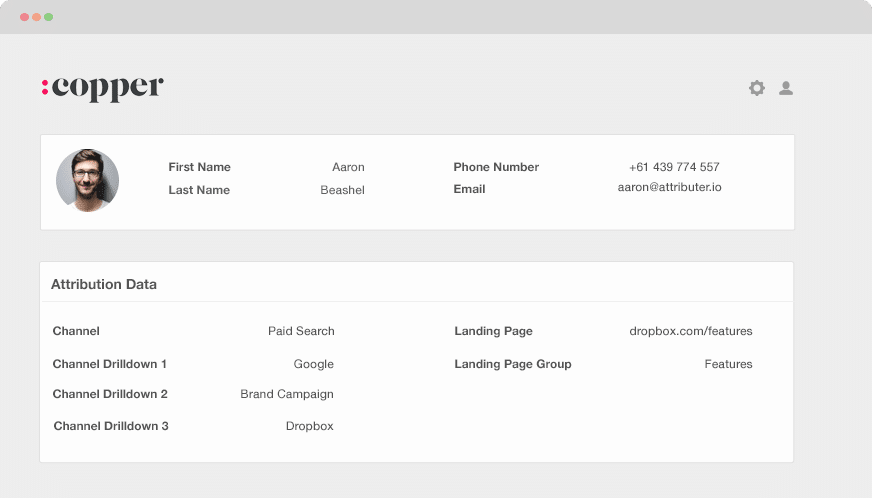
Do you have information regarding which of your Google Ad campaigns are bringing in the chunk of your customers, opportunities, and customers? How do you determine the campaigns you should keep and those you have to drop if you don't?
When you have Google Ads data in Copper CRM, you can see which campaigns all your leads, opportunities, and customers have come from. You can also create reports in Copper CRM that provide information about the campaigns that bring in positive ROI and those that don't.
In this entry, we'll walk you through how you can use Attributer to send Google Ads data into Copper CRM with every lead and ultimately use it to track the performance of your Google Ads.
What is Attributer?
In its simplest form, Attributer is a piece of code that needs to be placed on your website.
Every time a visitor arrives at your site, Attributer scans several technical data to identify where that visitor came from. Each visitor gets grouped according to a series of channels such as paid social, paid search, organic search, etc.
This channel data is stored as a cookie in the visitor’s browser. And whenever that visitor submits a lead form on your site, it passes the channel information into Copper CRM alongside the lead’s data entered in your form (e.g., name, email, company, etc.)
When a lead enters Copper CRM from one of your Google Ad campaigns, it may look something like this:
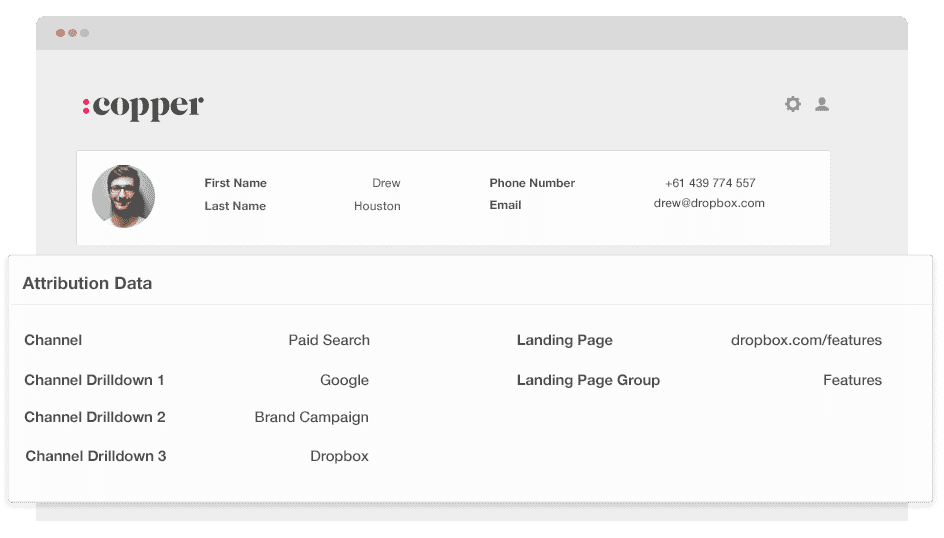
As shown in the image above, Attributer has sent the information that the visitor came from ‘paid search’ along with other data like campaign group, ad group name, and the visitor’s landing page.
4 simple steps to monitor your Google Ads campaigns in Copper CRM
Attributer makes it easy to track Google Ads campaigns in Copper CRM. Here’s how it works:
1. Add UTM parameters to your Google Ads campaigns
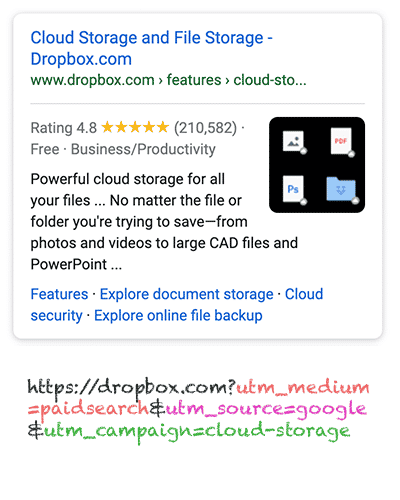
To begin, UTM parameters should be added first to each of your ads to track your Google Ad campaigns in Copper CRM.
UTM parameters, for those who don’t know, are simple extra bits of text you add to the end of the URL you send to people from your campaigns.
So if the page you are sending someone is attributer.io/integrations/copper, your final URL may look somewhat like this:
Of course, you can design the UTM parameters however you like, but the best practices for Google Ads are the following:
- UTM Medium = Paid search
- UTM Source = Google
- UTM Campaign = The name of your Google Ads campaign
- UTM Term = The name of the ad group the ad belongs to
- UTM Content = The specific ad
Tagging your URLs with UTM parameters is easy, and there are free tools offered online that can help you build them.
2. Add hidden fields to your forms

Up next is adding some hidden fields to your lead capture forms. These fields aren’t visible to the end-user but work behind the scenes, and this means that tools like Attributer can work with them without the visitor ever finding out.
The hidden fields that need to be added are the following:
- Channel
- Channel Drilldown 1
- Channel Drilldown 2
- Channel Drilldown 3
- Landing Page
- Landing Page Group
Most form-building tools like Jorform and Wix Forms make adding hidden fields easy. You must drag and drop a ‘hidden' field type into your form. Documentation on how to do this for different form builders can be found here.
3. Attributer writes Google Ads data into the hidden fields

When the hidden fields have been set up, Attributer will monitor the origin of your visitors. When they complete a form on your site, Attributer auto-populates the hidden fields with the values you enter in your UTM parameters.
For instance, if I was a marketer for Dropbox, and a person arrived at my website from one of my brand campaigns in paid search, Attributer would fill-up the hidden fields as follows:
- Channel = Paid search
- Channel Drilldown 1 = Google
- Channel Drildown 2 = Brand campaign
- Channel Drilldown 3 = Free account ad
Aside from the values from the UTM parameters, Attributer also secures the data on the visitor’s landing page (e.g., dropbox.com/features/cloud-storage) and the first landing page group (e.g., features).
4. Google Ads data is sent to Copper CRM

Lastly, every time a visitor completes a form on your site, all the Google Ads data, landing page data, and the lead’s name, phone, email, etc., get sent into Copper CRM.
Once they reach Copper CRM, you can create reports on them using native reporting tools or a BI tool such as Looker or Tableau to run more advanced reports.
Example reports you can create with Google Ads data in Copper CRM
Simply following the 4 steps above and using Attributer to capture Google Ads data in Copper CRM will let you run reports just like the following:
1. Leads by campaign, ad group or ad
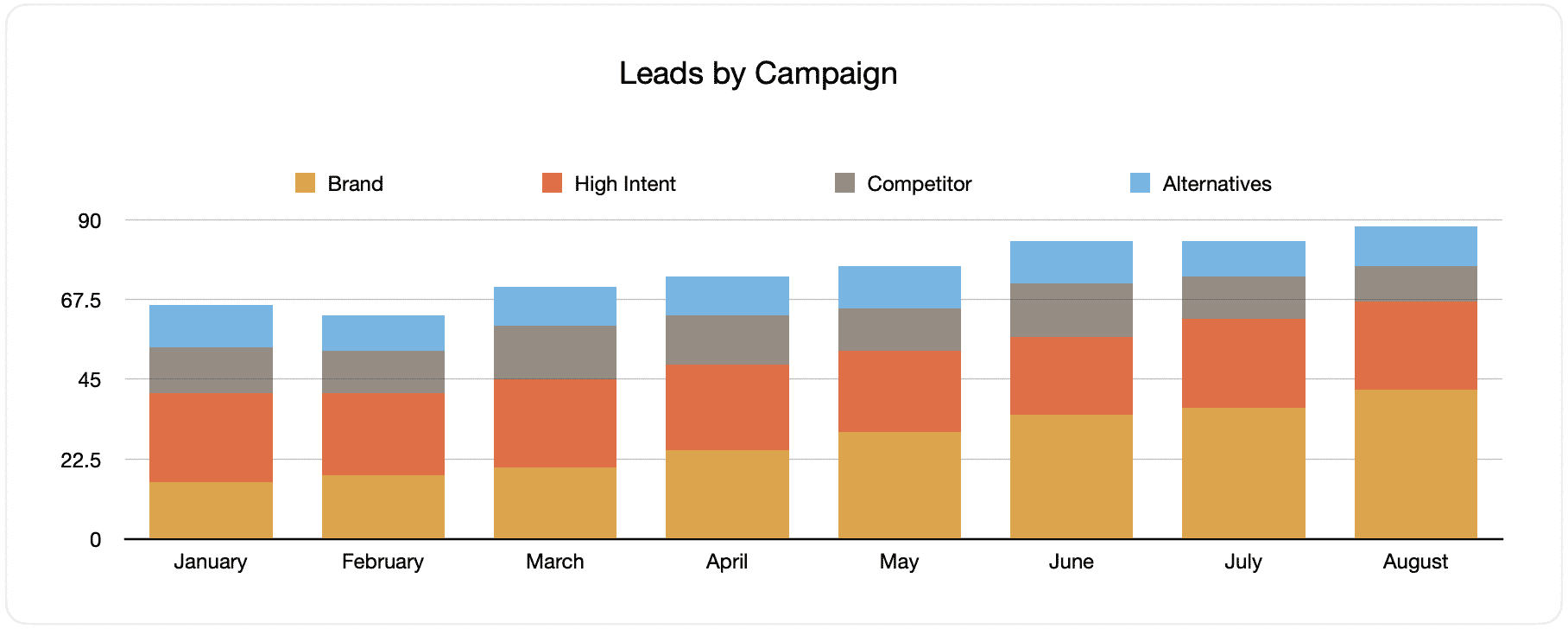
This graph displays the number of monthly leads generated from your Google Ads, sorted by the Google Ads campaign they originally came from.
When looking back over a few months, you can view both the breakdown of leads by campaign per month and see the changes that happen over time. Moreover, you can also see the impact of the changes and optimizations you applied to your Google Ads regarding the number of leads you generate.
2. Customers by campaign, ad group or ad

This chart exhibits the number of new customers generated each month from your Google Ads, broken down by the channel from which they arrived at the website.
Comparing this graph to the leads chart can uncover interesting things like finding out that there are campaigns that bring in leads that never convert into customers. When this happens, this can signify that it’s not worth continuing to invest in those campaigns.
3. Revenue by campaign, ad group or ad

This report displays the monthly revenue generated by the channel the customer came from.
This report can be beneficial for calculating the overall ROI of your marketing efforts. For instance, in the above chart, it is stated that $236,156 in new revenue was generated from paid social ads in March. If the client spent less than this on the ads, it’s a positive ROI and worth continuing.
Why using Attributer is better than capturing raw UTM parameters
Yes, there may be other systems for capturing UTM parameters and using them to monitor your Google Ads in Copper CRM, but there are other benefits to using Attributer.
Here are its benefits:
1. Captures all traffic
Attributer is an excellent tool for capturing UTM parameters and sending them into Copper CRM so you can track your Google Ads campaigns.
It also sends information on visitors who arrive at your site through other channels like organic social, organic search, direct, and direct.
This way, you can build reports in your CRM to see where your leads and customers are coming from and identify the source of ALL your leads, not just the ones from your Google Ads campaigns.
This data can be substantial, especially when your SEO efforts bring in most of your leads and customers compared to your Google Ads campaigns. This can ultimately help you make better decisions regarding where to invest your resources.
2. Remembers the data
Almost all of the other tools and systems for capturing UTM parameters expect the UTM parameter to be present on the page where the form is submitted. This poses a problem when the page where visitor completes a form isn’t the exact page where they first landed on your site.
For instance, someone clicks on one of your Google Ads and is taken to a landing page for this campaign. After some reading, they’ve decided they want your product or service and click on the ‘Get A Quote’ button. This leads them to a different page to complete your request form, meaning that the page they completed a form on is not the same as the one they initially landed on, so the UTM parameters are lost.
Attributer won’t let this happen because it stores the UTM parameters in a cookie in the user’s browser. So no matter the page where the user completes a form, the UTM parameters will always be sent through.
In the end, this implies that regardless of the user’s navigation activity before completing your form, you’ll always be able to track them back to your Google Ads.
3. Provides cleaner data
One of the challenges with using other raw UTM capturing tools is that your data gets messy over time, which makes it difficult to create accurate reports.
For example, some of your Google Ads campaigns are tagged with UTM_Source= Google.com (capital T), others with UTM_Source= google (lowercase, no domain), and others with UTM_Source= adwords.
If you send this raw UTM data in Copper CRM and use it to check the number of leads your Google Ads campaigns have brought you, the results would yield three different sources you need to stitch together manually.
This will never be the case with Attributer because it can recognize the possibility of capitalization and other inconsistencies, meaning they would ascribe leads to the correct channel.
4. Records landing page data
Do you think knowing your blog section’s performance when it comes to lead and customer generation can help your business? How about the performance of those in-depth content pieces you worked hard on?
Attributer can help you with this as it captures the channel data, landing page data (i.e., attributer.io/blog/capture-utm-parameters), and the landing page category (i.e., /blog).
This means you can monitor how certain sections on your site are performing (e.g., your blog) in terms of leads, customers, and revenue generation.
Moreover, since it captures the landing page data and its group, you can view the whole blog section’s performance as well as zero in on each blog post’s performance.
Wrap up
If tracking your Google Ads’ performance in Copper CRM is something you’d want to do, then Attributer can be an excellent help with this.
It will secure the UTM parameters behind your Google Ad campaigns and send them to Copper CRM, where you can build reports that display the campaigns where your leads and customers have come from.
Additionally, Attributer will provide data on leads that arrive from other channels. This way, you can trace the source of ALL your leads instead of just the ones from Google Ads. In the end, you will be able to make better decisions about where you need to invest to grow your business.
Best of all, it’s free to get started. Begin your free trial today and see if it fits your needs.
Get Started For Free
Start your 14-day free trial of Attributer today!

About the Author
Aaron Beashel is the founder of Attributer and has over 15 years of experience in marketing & analytics. He is a recognized expert in the subject and has written articles for leading websites such as Hubspot, Zapier, Search Engine Journal, Buffer, Unbounce & more. Learn more about Aaron here.
