How to track Google Ad campaigns in Close CRM
Know which of your Google Ads campaigns attract leads, opportunities and customers by tracking Google Ad campaigns in Close CRM.
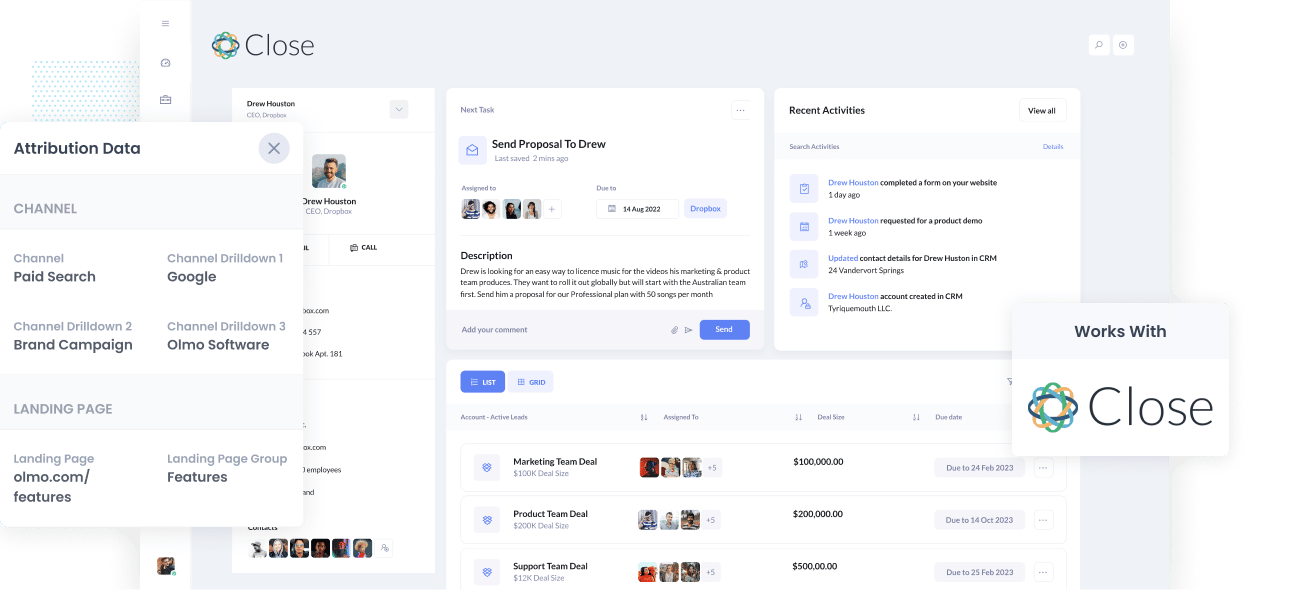
Are you looking for a way to track how many leads & customers you get from your Google Ads?
If so, then the best way to do this is to send Google Ads data (like the campaign, ad group, keyword, etc the lead came from) into Close CRM. With this data in your CRM, you'll be able to easily see exactly how many leads and customers you're getting.
In this article, we'll show you how to use a tool called Attributer to send Google Ads data into Close CRM and run reports that show how your Google Ads are performing.
4 simple steps to track your Google Ads campaigns in Close CRM
Attributer makes it easy to track Google Ads campaigns in Close CRM. Here’s how it works:
1. Add UTM parameters to your Google Ads campaigns

To start tracking your Google Ad campaigns in Close CRM, you must first add UTM parameters to each ad.
UTM parameters are extra bits of text that you add at the end of the URL you send to people from your campaigns.
Hence if the page you want to send someone is attributer.io/integrations/close, then your final URL may look like this:
attributer.io/integrations/close?utm_medium=paidsearch&utm_source=google&utm_campaign=brand-campaign
You can structure the UTM parameters however you want, but the time-proven best practices for Google Ads are the following:
- UTM Medium = Paid search
- UTM Source = Google
- UTM Campaign = The name of your Google Ads campaign
- UTM Term = The name of the ad group the ad belongs to
- UTM Content = The specific ad
Tagging your URLs with UTM parameters is simple, and free online tools can help you build them.
2. Add hidden fields to your forms

Next is to add a number of hidden fields to your lead capture forms. These are invisible to the end-user but are still technically on your form, meaning tools like Attributer can interact with them without the users knowing.
The hidden fields that need to be added are:
- Channel
- Channel Drilldown 1
- Channel Drilldown 2
- Channel Drilldown 3
- Landing Page
- Landing Page Group
Almost all form-building tools like (Gravity Forms, Typeform, Jotform, etc) make adding hidden fields simple and easy. You simply drag and drop the ‘hidden’ field type into your form, and instructions on how to do this for different form builders can be seen here.
3. Attributer writes Google Ads data into the hidden fields

Once the hidden fields are finished being set up, Attributer will record where your visitors are coming from and write the data into the hidden fields on your form.
For instance, if I was a marketer at Dropbox, and a user came to my website from one of my brand campaigns in Google Ads, Attributer would fill out the hidden fields as follows (depending on what UTM parameters you used):
- Channel = Paid search
- Channel Drilldown 1 = Google
- Channel Drildown 2 = Brand campaign
- Channel Drilldown 3 = Free account ad
Aside from the values from the UTM parameters, it would also capture the data on the visitor’s first landing page (e.g., dropbox.com/features/cloud-storage) and the first landing page group (e.g., features).
4. Google Ads data is sent to Close CRM

Finally, when the visitor submits a form on your website, all of the Google Ads data (along with the lead’s name, email, phone, etc.) are captured by your form tool and are passed into Close CRM.
And one the data is in Close CRM, you can use their built-in reporting tools to run reports that show how many leads you got from your Google Ads, which campaigns generated the most customers, are more.
What is Attributer?
Attributer is a piece of code that you place on your website.
Whenever a user visits your site, it looks at technical data to determine where the visitor came from and categorises them into a series of channels (like Paid Search, Paid Social, Organic Search, etc) before storing the information as a cookie in the visitor’s browser.
Then when a visitor completes a lead form on your site, Attributer writes the attribution data into hidden fields on the form and it is captured by your form tool along with the lead's name, email, etc.
Finally, you an send the data from your form tool into Close CRM so that every time a new lead comes into Close from one of your Google Ad campaigns, it would look a bit like this:
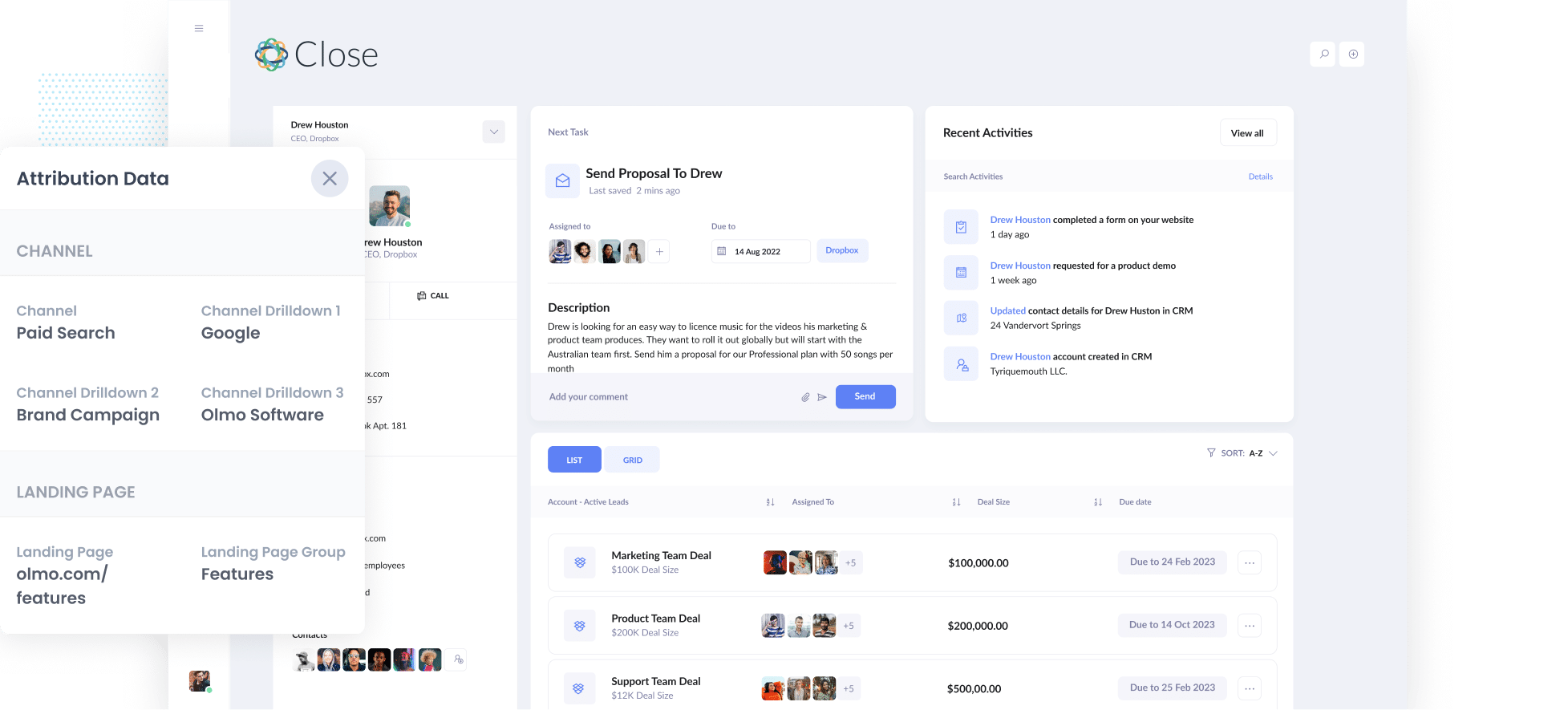
As shown in the image above, Attributer has passed through that the visitor came from ‘Paid Search’ as well as the campaign name, ad group name, keyword, etc.
Why using Attributer is better than capturing raw UTM parameters
There are other ways to capture UTM parameters and send them to Close CRM, so why use Attributer?
Here's why:
1. Captures all traffic
On top of capturing data on leads that come from your Google Ads, Attributer also sends data on visitors that arrive through other channels like Paid Social, Organic Social, Organic Search, etc.
With this, you will be able to see where ALL your leads and customers, not just those from your Google Ads.
2. Remembers the data
A lot of the tools and methods for capturing UTM parameters require the UTM parameters to be present on the page where the form is submitted.
This can be an issue when visitors submit a form on a different page than where they first landed.
For instance, if someone clicks on one of your Google Ads, lands on your homepage, clicks the ‘Get A Quote’ button and completes a form on your Quote Request page, the UTM parameters are lost.
Attributer works differently though. It keeps the UTM parameters in a cookie in the user’s browser, so no matter what page the user completes a form on, the UTM parameters will always be sent through.
3. Provides cleaner data
One of the dilemmas when you use other raw UTM capturing tools is that you end up with messy data, making it challenging to run accurate reports.
For example, imagine some of your Google Ads campaigns are tagged with UTM_Source= Google.com, others with UTM_Source= google, and others with UTM_Source= adwords.
If you pass this raw UTM data into Close CRM and try to run reports with it, they'll appear as 3 different sources.
You won’t need to deal with this with Attributer because it can recognize inconsistencies could appoint the leads to the correct channel regardless.
4. Records landing page data
Attributer also captures the lead's landing page (i.e., attributer.io/blog/capture-utm-parameters), and the landing page category (i.e., /blog).
With this data, you can see how many leads are being generated from certain sections of your website (I.e. your blog) as well as drill down and see how many leads each individual page is generating (I.e. each blog post).
Example reports you can create with Google Ads data in Close CRM
You can run reports like the ones below when you follow the 4 steps mentioned above and use Attributer to capture Google Ads data in Close CRM:
1. Leads by channel

Because Attributer captures the source of ALL your leads, you can run reports like the one above that show how many leads you're getting by the Channel they came from (I.e. Paid Search, Paid Social, Organic Search, etc).
It's a great way to get a high-level overview of where your leads are coming from and where you can invest further to grow.
2. Customers by campaign

This report shows how many leads you get from each of the Google Ads campaigns you are running.
It can help you understand which campaigns are performing best and which ones should be paused.
For instance, in the chart above we can see the 'Music Purchasing' campaign is generating a lot of customers, so it may be worth focusing more time and budget on that.
3. Revenue by keyword

This report shows how much revenue you've generated from each keyword you are bidding on.
When combined with spend data from Google Ads, can help you understand which of the keywords you are bidding on are returning a positive ROI (and ultimately should be invested further in).
Wrap up
If you've been looking for a way to track how many leads & customers you get from your Google Ads, then Attributer + Close CRM could be the answer.
Attributer will send Google Ads data (like the campaign, ad group, keyword, etc the lead came from) into Close CRM where you'll be able to run reports that show how many leads and customers you've generated.
Best of all it's free to get started and usually takes less than 15 minutes to set up, so start your 14-day free trial today!
Get Started For Free
Start your 14-day free trial of Attributer today!

About the Author
Aaron Beashel is the founder of Attributer and has over 15 years of experience in marketing & analytics. He is a recognized expert in the subject and has written articles for leading websites such as Hubspot, Zapier, Search Engine Journal, Buffer, Unbounce & more. Learn more about Aaron here.
