Best way to track Google Ads campaigns in ActiveCampaign
Learn how to identify which campaigns, ad sets & ads are generating your leads & customers by tracking Google Ad campaigns in ActiveCampaign.
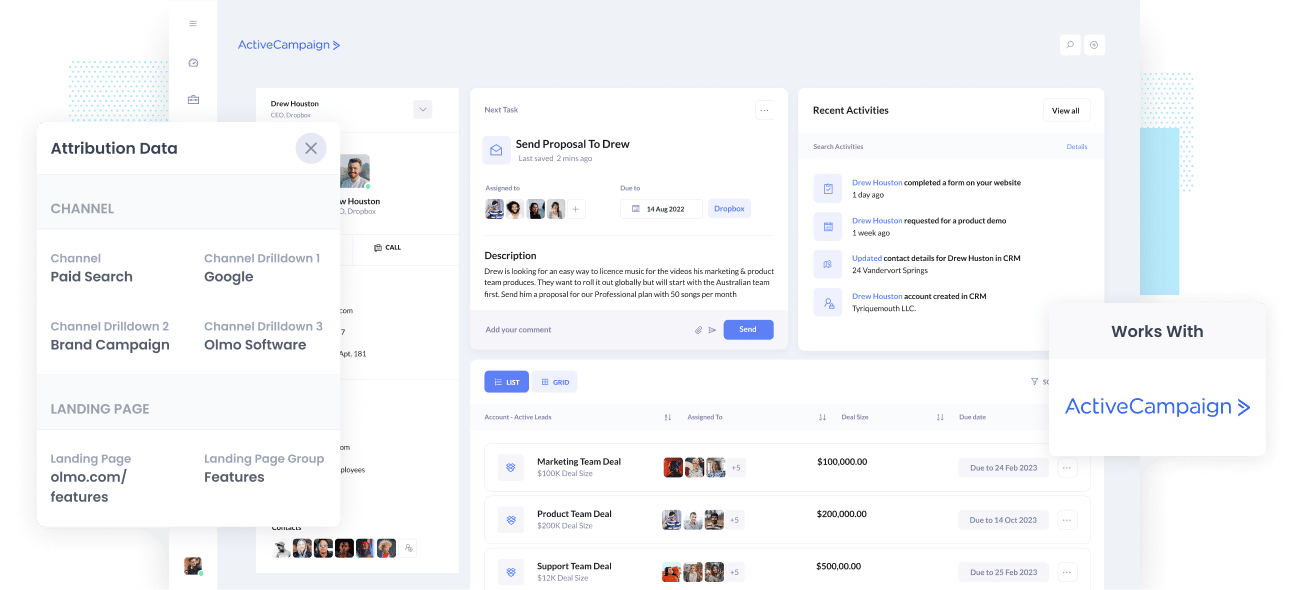
Are you able to easily see which of your Google Ads campaigns are generating the most leads & customers for your business?
Tools like Google Analytics are great for tracking how many people visited your website, but they fall short when it comes to tracking how many leads & customers you are getting.
Fortunately though, there is a solution.
In this article, we’ll show you how you can use Attributer to send Google Ads data into ActiveCampaign alongside every lead, and then ultimately use it to report on how each of your Google Ads campaigns are performing.
4 simple steps to track your Google Ads in ActiveCampaign
Attributer makes it easy to track your Google Ads campaigns in ActiveCampaign. Here’s how it works:
1. Add UTM parameters to your Google Ads campaigns

The first thing you need to do is add UTM parameters behind each of the ads you are running in Google Ads.
If you're not familiar with UTM parameters, , they're essentially bits of text that you add to the end of the URL you are sending people to from your campaigns.
So if the page you are sending someone to is attributer.io/integrations/activecampaign then your final URL (with UTM parameters) might look a bit like this:
attributer.io/integrations/activecampaign?utm_medium=paidsearch&utm_source=google&utm_campaign=brand-campaign
Although you can structure the UTM parameters however you want, the general best practice for Google Ads is something like:
UTM Medium = Paid search
UTM Source = Google
UTM Campaign = The name of your Google Ads campaign
UTM Term = The name of the ad group the ad belongs to
UTM Content = The specific ad
Tagging your URLs with UTM parameters is easy and there are free tools available on the web which can help you build them.
2. Add hidden fields to your forms

The next thing you need to do is add a series of hidden fields to the lead capture form on your website (including forms like your Contact Us form or Request A Quote form).
Here are the hidden fields you need to add to your forms:
- Channel
- Channel Drilldown 1
- Channel Drilldown 2
- Channel Drilldown 3
- Landing Page
- Landing Page Group
If you’re using ActiveCampaign forms on your website, then step-by-step instructions on how to add the hidden fields can be found here.
If you’re using another form builder (like Gravity Forms, Typeform, Jotform, etc) then you can see instructions here.
3. Attributer writes Google Ads data into the hidden fields

Now that everything is set up, Attributer will track where your website visitors are coming from (I.e. Google Ads) and then write the attribution information (which is taken from the UTM parameters) into the hidden fields on the form.
So for instance, imagine you’re a marketer at ActiveCampaign and someone clicks one of your ads, lands on your site and completes a form. Attributer would populate the hidden fields as follows (depending on what you put in the UTM parameters):
- Channel = Paid search
- Channel Drilldown 1 = Google
- Channel Drildown 2 = Brand campaign
- Channel Drilldown 3 = Free account ad
On top of the values from the UTM parameters, it would also capture the visitor's first landing page (e.g: activecampaign.com/features/email-marketing) and the first landing page group (e.g: features).
4. Google Ads data is sent into ActiveCampaign

Finally, when the visitor submits the form, all of the Google Ads data is sent into ActiveCampaign along with other information they entered into the form (I.e. Their name, email, company, etc).
And once this data is in ActiveCampaign, you can use it to run reports that show things like how many leads you got from your Google Ads, which campaigns brought the most customers, and more.
What is Attributer?
Attributer is a piece of code that you place on your website. When a visitor arrives at your website, it looks at some technical things to determine where the visitor came from (the same things analytics software like Google Analytics looks at).
It then categorizes each visitor into a series of channels (like paid search, paid social, organic search, etc) and stores it as a cookie in the visitor's browser. Then, when that visitor submits a lead form on your website, it passes the channel information into Salesforce alongside all the other information the lead entered into your form (e.g: their name, email, company, etc)
So when a new lead comes into Salesforce from one of your Google Ad campaigns, they might look a bit like this:
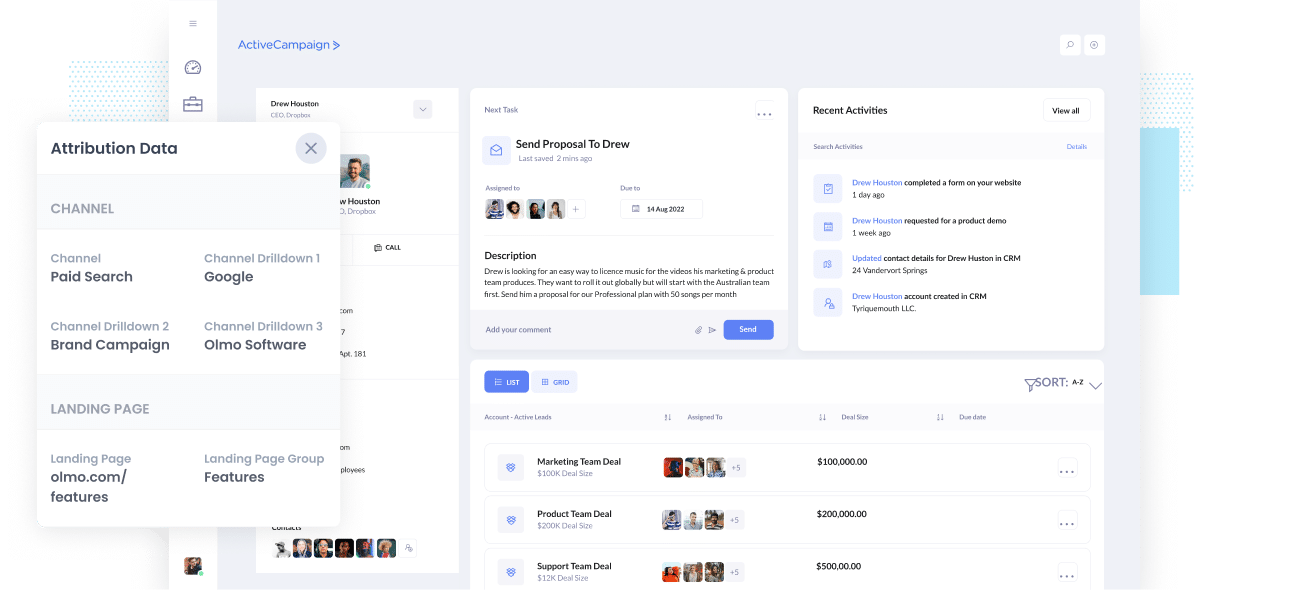
As you can see from the image above, Attributer has passed in the fact they came from ‘Paid Search’ as well as other information like the campaign name, ad group name, etc. It’s also passed information about the visitor’s landing page as well.
Example reports you can run when you track Google Ads in ActiveCampaign
If you follow the above 4 steps and use Attributer to capture Google Ads data in ActiveCampaign, then you’ll be able to run a variety of reports to track how your Google Ads are performing.
Over my 15 years of running marketing & analytics teams at companies, I’ve spent millions on Google Ads and run hundreds of reports to track their performance.
These are the reports I’ve found most useful over the years:
1. Leads by channel

This report shows how many leads you're generating each month, broken down by the Channel they came from (I.e. Paid Search, Paid Social, Organic Search, etc).
This report is only possible because Attributer captures the source of ALL your leads, not just those that came from your Google Ads campaign.
It's a great way to get a high-level overview of where your leads are coming from and where you can invest further to grow (for instance, you might see that you're getting more leads from Organic Search than Paid Search, which means it may be worth focusing more of your efforts there).
2. Customers by Campaign

This above report, which shows how many leads you got from your Google Ads segmented by the campaign they originally came from, can help you see which campaigns are performing best.
This can help you understand what you need to do to get better results.
For instance, the report above shows that the Music Purchasing campaign has been performing well over the past few months, so it may be worth investing more budget into that to maximise performance.
3. Revenue by Keyword

This report shows how much revenue you've generated from each keyword you are bidding on.
When combined with spend data from Google Ads, can help you understand which of the keywords you are bidding on are returning a positive ROI (and ultimately should be invested further in).
Wrap up
If you're wanting to track the success of your Google Ads in ActiveCampaign, then Attributer is a great solution.
It will capture the UTM parameters you use behind your Google Ad campaigns and pass them to ActiveCampaign, which enables you to run reports that show which campaigns, ad groups, keywords, etc. are performing best.
On top of that, it will also give you data on leads that come from other channels, so you can track the source of ALL your leads (not just the ones from Google Ads) and ultimately know where you need to invest to grow your business.
Best of all, it's free to get started and usually only takes about 15 minutes to set up, so start your free trial today.
Get Started For Free
Start your 14-day free trial of Attributer today!

About the Author
Aaron Beashel is the founder of Attributer and has over 15 years of experience in marketing & analytics. He is a recognized expert in the subject and has written articles for leading websites such as Hubspot, Zapier, Search Engine Journal, Buffer, Unbounce & more. Learn more about Aaron here.
