The best way to track Facebook Ads in Pipeline CRM
Track how many leads, opportunities & customers you're getting from your Facebook Ads by following these 4 simple steps.
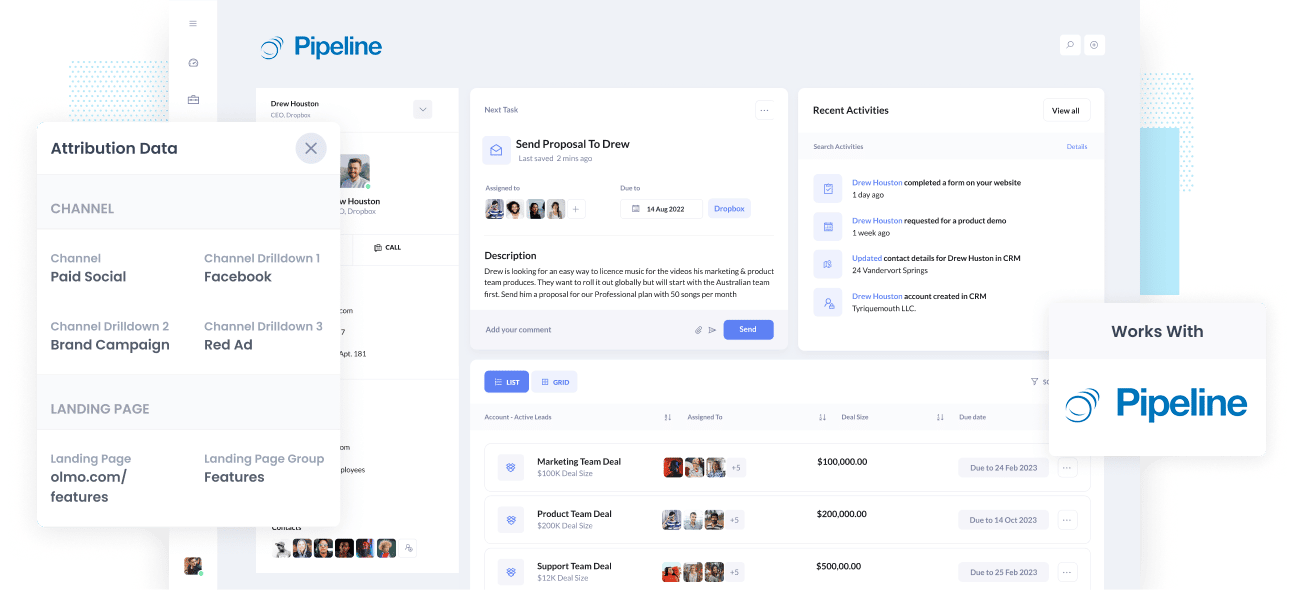
Do you wish you had a way to track how many leads & customers you got from your Facebook Ads?
If you're using Pipeline CRM, then I have good news for you. By tagging your Facebook Ads with UTM parameters and using a tool called Attributer, you can track exactly how many leads & customers came from your Facebook Ads right from within Pipeline CRM.
In this post, we'll walk you through the 4 step you need to take to set this all up as well as show you some example reports you'll be able to run.
What is Attributer?
Attributer is essentially a small piece of code that you install on your company’s website.
Every time a user visits your site, Attributer scans technical data on how the user arrived there and uses this to determine where the user originated from.
Attributer then sorts the user into a standardized set of marketing channels, such as Organic Search, Paid Social, Paid Search, etc., and saves the data in a cookie in the user’s browser.
When the site visitor completes a form on your site, Attributer sends the attribution data into a set of hidden fields you add to your forms and then it is sent into whatever tools you have connected to those forms, like Pipeline CRM, your email marketing tool, billing platform, analytics tools, etc.
This data can then be used to build reports that show you things like:
- How many leads did I get from my Facebook Ads? How does that compare to other channels (like Google Ads, SEO, etc.)?
- How many Opportunities have been generated through my Facebook Ads? Which campaigns are generating the most opportunities?
- How many Closed Won Deals/Customers have been generated from my Facebook Ads? What’s the close rate of Opportunities from Facebook Ads vs. other sources?
- How much revenue has been generated from our Facebook Ads? What’s the ROI (Ad Spend vs. Revenue Generated)?
4 simple steps to track your Facebook Ads in Pipeline CRM
You can setup Facebook Ads tracking in Pipeline CRM by following these 4 simple steps:
1. Install Attributer on your website

A snippet of code will be given to you when you first sign-up for Attributer’s 14-day free trial. You have to install this code on your website, and instructions on how to do this can be seen here. As a general guide though, you can add it directly to your site (usually through the Settings section) or use a tool like Google Tag Manager.
When the code has been installed on your site, you can add a series of hidden fields to the forms. The hidden fields you need to add are the following:
- Channel
- Channel Drilldown 1
- Channel Drilldown 2
- Channel Drilldown 3
- Channel Drilldown 4
Adding hidden fields to most form-building tools is generally straightforward. You can drag and drop a ‘Hidden’ field type into the form or turn a standard form field into a hidden type via the settings. A guide on how to do this in form tools like Gravity Forms, Wix Forms, Webflow Forms, etc., can be seen here.
2. Add UTM parameters to your Facebook Ads

When Attributer is up and running on your site, the next thing to do is to add UTM parameters to your Facebook Ads campaigns.
UTM parameters are extra bits of text that you add at the end of the URL you want to send people from your campaigns.
Hence, if the page you want to send someone is attributer.io/integrations/pipeline-crm, then your final URL with UTM parameters may look something like this:
attributer.io/integrations/pipeline-crm?utm_medium=paidsocial&utm_source=facebook&utm_campaign=brand-campaign
Even though you can add the UTM parameters however you want, the general best practice for Facebook Ads is something like this:
- UTM Medium = Paid social
- UTM Source = Facebook
- UTM Campaign = The name of your campaign
- UTM Term = The name of the ad set the ad belongs to
- UTM Content = The specific ad
Adding UTM parameters to your URLs is simple, and there are free tools you can utilize online to help you build them.
3. Attributer writes the Facebook Ads data into the hidden fields on your form

Every time a visitor visits your site from your Facebook Ads, Attributer captures the UTM parameters and stores them in a cookie in the visitor’s browser. This will help eliminate the common problem of losing the UTM parameters as the user browses around your site.
When the user completes a form, Attributer will place the Facebook Ads data in the hidden fields on the form, which will be captured alongside the lead’s name, email, etc., upon form submission.
To illustrate this, let’s imagine I’m a marketer at Pipeline CRM and I'm running ads to promote the product. When a person clicks on one of my Facebook Ads, browses my site, and completes a form, Attributer places the following information into the hidden fields (depending on what UTM parameters I place behind my ads):
- Channel = Paid Social
- Channel Drilldown 1 = Facebook
- Channel Drilldown 2 = Brand Campaign
- Channel Drilldown 3 = North America Ad Group
- Channel Drilldown 4 = Green Ad
Besides capturing the channel data, Attributer also captures and passes data on the visitor’s landing page (i.e., pipelinecrm.com/features/contact-management) and the landing page group (i.e., /features).
4. Facebook Ads data is sent into Pipeline CRM

Ultimately, all the Facebook Ads data gets sent into Pipeline CRM alongside the lead’s name, phone, email, etc.
Once the data has reached Pipeline, you can create reports on it using Pipeline's native reporting tools, or if you have a BI tool like Tableau or Looker, you can use it to build more advanced reports there.
Why use Attributer?
Other options for sending Facebook Ads data into Pipeline CRM are available, so why use Attributer?
Because of these benefits:
- Captures other attribution data - Besides capturing the source of leads that come from your Facebook Ads, Attributer also captures data on leads from other channels like Organic Search, Organic Social, Referral, or Direct. With this, you can determine the origins of ALL your leads and customers, not just the ones from your Facebook Ads.
- Remembers data - Compared to most tools, Attributer can store the UTM parameters in a cookie in the user’s browser. This means that no matter what page the user completes a form on, the UTM parameters will always be sent through, and you’ll have more accurate data on the number of leads and customers you get from your Facebook Ads.
- Cleans the data - Attributer was designed to expect inconsistencies in UTM usage, such as using utm_source=facebook in some campaigns and utm_source=facebook.com in others. It can assign the leads to the appropriate channel regardless of these inconsistencies. In this case, Attributer will appoint the lead to the Paid Social channel. This makes sure that you have more accurate data.
- Captures the landing page data - On top of capturing Facebook Ads data, Attributer also captures the landing page data (e.g., https://attributer.io/blog/capture-utm-parameters-pipeline-crm) and landing page group and (e.g., /blog). This lets you see your content’s performance (i.e., your blog).
Example reports you can run
Doing the 4 steps above and using Attributer to capture Facebook Ads data will allow you to create reports such as the ones shown below:
1. Leads by channel
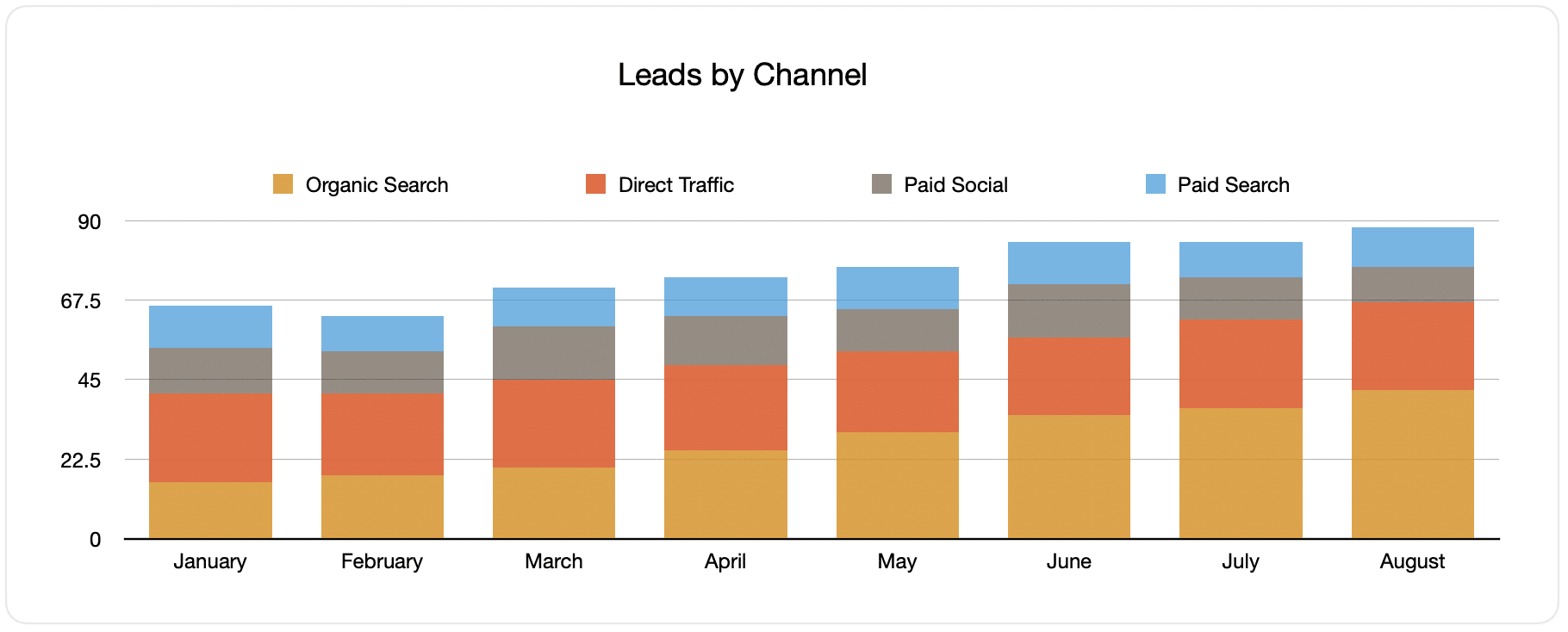
Reports like the one above, which shows the number of leads broken down by channel, can be created thanks to Attributer’s ability to capture the source of ALL your leads.
This data can help you know your Facebook Ads’ performance compared to your other channels. With this, you can make more strategic decisions on where to invest your marketing resources.
2. Customers by campaign

This report informs how many new customers were produced per month from your Facebook Ads, broken down by the campaign they came from.
This information can be beneficial in knowing which of your campaigns are performing best when it comes to generating customers, and helps you know where to invest your budget and time doing optimizations and tests.
3. Revenue by campaign

This report displays the monthly generated revenue broken down by the campaign the customer came from.
It is useful for finding out the overall ROI of your Facebook Ads. For example, the graph above shows that $65,000 in new revenue was made from Facebook Ads in August. If you paid less on Facebook Ads, it’s a positive ROI and worth continuing.
In addition, you can break the data down by individual campaign and find out which ones are worth investing in more and which need stopping.
Wrap up
If you’ve wanting to track how many leads & customers you get from Facebook Ads, then Attributer is a great tool that enables you to do this right inside Pipeline CRM.
It will capture the UTM parameters behind your Facebook Ad campaigns and send them to Pipeline CRM, where you can build reports about which campaigns and ad gets your leads and customers have come from.
Aside from this, it will also provide data on leads that come from other channels. This way, you can determine the source of ALL your leads, not just those from Facebook Ads. In the end, you’ll know where to invest to optimize your business.
The best part is Attributer’s free to start. Begin your free trial today and see what Attributer can do for you.
Get Started For Free
Start your 14-day free trial of Attributer today!

About the Author
Aaron Beashel is the founder of Attributer and has over 15 years of experience in marketing & analytics. He is a recognized expert in the subject and has written articles for leading websites such as Hubspot, Zapier, Search Engine Journal, Buffer, Unbounce & more. Learn more about Aaron here.
