The easiest way to track your Facebook Ads in Leadsquared
Learn how to track how many leads & customers your Facebook Ads are generating in Leadsquared
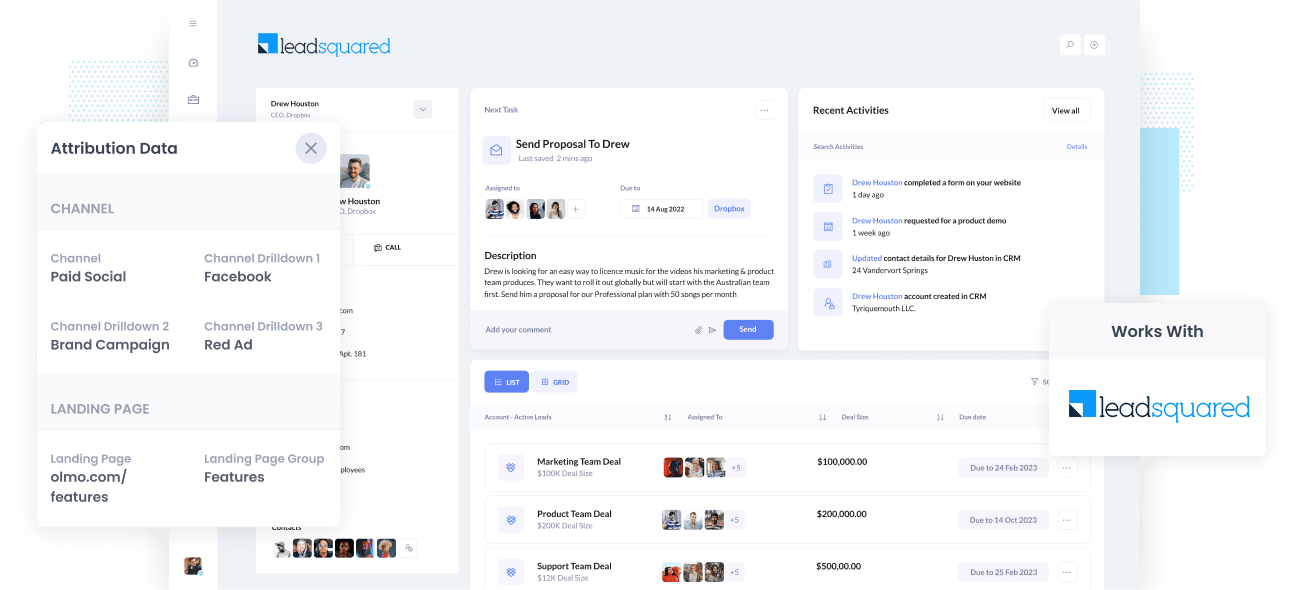
Do you wish you could see, inside Leadsquared, how many leads & customers you are getting from your Facebook Ads?
Imagine how good it would be if you could just run a report in Nutshell CRM (or another analytics tool) that showed exactly what leads came from your Facebook Ads, which one's converted to customers, how much revenue you made, etc. You'd be so much better informed as to what campaigns are working and where you need to invest to grow.
Fortunately, this is all possible.
In this post, you’ll learn how to use Attributer to send Facebook Ads data into Leadsquared so you can report on it.
What is Attributer?
Attributer can be described most simply as a piece of code that you install on your company’s website.
Each time a user arrives on your site, Attributer scans several bits of technical data on how that user got there and uses this to determine the origins of the visitor.
Attributer then sorts the user into a standardized set of marketing channels like Paid Search, Paid Social, Organic Search, etc., and saves this data in a cookie in the user’s browser.
Once the user completes a form on your site, Attributer sends the attribution data into some hidden fields you add to your forms and it then into whatever backend tools you have connected to your forms, such as Leadsquared.
Reports can then be created using this data that tell you things like:
- The number of leads from your Facebook Ads and how it compares to other channels like SEO, Google Ads, etc.
- The amount of Opportunities your Facebook Ads produce and which campaigns have created the most opportunities.
- The number of Closed Won Deals/Customers your Facebook Ads made and the close rate of Opportunities from your Facebook Ads vs. other sources.
- The revenue generated from your Facebook Ads and the overall ROI (Ad Spend vs. Revenue Generated).
4 simple steps to track your Facebook Ads in Leadsquared
Setting everything up to start tracking your Facebook Ads in Leadsquared is easy with Attributer. Here’s how:
1. Install Attributer on your website

Once you sign-up for a 14-day free trial for Attributer, a bit of code will be provided to you to place on your website. Step by step instructions on how to do this can be seen on our help site, but you should be able add it directly to your site through the Settings section or use tools like Google Tag Manager.
After the code is installed on your site, you must add a couple of hidden fields to the lead capture forms. These hidden fields are as follows:
- Channel
- Channel Drilldown 1
- Channel Drilldown 2
- Channel Drilldown 3
- Channel Drilldown 4
The majority of form-building tools make it easy to add hidden fields. You can drag and drop a ‘Hidden’ field type into the form or turn a standard form field hidden via the settings. A guide on how to do this in form tools like Gravity Forms, Webflow Forms, Wix Forms, etc., can be seen here.
2. Add UTM parameters to your Facebook Ads

Next up is adding UTM parameters to your Facebook Ads campaigns.
UTM parameters are extra bits of text that you put at the end of the URL you send to people from your campaigns.
For example, if the page you want to send someone is attributer.io/integrations/leadsquared then your final URL with UTM parameters may look like this:
attributer.io/integrations/leadsquared?utm_medium=paidsocial&utm_source=facebook&utm_campaign=brand-campaign
You can use whatever UTM parameters you want, but the general best practice for Facebook Ads goes something like this:
- UTM Medium = Paid social
- UTM Source = Facebook
- UTM Campaign = The name of your campaign
- UTM Term = The name of the ad set the ad belongs to
- UTM Content = The specific ad
Adding UTM parameters to your ads in Facebook Ads is straightforward and Facebook has a guide here. Plus, free tools are available online to help you create them.
3. Attributer writes the Facebook Ads data into the hidden fields on your form
Whenever a visitor lands on your site from your Facebook Ads, Attributer captures the UTM parameters and stores them in a cookie in the user's browser. This means that as the visitor browses your site, the UTM parameters are safe and won't be lost.
Eventually, when the user completes a form on your site, Attributer will place the data into the form's hidden fields. This data will be captured alongside the lead's name, email, etc., upon form submission.
To illustrate, let's pretend I'm a marketer at LeadSquared and have ads to promote the LeadSquared CRM. If a person clicks on my Facebook Ads, browses the site, and then submits the form to get a demo, Attributer will place the following information into the hidden fields:
- Channel = Paid Social
- Channel Drilldown 1 = Facebook
- Channel Drilldown 2 = Brand Campaign
- Channel Drilldown 3 = North America Ad Group
- Channel Drilldown 4 = Green Ad
Aside from capturing the channel data, Attributer also captures and sends data on the user's landing page (i.e., leadsquared.com/features/contact-management) and the landing page group (i.e., /features).
4. Facebook Ads data is sent into Leadsquared

At last, all of the Facebook Ads data (derived from the UTM parameters) are sent to Leadsquared along with the lead’s name, phone, email, etc.
And once the data is inside Leadsquared, you can start creating reports on them using Leadsquared's built-in reporting tools. Alternatively if your organisation has a Business Intelligence tool like Microsoft Power BI or Google Data Studio (now Looker Studio), you can use them to run more advanced reports.
Why use Attributer?
Other methods in passing Facebook Ads data into LeadSquared are available, but what makes Attributer stand out?
Here’s a summary of the reasons:
- Captures other attribution data - In addition to capturing the source of leads from your Facebook Ads, Attributer also captures data on leads who arrive from other channels like Organic Social, Organic Search, Direct, or Referral. With this, you can see where ALL your leads and customers are coming from, not just those from your Facebook Ads.
- Remembers the data - Unlike other tools, Attributer keeps the UTM parameters in a cookie in the user’s browser. This means that regardless of the page the user completes a form on, the UTM parameters will always be sent through, providing you with more accurate data on how many leads and customers you get from your Facebook Ads.
- Cleans the data - Because Attributer is designed to expect inconsistencies in UTM usage, it can assign the leads to the correct channel no matter the discrepancies. For example, using utm_source=facebook in some campaigns and utm_source=facebook.com in others, Attributer will assign this lead to the Paid Social channel anyway. This ensures that you have more accurate data.
- Captures landing page data - Aside from capturing Facebook Ads data, Attributer also captures the landing page URL (e.g., https://attributer.io/blog/capture-utm-parameters-salesforce) and landing page group (e.g., /blog). This lets you view the performance of your content (i.e., your blog).
3 example reports you can run to measure your Facebook Ad campaigns
Doing the 4 steps above and using Attributer to capture Facebook Ads data in LeadSquared will let you create reports such as the ones below:
1. Leads by channel
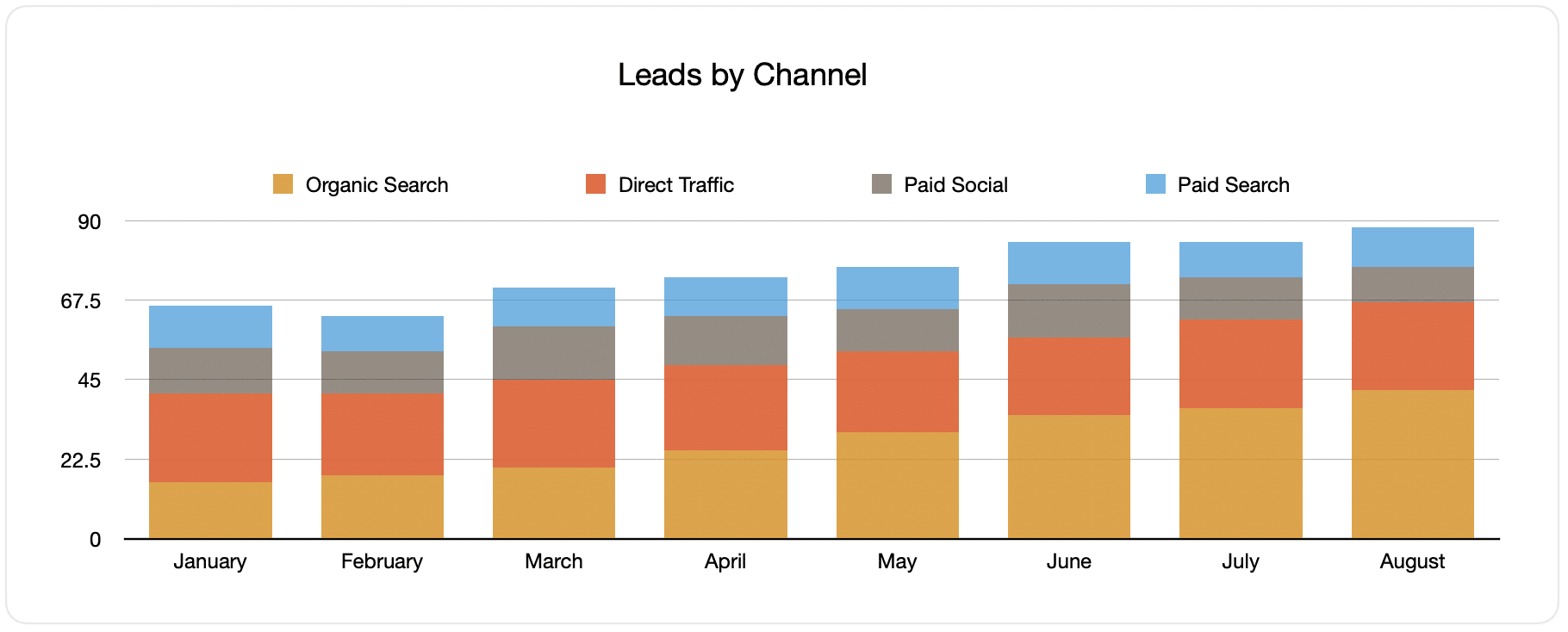
Building a report like the one above is possible because Attributer captures the source of all your leads instead of just the one from your Facebook Ads. The report above shows the number of leads broken down by channel.
This data can help you view the performance of your Facebook Ads compared to your other channels. With this, you can make more strategic decisions on where to spend marketing resources.
2. Customers by campaign

This report displays the number of new customers made per month from your Google Ads, broken down by the campaign they came from.
This information can be helpful in understanding which of your campaigns are performing best when it comes to producing customers and where you should invest your budget and time doing optimizations and tests.
3. Revenue by campaign

This report provides information on the monthly generated revenue from Facebook Ads, broken down by the campaign the customer came from.
The data in this can be beneficial for measuring the overall ROI of your Facebook Ads. For example, the graph above says $65,000 in new revenue was made from Facebook Ads in August. If you paid less than this, it’s worth continuing because it has a positive ROI.
Moreover, you can break this down by the individual campaign and see which ones are worth investing in more and which ones you need to stop.
Wrap up
Attributer is the easiest way to track how many leads & customers you get from your Facebook Ads in Leadsquared.
On top of this, it will also provide you tracking data on leads that arrive at your site through other channels (like organic search, organic social, Google Ads, etc). This means you can track the source of ALL your leads (not just the ones from Facebook Ads) and be informed on where to invest in growing your business.
What’s more, it’s free to get started! So begin your free trial today and see what Attributer can do for you.
Get Started For Free
Start your 14-day free trial of Attributer today!

About the Author
Aaron Beashel is the founder of Attributer and has over 15 years of experience in marketing & analytics. He is a recognized expert in the subject and has written articles for leading websites such as Hubspot, Zapier, Search Engine Journal, Buffer, Unbounce & more. Learn more about Aaron here.

