The easiest way to track your Facebook Ads in Accelo
Learn how you can use Accelo + Attributer to track how many leads & customers you are getting from your Facebook Ads
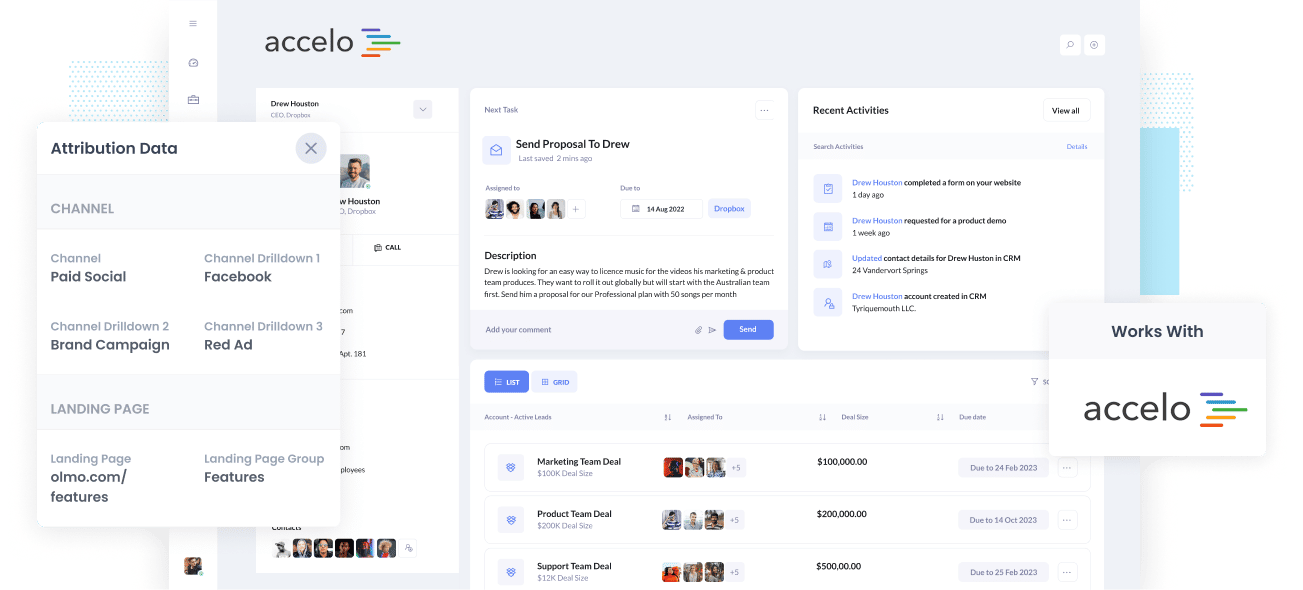
Do you need help determining how many Opportunities, Leads, and Customers your Facebook Ads produce?
If yes, it could mean opportunities to grow your business may pass you by. See, if your Facebook Ads are producing customers at a positive ROI and you have no idea about it, you’re likely missing out on an opportunity to scale customer acquisition.
On the contrary, if your Facebook Ads aren’t generating customers at a positive ROI and you don’t know, it could likely mean you’re wasting precious marketing budget that could be better spent elsewhere.
Don’t worry though, because there’s a solution
In this post, you’ll learn how to use Attributer to monitor your Facebook Ads’ performance in Accelo.
What is Attributer?
Attributer is a snippet of code you install on your company’s website.
Once a visitor lands on your site, Attributer goes through a bunch of technical information about how that visitor arrived there and uses this to know the origins of the visitor.
The visitor is then sorted according to a standardized set of marketing channels like Organic Search, Paid Search, Paid Social, etc., and the data is saved in a cookie in the user’s browser.
Once a visitor completes a form on your site, Attributer sends the attribution data into the form’s hidden fields and it then flows into whatever backend tools you have linked to your forms, such as Accelo, your email marketing tool, billing platform, analytics tools, etc.
This data can then be used to run reports that show you things like:
- How many leads did I get from my Facebook Ads? How does that compare to other channels (like Google Ads, SEO, etc.)?
- How many Opportunities have been generated through my Facebook Ads? Which campaigns are generating the most opportunities?
- How many Closed Won Deals/Customers have been generated from my Facebook Ads? What’s the close rate of Opportunities from Facebook Ads vs. other sources?
- How much revenue has been generated from our Facebook Ads? What’s the ROI (Ad Spend vs. Revenue Generated)
4 simple steps to track your Facebook Ads in Accelo
With Attributer, it’s easy to start tracking your Facebook Ads in Accelo. Here’s how:
1. Install Attributer on your website

When you sign-up for a 14-day free trial of Attributer, you’ll receive a small snippet of code you need to install on your site. Instructions on how to install it can be found here. However, you can add it directly to your site through the Settings section or use tools like Google Tag Manager if needed.
When the code is active on your site, you then need to add several hidden fields to the lead capture forms. These hidden fields include:
- Channel
- Channel Drilldown 1
- Channel Drilldown 2
- Channel Drilldown 3
- Channel Drilldown 4
It’s easy to add hidden fields to most form-building tools. You can drag and drop a ‘Hidden’ field type into the form or turn a standard form field into a hidden type via the settings. A guide on how to do this in form tools like Gravity Forms, Wix Forms, Webflow Forms, etc., can be seen here.
2. Add UTM parameters to your Facebook Ads

Once you've finished setting up Attributer on your site, your next steps is to add UTM parameters to your Facebook Ads campaigns.
If you’re unfamiliar with UTM parameters, they’re simply extra bits of text that you add at the end of the URL that you send to people from your campaigns.
So if the page you want to send someone is
attributer.io/integrations/accelo, then your final URL (with UTM parameters) might look a bit like this:
attributer.io/integrations/accelo?utm_medium=paidsocial&utm_source=facebook&utm_campaign=brand-campaign
Even though you can structure the UTM parameters in whichever way you want, the general best practice for Facebook Ads is something like this:
- UTM Medium = Paid social
- UTM Source = Facebook
- UTM Campaign = The name of your campaign
- UTM Term = The name of the ad set the ad belongs to
- UTM Content = The specific ad
Adding UTM parameters to your ads in Facebook Ads is straightforward and Facebook has a guide here. Plus, free tools are available online to help you create them.
3. Attributer writes the Facebook Ads data into the hidden fields on your form

Whenever a visitor lands on your site from your Facebook Ads, Attributer captures the UTM parameters and keeps them in a cookie in the visitor’s browser. This way, they won’t be forgotten as visitors browse your site.
Once they submit a form on your site, such as your ‘Contact Us’ or ‘Request A Quote’ form, Attributer will write the Facebook Ads data into the form’s hidden fields, which will be captured along with the lead’s name, email, etc., upon form submission.
To demonstrate, let’s imagine I’m a marketer at Accelo and running ads to promote the Accelo product. If a user clicks on one of my Facebook Ads, browses my site, and completes a form to get a demo, Attributer will write the following data into the hidden fields:
- Channel = Paid Social
- Channel Drilldown 1 = Facebook
- Channel Drilldown 2 = Brand Campaign
- Channel Drilldown 3 = USA Ad Set
- Channel Drilldown 4 = Blue Ad
In addition to capturing the channel data, Attributer also captures and passes through data on the visitor’s landing page (i.e., accelo.com/features/contact-management) and the landing page group (i.e., /features).
4. Facebook Ads data is sent into Accelo

Last but not least, all Facebook data are sent to Accelo along with the lead’s name, email, phone number, etc.
When the data is inside Accelo, you can now create reports on them using Accelo’s native reporting tools, or if you have a BI tool like Looker or Tableau, you can use them to run more advanced reports there.
Why use Attributer?
There are some other methods of passing Facebook Ads data into Accelo, so why choose Attributer?
Here are some of its benefits:
- Captures other attribution information - More than capturing the source of leads from your Facebook Ads, Attributer also captures information on leads who come from other channels like Organic Social, Organic Search, Direct, or Referral. With this, you can see where ALL your leads and customers have come from, not just the ones from your Facebook Ads.
- Remembers data - Compared to most other tools, Attributer can store the UTM parameters in a cookie in the user’s browser. This means that no matter what page the user completes a form on, the UTM parameters will always be sent through, and you’ll have more accurate data on the number of leads and customers you get from your Facebook Ads.
- Cleans the data - Attributer was designed to recognize inconsistencies in UTM usage. It would assign the leads to the correct channel no matter the discrepancies in data. For example, using utm_source=facebook in some campaigns and utm_source=facebook.com in others, Attributer would assign the lead, in this case, to the Paid Social channel. This ensures you have more accurate data.
- Captures landing page data - In addition to capturing Facebook Ads data, Attributer also captures the landing page URL (e.g., https://attributer.io/blog/capture-utm-parameters-salesforce) and landing page group (e.g., /blog). This lets you determine how your content is performing (i.e., your blog).
3 example reports you can run to understand the performance of your Facebook Ads campaigns
If you follow the 4 steps above and use Attributer to capture Facebook Ads data in Accelo, you can create reports similar to the following:
1. Leads by channel
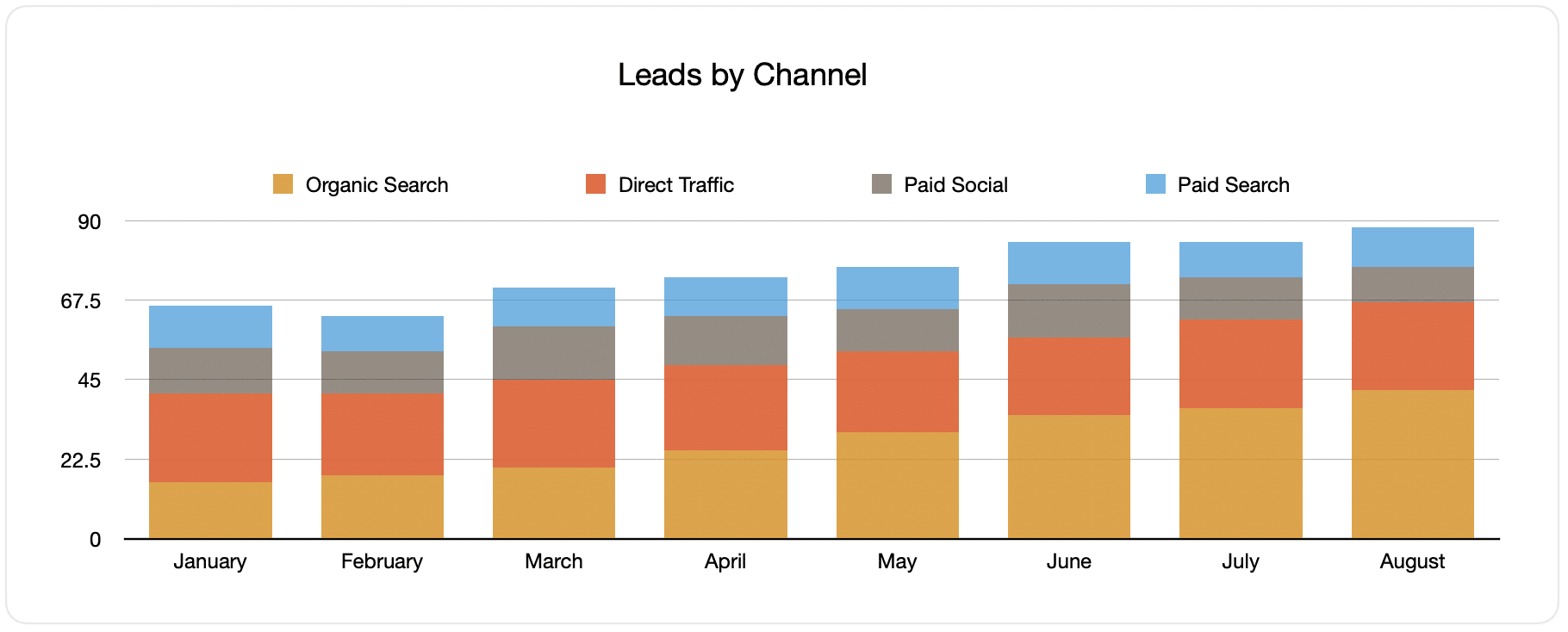
Building reports like the one above is possible because Attributer captures the source of all your leads, not just those from your Facebook Ads (the report above shows the number of leads broken down by channel).
This data can help you know the performance of your Facebook Ads compared to your other channels and make more strategic decisions on where to spend your marketing resources best.
2. Customers by campaign

This report displays the number of new customers generated per month from your Facebook Ads, broken down by the campaign they came from.
This can be helpful in understanding which of your campaigns are generating the most customers and, in turn, where you should invest your time and budget doing optimizations and tests.
3. Revenue by campaign

This report provides information on the monthly generated revenue broken down by the campaign from which the customer came.
It can be beneficial for knowing the overall ROI of your Facebook Ads. For example, we can see in the above graph that $65,000 in new revenue was made from Facebook Ads in August. If it costs you less than this on Facebook Ads, it’s worth continuing because it’s a positive ROI.
Moreover, you can break this down by the individual campaign and see which ones are worth investing in more and which need stopping.
Wrap up
If you're reading this article you probably realise how beneficial tracking your Facebook Ads in Accelo would be, in which case Attributer is likely going to be a great solution for your needs.
It will capture the UTM parameters behind your Facebook Ad campaigns and send them to Accelo, where you can build reports that tell you which campaigns and ad sets your leads and customers have come from.
Moreover, it will also provide you with information on leads that come from other channels. This way, you can know the source of ALL your leads (not just the ones from Facebook Ads). In the end, you’ll see where you need to invest so you can optimize your business.
Have we mentioned that it’s free to start? Begin your free trial today and see what Attributer can do for you.
Get Started For Free
Start your 14-day free trial of Attributer today!

About the Author
Aaron Beashel is the founder of Attributer and has over 15 years of experience in marketing & analytics. He is a recognized expert in the subject and has written articles for leading websites such as Hubspot, Zapier, Search Engine Journal, Buffer, Unbounce & more. Learn more about Aaron here.
