Track Elementor form submissions as conversions in Google Analytics
Learn how to track conversions in Google Analytics whenever an Elementor form is submitted on your website. No code required!
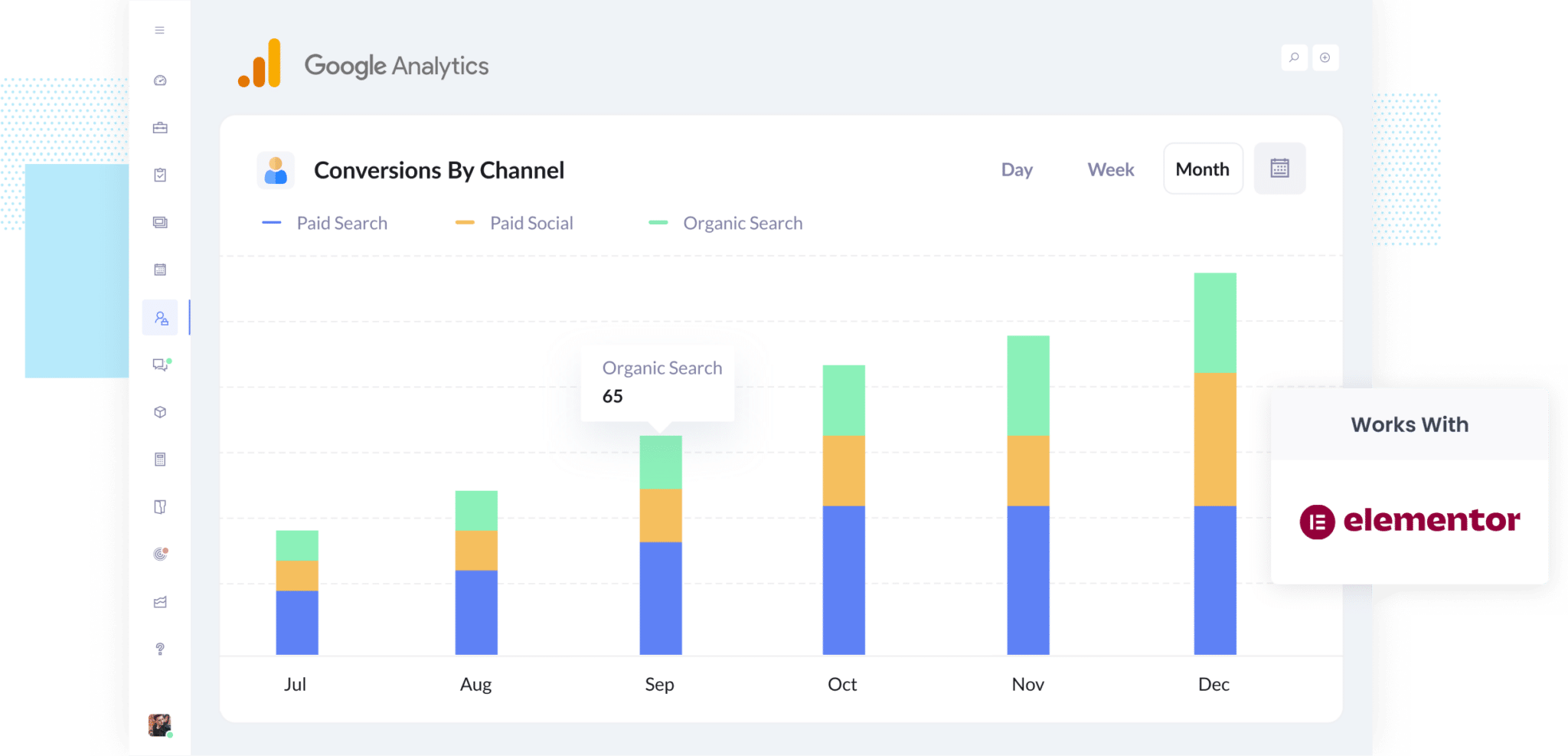
It's difficult to track which of your marketing activities are actually working and which ones aren't.
Out of the box, Google Analytics does a great job of showing you how many people visit your site, but figuring out how many of those visitors filled out a form and turned into a lead or customer usually requires a fair bit of technical work (like setting up events and custom tracking).
But what if you could easily see how many leads came from each marketing channel right inside Google Analytics (and do it without any code or complicated configurations)?
In this guide, we’ll show you how to track form submissions in Google Analytics whenever someone completes an Elementor Form on your website. No coding needed. We’ll also share a few useful reports you can run to help you make better, data-driven marketing decisions.
4 simple steps for tracking Elementor Form submissions as conversions in Google Analytics
There are a few ways you can track Elementor Forms submissions as conversions in Google Analytics. Some approaches involve using Google Tag Manager to watch for specific elements on the page, while others rely on the Measurement Protocol to send data through an API.
The challenge is that these methods tend to get a bit technical. You’ll often need some coding experience or at least a good grasp of things like Google Tag Manager, CSS Selectors, etc.
The good news is there’s a much easier option (no coding or advanced setup needed). Just follow the four straightforward steps below to get everything working smoothly.
Step 1: Build your Conversion Flow
Converly makes it simple to track form submissions as conversions across tools like Google Analytics, Google Ads, Meta Ads, and others (all without needing to write a single line of code).
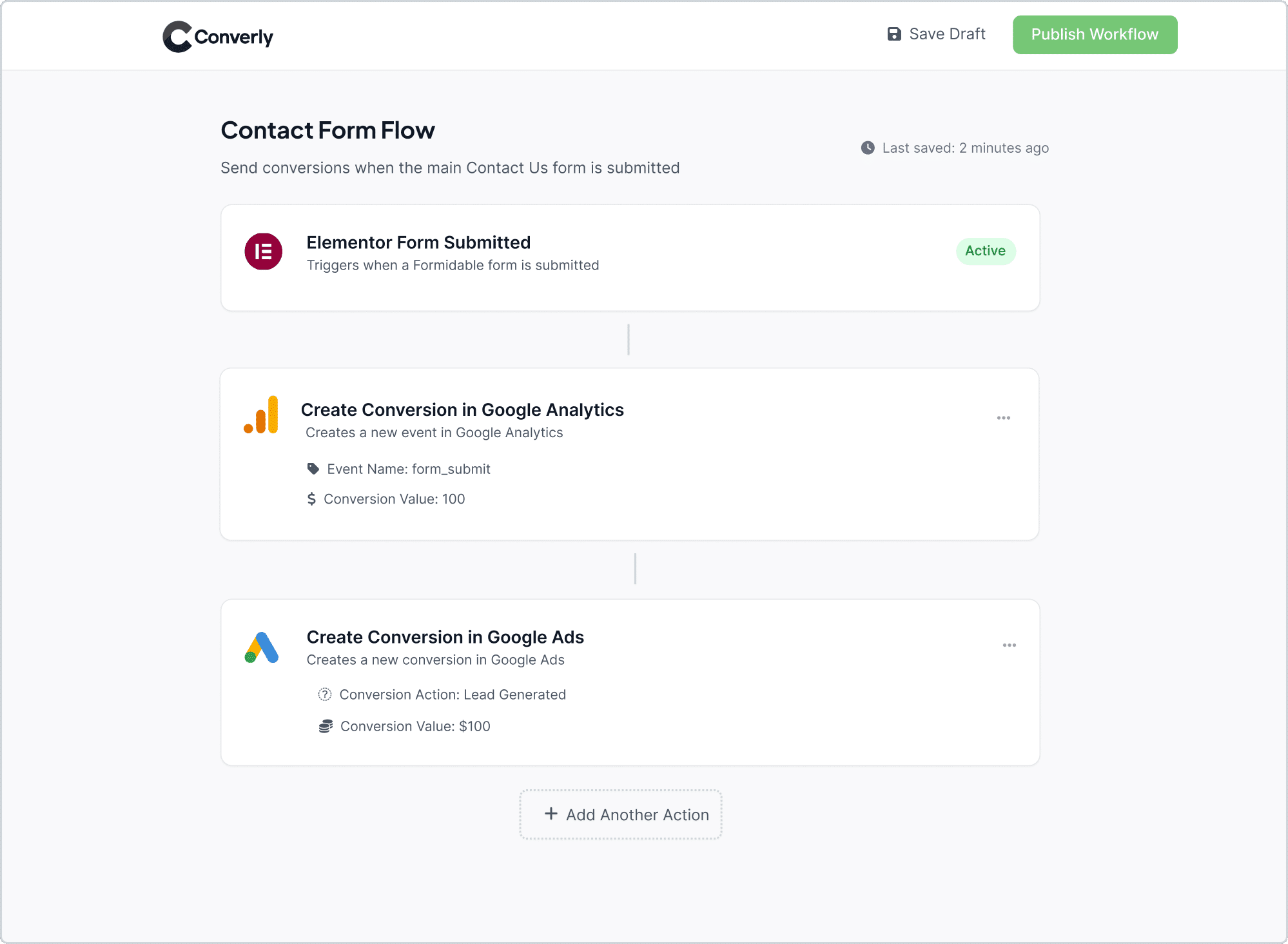
All you have to do is pick a trigger (like when someone submits an Elementor Form) and then choose what happens next, such as sending a conversion event to Google Analytics.
That is really all there is to it. In just a few clicks, you can have conversion tracking running in Google Analytics without writing a single line of code.
Step 2: Add the code to your website
Once you've built your Conversion Flow, Converly will give you a small snippet of code to add to your website.
This snippet of code will essentially listen for Elementor form submissions and then send the data to Google Analytics, Google Ads, etc. when a form is submitted.
If you are using WordPress, you can usually add the code right in your theme settings under the Scripts or Header section. You can also use a plugin like Insert Header and Footer Code to add it in, or add it through Google Tag Manager.
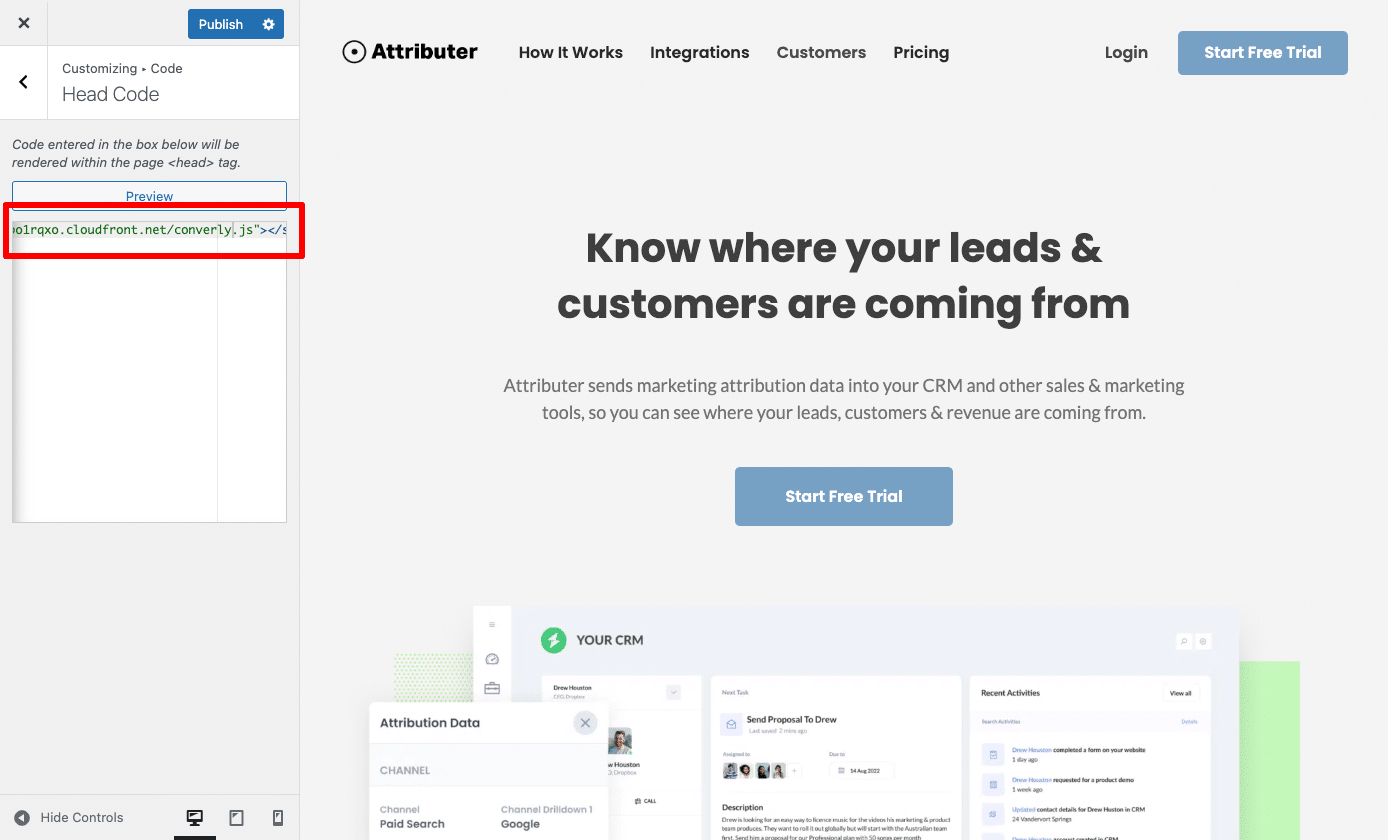
Step 3: Test it’s working
Now that everything’s in place, it’s worth doing a quick test to make sure things are working properly.
The simplest way to check is by opening your site in an incognito window, heading to the page with your form, and submitting a test entry.
After that, log in to your Google Analytics account, go to the Realtime Overview dashboard, and take a look at the Recent Events section to confirm that your form submission event has been recorded.
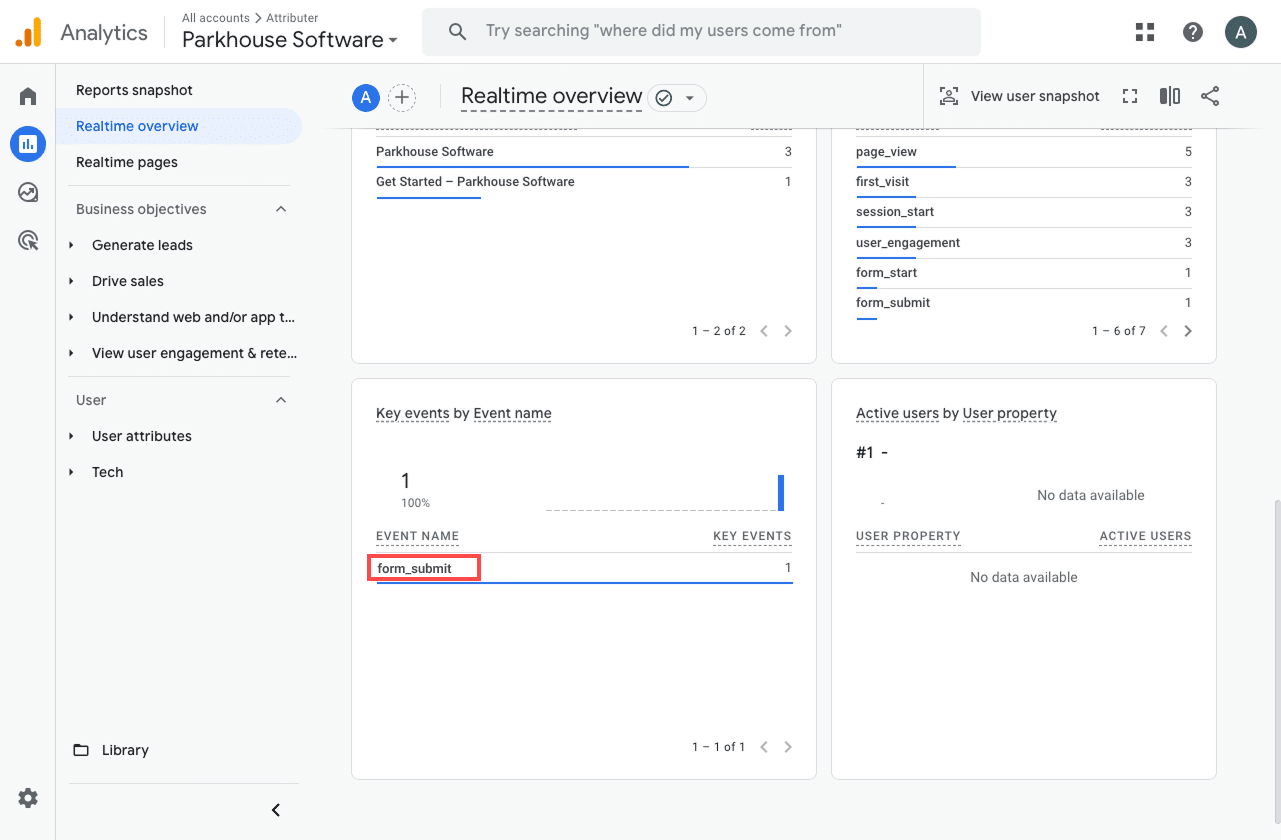
In the list of recent events, you should see one labeled form_submit (or whatever event name you chose during setup). If it’s showing up there, that’s a good sign everything’s working as it should. It means the event is firing when the form is submitted and that Google Analytics is successfully receiving the data in the property you linked.
Step 4: Mark the event as a ‘Key Event’ (Optional, but recommended)
As a final step, it’s a good idea to mark the form submission event as a Key Event in Google Analytics 4. This tells GA4 to treat it as a conversion, which unlocks more detailed reporting. You’ll be able to see form submissions in your acquisition reports and include them in funnel or path analysis.
To do this, head to the Admin section of your GA4 property and select Events under the Data Display settings. From there, switch to the Recent Events tab. You’ll see a list of events that have been captured—just find form_submit (or whatever name you used) and click the star icon next to it to mark it as a Key Event.
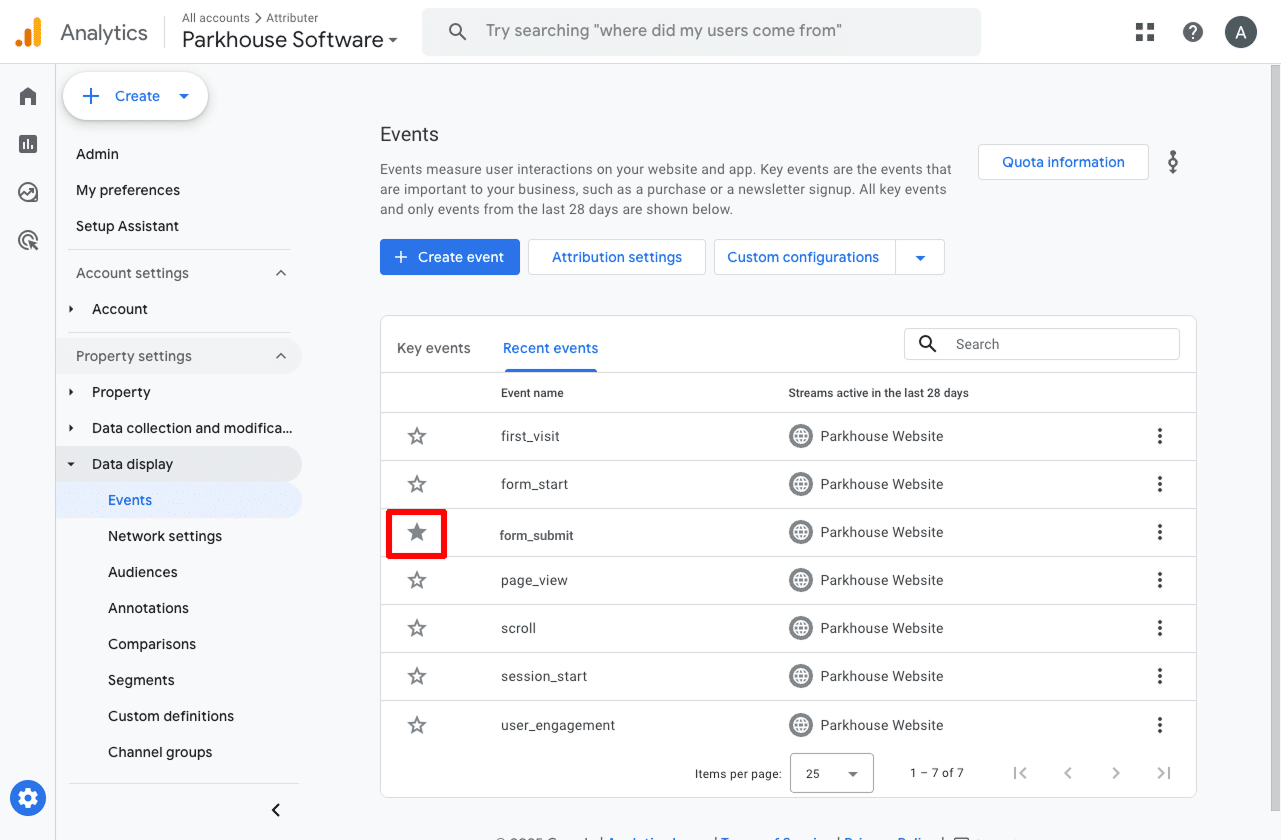
Note: It can take a few hours for new events to appear in this "Recent Events' panel, so if you don't see it there straight away just wait a few hours.
Another thing you might want to do is change the Counting Method to 'Once Per Session'. This setting is generally a better fit for businesses that collect leads through their website, as it prevents counting multiple form submissions as conersions if they are from same visitor during the same visit. In most cases, you would only want to count it as one conversion as they are still only one lead no matter how many times they submitted the form (unlike an eCommerce site where a single user might complete several purchases and you'd want to track that).
To do this, click the three dots next to the event and choose the Change Counting Method option. When the panel opens, select Once Per Session.
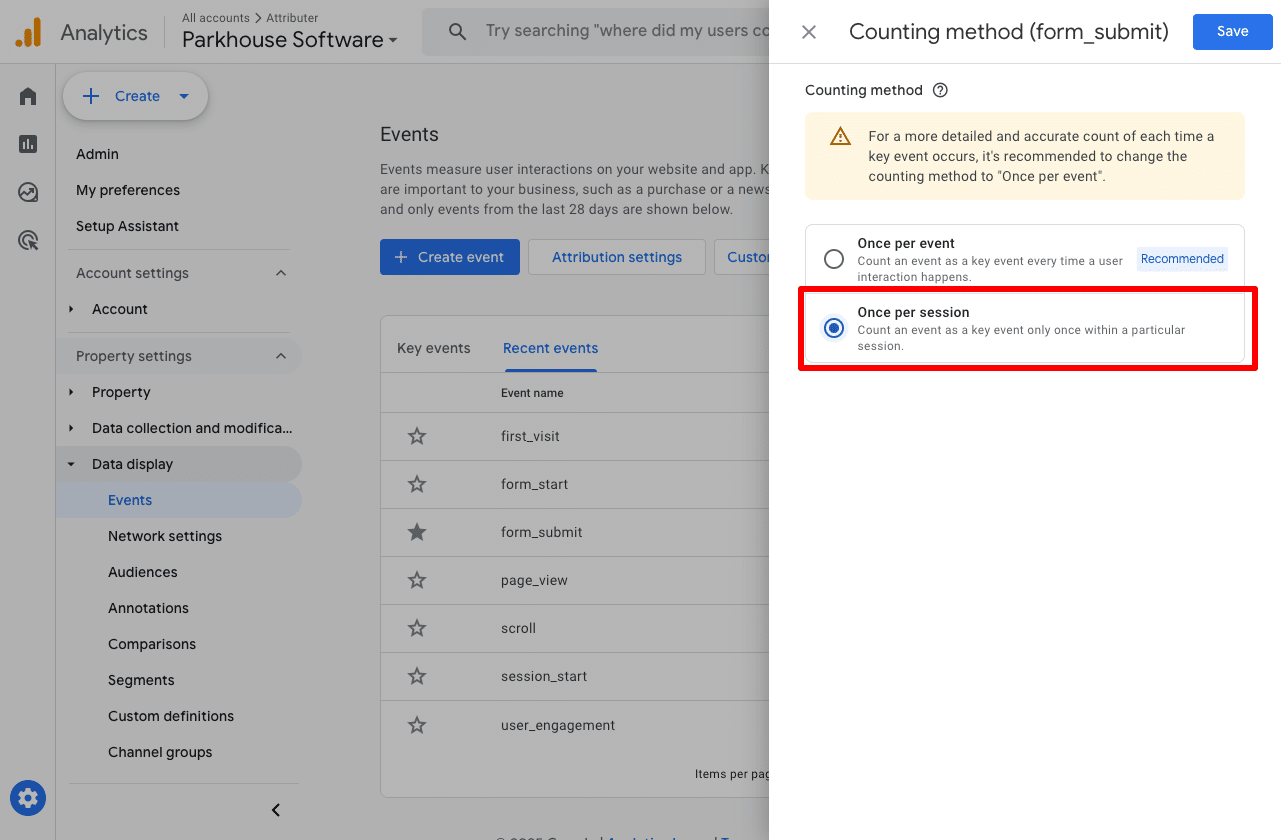
How to capture Google Analytics data with each form submission in Elementor Forms
If you follow the steps above, you'll have successfully sent a conversion back to Google Analytics each time someone submits a form on your website.
But what if you could take it a step further and actually capture Google Analytics data with each submission in Elementor Forms?
That would let you see exactly where each lead came from (like in the screenshot below):
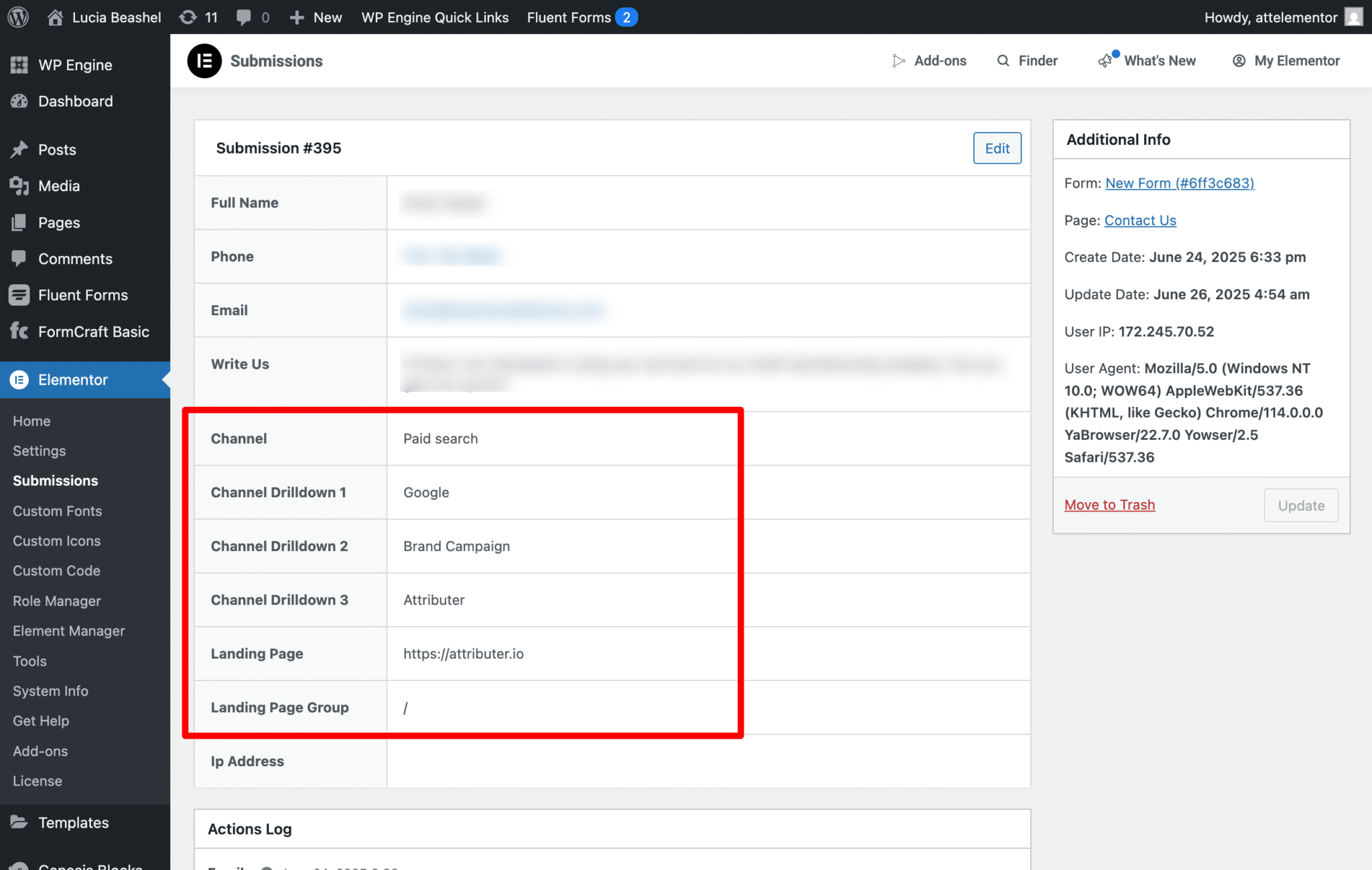
You could also then send this data to your CRM and see where each individual lead came from.
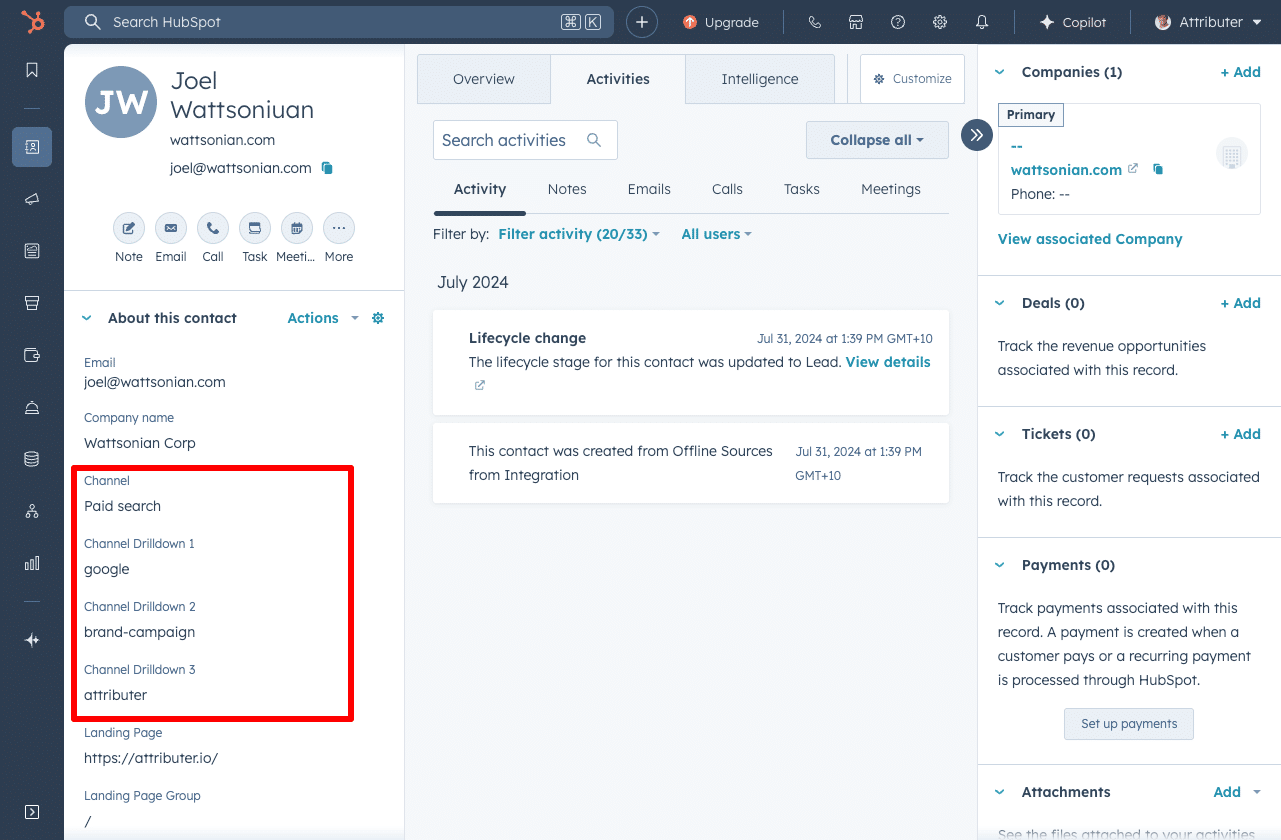
Finally, you could use this data to run reports that show how many leads you got from different channels, which campaigns generated the most customers, or how much revenue was generated from each ad you’re running.

This is exactly what Attributer is designed to help with.
It's a small piece of code you add to your website. When someone arrives on your site, Attributer looks at how they got there (using signals similar to what Google Analytics uses) and determines how they find your site.
It then groups that visitor into a standard marketing channel (the same ones you see in Google Analytics, like Organic Search, Paid Search, Paid Social, and others), and stores that information in their browser.
Then when the person fills out a form on your site, Attributer automatically populates hidden fields in your Elementor Form with the data.
That way, when the form is submitted, the Google Analytics data is captured with the submission.
From there, you can send the data to your CRM, include it in email notifications, export it to a spreadsheet, and more.
“Google Analytics could tell us we had 10 form submissions from our Google Ads, but we had no idea who they were, whether they became a customer, how much revenue they generated, etc. We get that information by using Attributer”

Nathan Harding - Founder, Yo Media
3 useful reports you can run when you track Elementor form submissions as conversions in Google Analytics
I’ve been leading marketing teams for over 15 years, and in that time I’ve run hundreds of Google Analytics reports to better understand where our visitors and leads are coming from.
Out of everything I’ve tried, these are the three reports I keep coming back to. The best part? You can run all of them for free in Google Analytics (as long as you’re tracking Elementor Form submissions as conversions).
1. Conversions by Channel

This report gives you a clear view of how many conversions (in other words, form submissions) are coming from each of your marketing channels, such as Organic Search, Paid Search, Paid Social, Organic Social, and others.
It’s a useful way to understand where your leads are coming from and to quickly see which channels are performing well and which ones might need more focus.
2. Conversions by Meta Ads Network
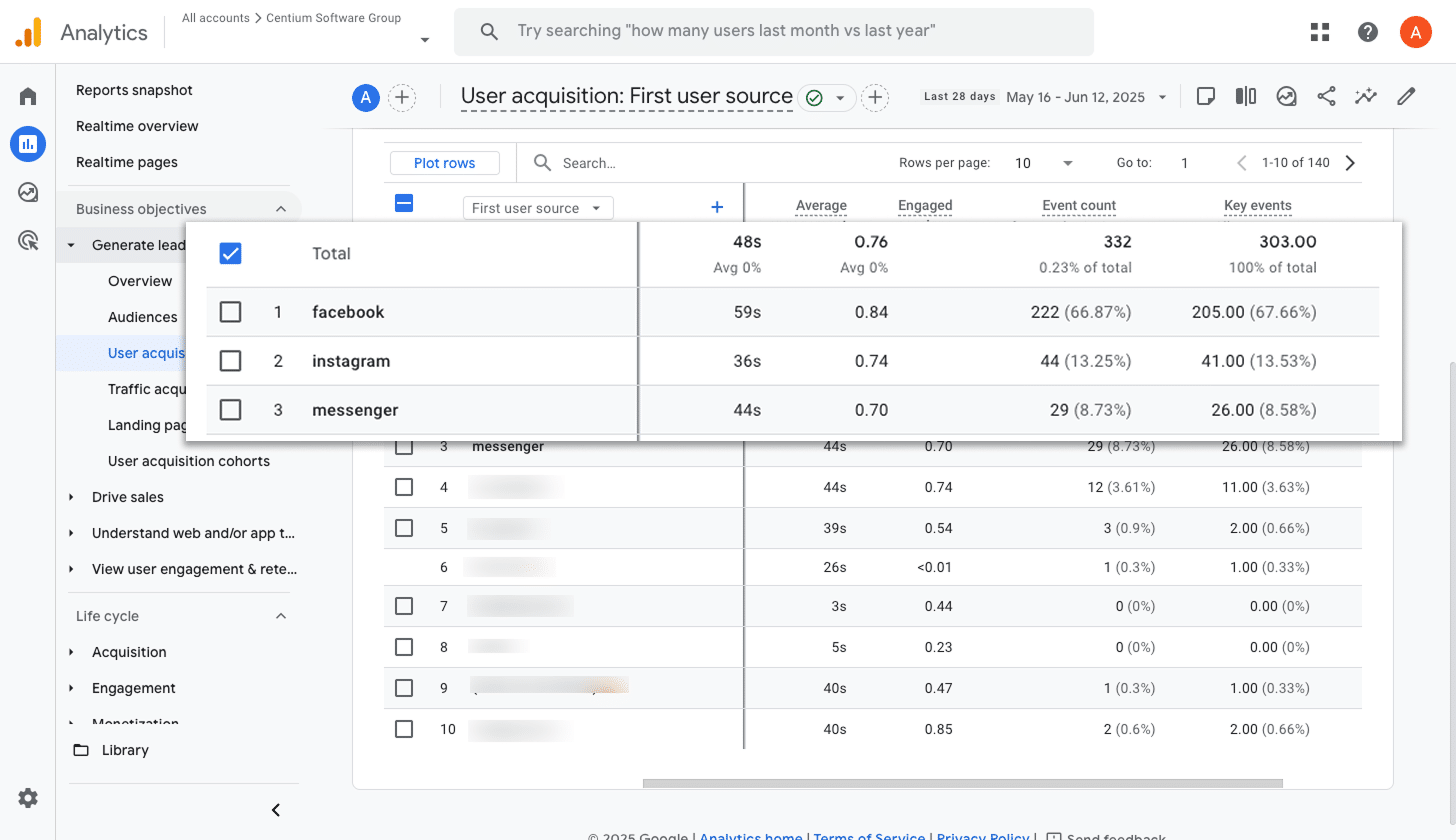
If you’re running campaigns through Meta Ads, there’s a good chance your ads are being shown across multiple platforms, such as Facebook, Instagram, Messenger, and WhatsApp.
This report helps you see how each platform is performing by showing the number of conversions coming from each one. It gives you the insights you need to focus more on what is delivering results and cut back on what is not.
3. Conversions by Google Ads Campaign
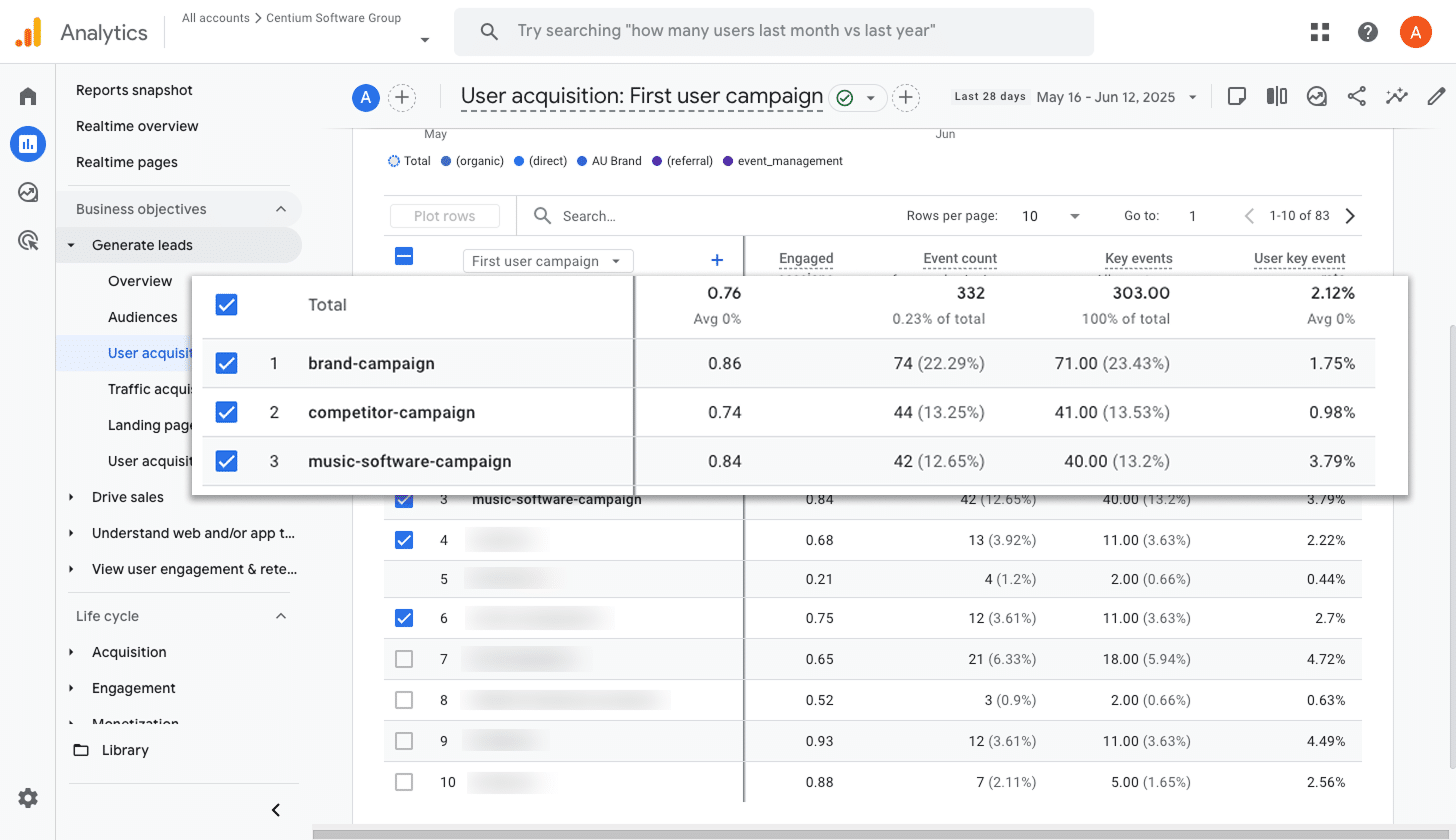
If you are advertising on Google, chances are you have multiple campaigns running. They might be targeting different products, types of keywords (like brand versus non-brand), or specific geographic areas.
No matter how your campaigns are structured, it is essential to understand which ones are actually driving conversions so you can focus your energy where it counts.
This report helps with that. It shows exactly how many conversions each campaign is delivering, giving you the insights you need to invest more in what is working and pause the campaigns that aren't.
Wrap up
Once you’ve completed the steps outlined in this article, you’ll be able to send a form submission event to Google Analytics every time someone fills out an Elementor Form on your site. And by marking that event as a Key Event, you can start using it across the different reports available in your Google Analytics account.
If you want to take things further and track the amount of leads, customers & revenue you're getting from your various marketing efforts, then you can use Attributer. It will pass through detailed attribution data with each form submission and you can send it to your CRM and other tools. Finally, you can use the data to run reports that show how many leads you got from different marketing activities, how many became customers, how much revenue was generated, and more.
Regardless of which option you choose (or maybe both), they key is to get started ASAP as the more understanding you have of what's working and what isn't, the easier it is to grow your business.
Capture Google Analytics data in Elementor forms
Capture Google Analytics data with each submission of your Elementor Forms
and send it to your CRM and other tools

About the Author
Aaron Beashel is the founder of Attributer and has over 15 years of experience in marketing & analytics. He is a recognized expert in the subject and has written articles for leading websites such as Hubspot, Zapier, Search Engine Journal, Buffer, Unbounce & more. Learn more about Aaron here.
