How to track leads & customers from Bing Ads in Zoho CRM
Learn the 4 simple steps to track how many leads & customers you get from your Bing Ads in Zoho CRM
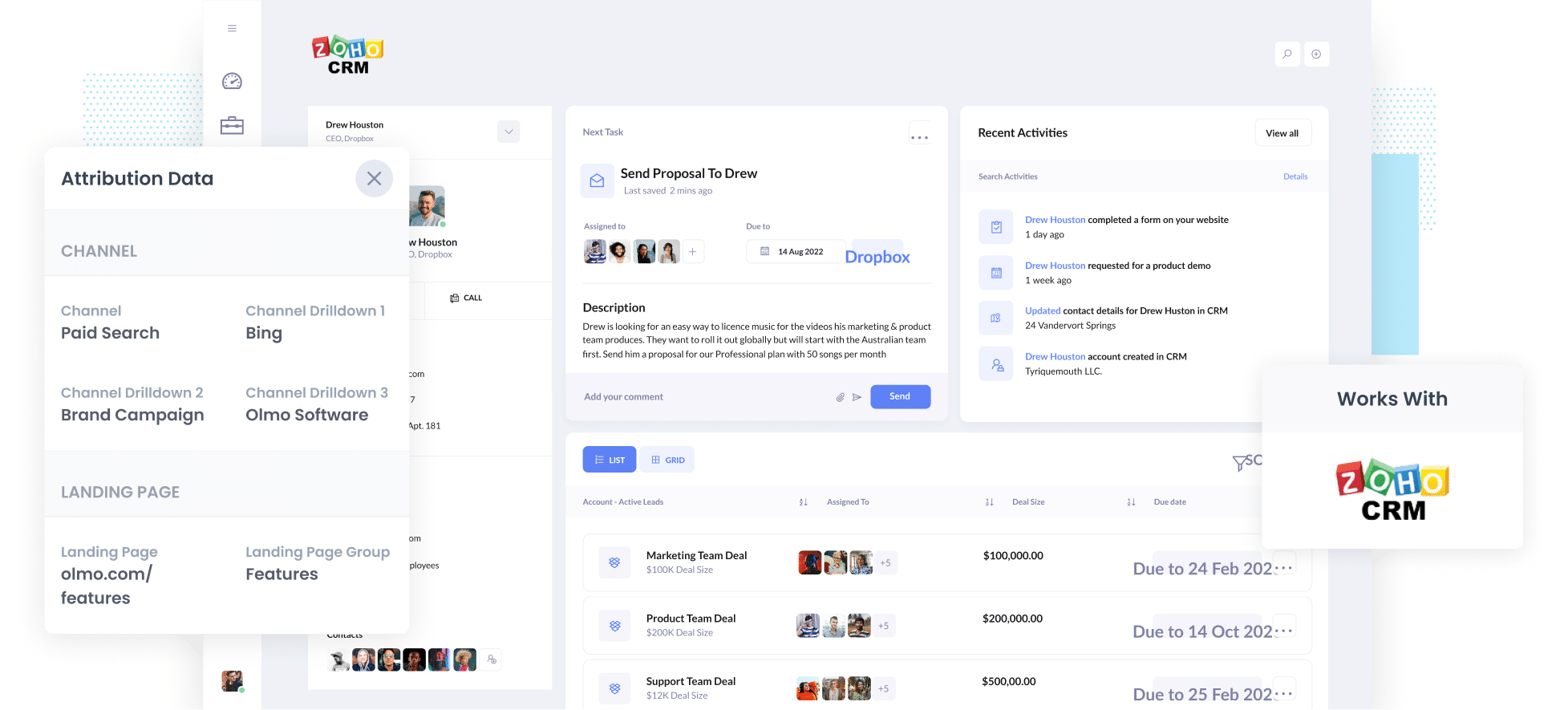
It can be difficult to track how many leads and customers have been generated from your Bing Ads.
Services like Google Analytics can show you how many website visitors you receive, and Bing Ads can show you the amount of clicks your ads have gotten. Still, it can be quite challenging to get a good understanding of the amount of leads and customers your ads have actually generated.
And this information can really matter too.
In this blog post, we will show you how to use a tool like Attributer to track your Bing Ads in Zoho CRM. With the help of some example reports you can run, you will be able to get a really good understanding of how your ads are performing.
4 steps to track Bing Ads in Zoho CRM
With a tool like Attributer, you can gather data showing how many leads and customers you get from your Bing Ads in Zoho CRM. This is how it works:
1. Install Attributer on your website

The first thing you have to do is add UTM parameters behind your Bing Ads.
If you’re not familiar with UTM parameters, they are bits of text you add to your URL’s which are designed to provide you with information about what part of the internet your customers are coming from.
So if you are sending someone from your ad to attributer.io/integrations/zoho-crm, then the URL with UTM parameters would be as follows:
attributer.io/integrations/zoho-crm?utm_medium=paidsearch&utm_source=bing&utm_campaign=brand-campaign
Although these parameters are customizable, our recommendation for Bing Ads would be the following:
- UTM_Medium=paidsearch
- UTM_Source=bing
- UTM_Campaign=[Name of your campaign]
- UTM_Term=[Name of your ad set]
- UTM_Content=[Name of ad]
You can find a free UTM builder on our website, with specific templates used for Bing Ads.
2. Add hidden fields to your forms

Once this is completed, you will need to install the Attributer code on your website and add some hidden fields to your forms.
Once you sign up for a 14-day free trial with Attributer, you will gain access to a little bit of code that you need to put on your website. This can be added straight to your website, or you can use a platform like Google Tag Manager. Full step-by-step instructions can be found here.
After this code has been added, the next step is to add hidden fields into your forms, for example, your Contact Us or Request a Quote forms.
Form-building tools such as Gravity Forms and Jotform make it easy as they provide hidden fields that can be dragged and dropped into your website. Detailed and easy-to-follow instructions on how to achieve this can be found here.
3. Attributer writes Bing Ads data into the hidden fields

When a user lands on your site from your Bing Ads, Attributer captures the UTM parameters you put behind your ads and stores them in the user’s browser, so they are remembered as they continue to navigate your site.
Once a form has been completed, Attributer writes the information into the hidden fields that were added in the step above.
4. Bing Ads data is captured by your form tool and sent to Zoho CRM

Once this form has been submitted by the user, the Bing Ads data that Attributer wrote into the hidden fields is captured by your form tool alongside the lead’s name, email, etc.
Then, with the help of a built-in integration, or a third-party tool like Zapier, this information can get sent to Zoho CRM.
What is Attributer and why use it?
Attributer has made an appearance once or twice in this blog, so let’s explain what it does and how it can help you.
Attributer is a small bit of code that you can add to your website.
It tracks where your visitors are coming from and writes the data into hidden fields you add to your forms. When the form is submitted, this data is captured by your form tool and can be sent to Zoho CRM
So, for example, if you were the marketing manager for a personal injury law firm and a visitor came to your site from a Bing Ad and submitted a form. The following data would get passed through (depending on your UTM parameters):
- Channel: Paid Search
- Channel Drilldown 1: Bing
- Channel Drilldown 2: Personal Injury Claim (or the specific campaign name)
- Channel Drilldown 3: Free Consultation Ad (or whatever ad they clicked on)
There are many reasons as to why Attributer is the most effective way to track your Bing Ads in Zoho CRM:
- Captures other attribution information - In addition to Bing Ads data, Attributer captures information for leads generated through Organic Search, Organic Social, Referral, and Direct traffic, and more.
- Remembers the data- Attributer stores UTM parameters in a user's browser. This means that even if a visitor browses your site before completing the form (or if they leave your site and return later), the UTM parameters will still be tracked, and the data will be provided to you.
- Captures landing page data as well- Attributer captures the user's initial landing page (I.e. personalinjurylawyers.com/blog/good-lawyers) and the landing page group (I.e. /blog). This helps you run reports that show how many leads & customers you’re getting from your content marketing efforts (like your blog posts).
3 example reports you can run when you capture Bing Ads data in Zoho CRM
When you use Attributer to capture Bing Ads data in Zoho CRM, you're able to run a variety of reports (either in Zoho CRM’s built-in reporting tool or a third-party tool) that show how your Bing Ads are performing.
Over my 15+ years in marketing & analytics, I have created many reports to understand how our ads are performing.
These are some of the ones I found most useful:
1. Leads by Channel

As Attributer tracks the source of EVERY lead, you can run reports like this one that show how many leads you got each month by the channel they came from.
This is very helpful as you can see how your Bing Ads compare against other channels like Paid Social or Organic Search, ultimately letting you know if it's worth the money.
2. Customers by Bing Ads campaign

This report allows you to see how many customers are coming from your Bing Ads, and what advertising campaign they came from.
This can help you to understand what campaign is most effective and generating customer interest, and what is underperforming. You can use this information to get more customers by investing time and money into your high-performing campaigns.
3. Revenue by Keyword
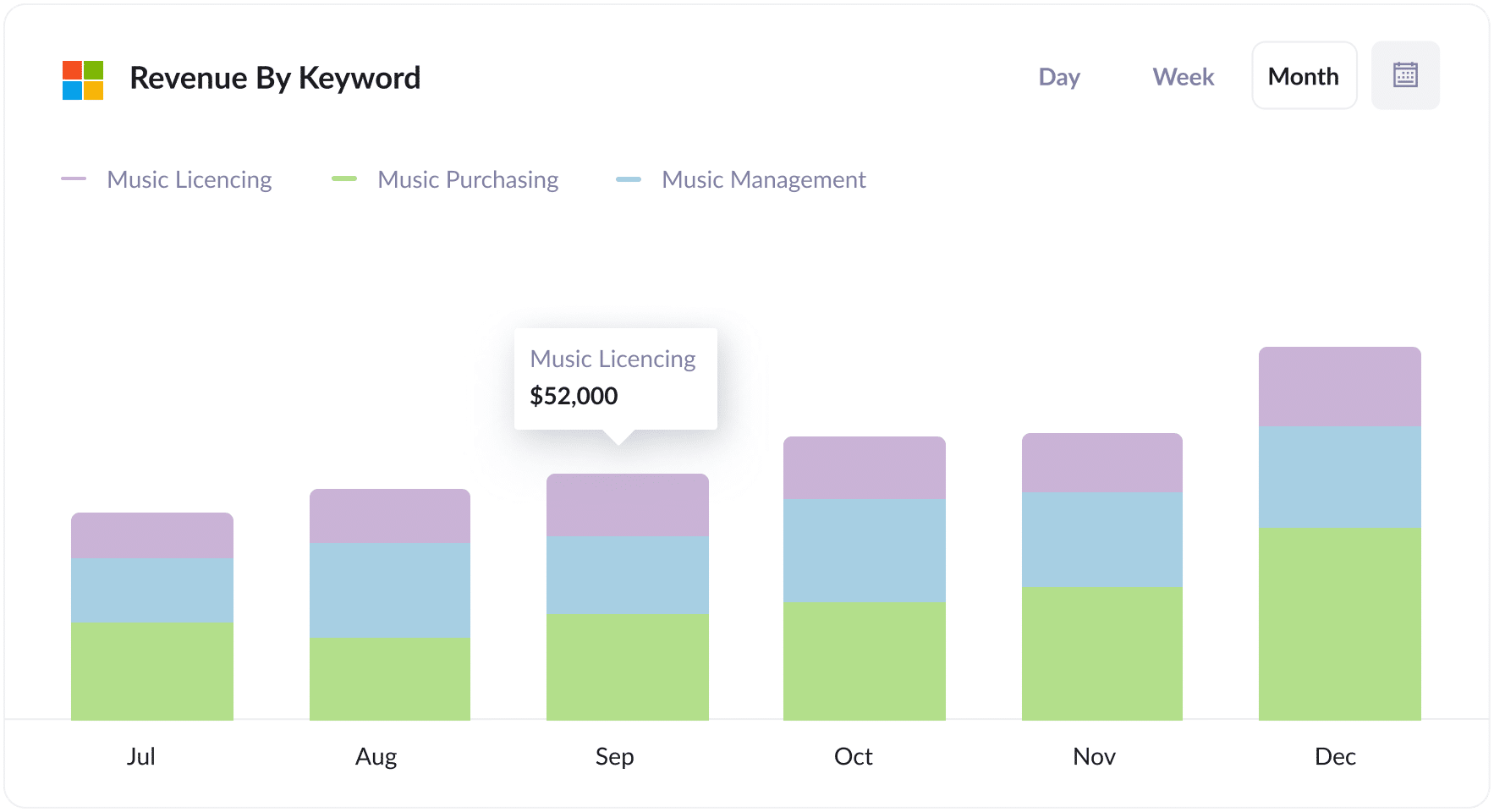
This report allows you to see how much revenue was generated from new customers, broken down by the keyword that triggered the ad to show to them.
This information is important as it helps you understand what keywords are most profitable for your business.
How tracking leads & customers from Bing Ads helped Morris Watt grow
An Australian law firm, Morris Watt, was using Bing Ads to generate new leads for their firm.
Bings Ads would tell them the amount of impressions and clicks they were receiving from their campaign and Google Analytics would track the visitors they got, but they were unaware of how many leads and customers were generated by their ads.
The firm wanted to be able to look at their CRM and see ‘This lead came from our Bing Ads, he converted into a customer, and paid us $5,000’.
That’s where Attributer came in.
With Attributer, information on where each lead came from is passed directly into the lead record in Zoho CRM. This data is then used to run reports in Zoho CRM that show exactly how many leads came from their Bing Ads, how many converted into customers, and how much revenue was generated.
"With Attributer, we can see which campaigns are actually generating real clients & revenue. We’ve then been able to invest heavier into the campaigns that are working and increase the number of leads we get"

Joel Watt - Partner @ Morris Watt

Wrap Up
If you’ve been trying to track how many leads & customers you get from your Bing Ads, then using Attributer with Zoho CRM is a great solution.
You can capture the UTM parameters you put behind your ads and send them to Zoho CRM, where you can use the data to run reports that show which campaigns, ads, keywords, etc are responsible for generating your leads.
It also gives you data on leads coming from other channels such as Organic Search, Organic Social, Paid Social, and more. This allows you to see how many leads and customers you are getting from other channels, and compare that to your Bing Ads to get a good understanding of where your biggest opportunities lie.
The best part? It costs nothing to try and usually takes less than 10 minutes to get set up. Sign up for Attributer today to claim your free 14-day trial
Get Started For Free
Start your 14-day free trial of Attributer today!

About the Author
Aaron Beashel is the founder of Attributer and has over 15 years of experience in marketing & analytics. He is a recognized expert in the subject and has written articles for leading websites such as Hubspot, Zapier, Search Engine Journal, Buffer, Unbounce & more. Learn more about Aaron here.
