How to track leads & customers from Bing Ads in Salesforce
Learn how to track how many leads & customers your Bing Ads are generating in Salesforce
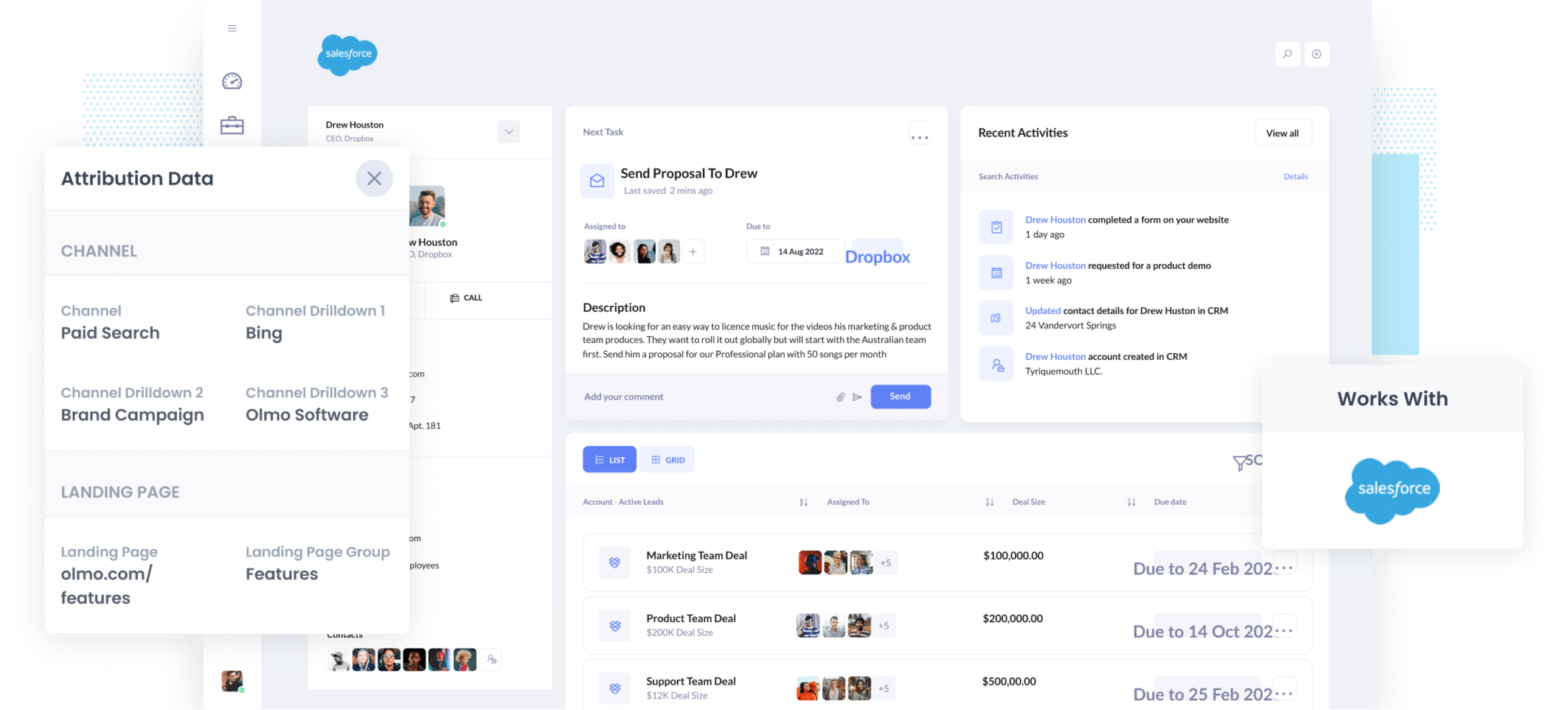
Tracking how many leads & customers your Bing Ads are generating you is hard.
Bing Ads will tell you how many impressions and clicks your ads have gotten, and tools like Google Analytics can tell you how many website visitors you got, but it has historically been quite difficult to actually understand how many leads & customers your ads have been generated.
And those are the metrics that really matter.
In this article, we’ll show you how to use a tool called Attributer to capture Bing Ads data in Salesforce, and show you some example reports you can run to really see how your ads are performing.
4 steps to track Bing Ads in Salesforce
Attributer makes it easy to track how many leads & customers you’re getting from your Bing Ads in Salesforce. Here’s how it works:
1. Add UTM parameters behind your ads

The first step is to add UTM parameters behind your Bing Ads.
If you haven’t heard of them before, UTM parameters are basically extra bits of text you add to the end of the URL’s you send people to from your ads.
So if you were sending someone to attributer.io/integrations/salesforce then the URL you would put behind your ads (with UTM parameters) would look a bit like this:
attributer.io/integrations/salesforce?utm_medium=paidsearch&utm_source=bing&utm_campaign=brand-campaign
You can put whatever information you want into the UTM parameters, but our recommendation for Bing Ads would be the following:
- UTM_Medium=paidsearch
- UTM_Source=bing
- UTM_Campaign=[Name of your campaign]
- UTM_Term=[Name of your ad set]
- UTM_Content=[Name of ad]
Building UTM parameters is easy and we have a free UTM builder with a template for Bing Ads you can use to help create them.
2. Install Attributer and add hidden fields to your forms

The next step is to install the Attributer code on your website and add some hidden fields to your forms.
When you sign up for a 14-day free trial of Attributer, you’ll get given a small bit of code you place on your website. You can add it to your site directly or through tools like Google Tag Manager, and full step-by-step instructions can be found here.
Once the code is installed, you then need to add a series of hidden fields to your forms (like your Contact Us form, or your Request a Quote form).
Most form-building tools (Gravity Forms, Typeform, Jotform, etc) make it easy to add hidden fields and detailed instructions (with screenshots) for each can be found here.
3. Attributer writes Bing Ads data into the hidden fields

When a visitor lands on your site from your Bing Ads, Attributer captures the UTM parameters you put behind your ads and stores them in the user’s browser (so that they are remembered as the user browses around your site).
Then, when they complete a form on your site, Attributer writes the data into the hidden fields you added in step 2.
4. Bing Ads data is captured by your form tool and sent to Salesforce

Finally, when the visitor submits the form on your site, the Bing Ads data that Attributer wrote into the hidden fields is captured by your form tool along with all the information the lead manually entered into the form (like their name, email, phone, etc).
You can then use your form builder’s built-in integration, or a 3rd party tool like Zapier, to send the data to Salesforce.
What is Attributer and why use it?
By now, you’ve heard Attributer mentioned a few times, but what is it, and why should you use it?
Attributer is essentially a little bit of code you add to your website.
It tracks where your visitors are coming from and writes the data into hidden fields you add to your forms. When the form is submitted, this data is captured by your form tool and can be sent to Salesforce.
So, for example, if you were the marketing manager for a moving company and someone came to your site from a Bing Ad and submitted a form, the following data would get passed through (depending on what you put in the UTM parameters):
- Channel: Paid Search
- Channel Drilldown 1: Bing
- Channel Drilldown 2: Office Moving (or the specific campaign name)
- Channel Drilldown 3: Reliability Ad (or whatever ad they clicked on)
There are a number of reasons why Attributer is the best way to track your Bing Ads in Salesforce:
- Captures other attribution information - Beyond Bing Ads data, Attributer captures attribution information for leads generated through Paid Search, Organic Search, Organic Social, Referral, and Direct channels."
- Remembers the data - Attributer uses cookies to store UTM parameters in a user's browser. This means that even if a visitor browses around your site before completing the form (or if they leave your site and return later), the UTM parameters will still be tracked.
- Captures landing page data as well - Attributer also captures the user's initial landing page (I.e. easymove.com/blog/best-movers) and the landing page group (I.e. /blog). This allows you to run reports that show how many leads & customers you’re getting from your content marketing efforts (like your blog posts).
3 example reports you can run when you capture Bing Ads data in Salesforce
When you use Attributer to capture Bing Ads data in Salesforce, you're able to run a variety of reports (either in Salesforce's built-in reporting tool or a third-party tool) that show how your Bing Ads are performing.
With over 15 years of experience in creating these kinds of reports, I’ve developed a few favourites that I recommend you start with:
1. Leads by Channel

Since Attributer allows you to track the source of ALL your leads — not just those from your paid advertising efforts — you can create reports like this one. In it, you’ll see a breakdown of how many leads you gained from each channel per month.
This report is useful for pinpointing which channels are driving the most leads and for identifying opportunities to increase lead generation.
Because Attributer tracks the source of ALL your leads, you can run reports (like this one) which show how many leads you get each month, and where they came from.
It allows you to see how Bing Ads compares to other channels like Organic Search or Paid Social and, ultimately, whether it’s worth the money.
2. Customers by Bing Ads campaign

This report shows how many customers you’re getting from your Bing Ads, broken down by the campaign they came from.
This report can help you understand which of your campaigns are generating the most customers, and which ones are underperforming. You can then use this insight to get more customers by investing more in high-performing campaigns and dropping the rest.
3. Revenue by Keyword
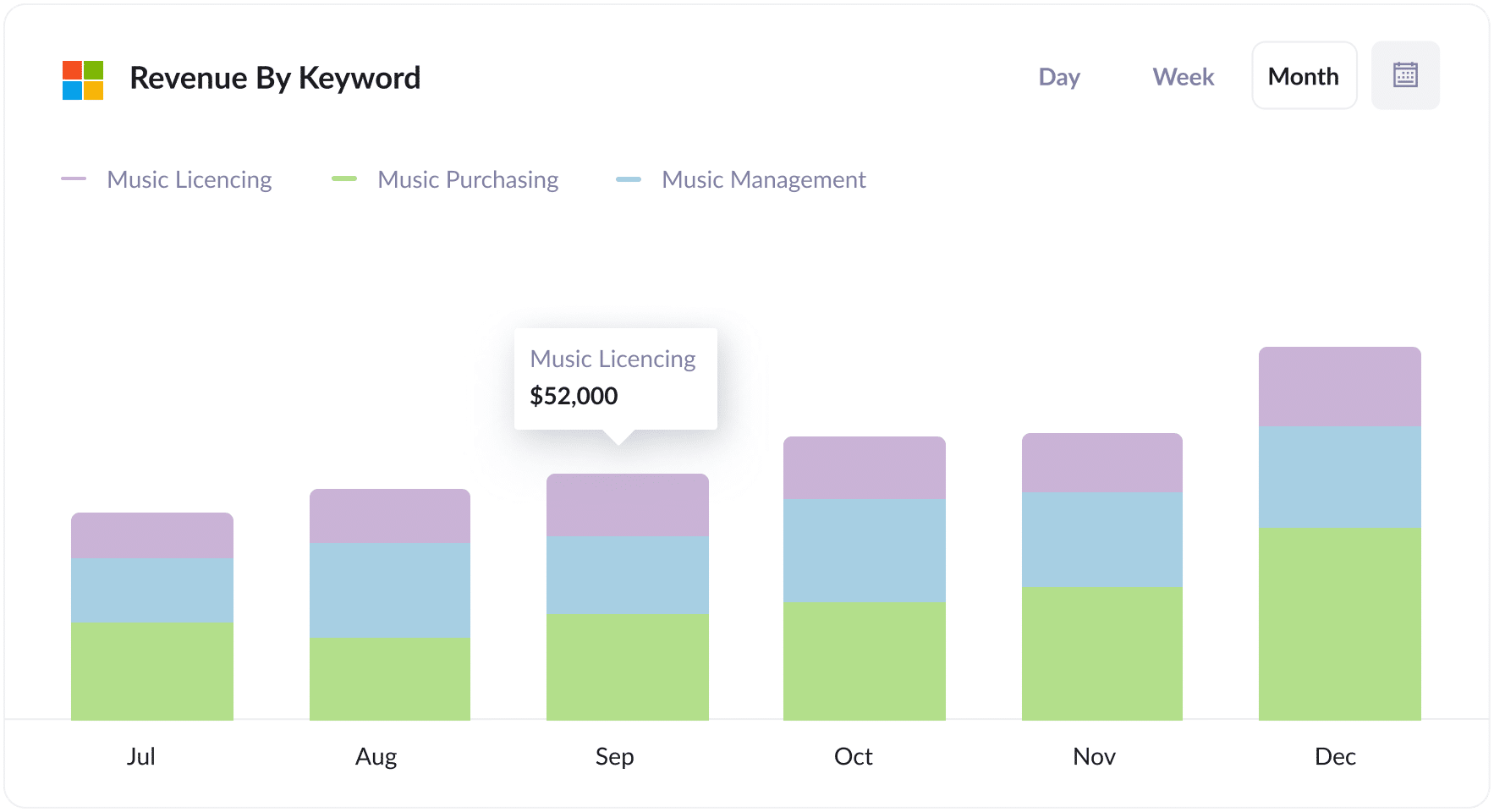
This report shows you how much revenue you’ve generated from new customers, broken down by the keyword they came from (technically it shows the keyword you’re bidding on that triggered the ad to show to them).
You can use this information to understand which keywords are most profitable for your business, and go and increase bids on those keywords to get more customers & revenue.
How tracking leads & customers from Bing Ads helped Morris Watt grow
Morris Watt is an Australian law firm who were using Bing Ads to generate new leads for their firm.
Bing Ads was telling them how many impressions and clicks they were getting from their campaigns, and they had Google Analytics installed on their website so they could track how many visitors they got, but they had no way of knowing how many actual leads and customers the ads were generating.
They wanted to be able to look in Salesforce and see ‘This lead came from our Bing Ads, he converted into a customer, and paid us $5,000’
That’s where Attributer came in.
With Attributer, information on where each lead came from is passed directly into the lead record in Salesforce. They then use this data to run reports in Salesforce that show exactly how many leads came from their Bing Ads, how many converted into customers, how much revenue was generated, and more.
"With Attributer, we can see which campaigns are actually generating real clients & revenue. We’ve then been able to invest heavier into the campaigns that are working and increase the number of leads we get"

Joel Watt - Partner @ Morris Watt

Wrap Up
If you’ve been trying to track how many leads & customers you get from your Bing Ads, then using Attributer with Salesforce is a good solution.
You can capture the UTM parameters you put behind your ads and send them into Salesforce, where you can use the data to run reports that show which campaigns, ads, keywords, etc are responsible for generating your leads.
On top of that, it also provides data on leads coming from other channels, like Organic Search, Organic Social, Paid Social, and more. This means you’ll be able to see how many leads & customers you’re getting from these other channels, and compare that to Bing Ads to understand where your biggest opportunities for growth are.
The best part? It costs nothing to try and usually takes less than 10 minutes to get set up. Sign up for Attributer today to claim your free 14-day trial!
Get Started For Free
Start your 14-day free trial of Attributer today!

About the Author
Aaron Beashel is the founder of Attributer and has over 15 years of experience in marketing & analytics. He is a recognized expert in the subject and has written articles for leading websites such as Hubspot, Zapier, Search Engine Journal, Buffer, Unbounce & more. Learn more about Aaron here.
