4 simple steps to track Bing Ads in Pipedrive
Learn how to track how many leads & customers your Bing Ads are generating in Pipedrive
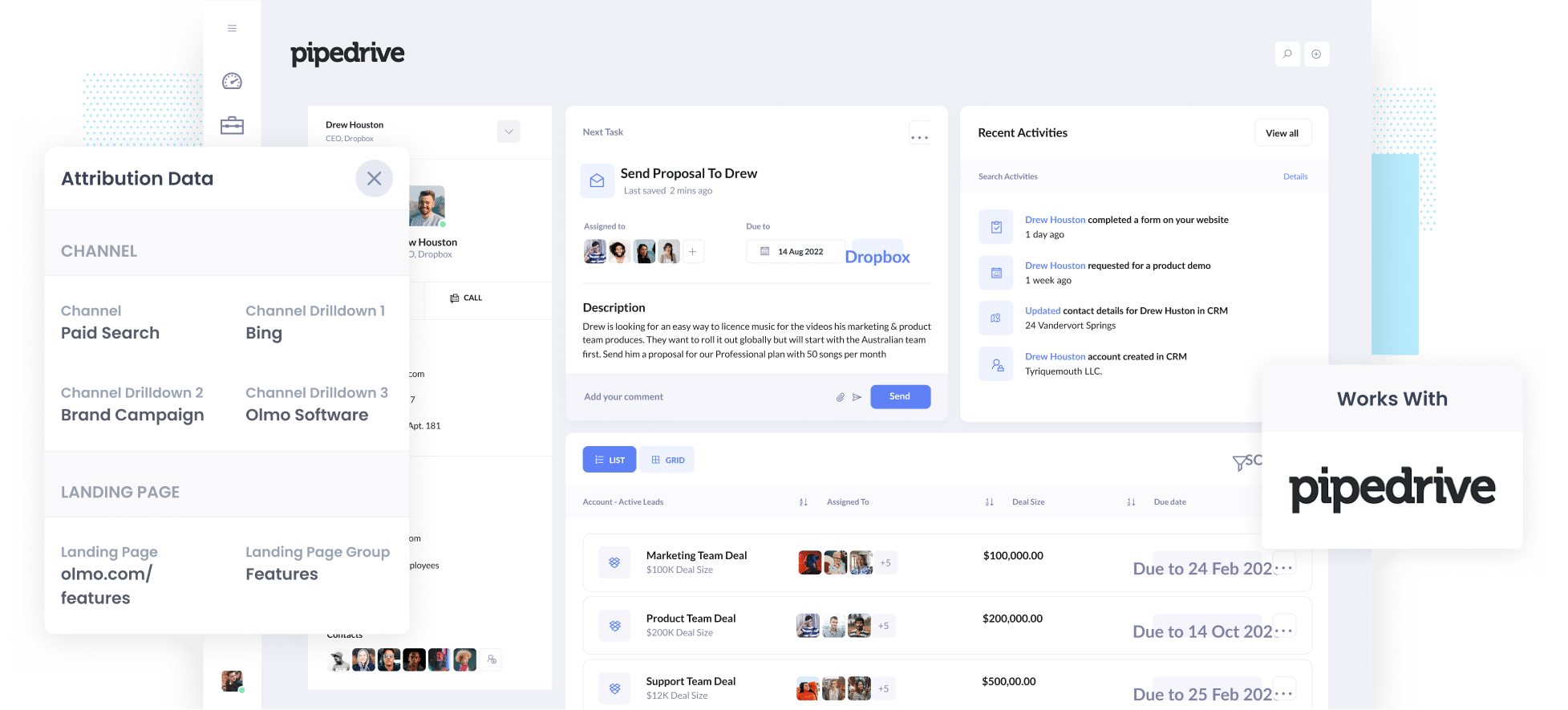
Figuring out how many leads and customers your Bing Ads are generating can be tricky.
Tools like Google Analytics make it easy to see how many website visitors you receive, but they can’t tell you how many leads and customers were generated.
That's where Attriuter comes in.
It captures Bing Ads data with each form submission and sends it to Pipedrive. This way, you can run reports that show exactly how many leads you got from your Bing Ads, which campaigns generated the most customers, and more.
In this post, we'll walk you through the 4 simple steps to start tracking your Bing Ads in Pipedrive. Plus, we'll also show you some example reports you can run to give you a good idea of how your ads perform.
4 steps to track Bing Ads in Pipedrive
Attributer makes tracking how many leads and customers you generate from your Bing Ads in Pipedrive simple. This is how it works:
1. Add UTM parameters behind your ads

The first thing to do is to add UTM parameters behind your Bing Ads.
If you are unfamiliar with them, UTM parameters are basically extra bits of text you add to the end of the URLs you send people to from your ads.
For example, if you were sending someone to attributer.io/integrations/pipedrive, then the URL you would put behind your ads (with UTM parameters) may look something like this:
attributer.io/integrations/pipedrive?utm_medium=paidsearch&utm_source=bing&utm_campaign=brand-campaign
You can put whatever information you like for your UTM parameters, but our recommendations for Bing Ads are as follows:
- UTM_Medium= paidsocial
- UTM_Source=facebook
- UTM_Campaign=[Name of your campaign]
- UTM_Term=[Name of your ad set]
- UTM_Content=[Name of ad]
We have a free UTM builder template for Bing Ads that you can use to create your UTM parameters easily.
2. Install Attributer and add hidden fields to your forms

Next, you need to install the Attributer code on your website and add some hidden fields to your forms.
After you sign up for a 14-day free trial, you will receive a small piece of code to add to your website. You can do this directly on your site or through a tool like Google Tag Manager. You can find simple, step-by-step instructions here.
Now that this code is installed, you can add multiple hidden fields to your forms, such as your Contact Us or Request a Quote form.
Form-building tools like Jotform and Gravity Forms can make adding these hidden fields simple. Easy-to-follow instructions (with screenshots) can be found here.
3. Attributer writes Bing Ads data into the hidden fields

When a user visits your site from a Bing Ad, Attributer captures the UTM parameters you placed behind your ad and stores them in the user’s browser. This allows the data to be remembered as users browse your website.
Once a form is completed on your site, Attributer will write the data into the hidden fields (added in the step above).
4. Bing Ads data is captured by your form tool and sent to Pipedrive

Once a form is submitted, your form tool captures the Bing Ads data (that Attributer wrote into the hidden fields) along with the information entered into the form, such as their name, email, etc.
Now, you can use your form builder’s built-in integration or a 3rd party tool like Zapier to send the information to Pipedrive.
What is Attributer and why use it?
Attributer has come up several times in this post, but what is it, and why should you use it?
Attributer is a bit of code you add to your website.
It tracks what channels your users are coming from and writes the data into hidden fields that you add to your forms. Once a form is submitted, the data is captured by your form tool and can be sent to Pipedrive.
Let's say you are the manager of a family law firm, and a user came to your site from a Bing Ad and submitted a form. The following data would be collected (depending on what you put in the UTM parameters):
- Channel: Paid Search
- Channel Drilldown 1: Bing
- Channel Drilldown 2: Divorce Campaign (or the specific campaign name)
- Channel Drilldown 3: Custody Support Ad (or whatever ad they clicked on)
There are many reasons why Attributer is the most effective way to track your Bing Ads in Pipedrive:
- Captures other attribution information - On top of capturing Bing Ads data, Attributer will capture information for leads generated through Paid Search, Organic Search, Organic Social, Referral, and Direct channels.
- Remembers the data - Attributer stores UTM parameters in a user's browser, allowing for a visitor to browse around your site before completing the form (or if they leave your site and return later), and the UTM parameters will still be tracked
- Captures landing page data—Attributer also captures the user's initial landing page (e.g., Familylaw.com/blog/custody-agreement-best-practices) and the landing page group (E.g., /blog). This helps you run reports showing how many leads and customers you get from your content marketing efforts (e.g., blog posts).
3 example reports you can run when you capture Bing Ads data in Pipedrive
By capturing UTM parameters in Pipedrive, you can run various reports showing the number of leads and customers you are generating and the channels that are generating them.
With over 15 years of experience in creating these types of reports, I’ve developed a few favourites that I recommend you start with:
1. Leads by Channel

Since Attributer allows you to track the source of every lead (not just paid advertising), you can create reports like this one. It breaks down how many leads you gained per channel per month.
This report helps you determine which channels generate the most leads and identify opportunities to increase your lead generation.
2. Customers by Bing Ads campaign

This report shows the number of customers you’re getting from your Bing Ads, sorted by the campaign they came from.
This type of report can help you understand which of your campaigns generate the most customers and which are underperforming. You can use this information to get more customers by investing more in high-performing campaigns.
3. Revenue by Keyword
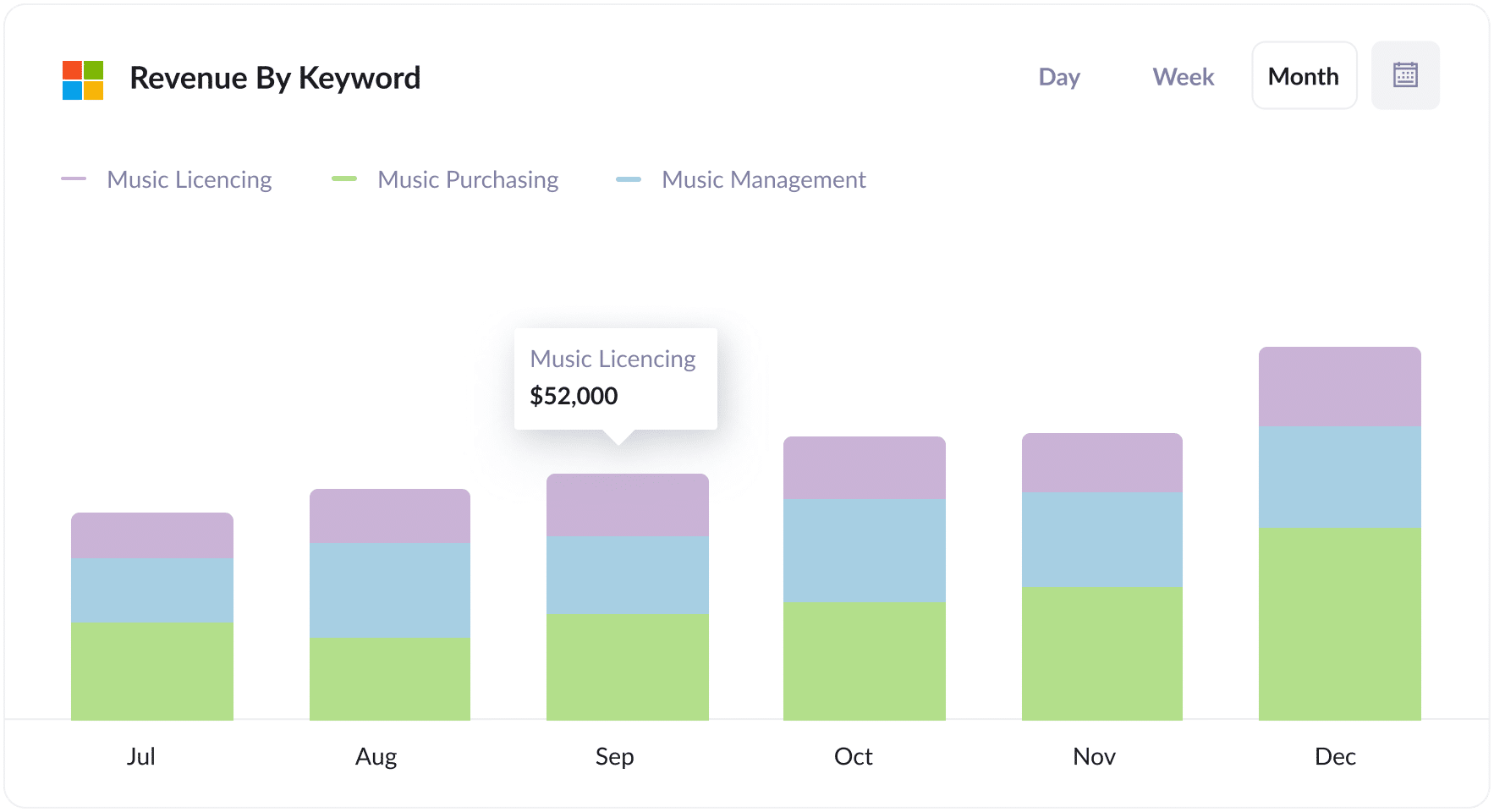
This report shows how much revenue you’ve generated from new customers, shown by the keyword they came from ( it shows the keyword you’re bidding on that triggered your ad to show to them).
This information can be used to understand which keywords are most profitable for your business and increase bids on those keywords to gain more customers and revenue.
Wrap Up
If you’ve been trying to track the number of leads and customers you get from your Bing Ads, then using Attributer with Pipedrive is a perfect solution.
You can capture the UTM parameters behind your ads and send them into Pipedrive. The data can be used to run reports showing which campaigns, ads, keywords, etc., are responsible for generating your leads.
In addition, it provides data on leads coming from other channels, like Organic Search, Organic Social, and Paid Social. This allows you to see how many leads and customers you’re getting from other channels and compare that to Bing Ads to understand where your biggest opportunities for growth and success are.
The best part? It costs nothing to try and usually takes less than 10 minutes to get set up. Sign up for Attributer today to claim your free 14-day trial!
Get Started For Free
Start your 14-day free trial of Attributer today!

About the Author
Aaron Beashel is the founder of Attributer and has over 15 years of experience in marketing & analytics. He is a recognized expert in the subject and has written articles for leading websites such as Hubspot, Zapier, Search Engine Journal, Buffer, Unbounce & more. Learn more about Aaron here.


