How to track your Bing Ads in Microsoft Dynamics CRM
Learn how to track how many leads & customers your Bing Ads generate in Microsoft Dynamics CRM.
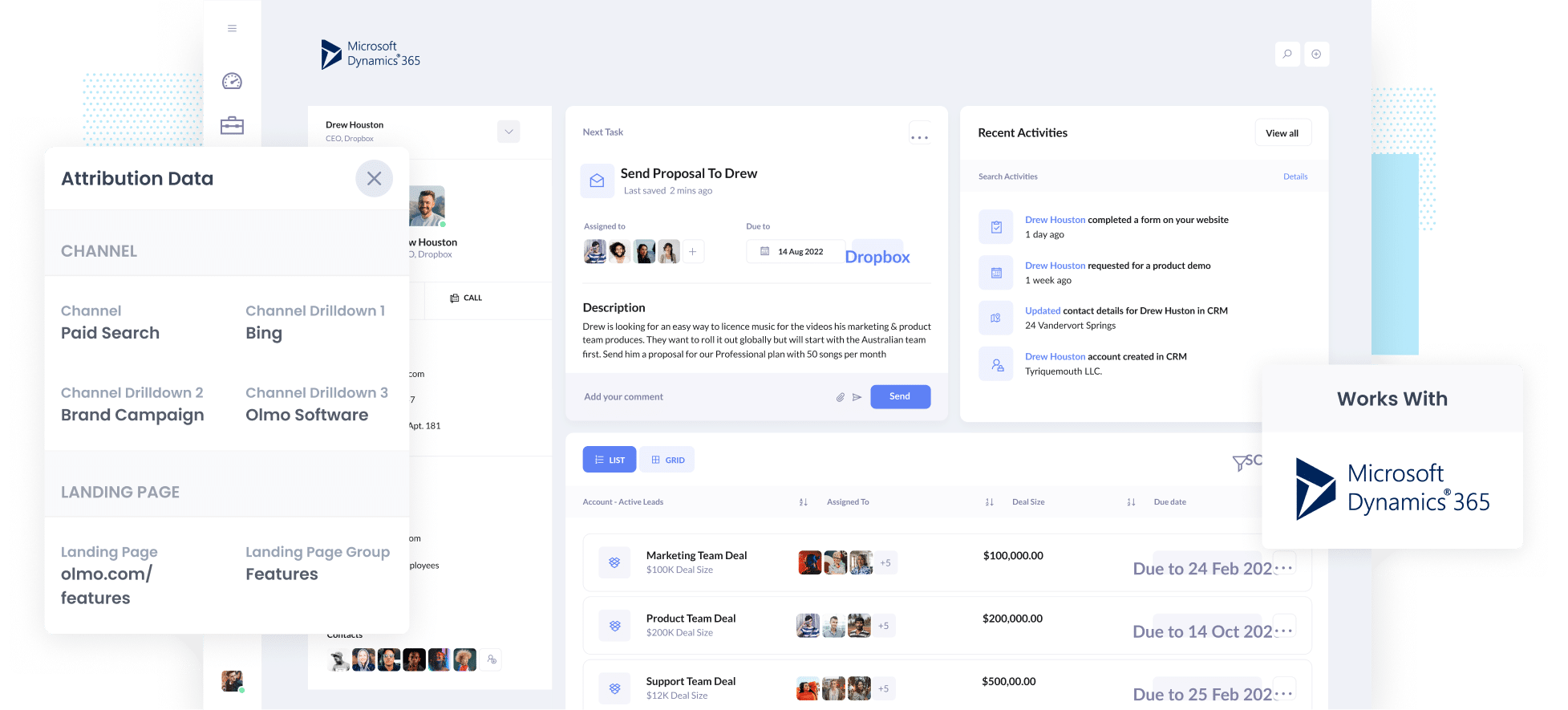
Are you looking for a way to track the number of leads and customers you generate from your Bing Ads?
If this is the case, it may be causing problems for your business. If you aren't aware of how many leads & customers you’re getting from your ads (and which campaigns are driving them), then the money you are putting towards your marketing campaigns could be going to waste.
Luckily, there is a solution.
In this blog post, we’ll show you the benefits of a tool called Attributer for capturing your Bing Ads data in Microsoft Dynamics CRM. The data from this tool can be used to create reports showing which campaigns are performing the best.
4 steps to track Bing Ads in Microsoft Dynamics CRM
Attributer can show you how many leads and customers you generate from your Bing Ads in Microsoft Dynamics CRM. Let's take a look at how it works:
1. Add UTM parameters behind your ads

First, you will need to add UTM parameters behind your Bing Ads.
If this is a new concept, UTM parameters are little bits of text you add to the end of the URLs you send users to your website from your ads.
For example, let's say you were sending someone to attributer.io/integrations/microsoft-dynamics-crm, then the URL parameters you would put behind your ads might look like this:
attributer.io/integrations/microsoft-dynamics-crm?utm_medium=paidsearch&utm_source=bing&utm_campaign=brand-campaign
You can put whatever information you like for your UTM parameters; however, our recommendations for Bing Ads are as follows:
- UTM_Medium= paidsearch
- UTM_Source=bing
- UTM_Campaign=[Name of your campaign]
- UTM_Term=[Name of your ad set]
- UTM_Content=[Name of ad]
These are easily made using the free UTM builder on our website.
2. Install Attributer and add hidden fields to your forms

The next step is to add the Attributer code to your site and hidden fields to your forms.
After you sign up for a 14-day free trial of Attributer, we will provide you with access to a small piece of code to install on your website. You can easily add this directly to your website (usually through the Settings section) or through a tool like Google Tag Manager. Simple step-by-step instructions are available here.
Once this code is installed on your website, the hidden fields can be added to your forms, such as your Contact Us or Request a Quote form.
If you're using Dynamics Marketing forms, instructions can be found here. Otherwise, if you're using another form builder (like Gravity Forms, Typeform, etc.), you can find simple step-by-step instructions (with screenshots) here.
3. Attributer writes Bing Ads data into the hidden fields

Attributer will capture the UTM parameters you put behind your ad when a visitor lands on your site from your Bing Ads. This data is remembered and stored as the user browsers on your website.
Then, when they complete a form on your site, Attributer will write the data into the hidden fields you added in step 2.
4. Bing Ads data is captured by your form tool and sent to Microsoft Dynamics CRM

When someone submits the form on your website, the form tool collects the Bing Ads information that Attributer placed in the invisible fields. This is in addition to the details the potential customer entered into the form, such as their name, email, phone number, and so on.
If you use Microsoft Dynamics Marketing then this data can be setup to automatically flow into the CRM.
Alternatively, if you are using a third-party form builder (like Gravity Forms, Typeform, etc) then the data can be sent to Microsoft Dynamics CRM using the form builder's built-in integration or a third-party tool like Zapier.
What is Attributer and why use it?
You might have noticed that Attributer appears a couple of times in this blog post. Let's examine what it is and why it might be helpful to you.
Attributer is a small bit of code you install on your website.
Attributer will track what channels your visitors are coming from and write the data into hidden fields you had previously added to your forms. Once a form is submitted, your form tool captures this data and can send it to Microsoft Dynamics CRM.
Let's say, for example, you are the marketing manager for a fitness studio. Someone has visited your website from a Bing Ad and submitted a Contact Us form. Depending on your UTM parameters, the following data would get passed through:
- Channel: Paid Search
- Channel Drilldown 1: Bing
- Channel Drilldown 2: Summer Fitness Challenge Campaign (or the specific campaign name)
- Channel Drilldown 3: 30-Day Free Trial Ad (or whatever ad they clicked on)
There are many different reasons why Attributer is the best tool for tracking your Bing Ads in Microsoft Dynamics CRM.
- Captures other attribution information - Besides capturing Bing Ads data, Attributer will also capture information for leads generated through other channels as well (like Organic Search, Organic Social, Referral, Direct traffic, etc.
- Remembers the data - Unlike other tools, Attributer stores the UTM parameters in the visitor's browser. This means people can look around your website before filling out a form, or even leave and come back later., and the UTM parameters will be passed through regardless.
- Captures landing page data - Attributer captures a user's initial landing page (e.g., fitnessmove.com/blog/summerfitnesschallenge) and the landing page group (E.g., blog). This lets you run reports showing how many leads and customers you get from your marketing (e.g., blog posts).
3 example reports you can run when you capture Bing Ads data in Microsoft Dynamics CRM
Capturing UTM parameters in Microsoft Dynamics CRM allows you to build various reports showing the number of leads and customers you're getting each month and which channels generate them.
With my 15 years of experience in the industry, I have put together a couple of favourites I would recommend:
1. Leads by Channel

Attributer tracks where every single one of your marketing leads came from (including those from organic channels like Organic Search, Organic Social, etc). This enables you to put together reports (like the one above) showing how many leads you get from each channel each month.
This way, you can determine which marketing channels bring in the most leads and spot the best opportunities to improve your lead generation.
2. Customers by Bing Ads campaign

This report can show the number of customers generated from your Bing Ads, sorted by the campaign they interacted with.
Understanding which campaigns are effectively attracting customers and which are not can be helpful when conducting future campaigns. This information gives you insight into what kind of campaigns are working well and which ones aren't, and allows you to invest further into the high performers to get more customers.
3. Revenue by Keyword
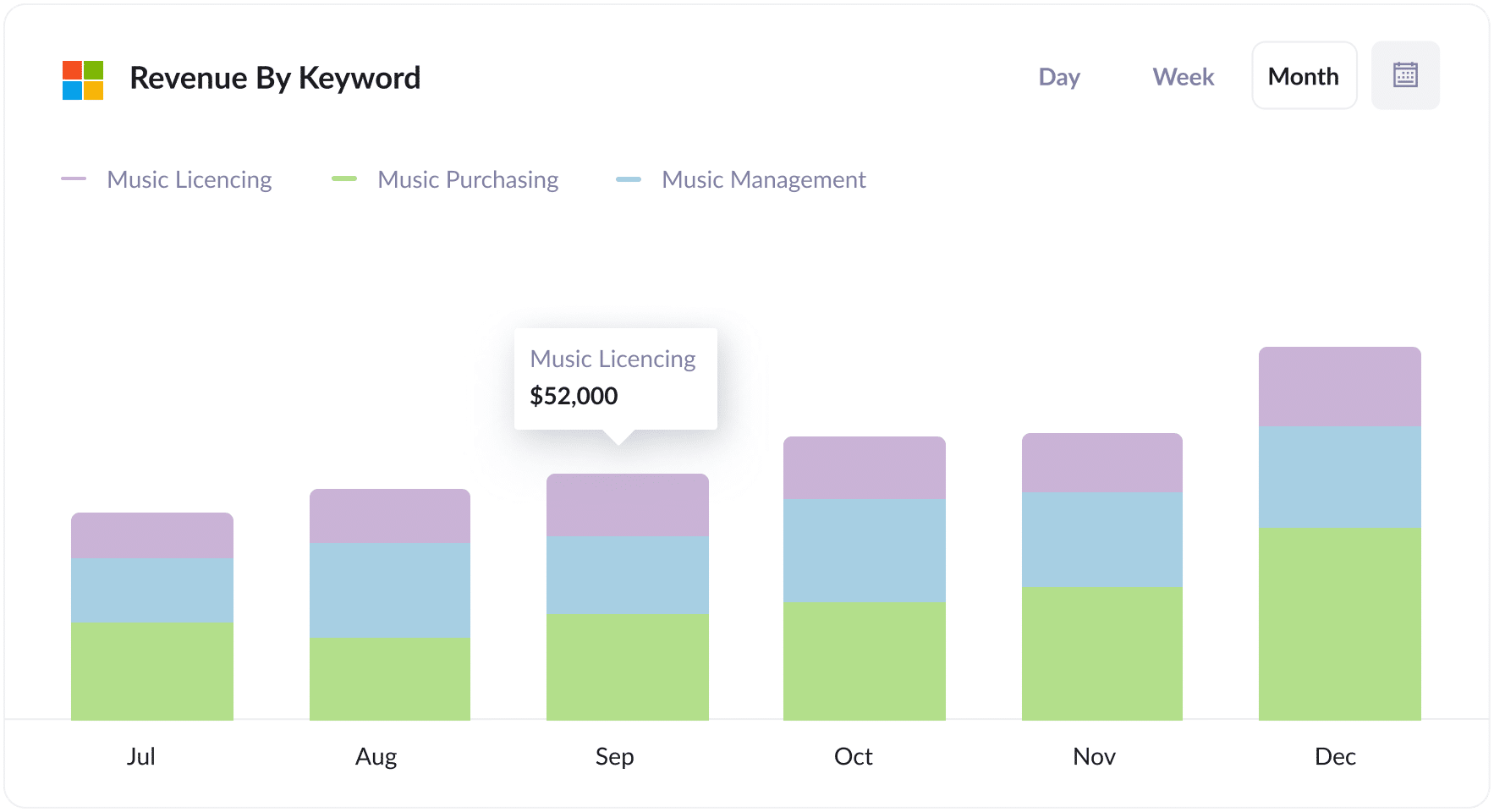
This report will show you the revenue your business generated from new customers, broken down by the keyword you're bidding on that triggered the ad to be shown to the user.
This information is important to understand what keywords generate the most profit for your business. It shows what type of words to use to increase bids and exposure, which will result in more customers and revenue.
How tracking leads & customers from Bing Ads helped Morris Watt grow
Morris Watt, an Australian law firm, first-hand experienced the benefits of Attributer in providing data on how their Bing Ads were generating new leads.
Although tools like Google Analytics could show the firm the number of visitors to its website, and Bing Ads would show information on the ad's engagement, they needed help finding data on how many customers and leads were generated from the ads.
The firm wanted to be able to look in their CRM and see, ‘This lead came from our Bing Ads, converted into a customer, and paid us $5,000.’
This is where Attributer came in.
Attributer passes the information on where each lead came from right into their CRM. This information allowed for reports to be made showing the source of each lead, the conversion rate into customers, and the resulting revenue generated.
“With the help of Attributer, we can see which marketing campaigns are converting visitors into customers. Previously, we could track campaigns by visitors and leads but didn’t necessarily see a result in sales. Now, we can reinvest our budget into the campaigns that are proven to drive revenue.”

Joel Watt - Partner @ Morris Watt

Wrap Up
If you have been trying to track how many leads & customers your Bing Ads are generating for your business, then using Attributer with Microsoft Dynamics CRM could be the solution.
The UTM parameters you use behind your Bing Ads can be captured and sent to Microsoft Dynamics CRM. You can then use this data to run reports showing what types of campaigns, ads, keywords, etc., are responsible for generating leads and customers.
It also provides data on leads from other channels, like Organic Search, Organic Social, and Paid Social. This can show you how many leads and customers are generated from other channels, and you can compare that to how many are coming from your Bing Ads and understand where the biggest opportunities lie.
The best part? It costs nothing to try and usually takes less than 10 minutes to get set up. Sign up for Attributer today to claim your free 14-day trial!
Get Started For Free
Start your 14-day free trial of Attributer today!

About the Author
Aaron Beashel is the founder of Attributer and has over 15 years of experience in marketing & analytics. He is a recognized expert in the subject and has written articles for leading websites such as Hubspot, Zapier, Search Engine Journal, Buffer, Unbounce & more. Learn more about Aaron here.
