How to track leads & customers from Bing Ads in Insightly
Here's how to track how many leads and customers your Bing Ads generate in Insightly.
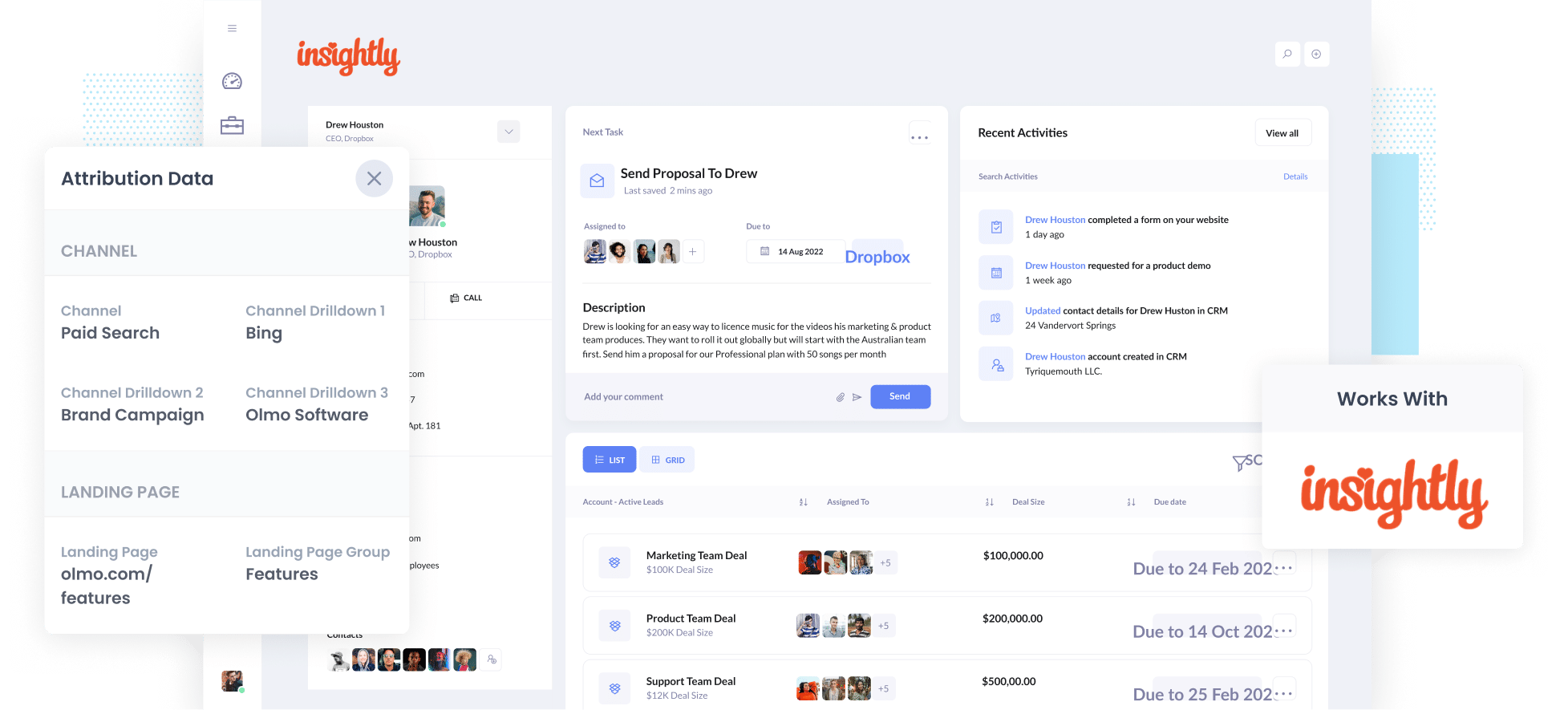
A couple of years ago, I was trying to find a way to track how many leads & customers my Bing Ads were generating.
Tools like Google Analytics could show me how many website visitors I got, but because I wasn't an eCommerce business, they couldn't show me how many leads & customers I was getting.
What I needed to do was send Bing Ads data (like which campaign or ad the lead came from) into my CRM, so that I could then use the data to run reports that showed how many leads came from my ads, how many became paying customers, and how much revenue they generated.
So, I decided to implement it.
In this blog post, I will show you how to use a tool called Attributer (which I created) to get Bing Ads data into Insightly. I will also show you reports I’ve run in the past that will help you see how many leads and customers your Bing Ads generate.
4 steps to track Bing Ads in Insightly
With the help of Attributer, you can track how many leads and customers are generated by your Bing Ads in Insightly. Let's break down how it works:
1. Add UTM parameters behind your ads

The first step is to add UTM parameters behind your Bing Ads.
If this idea is new, UTM parameters are basically text that you add to your URLs. They helps analytics tools (like Google Analytics or Attributer) understand how people are arriving at your website.
So if you are sending someone from your ad to attributer.io/integrations/insightly, then the UTM parameters might look something like this:
attributer.io/integrations/insightly?utm_medium=paidsearch&utm_source=bing&utm_campaign=brand-campaign
You can put whatever information you like into your parameters; however, for Bing Ads; we would recommend the following:
- UTM_Medium=paidsearch
- UTM_Source=bing
- UTM_Campaign=[Name of your campaign]
- UTM_Term=[Name of your ad set]
- UTM_Content=[Name of ad]
Our free UTM builder can help you create UTM parameters to put behind your ads, and even includes a template for Bing Ads.
2. Install Attributer and add hidden fields to your forms

The next step is to add the Attributer code to your website and then ass some hidden fields to the forms on your site.
Once you sign up for a 14-day free trial with Attributer, you'll get given a snippet of code to add to your site. This code can be easily installed on your website through the admin area, or you can utilise tools like Google Tag Manager to add it in. You can find step-by-step instructions for all the major website builders right here.
Once this code is installed on your website, you will need to add hidden fields to your forms, such as your Contact Us or Request a Quote form.
If you are using a form-building tool (like Gravity Forms, Typeform, etc) then it's super easy to do (and doesn't require any coding). Easy-to-follow instructions for 50+ form builders can be found here.
3. Attributer writes Bing Ads data into the hidden fields

When someone clicks one of your Bing Ads and lands on your website, Attributer captures the UTM parameters you put behind your ads and stores the data in the user's browser. This ensures it is remembered as they browse around your site (or if they leave and come back later).
And once a form is completed, Attributer writes the captured UTM parameters into the hidden fields you added in the step above.
4. Bing Ads data is captured by your form tool and sent to Insightly

Finally, when the form is submitted, your form tool captures the Bing Ads data that Attributer wrote into the hidden fields along with the data the lead entered into the form, e.g., the lead’s name, email, etc.
You can use your form tool's built-in integration or third-party tools like Zapier to send the data to Insightly.
What is Attributer and why use it?
Attributer has been mentioned a couple of times in this article, so let’s look at what it does and how it can help you.
Attributer is a bit of code that you add to your website.
It will track where your website visitors are coming from and store the data in the visitor's browser. Then when they complete a form on your site, it writes the data into hidden fields on your form and it gets captured by your form tool (along with all the information the lead entered into the form, like their name, email, etc).
Let's have a look at an example. Imagine you are the owner of a mobile hair salon and a user has come to your site (from a Bing Ad) and submitted a Contact Us form. This is what would get passed into Insightly (depending on what you put for your UTM parameters):
- Channel: Paid Search
- Channel Drilldown 1: Bing
- Channel Drilldown 2: Home Hairdressing Campaign (or the specific campaign name)
- Channel Drilldown 3: Free Consultation Ad (or whatever ad they clicked on)
There are a couple of reasons why Attributer is the most effective way to track your Bing Ads in Insightly:
- Captures other attribution information - Not only does Attributer capture Bing Ads data in Insightly, it actually captures information on ALL leads from ALL channels (including organic channels like Organic Search, Organic Social, Referral, and Direct channels). This means you'll be able to see where ALL your leads and customers are coming from, not just those from your Bing Ads.
- Remembers the data - Attributer saves the UTM parameters in the visitor's browser, so even if they navigate away from your site and return later, or explore multiple pages before submitting a form, the UTM parameters will still be captured and passed into Insightly.
- Captures landing page data as well - Attributer captures the user's first landing page (e.g. sydneysalon.com/blog/best-hair-salons) and the category of the landing page (e.g. /blog). This allows you to create detailed reports showing the number of leads and customers generated by your content marketing efforts, such as your blog posts.
3 example reports you can run when you capture Bing Ads data in Insightly
When you use Attributer to capture Bing Ads data (and other lead source information) in Insightly, you're able to use it to run a variety of reports that show where your leads & customers are coming from.
Before founding Attributer, I ran marketing teams at various companies for over 15 years and in that time, I ran hundreds of reports to see how our ads were performing.
These are some my favourites:
1. Leads by Channel

As mentioned earlier, Attributer can track the source of all of your leads (not just those from your Bing Ads).
As a result, you're able to run reports like this that show the number of leads you receive each month and what channel they come from.
This can help you compare your Bing ads against other channels like Paid Social or Organic Search, ultimately letting you see if it's worth the money.
2. Customers by Bing Ads campaign

This report provides information on the number of customers you're getting from your Bing Ads and which specific campaigns are driving them.
With this information on which campaigns are performing best, you can reallocate your advertising budget to the high-performing campaigns to get more impressions, clicks, leads and, ultimately, customers.
3. Revenue by Keyword
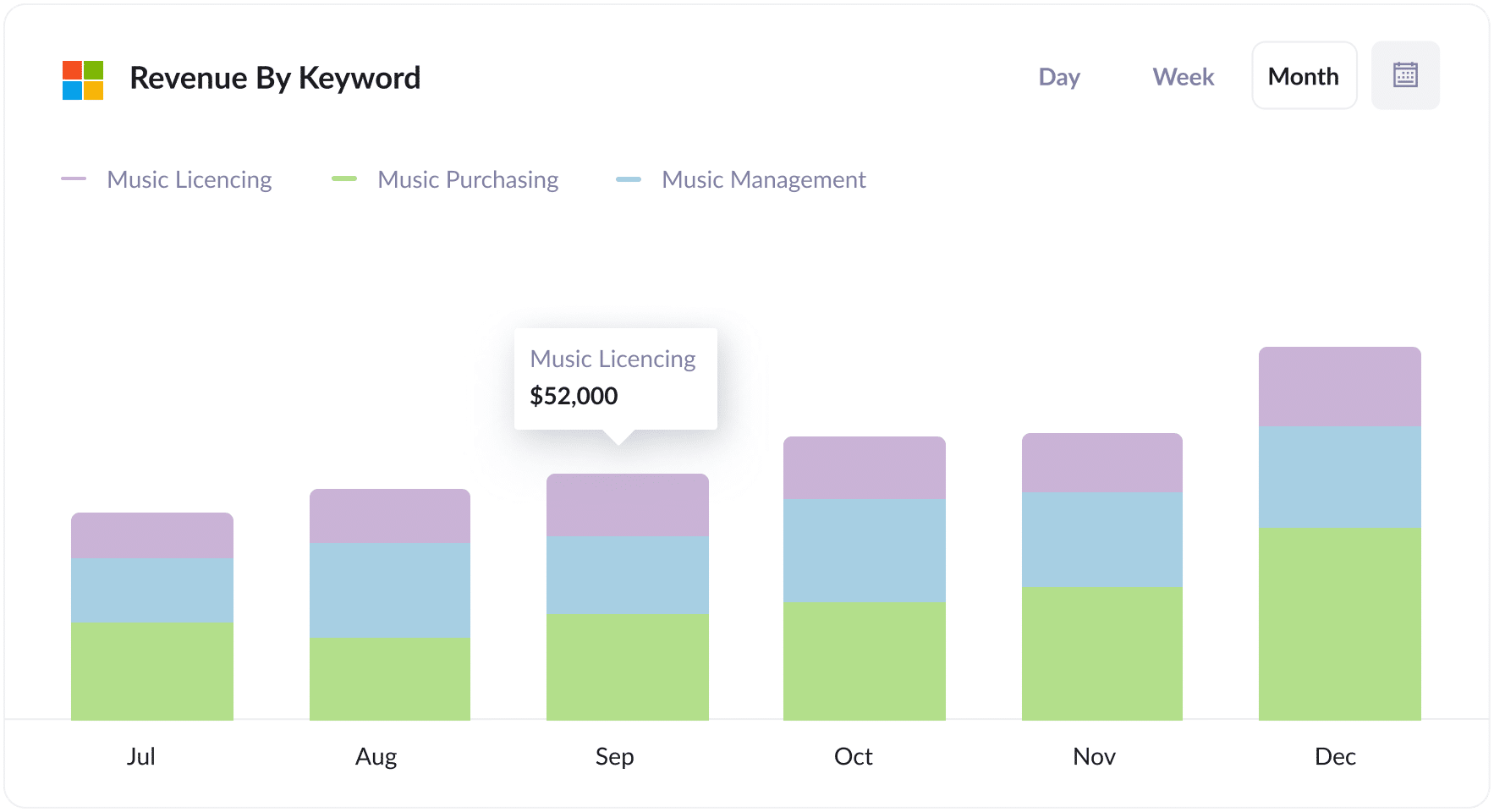
This report provides a breakdown of the revenue generated from new customers, categorised by the specific keywords that prompted the ad to be shown to them.
This information is crucial when understanding which keywords are the most profitable for your business. It can allow you to strategically increase your bids for these keywords, ultimately attracting more customers and boosting revenue.
How tracking leads & customers from Bing Ads helped Morris Watt grow
Morris Watt, an Australian law firm, utilised Bing Ads to attract new leads.
While Bing Ads could provide information on impressions and clicks, and Google Analytics tracked website visitors, the firm had no access to data on the number of leads and customers generated by their ads.
They wanted to look into Insightly and see the leads coming from Bing Ads, the number of customers who converted, and the revenue generated as a result.
With Attributer, this was possible.
By directly passing lead source information into Insightly, the firm could run reports that helped them answer questions like:
- How many leads do I get from my Bing Ads?
- Which campaigns generated the most new customers?
- How much revenue did I get from each keyword I am bidding on?
"With Attributer, we can see which campaigns are actually generating real clients & revenue. We’ve then been able to invest heavier into the campaigns that are working and increase the number of leads we get."

Joel Watt - Partner @ Morris Watt

Wrap Up
If you've been searching for a way to track the number of leads and customers generated by your Bing Ads, then using Attributer with Insightly is a great option.
By capturing the UTM parameters you put behind your ads and sending them to Insightly, you can turn this data into reports that show how your ads are performing when it comes to the metrics that matter: leads and customers.
You will also be provided with information about leads originating from different channels, such as Organic Search, Organic Social, Paid Social, and others. This allows you to see the number of leads and customers from different channels and compare how Bing Ads works for your business compared to other marketing options.
The best part? It costs nothing to try and usually takes less than 10 minutes to get set up. Sign up for Attributer today to claim your free 14-day trial!
Get Started For Free
Start your 14-day free trial of Attributer today!

About the Author
Aaron Beashel is the founder of Attributer and has over 15 years of experience in marketing & analytics. He is a recognized expert in the subject and has written articles for leading websites such as Hubspot, Zapier, Search Engine Journal, Buffer, Unbounce & more. Learn more about Aaron here.
