How to track leads & customers from Bing Ads in Hubspot
Find out how many leads and customers your Bing Ads generate in Hubspot.
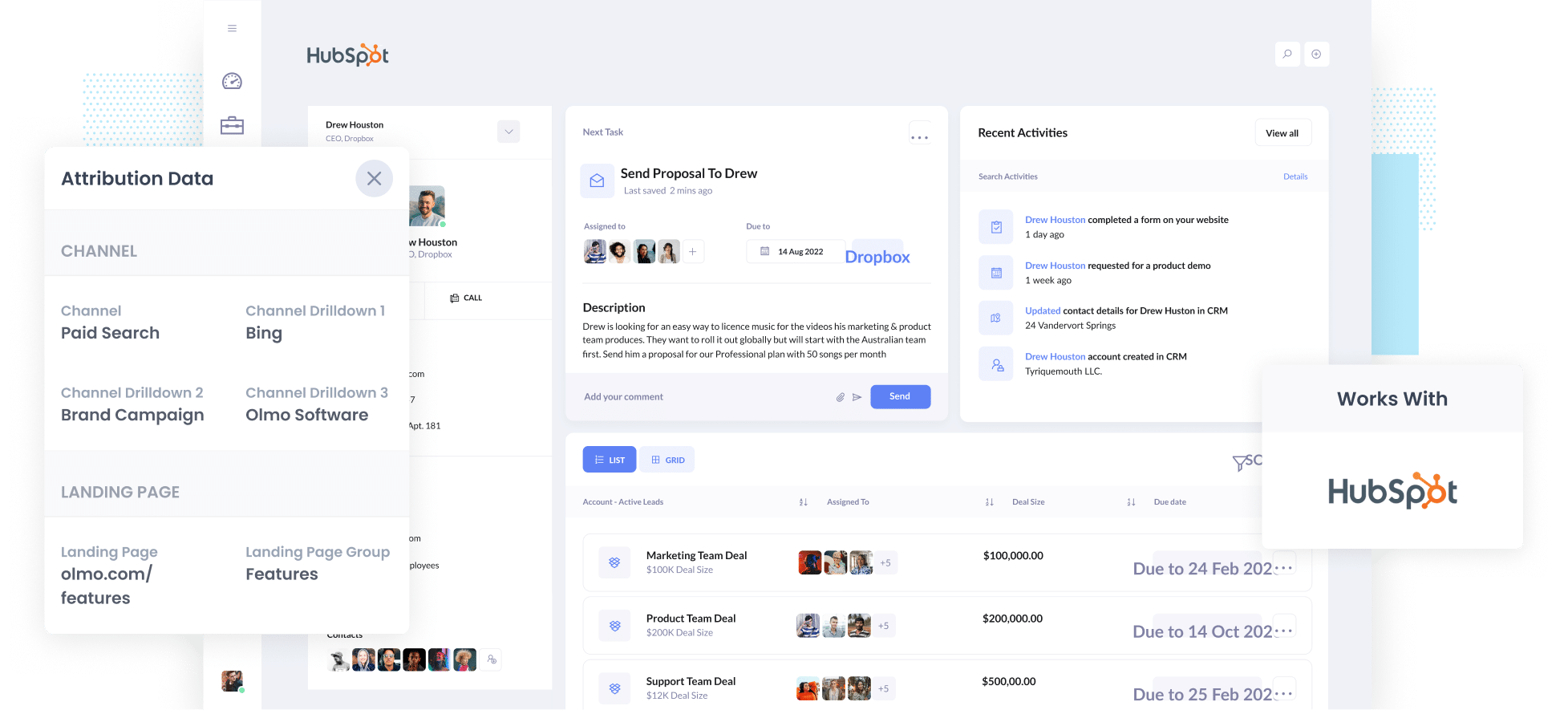
A couple of years ago, I was trying to track the number of leads and customers my Bing Ads were generating.
I could open Google Analytics and quickly see how many website visitors I was getting from my ads, but when I opened up my CRM, I couldn't find data on where the leads were coming from
This meant I could not report to my boss the actual number of leads, customers, and revenue our Bing Ads generated for our business.
Out of this frustration, I decided to make a change (both for myself and others).
In this blog post, I will show you how to use a tool called Attributer (that I founded) to capture Bing Ads data in Hubspot, as well as show you some helpful reports that allow you to properly track how many leads & customers you get from your Bing Ads.
4 steps to track Bing Ads in Hubspot
Attributer makes it easy to track how many leads and customers you generate from your Bing Ads in Hubspot. Here is a breakdown of how it works:
1. Add UTM parameters behind your ads

The first step is to to add UTM parameters behind your Bing Ads.
If you don't know what they are, UTM parameters are basically little bits of text you add to the end of the URLs you send users to from your ads.
For instance, if you were to send someone to attributer.io/integrations/hubspot, then the URL you put behind your ads, with UTM parameters, might look like this:
attributer.io/integrations/hubspot?utm_medium=paidsearch&utm_source=bing&utm_campaign=brand-campaign
UTM parameters can be customised, but for Bing Ads, we would recommend the following:
- UTM_Medium= paidsearch
- UTM_Source=bing
- UTM_Campaign=[Name of your campaign]
- UTM_Term=[Name of your ad set]
- UTM_Content=[Name of ad]
A free UTM builder (with a template for Bing Ads) can be found on our website, making creating your UTM parameters quick and easy!
2. Install Attributer and add hidden fields to your forms

The next step is to install the Attributer code on your website and add some hidden fields to your forms.
Once you sign up for our 14-day free trial, we'll give you a small piece of code to add to your website. You can easily add this code to your site directly or through a tool like Google Tag Manager. Simple step-by-step instructions can be found here.
After installing this code on your website, you then need to add some hidden fields to your forms, such as your Contact Us or Request a Quote form.
Form-building tools (such as Jotform and Gravity Forms) make adding hidden fields easy. Simple instructions (with screenshots) for over 50 different form builders can be found here.
3. Attributer writes Bing Ads data into the hidden fields

When someone visits your website from a Bing Ad, Attributer will grab the UTM parameters you included in your ad and save them in the user's browser. This way, the data can be remembered as people explore your website (or if they leave and come back later).
Then when they fill out a form on your site, Attributer will write the Bing Ads data into the hidden fields you added earlier.
4. Bing Ads data is captured by your form tool and sent to Hubspot

When the form is submitted, your form tool will capture the Bing Ads data (that Attributer wrote into the hidden fields) along with the data entered into the form: email, name, phone number, etc.
Once this is done, you can use your form builder’s built-in integration or a 3rd party tool (e.g. Zapier) to send the data to Hubspot.
What is Attributer and why use it?
You might have noticed a tool called Attributer mentioned a couple of times, but what is it, and why should you use it?
Attributer is a small bit of code you add to your website.
Attributer will track what channels your users are coming from and, when they complete a form on your website, write the data into hidden fields (that you add to your forms). Then when a form is submitted, the data is captured by your form tool and sent to Hubspot.
Let’s give an example. Imagine uou are the manager of a gardening business, and a potential customer comes to your site from a Bing Ad and submits a Contact Us Form. The following data would be collected (depending on what you put in the UTM parameters):
- Channel: Paid Search
- Channel Drilldown 1: Bing
- Channel Drilldown 2: Gardening Campaign (or the specific campaign name)
- Channel Drilldown 3: Hedge Cutting Ad (or whatever ad they clicked on)
There are a couple of reasons why Attributer is the most effective way to track your Bing Ads in Hubspot:
- Captures other attribution information - As well as capturing Bing Ads data, Attributer will capture information for leads generated through channels like Paid Social, Organic Search, Organic Social, Referral, and Direct Traffic. This means you'll know where ALL your leads & customers are coming from, not just those from your Bing Ads.
- Remembers the data - Attributer will store the UTM parameters in the user's browser, meaning the visitor can browse around your site before completing the form (or leave your site and return later), and the UTM parameters will still be tracked.
- Captures landing page data - Attributer will capture a user's initial landing page (e.g. familymowers.com/blog/hedgecut-techniques) and the landing page group (E.g., blog). This can allow you to run reports showing how many leads and customers you get from the various content pieces on your site (e.g., blog posts).
3 example reports you can run when you capture Bing Ads data in Hubspot
If you use Attributer to capture Bing Ads data in Hubspot, you're able to build a variety of reports & dashboards (either in Hubspot's reporting tool or a 3rd party tool) that show which campaigns, keywords, etc are generating your leads.
Over the last 15 years, I have run a ton of these reports and have included 3 of my favourites below to help you get started:
1. Leads by Channel

Because Attributer captures the source of ALL your leads, you're able to create reports like the one abovee, which provides a monthly breakdown of leads acquired through each channel.
This type of report is super valuable for understanding which channels are the most effective at generating leads and finding the biggest areas to grow.
2. Customers by Bing Ads campaign

This report presents the number of customers generated from Bing Ads, categorised by the campaign they came from.
This can help identify campaigns that are most effective in attracting customers and those that could be performing better, and allows you to reallocate your resources (budget, optimisation efforts, etc) to the campaigns that generate the most customers.
3. Revenue by Keyword
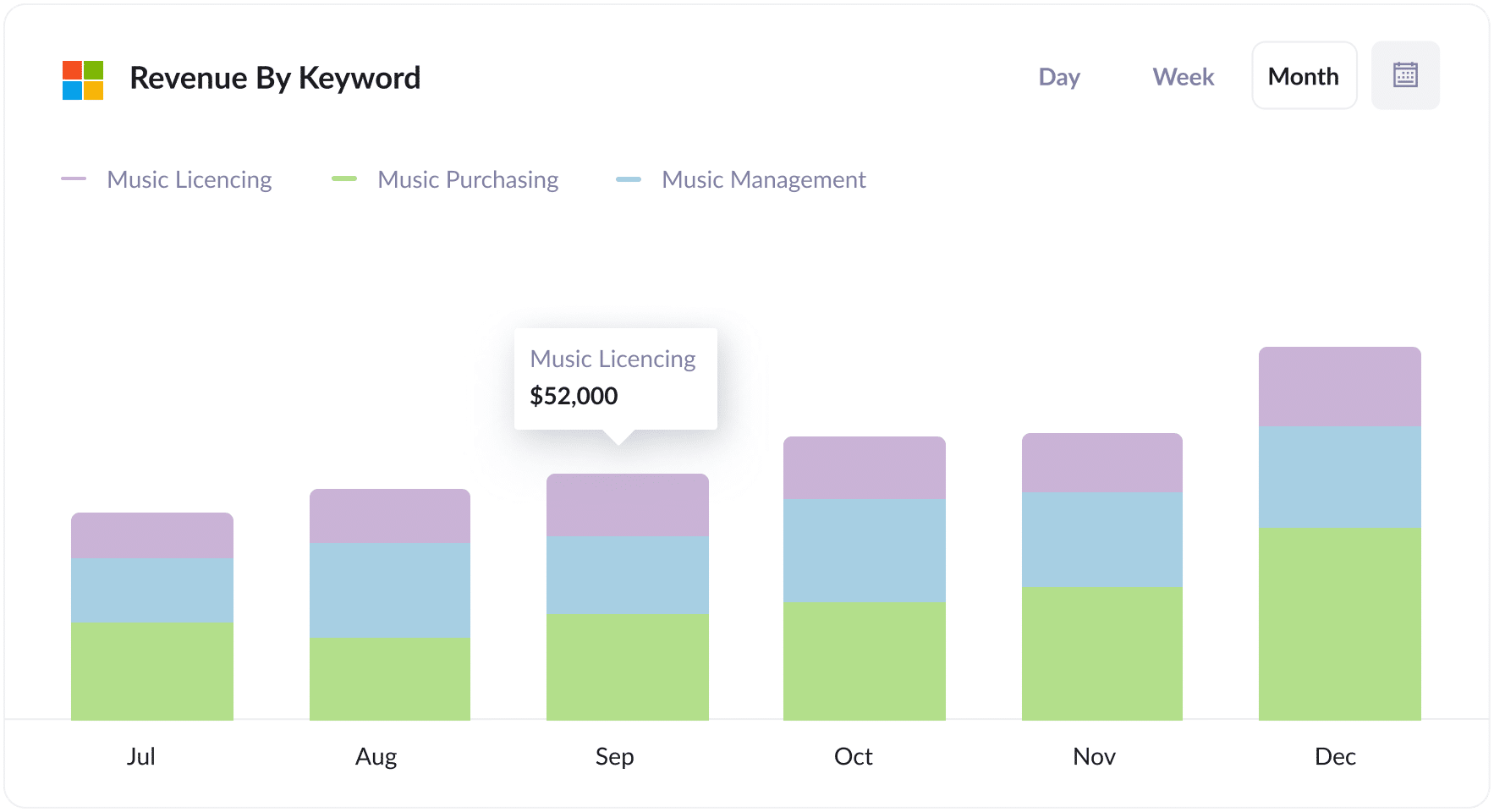
This report can show the revenue generated from new customers, categorised by the keyword they came from (I.e. the keyword you are bidding on that caused your ad to show to them).
This data can be used to identify your business's most valuable keywords. You can then increase bids on these keywords to attract additional customers and boost revenue.
How tracking leads & customers from Bing Ads helped Morris Watt grow
Morris Watt, an Australian legal practice, used Bing Ads to attract new clients. While Google Analytics provided information on website traffic, and Bing Ads offered data on ad campaign clicks; the firm needed help tracking how many leads & customers they were getting from their ads.
They wanted to find a simple way to look into Hubspot and see how many leads were generated from their ads, how many became paying customers, and how much revenue was generated. Only then could they truly understand if their ads were working or not.
Attributer helped fill this gap.
By using Attributer, Morris Watt was able to get data on where each of their leads came from into Hubspot. This allowed them to generate reports that showed the number of leads sourced from Bing Ads, the conversion rate to customers, and the total revenue from these customers.
“Attributer allows us to see which of our campaigns, ads & keywords are driving real customers & revenue. We're able to then focus our budget on the best-performing ones and get better results for a lower cost”

Joel Watt - Partner @ Morris Watt

Wrap Up
If you’ve been looking for a way to track the number of leads and customers you get from your Bing Ads, then using Attributer with Hubspot is a great solution.
You can capture Bing Ads data and send it to Hubspot with each new lead that comes in. This information can then be used to run reports showing which campaigns, ads, keywords, etc., are responsible for generating your leads.
Additionally, Attributer can provide data on leads from other channels, like Organic Search, Organic Social, and Paid Social. This can show you how many leads and customers you’re getting from other channels, which you can compare to Bing Ads to understand your biggest growth and success opportunities.
The best part? It costs nothing to try and usually takes less than 10 minutes to get set up. Sign up for Attributer today to claim your free 14-day trial!
Get Started For Free
Start your 14-day free trial of Attributer today!

About the Author
Aaron Beashel is the founder of Attributer and has over 15 years of experience in marketing & analytics. He is a recognized expert in the subject and has written articles for leading websites such as Hubspot, Zapier, Search Engine Journal, Buffer, Unbounce & more. Learn more about Aaron here.
