The best way to capture Bing Ads data in Formstack
Learn how to capture Bing Ads data with each submission of your Formstack forms, so you can see how many leads & customers you're getting
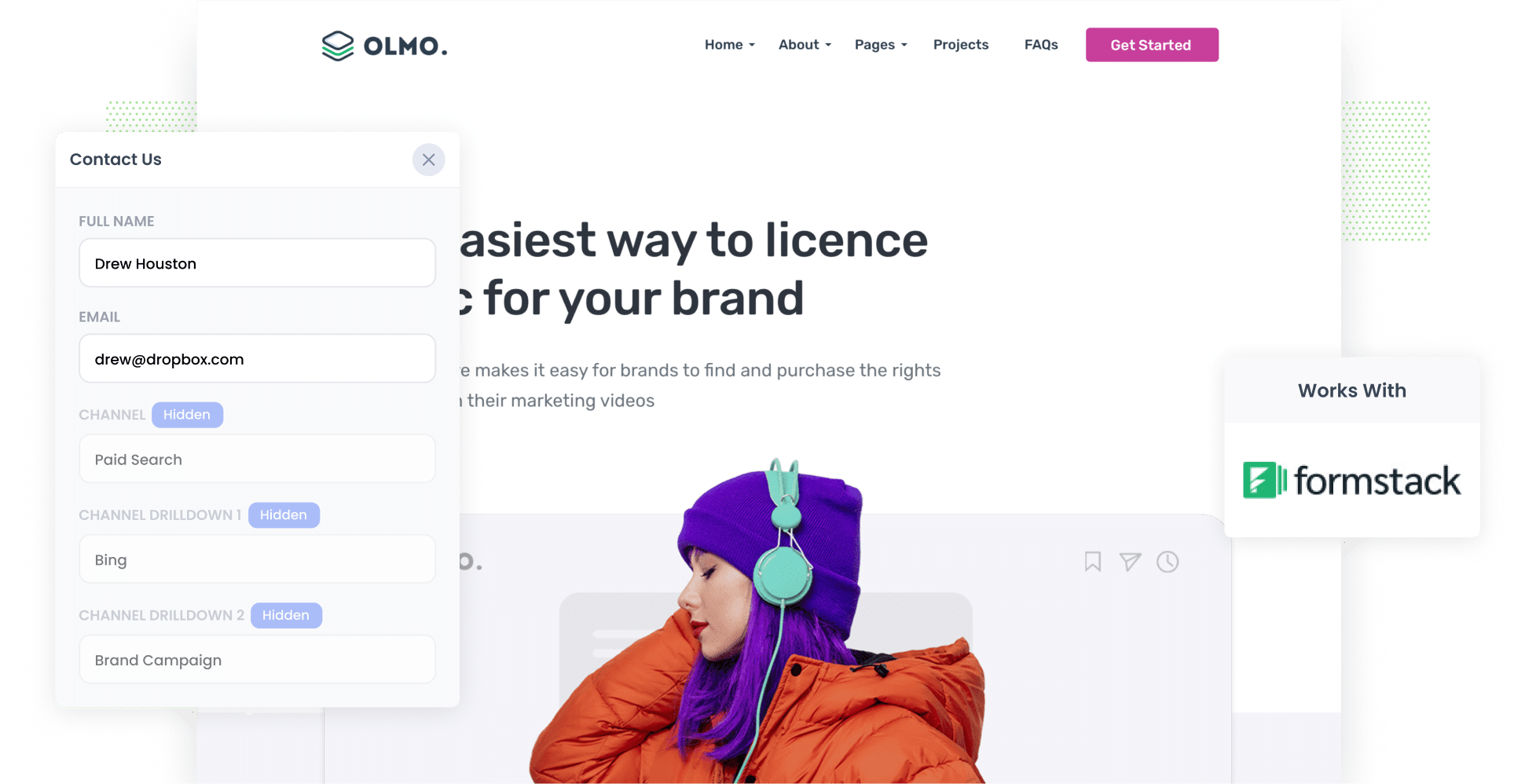
As the second-largest internet search engine in the world (behind Google), Bing Ads are a great way for businesses to find new customers.
But how do you track them? Tools like Google Analytics make it easy to see how many website visitors your Bing Ads arove you, but they can’t tell you how many leads & customers you got. And those are the metrics that really matter.
Fortunately, though, there is an easy way to track the number of leads and customers you receive from your Bing Ads.
In this article, we’ll show you how to use a tool called Attributer to capture Bing Ads data with each submission of your Formstack forms. You can then send this data to your CRM and use it to run reports that show how many leads & customers your Bing Ads have generated.
4 simple steps to capture Bing Ads data in Formstack
This is how you can use Attributer and Formstack to track your Bing Ads data in four simple steps:
1. Add UTM parameters to your ads

The first step is incorporating UTM parameters into your Bing Ads. If you’re not familiar with UTM parameters, these are essentially brief bits of text you add to URLs you’re directing visitors to.
For example, let’s say you wanted to add UTM parameters to the URL attributer.io/integrations/formstack. Once they’ve been added, this is what they would look like:
https://attributer.io/integrations/formstack?utm_medium=paidsearch&utm_source=bing&utm_campaign=brand-campaign
While you can format your UTM parameters however you’d like, this is the structure we recommend for Bing Ads:
- UTM Medium = paidsearch
- UTM Source = bing
- UTM Campaign = The name of your Bing Ads campaign
- UTM Term = The name of the ad group the ad belongs to
- UTM Content = The specific ad
2. Add hidden fields to your forms

Next, add hidden fields to your lead capture forms (i.e. the forms you use to collect information from website visitors).
Below are the six hidden fields for you to add:
- Channel
- Channel Drilldown 1
- Channel Drilldown 2
- Channel Drilldown 3
- Landing Page
- Landing Page Group
Even if you’ve never done it, adding additional fields to Formstack forms is extremely straightforward. Simply open the form you want Attributer to work with, then add six ‘Short Answer’ fields to the form, and then mark them as Hidden. To learn more, read the complete guide here.
3. Attributer writes Bing Ads data into the hidden fields

Now Attributer will start capturing your leads’ attribution details with every form submission.
For instance, imagine you're a marketing executive for a law firm, Smith & Associates, and you've crafted a Bing Ad campaign to highlight your estate planning services. Here’s how Attributer would populate the hidden fields:
- Channel = Paid Search
- Channel Drilldown 1 = Bing
- Channel Drilldown 2 = Services Campaign
- Channel Drilldown 3 = Estate Planning Ad
4. Bing Ads data is captured in Formstack

Every time a lead submits a form on your site, their data will be captured in Formstack. This includes the attribution information provided by Attributer as well as the details they added to the form (such as their name, email address, phone number, etc.).
Here’s what you can do with the data:
- View the data in the Submissions table of your Formstack account
- Add the data to your lead notification emails; that way, you’ll see in real-time where each of your leads has come from
- Transfer the data to your CRM system (whether it’s Salesforce, Pipedrive, Hubspot, or anything else) and leverage its built-in reporting functions to build reports & dashboards that show how your Bing Ads are performing.
- Export the data to Microsoft Excel or Google Sheets and see it in a spreadsheet format. You can even connect the spreadsheet to tools like Google Data Studio or Microsoft Power BI and use those to build more advanced reports and dashboards.
Why using Attributer is the best way to capture Bing Ads data in Formstack
Attributer is the #1 tool on the market for capturing your Bing Ads data in Formstack. Here’s why:
1. Captures all traffic
Attributer collects information on ALL your leads from ALL channels, not just those from your Bing Ads. This means you can also use it to track how many leads & customers you get from your Google Ads, Facebook Ads, LinkedIn Ads, or even from your SEO efforts.
2. Remembers the data as visitors browse your site
Attributer saves UTM parameters in a cookie within the user’s browser. This ensures that no matter which page a user is on when they complete a site form (i.e. if they’re on a different page than their initial page), their attribution details are still sent to you.
3. Cleans the data for you
Anyone who has ever worked with raw UTM parameters before knows they can often become inconsistent and disorganised over time.
For example, imagine some of your ads are tagged with the UTM Source as ‘Bing’ while others use the format ‘bing.com’. Because these are formatted differently, many tools would assign them to different categories (an error you would have to manually correct later).
But with Attributer, it’s different. The system was designed to recognise these kinds of nuances and ascribe leads to the right category regardless (Paid Search in this case).
4. Captures landing page data as well
Attributer also records every single lead’s first landing page and the category it belongs to.
So, if a user first arrived at attributer.io/blog/track-youtube-ads-formstack, Attributer would log that URL and its respective category (i.e. /blog).
This allows you to see how many leads & customers the content on your site (I.e. your blog) are generating.
Before developing Attributer, I spent more than 15 years heading the marketing teams of various companies.
During that time, I ran countless ads (including Bing Ads), generated reports to track how they performed and built marketing strategies around these insights.
Below are three types of reports you can run yourself if you send your Bing Ads data to your CRM (or another analytics tool of your choosing):
1. Leads by Channel

A leads by channel report illustrates the number of leads your business is getting every month, categorised by the channel they came from.
This allows you to compare the efficacy of all your marketing channels and provides an overview of which ones are working for your business (and which ones aren’t).
2. Customers by Campaign

Thanks to this chart, you can compare how each of your Bing Ads campaigns are performing in terms of generating new customers for your business. As seen above, the bars depict the number of new customers generated by each campaign on a monthly basis.
Once you see which campaigns are driving the most customers, you can put more budget into those campaigns to grow your customer base even further.
3. Revenue by Ad

In general, what’s the ultimate objective of your ads? To earn money. With the help of this report, you can see which ones are most effective at doing that (i.e. generating the most revenue month by month).
This chart offers a more transparent view of your Bing Ads' ROI. With this information, you can confidently allocate more of your budget to the ads performing well and potentially discontinue those that aren't meeting your expectations.
Wrap up
Using Attributer with Formstack can help you understand how many leads & customers your Bing Ads are generating, and you can use these insights to optimize your ad spend and generate more new customers.
And because Attributer tracks the sources of ALL your leads, you can also use it to monitor your other marketing initiatives as well (such as Google Ads, Facebook Ads, SEO efforts, etc).
Best of all, getting started with Attributer is 100% free to get started and can be set up in less than 10 minutes. Start your 14-day free trial today!
Get Started For Free
Start your 14-day free trial of Attributer today!

About the Author
Aaron Beashel is the founder of Attributer and has over 15 years of experience in marketing & analytics. He is a recognized expert in the subject and has written articles for leading websites such as Hubspot, Zapier, Search Engine Journal, Buffer, Unbounce & more. Learn more about Aaron here.
