The best way to capture Bing Ads data in Formsite
Here’s how to track how many leads & customers you’re getting from your Bing Ads using Attributer + Formsite
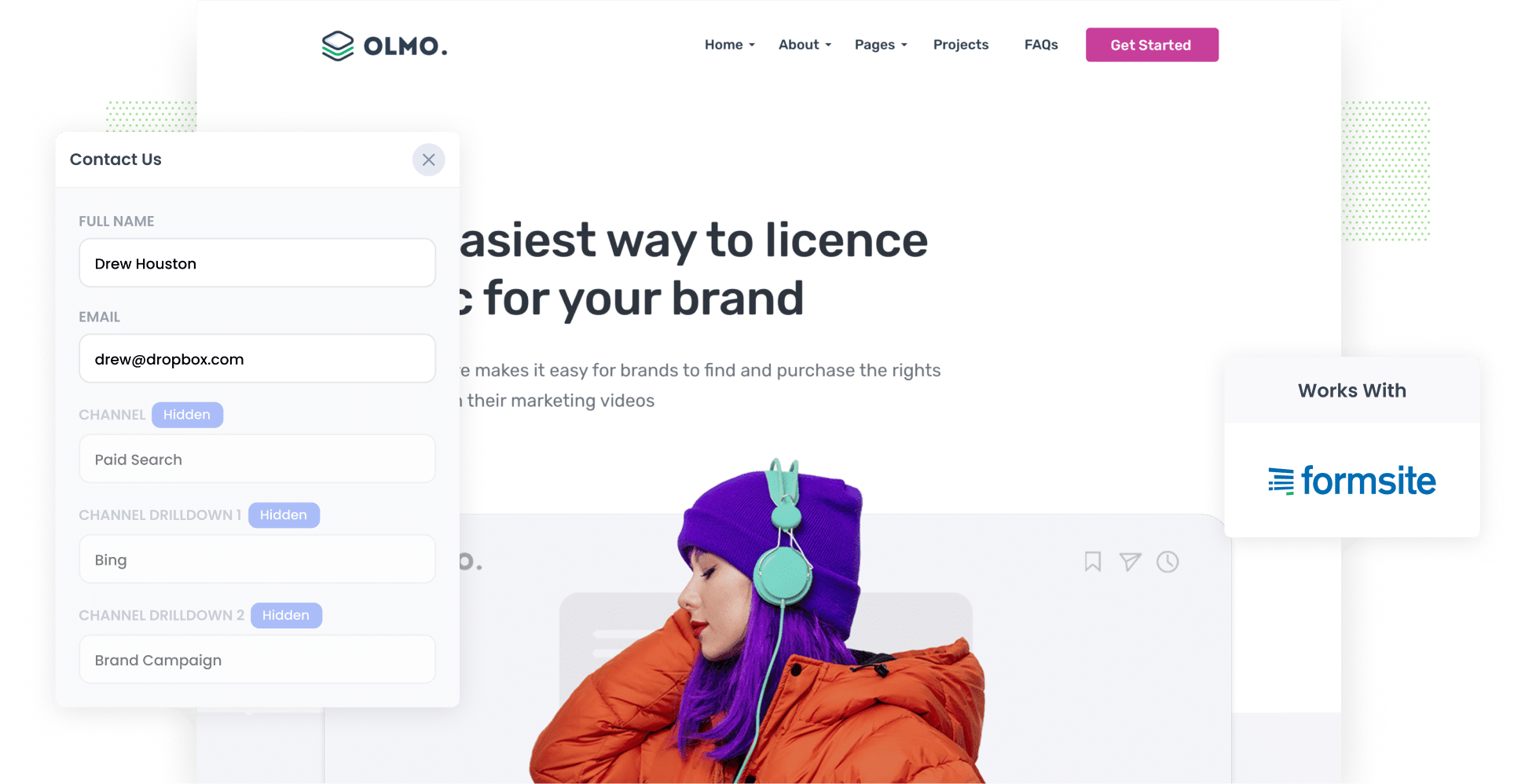
How can you tell how effective your Bing Ads are? By keeping track of how many leads, customers, and revenue they’re driving for your business.
But unfortunately it’s quite hard to do that. Tools Google Analytics are built for tracking how many website visitors you got, but unless you’re an eCommerce store, they can’t really tell you how many leads & customers you got.
Fortunately though, there is a way.
In this article, we’ll show you how you can use a tool called Attributer to capture Bing Ads data with each submission of your Formsite forms. We’ll also outline how you can use this data to generate reports and make strategic marketing decisions.
4 simple steps to capture Bing Ads data in Formsite
With Attributer, capturing Bing Ads data in Formsite is simple. Here’s how to do it:
1. Add UTM parameters to your ads

The first step is adding UTM parameters to your Bing Ads. Not familiar with UTM parameters? These are small snippets of text that get tacked onto the end of URLs and allow you to track how users are reaching your site.
For instance, let’s say you were using this URL in your ads: attributer.io/integrations/formsite. Once you’ve added UTM parameters, the URL would look as follows:
https://attributer.io/integrations/formsite?utm_medium=paidsearch&utm_source=bing&utm_campaign=brand-campaign
While you can format your UTM parameters however you’d like, this is the structure we recommend for Bing Ads:
- UTM Medium = paidsearch
- UTM Source = bing
- UTM Campaign = The name of your Bing Ads campaign
- UTM Term = The name of the ad group the ad belongs to
- UTM Content = The specific ad
2. Add hidden fields to your forms

The second step involves adding hidden fields to your lead capture forms. These are the forms designed to gather information about your site visitors, such as ‘Contact Us’ or ‘Book a Consultation’ forms.
These are the six hidden fields to add:
- Channel
- Channel Drilldown 1
- Channel Drilldown 2
- Channel Drilldown 3
- Landing Page
- Landing Page Group
When you use Formsite, adding hidden fields is quick and easy. Simply select the form you want Attributer to work with, then drag and drop the ‘Hidden’ field type from the left-hand menu into your form, and configure them from there. If you need more guidance, read the complete walkthrough here.
3. Attributer writes Bing Ads data into the hidden fields

Now, Attributer will begin automatically gathering your leads’ attribution information with every form submission.
Let's break it down with an example: imagine you're a marketing consultant for a medical clinic, Wellness Medica. Recently, you launched a Bing Ad campaign promoting flu vaccinations in the lead-up to winter. Here’s how Attributer would fill in the hidden fields:
- Channel = Paid Search
- Channel Drilldown 1 = Bing
- Channel Drilldown 2 = Seasonal Services Campaign
- Channel Drilldown 3 = Flu Vaccinations Ad
4. Bing Ads data is captured in Formsite

When a user submits a form on your site, Formsite will capture their data (both the Bing Ads data provided by Attributer and the personal details they entered themselves, such as their name, email, etc.).
Here are a few ideas of what you can do with this data:
- View it in the Submissions table of your Formsite account
- Receive the data in your inbox by including it in the lead notification emails sent by Formsite whenever a form is submitted.
- Send the data to your CRM of choice (be it Salesforce, Pipedrive, Hubspot, Keap, or an alternate platform) and use the built-in reporting tools to build charts & dashboards that show how your Bing Ads are performing
- Transfer the data to a spreadsheet (Microsoft Excel, Google Sheets, Airtable, etc) and run basic reports from there.
Why using Attributer is the best way to capture Bing Ads data in Formsite
There are other ways to capture Bing Ads data in Formsite. So what sets Attributer apart?
Let’s take a look at four distinct features:
1. Captures all traffic
Attributer is a wholistic marketing attribution tool, which means it tracks the source of ALL your leads, not just those from Bing Ads. This includes leads from organic Bing searches, Paid Social ads (such as on Facebook, Instagram, LinkedIn, and YouTube), and various other sources.
2. Remembers the data as visitors browse your site
With other methods, the UTM parameters must be in the URL on the page where users actually fill out and submit the website form.
So if a clicks your ad, lands on your homepage but then submits a form on another page (like your Contact Us page), you’d get no information on where the lead came from.
Attributer solves this problem by storing UTM parameters in the user's browser. This ensures that regardless of the page a user is on when they submit a form, their data is preserved and passed over to you.
3. Cleans the data for you
Even if there are slight discrepancies in how your UTM parameters are formatted — such as differences in capitalisation (e.g. Bing vs bing) — Attributer accurately categorises your leads. This saves you time by avoiding the need to manually correct misclassified leads.
4. Captures landing page data as well
Attributer also logs the initial landing page of each user, along with its category.
To illustrate how this works, let’s revisit the example from before. If a user visited your medical clinic’s site, Attributer would record the URL of their initial landing page (i.e. wellnessmedica.com.au/services/seasonal-services/flu-vaccination) and its category (/services).
This gives you a better idea of what content on your site is actually generating leads & customers for your business.
3 example reports you can run when you capture Bing Ads data in Formsite
By gathering attribution data in Formsite and sending it to your CRM (or other tools), you can generate reports that outline how many leads & customers your Bing Ads are generating
Not sure where to begin in your reporting journey? Below are three example reports to start with:
1. Leads by Channel

This report details the number of leads you got from each of your marketing channels (i.e. Paid Search, Paid Social, Organic Social, etc.) per month.
Thanks to this report, you can see at a glance how your Bing Ads are performing in comparison to your other lead generation channels. From there, you can make data-driven decisions about which channels you should invest more of your time, money, and energy into.
2. Customers by Campaign

This chart provides a snapshot of which campaigns have been most successful at actually generating paying customers for your business.
By identifying these high-converting campaigns, you can better understand the types of creatives and messages that are resonating with your audience (and use these insights to inform future marketing campaigns).
3. Revenue by Ad

When analysing ad performance, one of the most tangible metrics to assess is money (i.e. how much you’re earning from your ads). This report provides an overview of that, breaking down the revenue you’ve gained from each of your Bing Ads.
Not only does this give you a snapshot of your ROI, but it also provides insight into what messages and creatives are actually persuading people to become customers.
Wrap up
To get the most out of your Bing Ads, you have to properly track how many leads and customers they’re garnering for your business.
This is where Formsite and Attributer come in. By using these two tools together, you can see how many leads & customers your ads are generating, which campaigns are performing best, etc.
Best of all, getting started with Attributer is 100% free and usually takes less than 10 minutes to set up. Don’t miss out — claim your complimentary 14-day trial with Attributer today!

