4 simple steps to track your Bing Ads in Close
Learn how to track the amount of leads, customers & revenue your Bing Ads generate in Close CRM
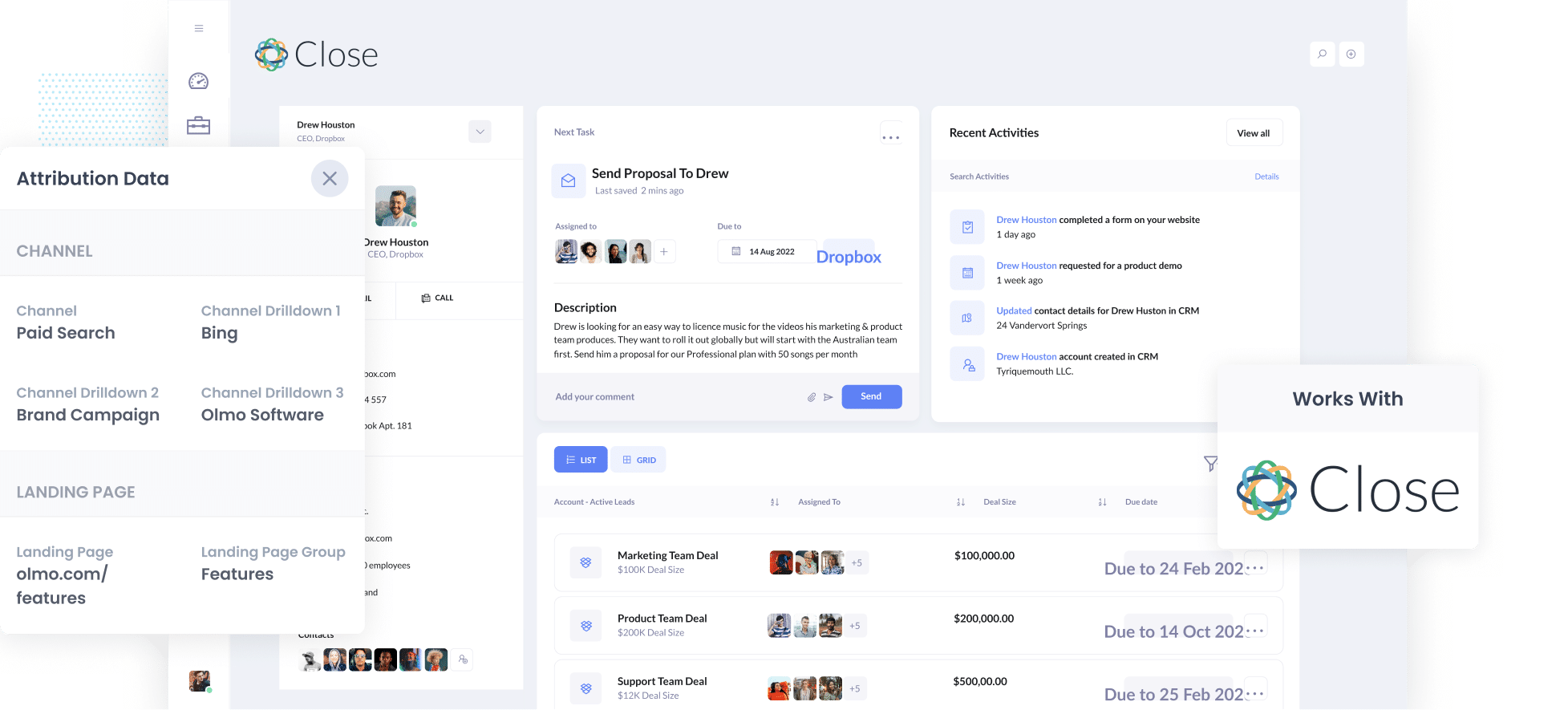
Bing Ads are a super helpful way to attract potential customers to your website, but tracking the number of leads and customers your ads are generating (and which campaigns are performing best) can be challenging.
What if you could capture the origin of each lead (right down to the exact ad they clicked) and send it into Close. Imagine using that data to build reports showing how many leads & customers your ads have generated, as well as what campaigns are performing best for your business.
In this blog post, we’ll show you how to use a tool called Attributer to capture Bing Ads data in Close. We will also show you some example reports you can run to track how your Bing Ads are performing.
4 steps to track Bing Ads in Close
Attributer can easily track how many leads and customers you generate from your Bing Ads in Close CRM. Let's dive into how it works:
1. Add UTM parameters behind your ads

The first thing to do is to add UTM parameters behind your Bing Ads.
If this is a new concept, UTM parameters are bits of text you add to the end of the URLs you send users to from your ads.
For instance, if you were sending someone to attributer.io/integrations/close, then the URL you would put behind your ads (with UTM parameters) might look a little like this:
attributer.io/integrations/close?utm_medium=paidsearch&utm_source=bing&utm_campaign=brand-campaign
You can put whatever data you want to capture in the UTM parameters, but we would recommend the following for Bing Ads:
- UTM_Medium= paidsearch
- UTM_Source=bing
- UTM_Campaign=[Name of your campaign]
- UTM_Term=[Name of your ad set]
- UTM_Content=[Name of ad]
A free UTM builder available on our website) provides templates for making UTM parameters for Bing Ads.
2. Install Attributer and add hidden fields to your forms

The next step is to add the Attributer code to your website and some hidden fields to your forms.
Once you sign up for a 14-day free trial, we will give you a small piece of code to install on your website. You can add this directly to your website or use a tool like Google Tag Manager. Simple step-by-step instructions can be found here.
After this code is installed, you will need to add multiple hidden fields to your forms (such as your Contact Us or Request a Quote form).
Form-building tools like Jotform and Gravity Forms can help you add hidden fields to your forms. Simple instructions (with screenshots) can be found here.
3. Attributer writes Bing Ads data into the hidden fields

When a user visits your website through a Bing Ad, Attributer will capture and store the UTM parameters you've added to your ad within the visitor's browser.
This ensures that the information about how users arrived (via the Bing ad) is stored as they navigate your site.
Then, suppose the user fills out a form on your website. In that case, Attributer automatically writes the stored UTM parameter data into hidden fields within the form.
4. Bing Ads data is captured by your form tool and sent to Close

Once a form is submitted, your form tool will capture the Bing Ads data that Attributer wrote in the hidden fields, along with the information entered into the form, such as name, email, etc.
You now have the ability to use your form builder’s built-in integration or a 3rd party tool (e.g. Zapier) to send the information to Close.
What is Attributer and why use it?
You may have noticed Attributer mentioned a couple of of times. Let's break down what it is and why you should use it.
Put simply, Attributer is a little bit of code you add to your website.
Attributer tracks what channels your users are coming from and then writes the data into hidden fields that you add to your forms. When a form is submitted, the data is captured by your chosen form tool and sent to Close CRM.
Let's give an example. You are the owner of a small painting company, and a user has come to your site from a Bing Ad and submitted a Request a Quote Form. The following data would be collected (depending on what you put in the UTM parameters) alongside the information the lead entered into the form:
- Channel: Paid Search
- Channel Drilldown 1: Bing
- Channel Drilldown 2: Spring Refresh Campaign (or the specific campaign name)
- Channel Drilldown 3: Fence Painting Ad (or whatever ad they clicked on)
There are a couple of reasons why Attributer is the best way to track your Bing Ads in Close:
- Captures other attribution information—In addition to capturing your Bing Ads data, Attributer will capture information for leads generated through other channels as well, including Organic Search, Organic Social, Referral, and Direct traffic.
- Remembers the data - Attributer captures and stores the UTM parameters in the visitor's browser. This means the data will be passed through to Close CRM even if visitors navigate through various pages on your site before completing a form (or if they leave and return to your site at a different time).
- Captures landing page data - Attributer also captures the user's initial landing page (e.g. paintfresh.com/blog/3-ways-paint-fence) and the landing page group (E.g., blog). This can allow you run reports and easily see how many leads and customers you get from your content marketing efforts (e.g., blog posts).
3 example reports you can run when you capture Bing Ads data in Close CRM
By capturing the UTM parameters you put behind your Bing Ads in Close CRM, you can run reports that highlight the number of leads and customers generated by your Bing Ads
Drawing from my experience of over 15 years in creating these types of reports, I have put together a couple of favourites:
1. Leads by Channel

Attributer lets you track all your leads' sources (including those from organic channels). This allows you to create reports (like the one above) that break down the number of leads you gained per channel per month.
This type of report helps you identify which channels generate the most leads and find opportunities to increase your lead generation.
2. Customers by Bing Ads campaign

This report can show the number of customers acquired from your Bing Ads, categorised by the originating campaign.
It helps identify high-performing campaigns and those that need improvement, enabling you to allocate resources more effectively.
3. Revenue by Keyword
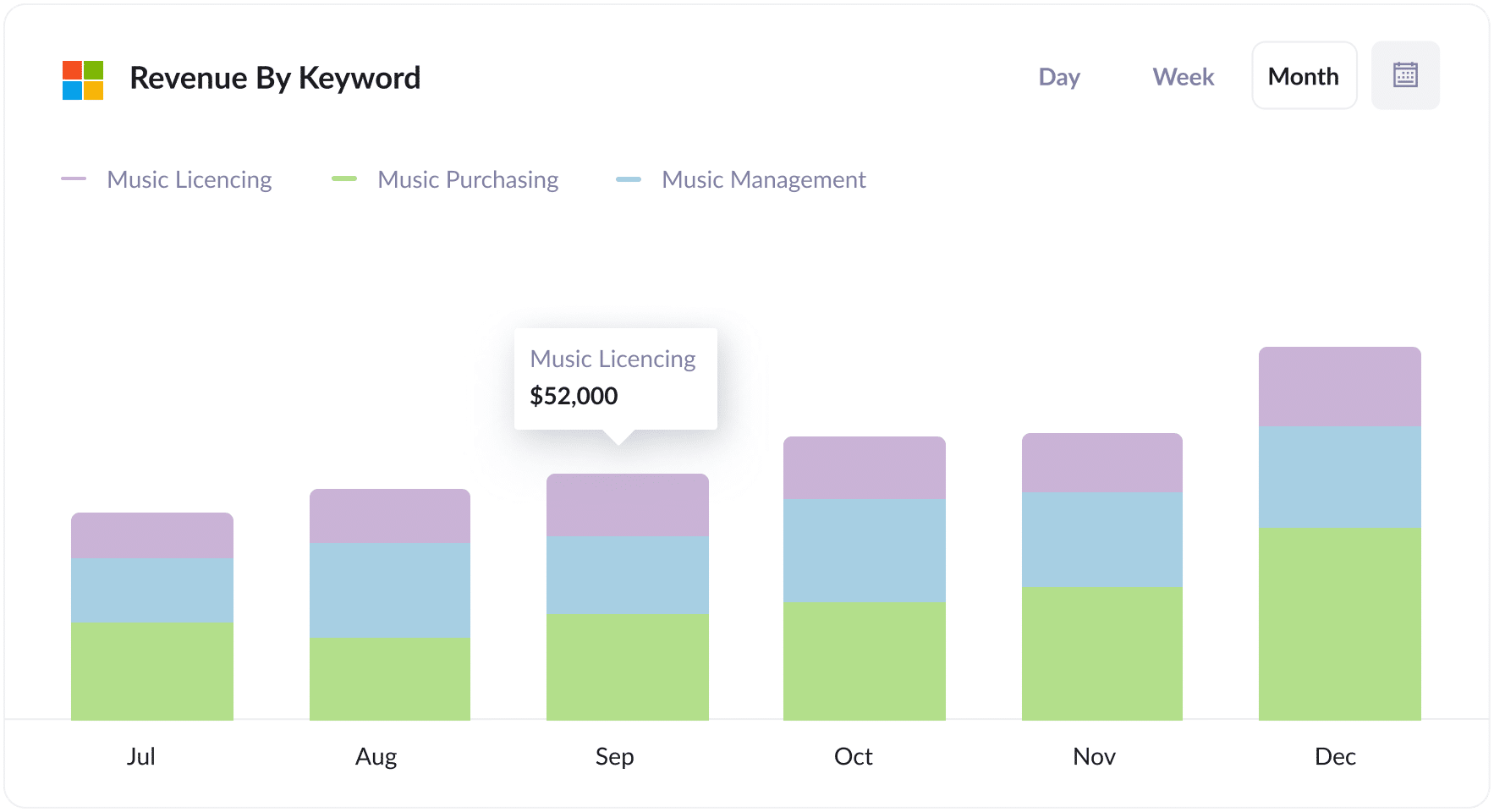
This report shows how much revenue you’ve generated from new customers, shown by the keyword they came from (basically, the keyword you’re bidding on that triggered your ad to show to them).
This information can be used to understand what keywords are most profitable for your business and increase bids on those keywords to gain more customers and, therefore, revenue.
How tracking leads & customers from Bing Ads helped Morris Watt grow
Morris Watt, an Australian law firm, was using Bing Ads to attract new leads.
While Google Analytics could provide insights into website traffic, and Bing Ads offered data on ad campaign clicks; the firm faced challenges in tracking the number of leads & paying customers that came from their ads.
Their goal was to easily identify in Close which leads originated from Bing Ads, how many converted into customers, and how much revenue was generated.
This is where Attributer played a crucial role.
By sending Bing Ads data into Close CRM, Attributer allowed Morris Watt to generate reports in Close CRM detailing the number of leads from Bing Ads, the conversion rate into customers, and the total revenue accrued from these conversions.
"Using Attributer, we identified which marketing campaigns generated actual customers for our firm. We discovered that some campaigns drove many visitors and leads, but they didn't really convert into customers and revenue. Now, we're reallocating our budget to campaigns that generate revenue."

Joel Watt - Partner @ Morris Watt

Wrap Up
If you’ve been searching for a way to track the number of leads and customers you generate from your Bing Ads, then using Attributer with Close CRM could be a helpful solution.
You can capture the UTM parameters behind your ads and send them into Close. This data can then be used to run reports showing which campaigns, ads, keywords, etc., are responsible for generating your leads, customers & revenue.
Furthermore, it provides information on leads from other channels, like Organic Search, Organic Social, and Paid Social. This means you can see how many leads and customers you’re getting from other channels and compare it to Bing Ads to understand where your biggest opportunities for growth and success are.
The best part? It costs nothing to try and usually takes less than 10 minutes to get set up. Sign up for Attributer today to claim your free 14-day trial!
Get Started For Free
Start your 14-day free trial of Attributer today!

About the Author
Aaron Beashel is the founder of Attributer and has over 15 years of experience in marketing & analytics. He is a recognized expert in the subject and has written articles for leading websites such as Hubspot, Zapier, Search Engine Journal, Buffer, Unbounce & more. Learn more about Aaron here.
