Track how many leads you get from Affiliates in Microsoft Dynamics CRM
Learn how to track how many leads and customers you get from Affiliates in Microsoft Dynamics CRM
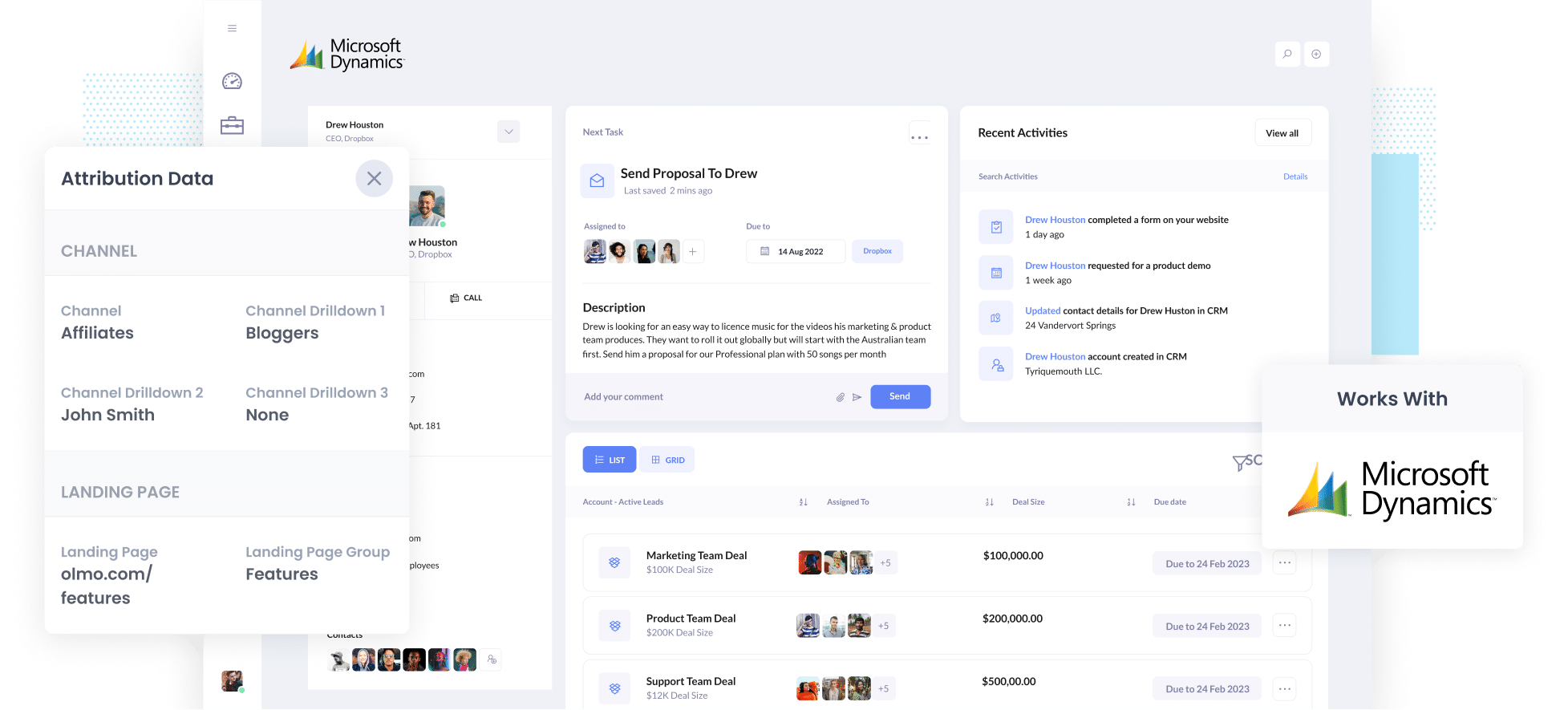
An affiliate program is a great way to get potential customers to visit your website.
Historically though, it's been difficult to track how many leads & customers you are getting from your affiliate program, and which affiliates are performing best.
But what if you could see exactly where each of your leads and customers came from (right down to the exact affiliate that referred them) right in Microsoft Dynamics CRM.
In this article, we’ll show you how to use a tool called Attributer to capture Affiliate data in Dynamics 365. We’ll also give you some example reports you can run that will show how your affiliate program is performing, what type of affiliates are performing best, and more.
3 simple steps to track how many leads & customers you get from Affiliates in Microsoft Dynamics CRM
With the help of Attributer, you can track how many leads and customers you're getting from your affiliate program. Here's how it works:
1. Add UTM parameters to your affiliate links
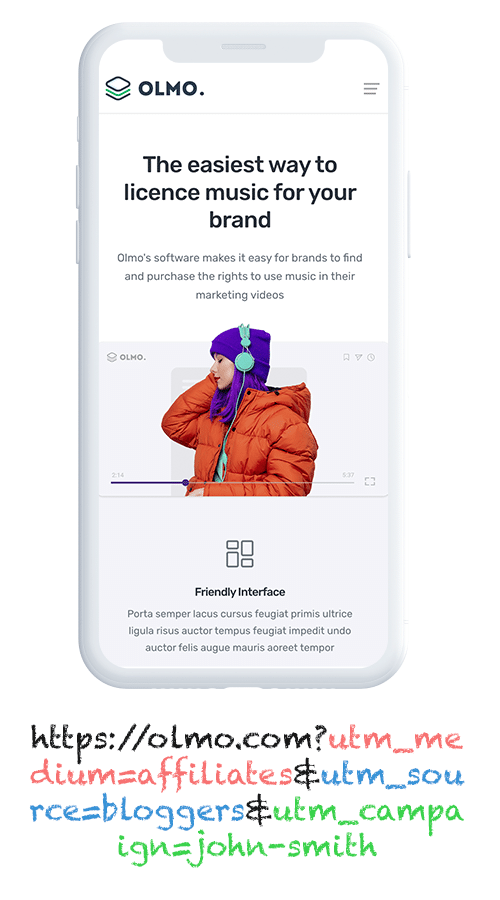
When sharing links with your affiliates, you need to make sure you're including UTM parameters.
For example, if you want them to link to attributer.io/integrations/dynamics, the link you provide might look something like this:
attributer.io/integrations/dynamics?utm_medium=affiliates&utm_source=bloggers&utm_campaign=john-smith
You can customise the UTMs according to the specific data you wish to gather about your affiliates. However, we recommended something along these lines:
- UTM_Medium = Affiliates
- UTM_Source= Bloggers (or the type of affiliate this is, such as bloggers, podcasters, youtubers, etc.)
- UTM_Campaign= John-Smith (or the name of the specific affiliate)
Platforms such as Trackdesk or Rewardful can automatically add UTM parameters to the links distributed to your affiliates.
To create UTM parameters, you can use our free UTM builder, with templates tailored for Affiliates.
2. Add hidden fields to your forms

The next step is to add a series of hidden fields to the forms on your website, such as your Contact Us or Request a Quote form.
The hidden fields you need to add are as follows:
- Channel
- Channel Drilldown 1
- Channel Drilldown 2
- Channel Drilldown 3
- Landing Page
- Landing Page Group
Most form-building tools, such as Gravity Forms and Typeform, provide straightforward methods to incorporate hidden fields into your forms. Detailed, step-by-step instructions for over 50 of the most widely used form builders can be found here.
3. Attributer writes the affiliate data into the hidden fields
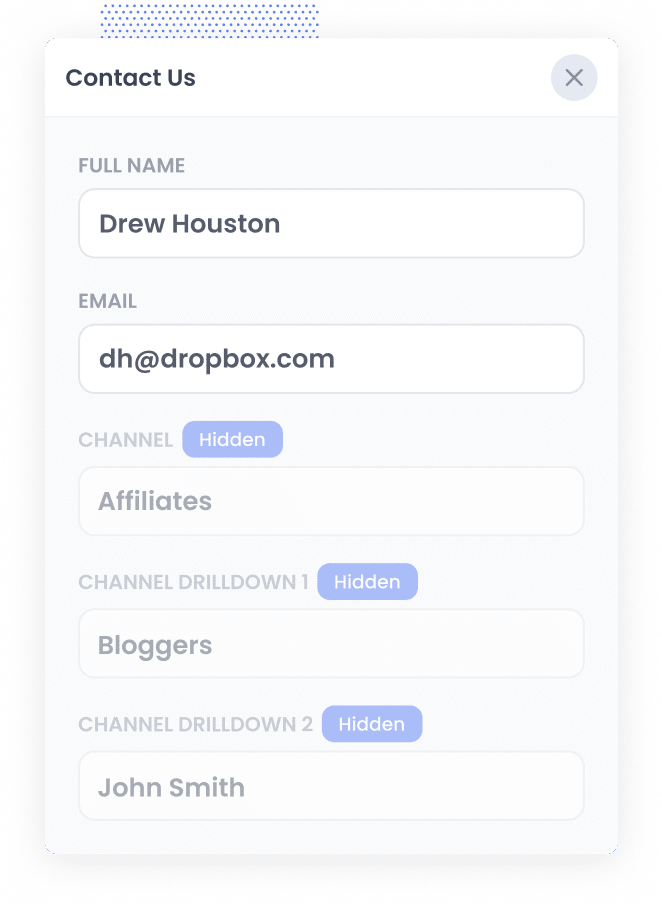
When a visitor arrives at your site using one of your Affiliate links, which now include UTM parameters, Attributer will capture and store those UTM parameters in the visitor's browser. This lets them freely navigate your site and return later with their UTM parameters intact.
Then when a user completes a form on your website, Attributer will write the affiliate details (extracted from the UTM parameters) into the form's hidden fields.
4. Affiliate data is captured and sent to Microsoft Dynamics CRM
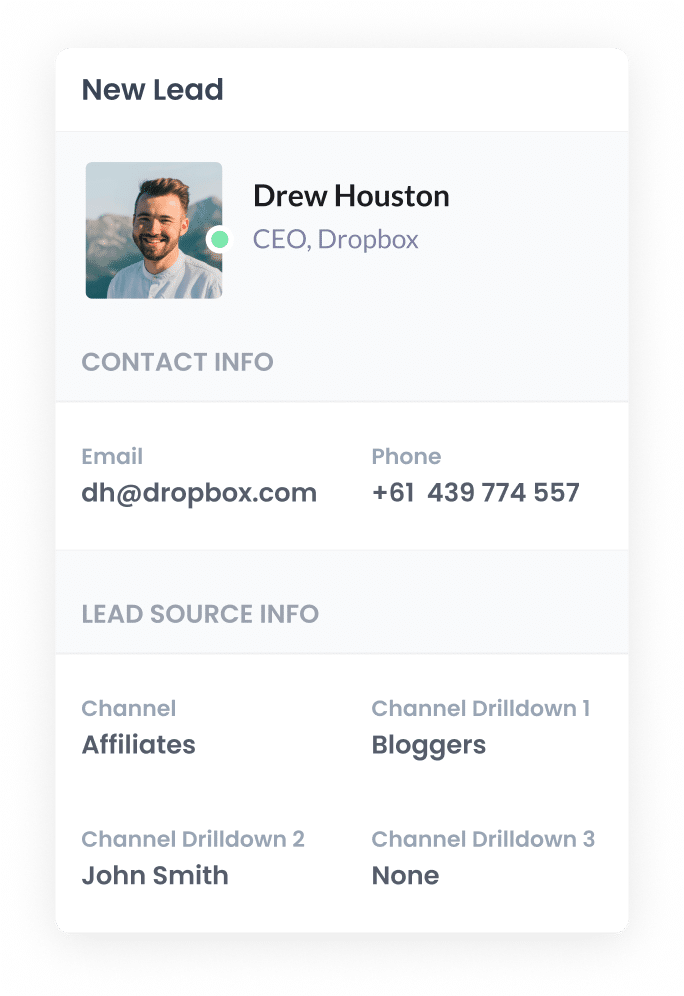
Once a form is submitted on your website, the affiliate data that Attributer wrote into the hidden fields is captured by your form tool alongside the information provided by the individual, such as their name and email address.
Following here, you can easily send this data to Microsoft Dynamics CRM using whatever method you currently use to get form submissions into Dynamics. This could be a direct integration between your form tool and Microsoft Dynamics CRM, or a third-party tool like Zapier or Make.
What data gets captured in Microsoft Dynamics CRM?
You have the freedom to choose the data that is collected in Microsoft Dynamics CRM.
Essentially, Attributer gathers data from the UTM parameters. This means that any information you include in the UTMs (such as affiliate name, affiliate category, and so on) will be collected by Attributer and sent to Microsoft Dynamics CRM.
We suggest including the following data in your UTM parameters:
- UTM_Medium = Affiliates
- UTM_Source= Bloggers (or the type of affiliate this is, such as bloggers, podcasters, youtubers, etc.)
- UTM_Campaign= John-Smith (or the name of the specific affiliate)
Then the following information would be captured in Microsoft Dynamics CRM:
- Channel = Affiliates
- Channel Drilldown 1 = Bloggers
- Channel Drilldown 2 = John Smith
On top of that though, Attributer also captures source information on leads that come from other channels, such as Organic Search, Organic Social, Paid Search, Paid Social & more.
So if someone was to come to your website from an organic Google search, Attributer would pass through the following information:
- Channel = Organic Search
- Channel Drilldown 1 = Google (or the name of the search engine they came from)
- Channel Drilldown 2 = google.com.au (or the Google domain they came from)
- Channel Drilldown 3 = Olmo Software (or whatever the keyword they used to find your business is, when available)
3 example reports you can run when you capture affiliate data in Microsoft Dynamics CRM
Before starting Attributer, I led marketing teams at various companies. During that time, I built and analysed countless different reports to understand the sources of our leads and customers and develop strategies for attracting more of them.
I have included below three example reports that I have found to be useful in evaluating the effectiveness of my affiliate marketing initiatives in the past.
1. Leads by Channel
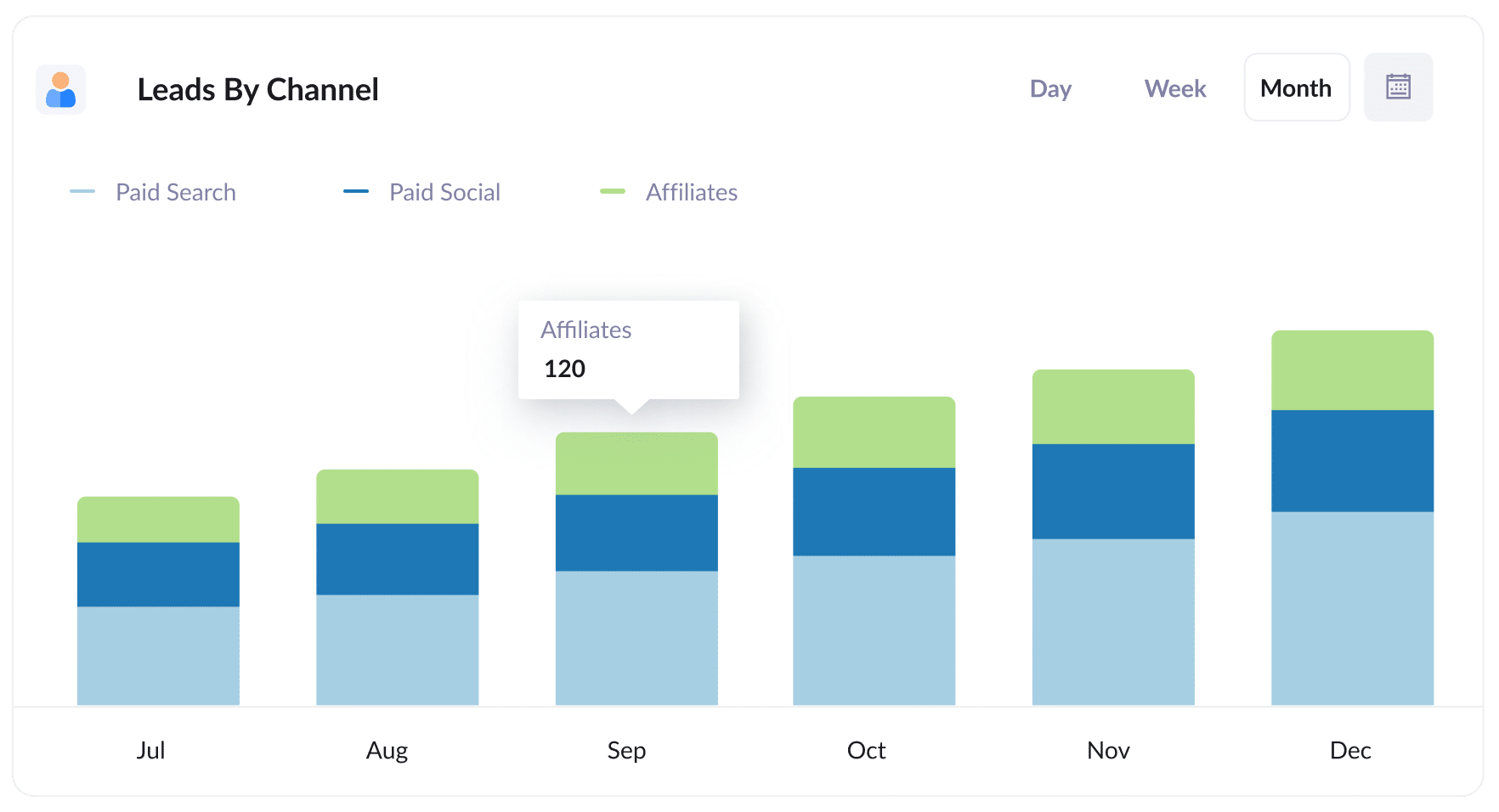
It's important to remember that Attributer captures the source of all your leads, not just those from your affiliate program. This means you can run reports to see how many leads you get from different channels.
Understanding this data can help you evaluate the effectiveness of your affiliate program in comparison to other channels, like Paid Search Ads or SEO efforts.
This insight can be valuable for deciding where to allocate your resources.
2. Customers by Affiliate Type
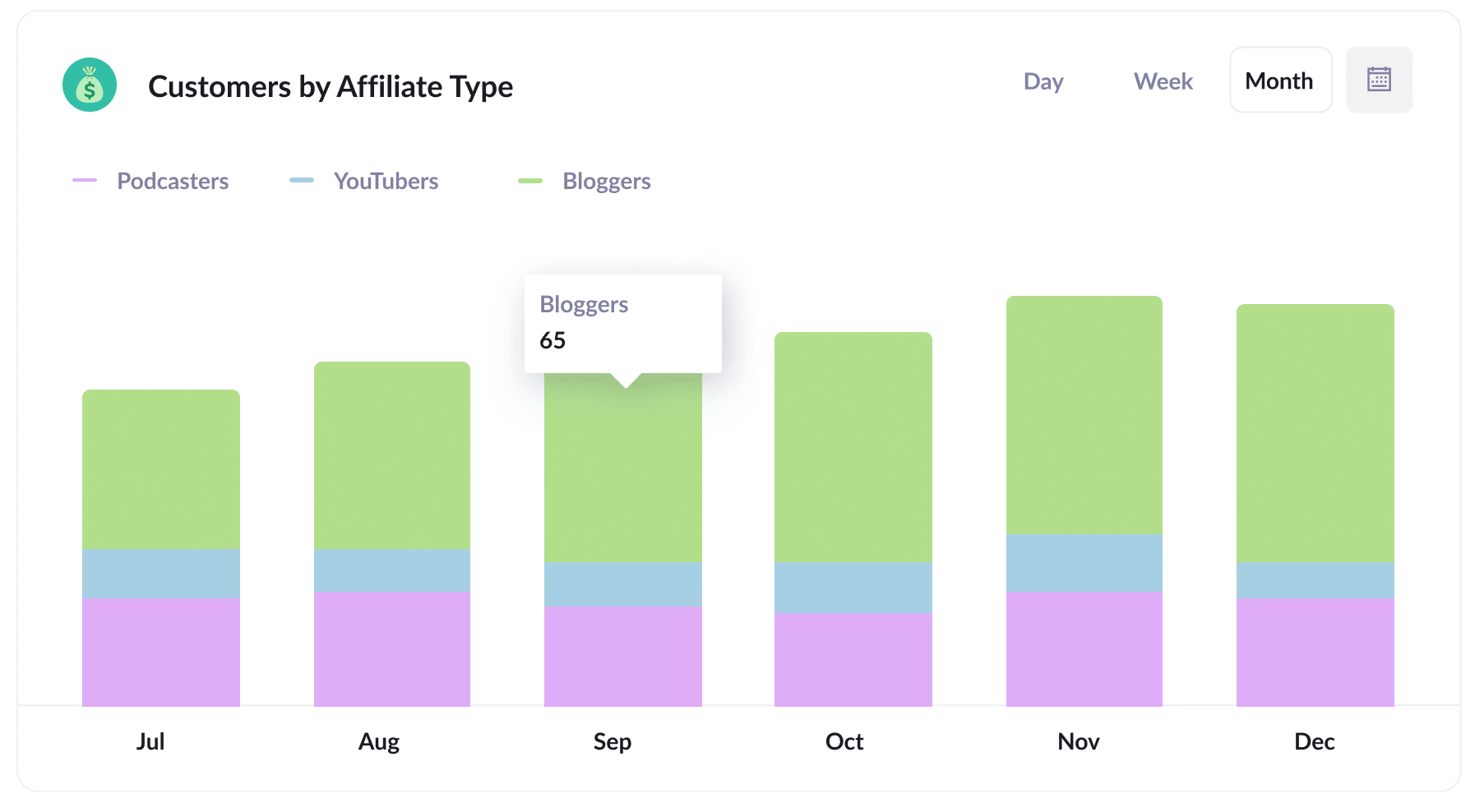
This report provides a detailed breakdown of the new customers acquired through your affiliate program, categorised by the specific types of affiliates responsible for generating them (e.g., bloggers, YouTubers, podcasters, social media influencers, etc.).
By identifying the highest-performing affiliate types, you gain insights that can help you grow your affiliate program.
For instance, if you find that bloggers are the type of affiliates generating the most leads & customers, then you can focus on recruiting more of them (as opposed to recruiting more YouTubers or podcasters).
3. Revenue by Affiliate
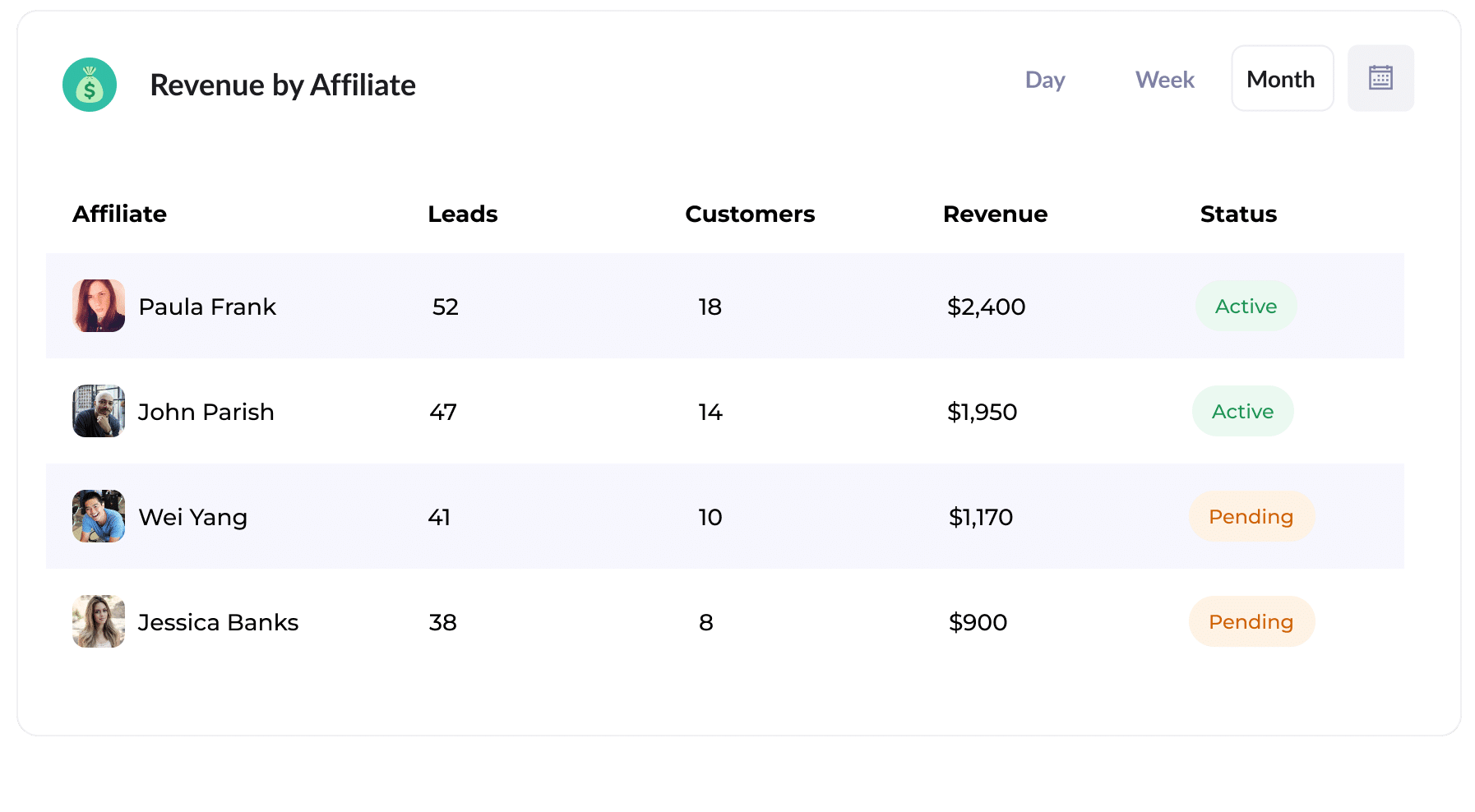
This table shows the amount of new customers and revenue you've generated from your affiliate program, segmented by the affiliate that led them to you.
This report can help you evaluate individual affiliates' effectiveness, and you can use this data to make more strategic decisions about your program. For example, you can concentrate on attracting additional high-performing affiliates and invest fewer resources in recruiting lower-performing ones.
How Attributer helped William Russell scale their affiliate program
William Russell, an insurance company focusing on Health and Life Insurance for expats, recently faced a problem with its affiliate management software not playing nice with its CRM. This made it challenging for them to track which of their affiliates were sending them leads that actually converted into customers and revenue.
Fortunately, the found a solution in Attributer.
They added UTM parameters to all affiliate links, so that when someone clicked a link and became a lead in their CRM, they had data on which affiliate generated the lead.
They could then use this data to create detailed reports within their CRM. These reports gave them insights into the number of customers they gained through their affiliate program, the revenue it brought in, the rate at which leads turned into customers, the average deal size, and more.
With these reports, they were able to compare their affiliate program's performance against other marketing channels, such as Google Ads and Facebook Ads. and see that it was actually their most profitable channel.
"By using Attributer, we're able to track the amount of customers & revenue that come from our affiliate program, as opposed to just website visitors and leads. This has shown us that it's our most profitable channel and has helped us scale it"
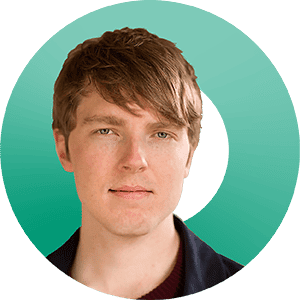
William Cooper - Marketing Director @ William Russell Insurance
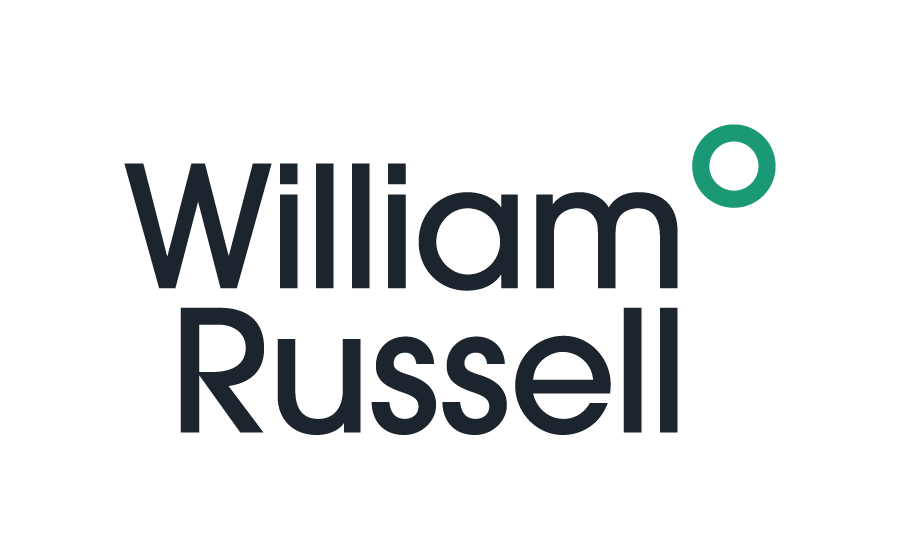
Wrap Up
Attributer can help capture UTM parameters from affiliate links and send them to Microsoft Dynamics CRM. This is a great way to understand the impact of your affiliate program. By including detailed information in the UTM parameters, such as affiliate type and name, you'll be able to answer questions like:
- How many new customers are coming from bloggers vs podcasters?
- How much revenue is being generated by each affiliate?
- What is the lead to customer conversion rate of leads that ome from our affiliate program?
- What is the average deal size of customers from our affiliate program compared to customers from our Google or Facebook Ads?
Best of all, it’s free to get started with Attributer and usually takes less than 10 minutes to set up. So start your 14-day free trial today!
Get Started For Free
Start your 14-day free trial of Attributer today!

About the Author
Aaron Beashel is the founder of Attributer and has over 15 years of experience in marketing & analytics. He is a recognized expert in the subject and has written articles for leading websites such as Hubspot, Zapier, Search Engine Journal, Buffer, Unbounce & more. Learn more about Aaron here.
