4 steps for integrating Google Analytics data with Braintree
Integrate Google Analytics data, such as channel and landing page information, into Braintree so you can run reports that show you where signups, customers and revenue come from.
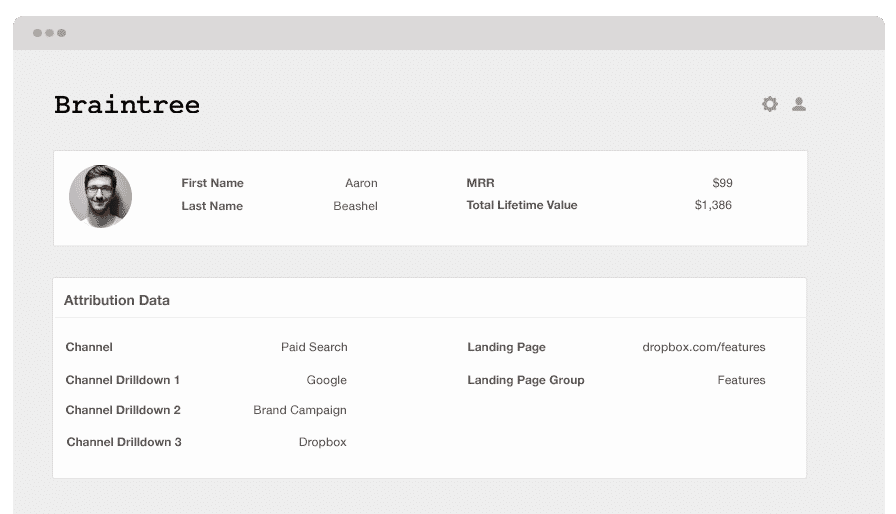
Understanding the marketing channels and campaigns are bringing in the bulk of your sign-ups, revenue and customers is vital for any business.
One of the many excellent tools that can provide you this knowledge is Google Analytics. However, it can't tell you which of your visitors have converted into customers, how much they paid you, their lifetime value, how frequently they churn, etc.
To get this type of information, you have to send Google Analytics data into your billing platform, wherein you can group your revenue reports into channels and campaigns.
Don't worry if you feel clueless about doing this, as this article will teach you how to use Attributer to integrates Google Analytics data with Braintree.
What is Attributer?
In its barest form, Attributer is a small snippet of code you add to your website. Whenever a visitor lands on your site, Attributer scans for technical data to determine where your visitor came from. After this, Attributer groups each visit according to a number of channels (such as paid social, organic social, paid search, etc.) This categorised data is then stored in a cookie in the visitor's browser.
Once a visitor signs up for your offering, Attributer sends this Channel information to Braintree.
This marketing attribution data inside Braintree can be used to answer questions like:
- How many customers have I generated from my Facebook ads?
- What's the average MRR of customers from my Facebook ads vs. customers from my Google ads?
- What's the churn rate of customers from organic Google searches?
4 steps to integrate Google Analytics data with Braintree
Using Attributer to connect Google Analytics data with Braintree is simple. Here's how to do it in 4 easy steps:
1. Add hidden fields in your forms

The first thing to do is add hidden fields to your sign-up forms. These hidden fields include:
- Channel
- Channel Drilldown 1
- Channel Drildown 2
- Channel Drilldown 3
- Landing Page
- Landing Page Group
The other option is to write a simple piece of javascript to pull the data from the cookie and send it through to Braintree when a user completes a signup form. This is handy if you have Google or Facebook signup options where a user can create an account without actually completing a form. For more information on this, check out this help article.
2. Populate hidden fields with Google Analytics data

Attributer looks at where your visitors come from and once they complete a form on your website, it fills the hidden fields you added to your form with Google Analytics data.
As an example, if I was a marketer at Zoho and a visitor came to my website from a brand campaign in paid search, it would populate the hidden fields as follows (depending on the UTM parameters I used behind my ads):
- Channel = Paid search
- Channel Drilldown 1 = Google
- Channel Drildown 2 = Brand campaign
- Channel Drilldown 3 = Zoho
On top of the information on channel, it would also capture the visitor's first landing page (i.e. zoho.com/blog/best-cms-software) and the first landing page group (i.e. /blog)
3. Google Analytics data appears in Braintree

Every time a visitor submits a form on your site, the Google Analytics data stored in the cookie is sent into Braintree along with the other details entered in the form, such as the lead's name, email address, company name, etc.
4. Run reports to understand which channels are driving leads, customers and revenue
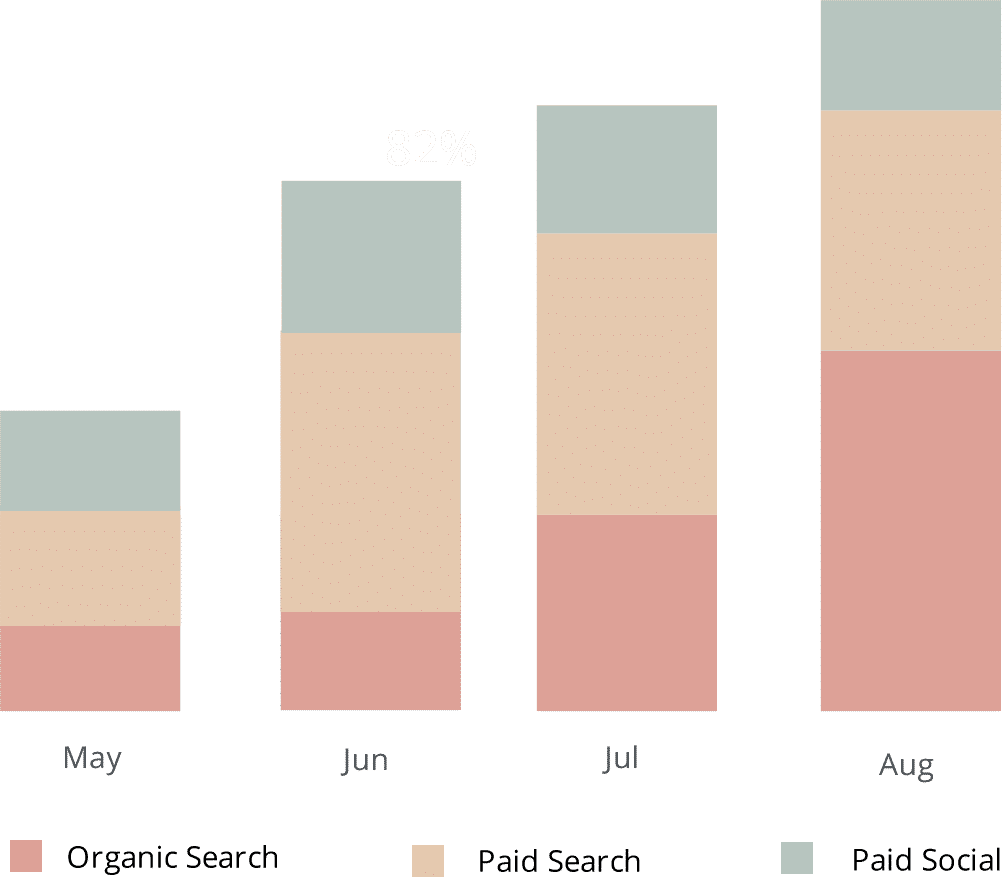
Now the Google Analytics data has now reached Braintree, you can start running reports that provide various subscription metrics organised by the channel and/or campaign where the customer came from.
These include:
- New trials added each month by channel or campaign
- Trial-to-customer conversion rate by channel or campaign
- New customers added each month by channel or campaign
- New MRR added each month by channel or campaign
- New ARR added each month by channel or campaign
- ARPU by channel or campaign
- Lifetime value by channel or campaign
- Customer churn rate by channel or campaign
- MRR churn rate by channel or campaign
- Many more metrics
What data gets passed into Braintree?
At Attributer, we believe that there are two essential factors to marketing attribution:
- Channel - How did your visitors reach your website? Usually one of paid social, paid search, referral, organics search, etc.
- Landing page - What part of your website or content resonated with them? It could be your blog, features pages, eBooks, etc.
With this, we have built Attributer driven by the goal of helping you arrive at informed answers to these questions.
1. Marketing channel data
Attributer intuitively collects data on the channel where your lead comes from (e.g: paid search, paid social, organic search) along with additional details on each channel (e.g: For paid search, it also captures the campaign ad group, keyword, etc.)
2. Landing page data
Attributer automatically captures the first page the lead sees on your site (i.e., zoho.com/blog/best-marketing-tools) along with the page's category (i.e., blog).
This information is excellent for when you want to look at related content as a whole. For instance, you will be able to look at the number of leads your blog section has generated. You can also zoom in on each blog post's lead and customer generation details.
What you can do with all this data?
Once the Google Analytics data is flowing into Braintree, the following can be accomplished and help in a number of ways:
1. Report on channels
Having the Google Analytics data in Braintree will let you run reports that provide insights to questions like:
- How many signups did you get from your LinkedIn ads?
- What's the signup-to-customer conversion rate of leads from your LinkedIn ads?
- How many customers have been generated by your LinkedIn ads?
- How much MRR or ARR has been generated by your LinkedIn ads?
- What's the lifetime value of customers from your LinkedIn ads, and how does that compare to other channels?
- What's the overall ROI of your LinkedIn ads (spend/revenue generated)?
You can build reports using Braintree's native reporting tools or send the data to any analytics and business intelligence tools that integrate with Braintree. This way, you'll be able to run more in-depth reports.
2. Report on content
As a result of Attributer capturing data about the landing page and its group, you can also build reports that show how your website content is performing.
For example, you could run reports that provide answers to questions like:
- How many signups did I get from my blog?
- Which blog posts have got me the most signups?
- Which blog posts are converting people into customers?
- What is the ROI of my blogging efforts?
Moreover, you will be able to monitor how specific sections of your site perform in terms of conversion rate. So, for instance, you may be able to find out that while your blog is generating a lot of visitors and signups, only a few are being converted into paying customers. With this knowledge, you can decide whether to continue blogging or allocate your time and resources elsewhere.
Wrap up
If you need to send Google Analytics data into Braintree, Attributer is an excellent tool that can aid you with this.
Attributer is easy to install, and once it's up and running will let you create detailed reports and dashboards inside Braintree. These reports and dashboards will display the performance of your campaigns, content, SEO efforts, and more.
The best part is, it's free to get started! Get your free trial today and find out if it's for you.
Get Started For Free
Start your 14-day free trial of Attributer today!

About the Author
Aaron Beashel is the founder of Attributer and has over 15 years of experience in marketing & analytics. He is a recognized expert in the subject and has written articles for leading websites such as Hubspot, Zapier, Search Engine Journal, Buffer, Unbounce & more. Learn more about Aaron here.
