How to get UTM parameters into Tableau
Easily create reports that show which marketing channels & campaigns are generating your leads & customers by passing UTM parameters into Tableau
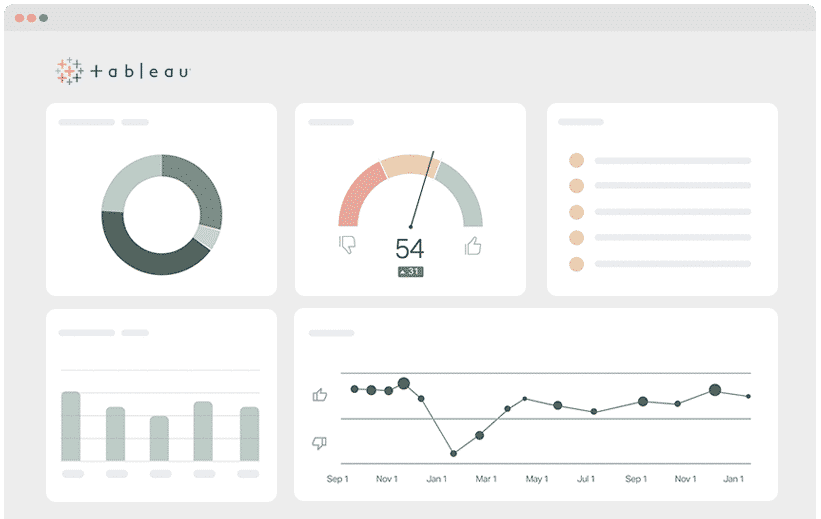
If you’re after an outstanding analytics tool that lets you create reports and dashboards for insights on the critical aspects of your business, Tableau is an excellent choice.
However, just like most of these tools, the insights you can get from Tableau are only as good as the information you provide to it. For example, you need to capture and send UTM parameters into your CRM or data warehouse in order to see how your marketing campaigns and channels are performing.
So how do you send UTM parameters into Tableau so you can create reports on them?
In this article, we will show you how to capture and send UTM parameters into Tableau in 4 simple steps.
What is Attributer?
Attributer is a piece of code you put on your website that does many things behind the scenes.
Every time a visitor reaches your site, Attributer will scan technical information about the visit to figure out how this visitor arrived at your site (i.e., their referrer, the UTM parameters in the URL, their device, etc). Once the visitor’s origin is determined, Attributer will categorize each visitor into different channels (like Paid Search, Organic Search, Paid Social, etc.) and store this information in the user’s browser cookie.
Whenever a user completes a form on your site, Attributer will pass the data in the cookie (i.e., UTM parameters, landing page, etc.) into your CRM or other backend tools and you can send the data into Tableau from your backend tool for analysis and report building.
These reports can provide answers to questions such as:
- How many customers have my Facebook Ads generated?
- What’s the average deal size of customers between my Facebook Ads and Google Ads?
- What’s the overall ROI of my Facebook Ad campaigns?
4 steps for analysing UTM parameters in Tableau
Using Attributer to get UTM parameters into Tableau is easy. Here's how to do it in 4 easy steps:
1. Add UTM variables to your ads

UTM parameters must be added to all your ads and campaigns first before Attributer can figure out where traffic is coming from.
UTM parameters should be added to ads on social networks like LinkedIn, Facebook & Twitter, in search engines like Bing & Google, and in all bespoke campaigns you do.
2. Add the Attributer code to your website
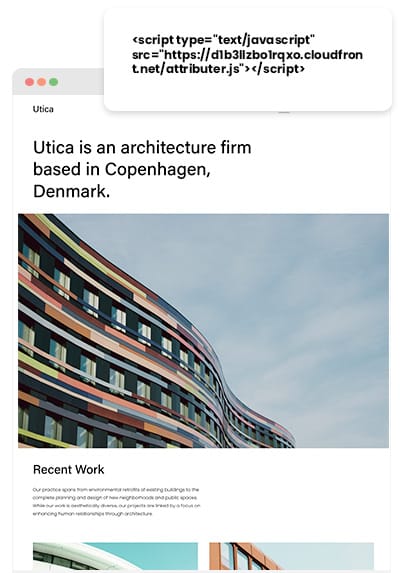
"Afterward, you need to add the Attributer code to your website.
Once you’re done signing up for Attributer’s free trial, a piece of code will be provided to you so you can add it to your site. This code is like Google Analytics code and other marketing tools’ code you may have likely added to your site in the past. To add the Attributer code, simply do the same adding procedure you did with these codes.
Depending on what CMS system you use to manage your website (i.e., WordPress, Wix, etc.), there will likely be an option in the Settings section to add the code to the header. Conversely, if you’re using a tag management service like Google Tag Manager, you can simply add the code through this tool.
If you need further instructions on adding the Attributer code to your site, you can check out our help site.
3. Send the data to your CRM or other tools

Since the code is now on your site and Attributer is working, it can now identify each visitor's origin, categorize each visitor into a specific Channel (i.e., Paid Search, Paid Social, etc.) and store this data in the visitor's browser as a cookie.
Now, the next step is to retrieve the data from the cookie and send it to your backend tools, such as your CRM or wherever you choose to store your customers' data. There are two methods to do this:
- Add hidden fields in your forms - When you add hidden fields to your site's forms, Attributer will write the UTM parameters and other attribution information into them. Then, whenever the form is submitted the data in these fields is passed to your backend tools along with the user's inputted information like their name, email, etc.
- Getting the data out of the cookie - By adding a simple line of javascript to your site's forms, UTM parameters from the Attributer cookie can be retrieved. Once it's out of the cookie, the data can be passed onto your backend tools. This method is specifically helpful if you have either the 'Sign up with Google' or 'Sign up with Facebook' buttons on your site, where users get to sign up for your product without filling up a form.
4. Run reports in Tableau
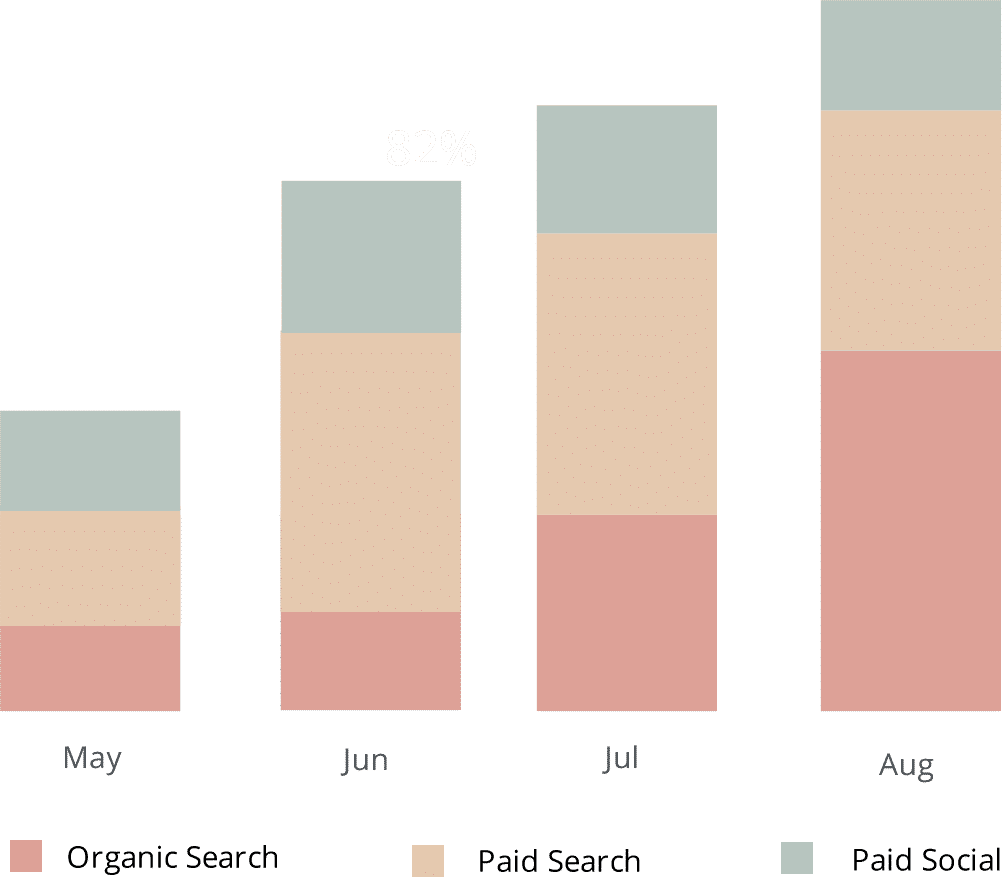
By now, the UTM parameters and other attribution data should be in your backend tools (i.e., CRM or wherever you keep your customers' data).
If this is the case, you can now connect Tableau to those tools and start running reports and dashboards that provide insight regarding your key customer acquisition metrics (i.e., revenue, leads, customers, & sales opportunities).
With this information, you can reach many informed decisions about your marketing efforts and get answers to questions like:
- How many leads did my Twitter Ads generate?
- Which LinkedIn campaign drove the most leads?
- How many sales opportunities have come from our Facebook Ads?
- Which LinkedIn Ad campaign drove the most pipeline?
- How many customers have we gotten from our Facebook Ads?
- How much revenue did our SEO efforts generate?
- And much more
Why using Attributer is better than capturing raw UTM parameters
There are other methods for capturing UTM parameters, so why choose Attributer?
Simple: Attributer does a whole lot more than just capture raw UTM parameters like other tools do. It also:
1. Captures all traffic
Apart from capturing UTM parameters and passing them into your CRM and analytics tools, Attributer also record the channel information of visitors who have arrived at your site from organic channels where no UTM parameters present (i.e., Organic Social, Paid Social, Direct, Referral, etc.)
This means that when you run reports in Tableau, you can see every visitor’s origin and how they’ve arrived on your site regardless of whether the channel they’ve come from has UTM parameters or not.
2. Remembers the data across pageviews and sessions
It’s common for most UTM capturing tools & methods to require the actual UTM parameter to be present in the URL on the page where the form is completed.
This is an issue as it means you will lose important data if the user completes a form on a different page than where they first landed from your ad.
For instance, imagine a user clicks on one of your Google Ads and is then led to a landing page you’ve created for this specific campaign. And then, they proceed to click on the ‘Get A Quote’ button once they’ve decided they want your product or service, which then leads them to a different page where they fill out the quote request form.
Since the user filled out a form on a separate page than the one they saw first, the UTM parameters are lost.
It’s different with Attributer though, as it stores the UTM parameters it captured in a cookie in the user’s browser. This means that no matter how many other pages the users go to before finally completing a form, the UTM parameters are safe and will always be passed onto your CRM (and be available to analyse in Tableau)
3. Provides cleaner data
You should know how messy the data can get if you've worked with UTM parameters before, especially if past ads have been handled by different agencies or individuals.
For example, imagine some of your Facebook Ad campaigns are tagged with UTM_Source=Facebook (capitalized), others with UTM_Source=facebook (uncapitalized), and others with UTM_Source=fb.
If you were to run reports in Tableau with this data, customers would show up as coming from 3 different sources, and you'd get the wrong information.
On the other hand, Attributer was built to handle these kinds of inconsistencies and can appoint these leads to the appropriate channel (Paid Social) no matter what.
4. Captures landing page data as well
Wouldn’t it be neat if you had the information on the number of leads and customers your blog has generated? How about knowing how much traffic your other content received - the one you’ve worked on for hours?
Attributer can help you in this area as it not only captures UTM parameters and channel data, but it also captures visitors’ landing page (i.e., attributer.io/blog/capture-utm-parameters) and the page’s category (i.e., /blog).
With this information available, you will be able to run reports in Tableau to see how each section on your site is performing (like your blog) when it comes to lead, customer, and revenue generation.
And since it captures both landing page and landing page group, you can look at your site’s performance in a general manner as well as zero in on specific content. For example, you will be able to look at a content group’s performance as a whole (i.e., blog) as well as drill down onto each individual page or piece of content’s performance (i.e., individual blog posts).
Wrap up
Hopefully, by now, it is clear how Attributer is more than just your average UTM capturing tool, as it does a lot of work behind the scenes to help you obtain better data.
Think Attributer can help you? Start a 14-day free trial now and see if Attributer is the right fit for you and your needs.
Get Started For Free
Start your 14-day free trial of Attributer today!

About the Author
Aaron Beashel is the founder of Attributer and has over 15 years of experience in marketing & analytics. He is a recognized expert in the subject and has written articles for leading websites such as Hubspot, Zapier, Search Engine Journal, Buffer, Unbounce & more. Learn more about Aaron here.
