How to get UTM parameters into Mode Analytics
Easily create reports that show which marketing channels & campaigns are generating your leads & customers by passing UTM parameters into Mode Analytics
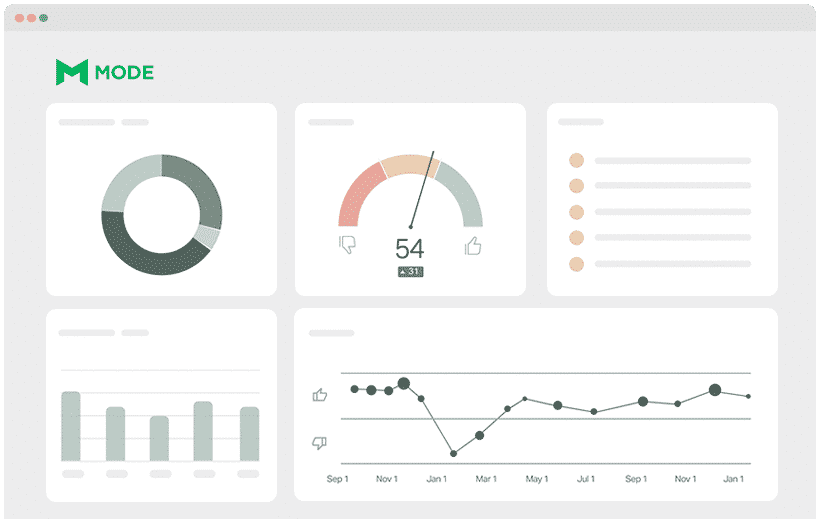
Mode is a great tool that allows data analysts to easily build reports and dashboards and share them with business stakeholders.
However, it’s only as good as the data you have in your database, and if you're not capturing UTM parameters and other marketing attribution information then you're going to struggle to create the kind of reports that your marketing & customer acquisition teams need.
So what's the best way to capture and pass UTM parameters into your database so that you build reports that show what marketing channels & campaigns are working to generate leads & customers?
In this article, we'll show you how to use Attributer to do exactly that.
What is Attributer?
In its rawest form, Attributer is a piece of code you place on your website.
Every time a visitor arrives at your site, Attributer will scan numerous technical data points to figure out where that visitor came from (like the referrer, whether they have UTM parameters in the URL, their device, etc).
Once Attributer knows where the visitor came from, it will categorize the visitor into a series of Channels (like Organic Search, Paid Social, Paid Search, etc.) and then store this in a cookie in the visitor’s browser.
Then whenever a visitor submits a form, Attributer passes the stored UTM parameters and other information (like their landing page) into your CRM and other backend tools. And once the data is there, it can quickly be sent to Mode for analysis.
4 steps for analysing UTM parameters in Mode
Using Attributer to get UTM parameters into Mode Analytics is easy. Here's how to do it in 4 easy steps:
1. Add UTM variables to your ads

The first step is to get ensure your marketing team is adding UTM parameters to every ad and campaign they have running, as Attributer will use this information to help understand where each visitor is coming from.
They should add UTM parameters to ads they're running on social networks such as Twitter, Facebook & LinkedIn, in search engines like Google & Bing, and in all bespoke campaigns in places like trade publications.
2. Add the Attributer code to your website
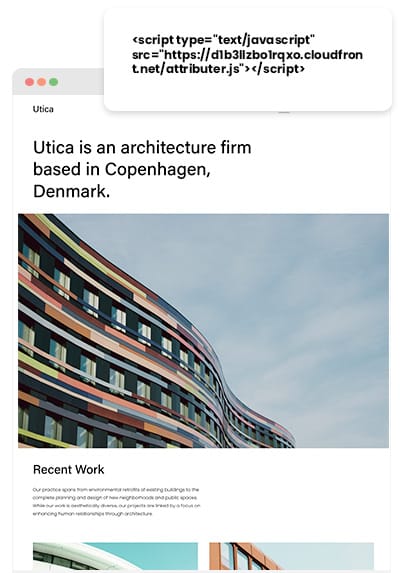
Up next is putting the Attributer code on your website.
Once you’re done signing up for a free trial in Attributer, a code snippet will be provided for you to add to your site. This code is similar to the Google Analytics code or any other code for marketing tools you may have added to your site in the past.
Depending on the type of CMS system you’re using to manage your website (i.e., WordPress, Drupal, Sitecore, etc.), an option in the Settings section that lets you add the code to the header is most likely provided.
Alternatively, if you’re using a tag management service such as Google Tag Manager or Tealium, you can directly add the code to it.
If you need further assistance, you can check out instructions on adding the Attributer code to your site in the help section of our site.
3. Send the data to your CRM or other tools

Once the code is on your website, it means Attributer is now up and running. It will determine how visitors have arrived at your site, group them into a series of Channels (i.e., Paid Social, Paid Search, etc.), and store this categorised data in the user’s browser as a cookie.
The next thing to do is figure out how to get that data out of the cookie and pass it into your backend tools (such as your CRM or data warehouse). You can go about this in two ways:
- Putting hidden fields in forms - By adding hidden fields to your forms, Attributer has a place to write the data into. And once the form is submitted by the user, the data in the hidden fields will be sent to your backend tools along with the user’s inputted information in the form (like their name, email, etc.)
- Extract the data from the cookie - You can add a simple line of javascript to your site so it can extract the UTM parameters and other attribution data from the Attributer cookie and pass them into your backend tools. This method is particularly beneficial if you have a ‘Sign up with Google’ or ‘Sign up with Facebook’ button on your site that allows the user to sign up for your product without actually completing a form.
.
4. Run reports in Mode
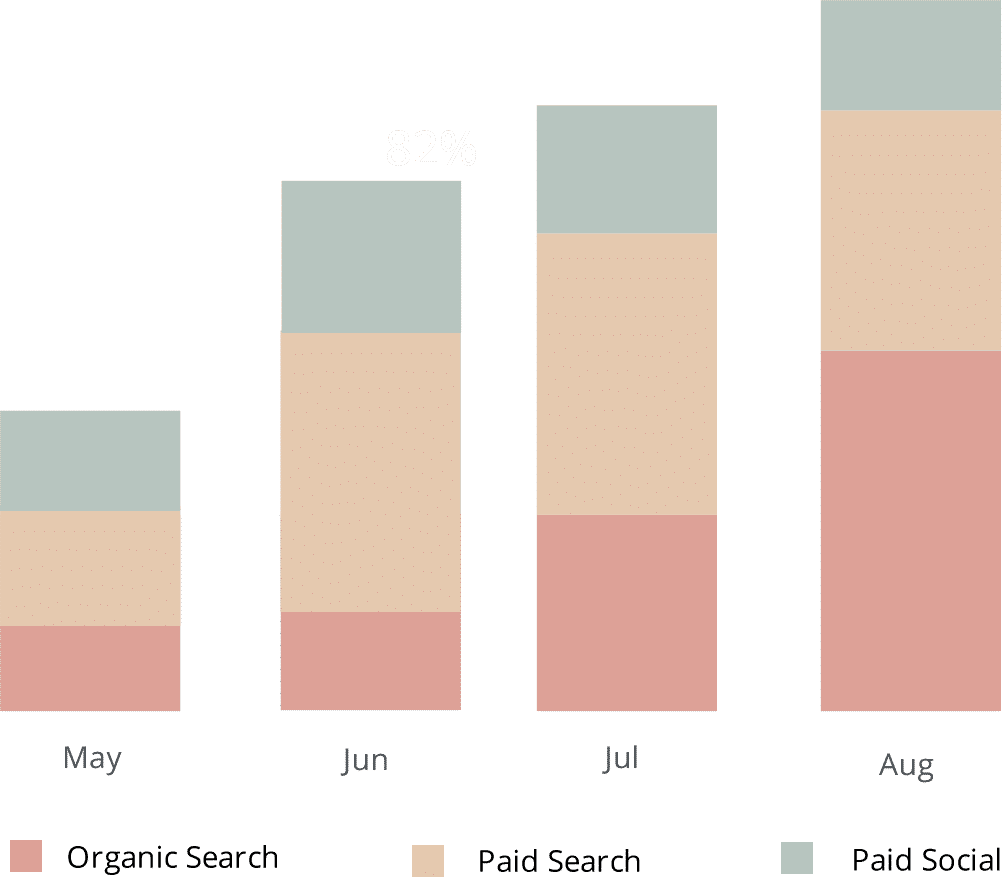
Once you’ve successfully sent the UTM parameters and other data to your backend tools (i.e., your CRM or wherever you keep your customer data), you can then start to query it in Mode.
This will allow you to build reports & dashboards for stakeholders that answer questions like:
- How many leads did my Google Ads generate?
- Which Google Ad campaigns got the most leads?
- How many sales opportunities did my Google Ads generate?
- Which Google Ads campaigns drove the most pipeline?
- What is the exact number of customers I got from my Google Ads campaigns?
- How much revenue has come from our Google Ads?
- And many more
Why using Attributer is better than capturing raw UTM parameters
There are other methods for capturing UTM parameters, so why choose Attributer?
Simple: Attributer does a whole lot more than just capture raw UTM parameters like other tools do. It also:
1. Captures all traffic
As was mentioned before, Attributer does more than just capture raw UTM parameters and transfer them to your CRM and analytics tools. It can also capture data on visitors who reached your site through channels with no UTM parameters, such as Direct, Organic Search, Organic Social, Referral, etc.
With this, your marketing team can obtain insight into where every customer has originated from and not just visitors from paid ad campaigns where UTM parameters were added.
2. Remembers the data across pageviews and sessions
With most other UTM parameter capturing tools and methods, UTM parameters are required to be present in the URL on the page the form is completed on (because they usually just pull them straight from the URL).
This presents a problem when a visitor completes a form on a page that they didn't originally land on.
To illustrate, imagine someone clicks on your Google Ad and lands on the page your marketing team created for that specific campaign. Then they click on the 'Get A Quote' button after deciding they want your product, leading them to a different page to complete the quote request form. Since their landing page is not the same page they complete the form on, the UTM parameters are lost.
This won't happen with Attributer though. Because it stores the UTM parameters in the user's cookies, it doesn't matter how many pages the visitor views before completing a form, the UTM parameters are retained and will be passed onto your CRM or data warehouse once the visitor submits the form.
3. Provides cleaner data
If you’ve ever worked with UTM parameters before, you would know that the data can get messy, more so if your ads have been handled by various people or agencies in the past.
For example, imagine a number of your Facebook Ads are tagged with UTM_Source=Facebook (capitalized), others with UTM_Source=facebook (uncapitalized), and others with UTM_Source=fb.
If you were to run reports in Mode using this data, it would show these as 3 different sources of leads and you’d have a much harder time figuring out the effectiveness of your company's Facebook marketing campaigns.
In contrast, Attributer was designed to recognise these types of inconsistencies and would categorise these leads as 'Paid Social' regardless of the variations.
4. Captures landing page data as well
Knowing how many leads and customers are generated from your blog or other content pieces can significantly help your marketing team.
Fortunately, Attributer not only records UTM parameters and other attribution data, but it also captures your visitors’ landing page (i.e., attributer.io/blog/capture-utm-parameters) and this page’s category (i.e., /blog).
With this information, you will be able to create reports that show how particular sections of your company's website are performing (like your blog) in terms of lead, customer, and revenue generation.
Moreover, since Attributer captures both the landing page and the landing page group, you'll be able to see the blog's performance as a whole as well as zero in on how each blog post or page is performing.
Wrap up
Hopefully, by now, it is clear how Attributer is more than just your average UTM capturing tool, as it does a lot of work behind the scenes to help you obtain better data.
Think Attributer can help you? Start a 14-day free trial now and see if Attributer is the right fit for you and your needs.
Get Started For Free
Start your 14-day free trial of Attributer today!

About the Author
Aaron Beashel is the founder of Attributer and has over 15 years of experience in marketing & analytics. He is a recognized expert in the subject and has written articles for leading websites such as Hubspot, Zapier, Search Engine Journal, Buffer, Unbounce & more. Learn more about Aaron here.
