The easiest way to get UTM parameters into Microsoft Power BI
Easily create reports that show which marketing channels & campaigns are generating your leads & customers by passing UTM parameters into Microsoft Power BI
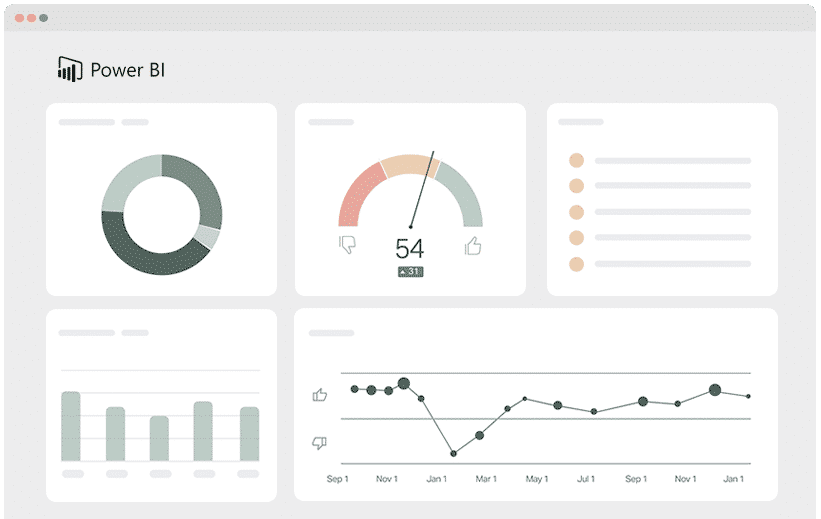
Like other BI tools on the market, building reports and dashboards in order to monitor important metrics for your business is what Power BI is excellent for.
However, the reporting and dashboards you can create are limited by data that you make available to Power BI. So in order to report on which marketing campaigns & channels are driving leads, customers & revenue, you need to record and send UTM parameters to Power BI.
But how do you do that?
No worries. This article will provide you with 4 simple steps to capturing and sending UTM parameters into Power BI. It will also show you how Attributer is the perfect tool for doing this.
What is Attributer?
To describe Attributer in simplest way possible, it's a piece of code you place on your site (similar to the Google Analytics code you likely have running on your site).
Every time a visitor enters your website, it scans several bits of technical information (including any UTM parameters in the URL). to figure out where a particular visitor has come from. Once determined, Attributer will categorise each visitor into a series of channels (i.e., Organic Search, Paid Search, Paid Social, etc.) and store this information in the user's browser cookie.
Then, whenever a visitor completes and submits a form on your website, Attributer sends the UTM parameters and other marketing attribution data (like their landing page) into your CRM or backend tools, where it can then be sent into Power BI for analysis.
Once the data is inside Power BI, you can now run reports that can answer questions like:
- How many customers have I generated from my Facebook Ads?
- What's the average deal size of customers from my Facebook Ads vs. customers from my Google Ads?
- What's the total revenue generated from our Facebook Ad campaigns?
- What's the overall ROI of our ads?
4 steps for analysing UTM parameters in Power BI
Using Attributer to get UTM parameters into Power BI is easy. Here's how to do it in 4 easy steps:
1. Add UTM variables to your ads

The first task at hand is to add UTM parameters to every ad and campaign you're running. This helps Attributer determine where your traffic is coming from.
All your ads on social networks like Twitter, Facebook & LinkedIn, in search engines like Bing & Google, and in every bespoke campaign you do should all have UTM parameters attached.
2. Add the Attributer code to your website
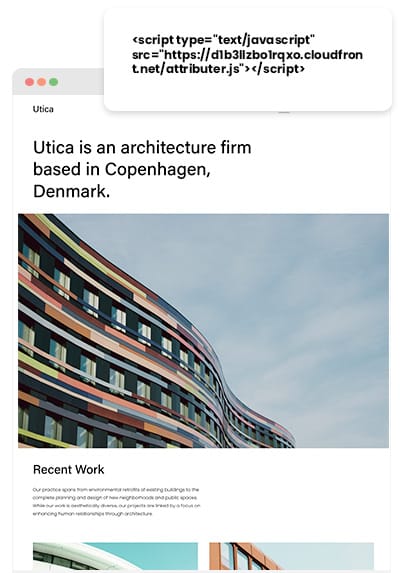
Once all UTM parameters are added, the next thing to do is add the Attributer code to your website.
When you’ve finished signing up for the free trial of Attributer, a small snippet of code will be provided to you. This code is very much like the Google Analytics code or other marketing tool codes you might have added to your site. Hence, the Attributer code should be added to your site the same way.
Depending on the CMS system you use to manage your website (i.e., Wix, WordPress, etc.), there may be an option in the Settings section to add the code to the header. On the other hand, if you’re using a tag management service like Google Tag Manager, then you can add the code through this tool.
If further instructions are required, please check out our help site.
3. Send the data to your CRM or other tools

By the time you’ve got the code up on your site, Attributer will automatically start to monitor when a visitor arrives and will determine how they got there.
Once this has been determined, Attributer will then categorise each visitor according to Channel (i.e., Paid Search, Organic Search, etc.) and store this data in a cookie in the user’s browser.
From here, the data in the cookie needs to be extracted and sent into your backend tools (like your CRM or wherever you store your customers’ data). You can choose to do this in two ways:
- Adding hidden fields in forms - When you add hidden fields to your forms, Attributer will write the UTM parameters and other attribution information into them whenever a visitor loads the page the form is on. And then once the user submits the form, the data in the hidden fields will be passed to your backend tools along with the other information the lead entered (like the lead’s name, email, etc.)
- Recapture data from the cookie - By adding a simple line of javascript to your website forms, you can retrieve the UTM parameters from the Attributer cookie and pass them into your backend tools without the need to add hidden fields. This method is particularly beneficial if you have placed ‘Signup with Google’ or ‘Sign up with Facebook’ buttons on your site that allow users to sign up for your product without actually filling up a form.
4. Run reports in Power BI
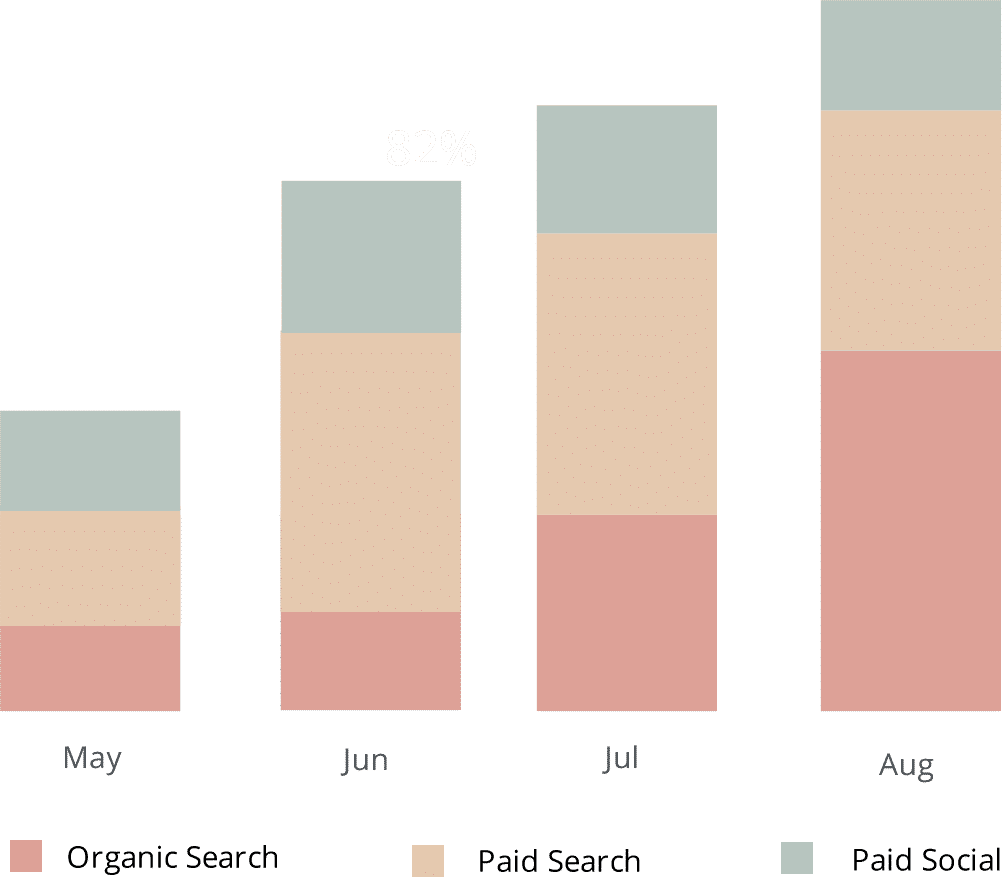
When all the UTM parameters and other attribution data have reached your backend tools (i.e., Your CRM or wherever you choose to store your customers’ data), you can now point Power BI at that source and start creating reports and dashboards.
These reports and dashboards can show vital customer acquisition metrics (i.e., sales opportunities, leads, revenue & customers) grouped according to channel or campaign.
This data will provide you with insights on questions you might have regarding your marketing efforts, such as:
- How many leads did I get from my Google Ads?
- Which YouTube Ad campaigns drove the most leads?
- How many sales opportunities came from our Facebook Ads?
- Which LinkedIn Ads campaigns drove the most pipeline?
- How many customers have we gotten from our blogging efforts?
- How much revenue has come from our SEO efforts?
- And much more
Why using Attributer is better than capturing raw UTM parameters
There are other methods for capturing UTM parameters, so why choose Attributer?
Simple: Attributer does a whole lot more than just capture raw UTM parameters like other tools do. It also:
1. Captures all traffic
Attributer can not only pass UTM parameters into your CRM and analytics tools, it can also collect information on the channels your visitors have come from where UTM parameters aren’t necessarily present, such as Referral, Organic Social, Organic Search, Direct, etc.
With this, you know the source of every one of your leads & customers, not just the one's that have come through channels or campaigns with UTM parameters.
2. Remembers the data across pageviews and sessions
Because they simply pull the UTM parameters from the URL, it's common for most other UTM capturing tools and methods to require the UTM parameters to be on the page where your site’s form is located.
But what if the visitor landed on a different page than the one containing your form?
For example, imagine a person clicks on one of your Google Ads and is then led to the landing page you’ve created for that campaign. Once they’re finished reading about your product and have decided to try it out, they proceed to click on the ‘Get A Quote’ button.
This button then leads them to a different page where they need to complete and send a quote request form.
If you were using other tools, the UTM parameters would be lost since the visitor completes the form on a different page than the first one they landed on.
This won’t happen with Attributer though, because it secures the UTM parameters in a cookie in the user’s browser. So regardless of how many pages a user chooses to visit before submitting a form, the UTM parameters are safe and will be passed to your CRM no matter what.
3. Provides cleaner data
Working with UTM parameters for some time will reveal how messy the data can get, especially if your ads have been managed by different people and agencies.
For example, imagine some of your Facebook Ads are tagged with UTM_Source=Facebook (capitalized), others with UTM_Source=facebook (uncapitalized), and others with UTM_Source=fb.
If you were using other UTM capturing tools and tried to run reports based on the information above, the results would show up as 3 different sources, and you’d be provided with misleading information.
With Attributer, these inconsistencies are expected, and it would attribute these leads to the correct channel (Paid social) regardless.
4. Captures landing page data as well
Attributer not only collects UTM parameters and other channel data, but it also captures the landing page of each visitor (i.e., attributer.io/blog/capture-utm-parameters) and the page’s category (i.e., /blog).
Having this information will let you run reports and see how particular sections on your site are performing (like your blog) in terms of generating leads, customers & revenue.
And since Attributer captures both landing page and landing page group, you can look at content performance in two ways: a whole section (blog) or an individual page or piece of content (individual blog posts).
Wrap up
Hopefully, by now, it is clear how Attributer is more than just your average UTM capturing tool, as it does a lot of work behind the scenes to help you obtain better data.
Think Attributer can help you? Start a 14-day free trial now and see if Attributer is the right fit for you and your needs.
Get Started For Free
Start your 14-day free trial of Attributer today!

About the Author
Aaron Beashel is the founder of Attributer and has over 15 years of experience in marketing & analytics. He is a recognized expert in the subject and has written articles for leading websites such as Hubspot, Zapier, Search Engine Journal, Buffer, Unbounce & more. Learn more about Aaron here.
