4 simple steps to capture UTM parameters in QuForms
Learn how to capture UTM parameters (and other lead source data) in QuForms so you can track where your leads are coming from.
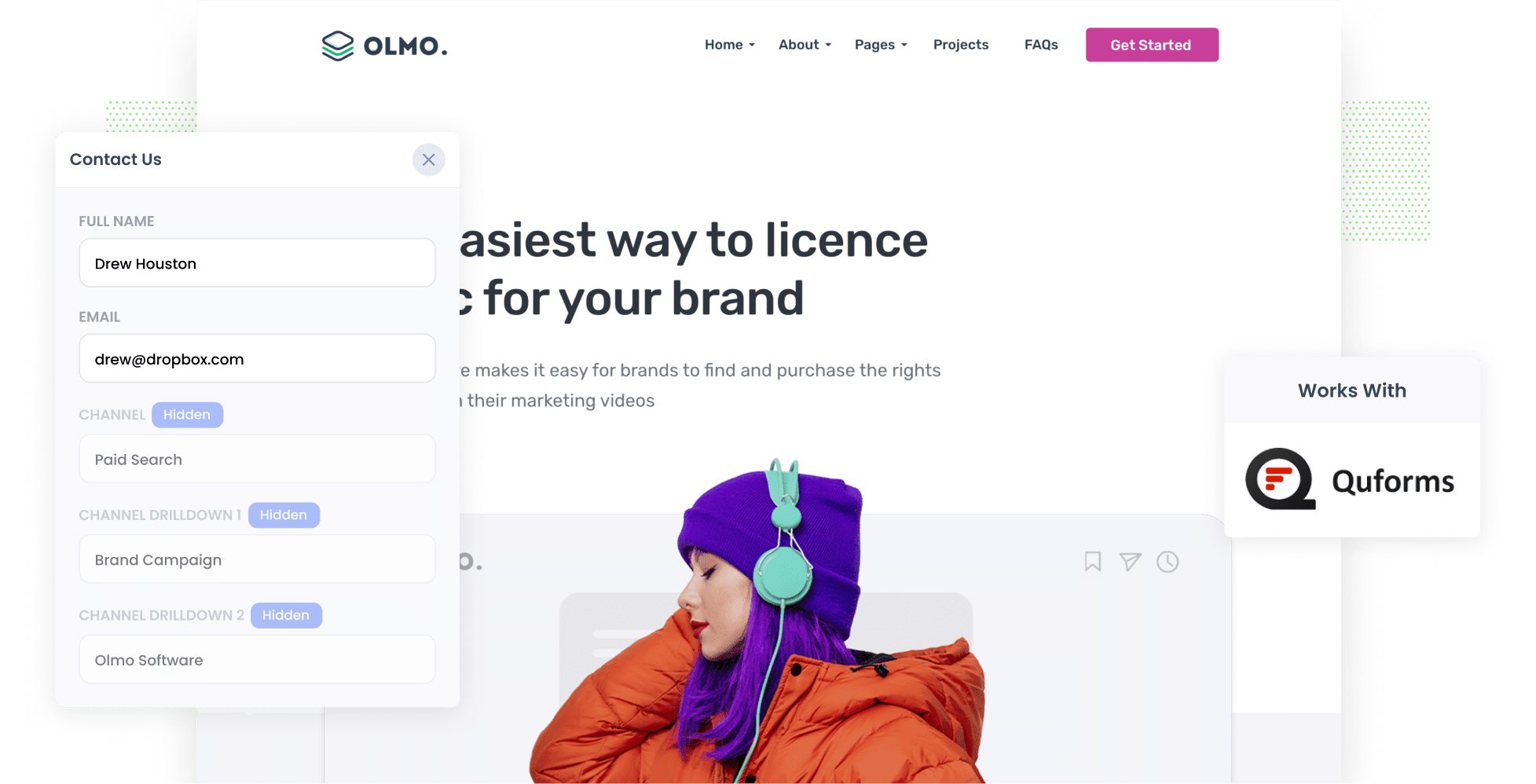
If you're having trouble figuring out how many leads and customers you're getting from your Google Ads, don't worry, you're not alone.
Tools like Google Analytics are great for tracking how many people are visiting your website from your ads, but it's historically been a lot harder to figure out how many of those visitors actually turned into leads, customers & revenue.
Fortunately, there'a solution. In this article, we'll show you how to use QuForms to capture UTM parameters, so you can finally know where each lead is coming from.
4 steps for capturing UTM parameters in QuForms
Using Attributer to capture UTM parameters in QuForms is easy. Here's how to do it in 4 easy steps:
1. Add UTM parameters to your ads

To begin with, you need to ensure you have included UTM parameters in your paid ad campaigns.
This applies to advertisements on social media platforms such as LinkedIn, Instagram, Twitter, and Facebook, as well as search engines like Bing and Google.
2. Add hidden fields to your forms

Step two is to add hidden fields into the QuForms on your site.
As the name implies, hidden fields are invisible to the folks visiting your website, but are still technically on the form. These hidden fields allow tools like Attributer to write information into them, like UTM parameters, without visitors seeing.
Luckily, QuForms takes the hassle out of adding hidden fields to your forms. All you need to do is drag and drop a 'Hidden' field at the bottom of your form.
To get Attributer up and running, you must add these hidden fields:
- Channel
- Channel Drilldown 1
- Channel Drilldown 2
- Channel Drilldown 3
- Landing Page
- Landing Page Group
3. Attributer automatically completes the hidden fields with UTM data

Once you've set up the hidden fields, Attributer will keep track of where your website visitors are coming from and write the information into the hidden fields when they complete of the QuForms on your site.
To help you understand how this works, let's say you're the marketing lead at a company called Olmo Software.
Imagine that someone searches for "Olmo Software" on Google, clicks on one of your ads, explores your website, and eventually fills out a demo request form.
Attributer will automatically fill in the hidden fields with the UTM parameters you added to your ads. For instance:
- Channel = Paid Search
- Channel Drilldown 1 = Google
- Channel Drilldown 2 = Brand Campaign
- Channel Drilldown 3 = Olmo Software
Furthermore, Attributer will track the page the visitor landed on first and include it in the hidden fields. So in the case of Olmo Software, it might be something like this:
- Landing Page = www.olmosoftware.com/landing-pages/brand
- Landing Page Group = Landing Pages
4. UTM parameters are captured in QuForms

Upon submission of the form, QuForms captures not only the information provided by the lead, such as their name, email, and company, but also the UTM parameters written into the hidden fields by Attributer.
From there, the captured data can be sent to CRM systems like Salesforce & ActiveCampaign, added to QuForms' email notifications for new submissions, stored in a spreadsheet, or transmitted to a plethora of other tools via Zapier.
What is Attributer?
Attributer is a little snippet of code that can be integrated into your website. When a visitor arrive son your site, it analyzes various technical data to determine where they came from (the same bits of technical data tools such as Google Analytics look at).
Attributer then sorts the visitor into distinct channels (e.g., Paid Search, Paid Social, Organic Search, etc.) and stores this information in a cookie on their browser. This ensures that the UTM parameters and other information is not lost as they navigate around your website.
Finally, when a visitor submits a QuForm on your website, Attributer writes the UTM parameters and other attribution data into the form's hidden fields. This data is then captured along with the information that the lead provided, including their name, email, and company.
Attributer was initially created by a marketing consultant who sought to gain a more accurate understanding of which marketing channels generated the most leads and customers for his clients. He was frustrated with only being able see the number of visitors that came from each campaign (which is all that tools like Google Analytics shows you) and wanted to be able to track the amount of leads, customers, and revenue produced by each campaign.
Today, Attributer is used on thousands of websites, providing attribution data for over 7 million visitors each month.
Why using Attributer is the best way to capture UTM parameters in QuForms
Attributer is the best way to capture UTM parameters in QuForms. Here's why:
1. Captures the source of all leads
Attributer provides attribution information for all your leads, not just those from the paid ad campaigns you have added UTM parameters to.
This includes those from organic channels like Organic Social, Organic Search, Direct, Referral, and more.
This ultimately gives you a more comprehensive understanding of what channels are generating leads & customers for your business and allows you to make better decisions on how to grow.
For instance, if you see that you're getting more leads from SEO than from Google Ads, it may be worth reassigning some of your budget there.
2. Remembers the UTM parameters as visitors browse your site
Other methods for capturing UTM parameters in QuForms require the UTM parameters to be present in the URL of the page where the form is filled out.
Unfortunately though, this approach means you'll get inaccurate data on the number of leads you're getting from your different campaigns.
To illustrate, suppose a visitor clicks on one of your Google Ads and lands on your website's homepage. They then proceed to click the 'Get A Quote' button and navigate to your Quote Request page to fill out the form.
If you're not using Attributer, the UTM parameters would not be captured, as the page where the lead submitted the form differs from the initial landing page.
Fortunately, Attributer works differently. It stores the UTM parameters in a cookie in the visitor's browser, allowing them to be captured in QuForms regardless of which page the form is filled out on.
3. Provides cleaner data
If you choose to use other methods to capture UTM parameters in QuForms, you might end up with inaccurate and jumbled data in your reports.
For instance, let's say you have labeled some of your Google Ads campaigns with UTM_Source=google ads, others with UTM_Source=google, and yet others with UTM_Source=adwords (a common situation when multiple individuals or agencies have managed your ads over time).
If you were using another method and just capturing these raw UTM parameters, these would look like 3 distinct leads sources in your reports and you'd have to manually add them up to figure out how many leads you got from your Google Ads.
Thankfully, Attributer was designed to address this issue. It takes into account potential inconsistencies in your UTM parameters (such as capitalization and different naming conventions) and assigns leads to the correct channel regardless (in this case, Paid Search). This ensures that your reports are accurate and easy to understand.
4. Captures landing page data as well
In addition to capturing Google Ads data, Attributer captures the landing page URL (e.g., https://attributer.io/blog/capture-utm-parameters-happyforms) and landing page group (e.g., /blog).
This enables you to run detailed reports that show the number of leads and customers generated from specific sections of your website, such as your blog.
And on top of that, you can even drill down to see how many leads and customers are generated by each individual blog post.
Wrap up
Attributer is a great tool for capturing UTM parameters in QuForms.
But its usefulness extends beyond just UTM parameters. It also provides data on leads from organic sources such as Organic Search, Organic Social, Referral, Direct traffic and others.
This enables you to gain a more comprehensive understanding of where your leads and customers are coming from, which helps you to make informed decisions about how to grow your business.
Interested in trying it? Attributer offers a 14-day trial at no cost to help you determine if it's the right tool for you. Start your trial today.
Get Started For Free
Start your 14-day free trial of Attributer today!

About the Author
Aaron Beashel is the founder of Attributer and has over 15 years of experience in marketing & analytics. He is a recognized expert in the subject and has written articles for leading websites such as Hubspot, Zapier, Search Engine Journal, Buffer, Unbounce & more. Learn more about Aaron here.
