The best way to grab UTM parameters in Getform
Learn how to capture UTM parameters in your Getform forms and send them to your CRM, email marketing tool, analytics tools & more.
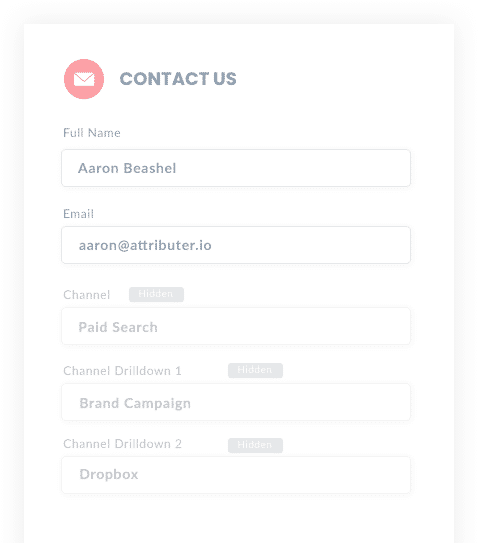
If you want to grow a business successfully, you must know what marketing campaigns and channels generate the most leads and the highest ROI. That way, you can focus valuable time and resources on the channels that create the most revenue.
To effectively measure where your leads are coming from, you need tracking data attached to every contact in your CRM so you can run reports on traffic sources.
In this article, we'll show you how to capture UTM parameters in Getforms and send that data to your CRM for you to run reports and analyze your leads.
4 steps for capturing UTM parameters in Getform
Using Attributer to capture UTM parameters in Getforms is easy. Here's how to do it in 4 easy steps:
1. Add UTM variables to your ads

To get started, make sure you use UTM-tagged links behind all your ads and marketing campaigns. These UTM parameters will allow Attributer to pass tracking data to your CRM. Only after this happens can you filter your contacts or run reports to determine your leads and focus future marketing efforts.
Include UTM parameters in every marketing campaign. Doing this will get you the most accurate data. This means guest blogs, paid ads (Facebook, Twitter, Google, etc.), trade publication ads, and email marketing.
2. Add hidden fields to your forms

Next, you want to set up your Getform form with hidden fields so Attributer can send UTM data to your CRM. The Getform hidden fields won't appear to users but allow Attributer to assign tracking data when they submit a form. This information is then added to the user's profile on your CRM.
Given that Getform is simply a backend to a HTML form, you can add hidden fields to your form simply by using the input type="hidden" HTML attribute.
Attributer requires six hidden fields to be added to your forms, including:
- Channel
- Channel Drilldown 1
- Channel Drilldown 2
- Channel Drilldown 3
- Landing Page
- Landing Page Group
3. Attributer automatically completes the hidden fields with UTM data

Now that you have Getform configured with hidden fields, your forms will send UTM parameters to your CRM. Attributer does this in the background, so your websites and forms still behave the same as before.
Here is an example of how Attributer works. A user searches for "ways to copy large files." At the top is a Dropbox ad in the paid results.
After clicking the ad, the users is redirected to a landing page and fills out a form to request a demo. While this is happening, Attributer passes the UTM parameters into the form's hidden fields, so it looks something like this:
- Channel = Paid Search
- Channel Drilldown 1 = Google
- Channel Drildown 2 = Brand Campaign
- Channel Drilldown 3 = Dropdox
On top of the values from the UTM parameters, it would also capture the visitors first landing page (I.e. dropbox.com/features/cloud-storage) and the first landing page group (I.e. Features)
4. UTM parameters are captured by Getform

When the user finally submits the form, all the UTM parameters assigned to the user are included in Getform's capture.
With the user's data now captured, you can use Getform's native integrations to send the data to tools like Mailchimp, Salesforce, Intercom and more.
Alternatively, you can use a tool like Zapier to send the data to spreadsheets and other tools.
What is Attributer?
Without getting into the nitty-gritty, Attributer is a bit of code you place on your website. This code collects UTM parameters, HTTP referrer information, device, etc., to determine how a user landed on your website in the first place.
Using this data, Attributer categorizes each visit into a series of channels. These channels include Paid Search, Organic Search, Paid Social, etc. It then stores it in the visitor's browser as a cookie.
If the user completes a form connected to Getform, Attributer sends the data of a user into hidden fields. After the user submits a form, the hidden fields are submitted as well.
Why using Attributer is better than capturing raw UTM parameters
There are other methods of capturing UTM parameters in Getform-connected forms, so what makes Attributer unique?
Attributer does more than your average UTM capture script, including:
1. Captures all traffic
Attributer records and stores ALL traffic sources to your website, not just the users who arrive via UTM links. So, if a user arrives via a channel that doesn't have UTM links (i.e., Organic Social, Referral, Organic Search, Direct, etc.) Attributer will still know where they came from and be able to populate the hidden fields in your Getform form.
2. Persists across pageviews & sessions
Most other scripts or methods of capturing UTM parameters require the UTM parameter to actually be present on the page where the form is completed. This is a problem because the page they complete your form on may not be the same page they landed on with the UTM parameters
As an example, imagine someone clicks one of your Google Ads and goes to a landing page you created for that campaign. Once they’re convinced your product/service is amazing, they click the ‘Request A Demo’ button and are taken to a different page to complete the demo request. This would mean that the page they complete the form on is not the same page they originally landed on, so the UTM parameters are lost.
Attributer works differently. It stores the UTM parameters in a cookie in the user’s browser, meaning that regardless of what page the visitor complete's the form on, Attributer still knows the original UTM parameters that visitor arrived with.
This ultimately means that someone could arrive at your site from Google Ads, browse around multiple pages on your site and when they eventually complete a form on your site and the original UTM parameters are passed to Getform.
2. Provides cleaner data
When you just capture raw UTM parameters, you usually end up with a lot of messy data.
For instance, imagine some of your Facebook Ad campaigns are tagged with UTM_Source=Facebook (capitalized), others with UTM_Source=facebook (uncapitalized), and others with UTM_Source=fb. This is common if your Facebook Ads have been managed by different people or agencies over time.
When you try to run reports on this data to see how many leads & customers come from your Facebook campaigns, there will be 3 different sources that you'll need to stitch together.
However, Attributer takes into account the possibility for these inconsistencies and will attribute a customer to Paid Social regardless of capitalization and other inconsistencies.
3. Captures landing page data as well
Ever wanted to know how many leads and customers come from your blog? Or those in-depth content pieces you spent hours writing?
Attributer not only captures UTM parameters and other channel data, but it also captures information like the landing page and landing page category, meaning you can see how well certain content on your site is performing as well.
Wrap up
If you're wanting to capture UTM parameters in Salesforce, then Attributer is a great solution.
Not only will it capture and pass UTM parameters into Salesforce, but it will also give you data on leads that come channels where UTM's aren't present, such as Organic Search, Organic Social, Referral, etc.
Best of all, it's free to get started, so start your free trial today.
Get Started For Free
Start your 14-day free trial of Attributer today!

About the Author
Aaron Beashel is the founder of Attributer and has over 15 years of experience in marketing & analytics. He is a recognized expert in the subject and has written articles for leading websites such as Hubspot, Zapier, Search Engine Journal, Buffer, Unbounce & more. Learn more about Aaron here.
