The easiest way to capture UTM Parameters in Acuity Scheduling
Know what channels are driving leads & customers for your business by capturing UTM parameters in Acuity Scheduling.
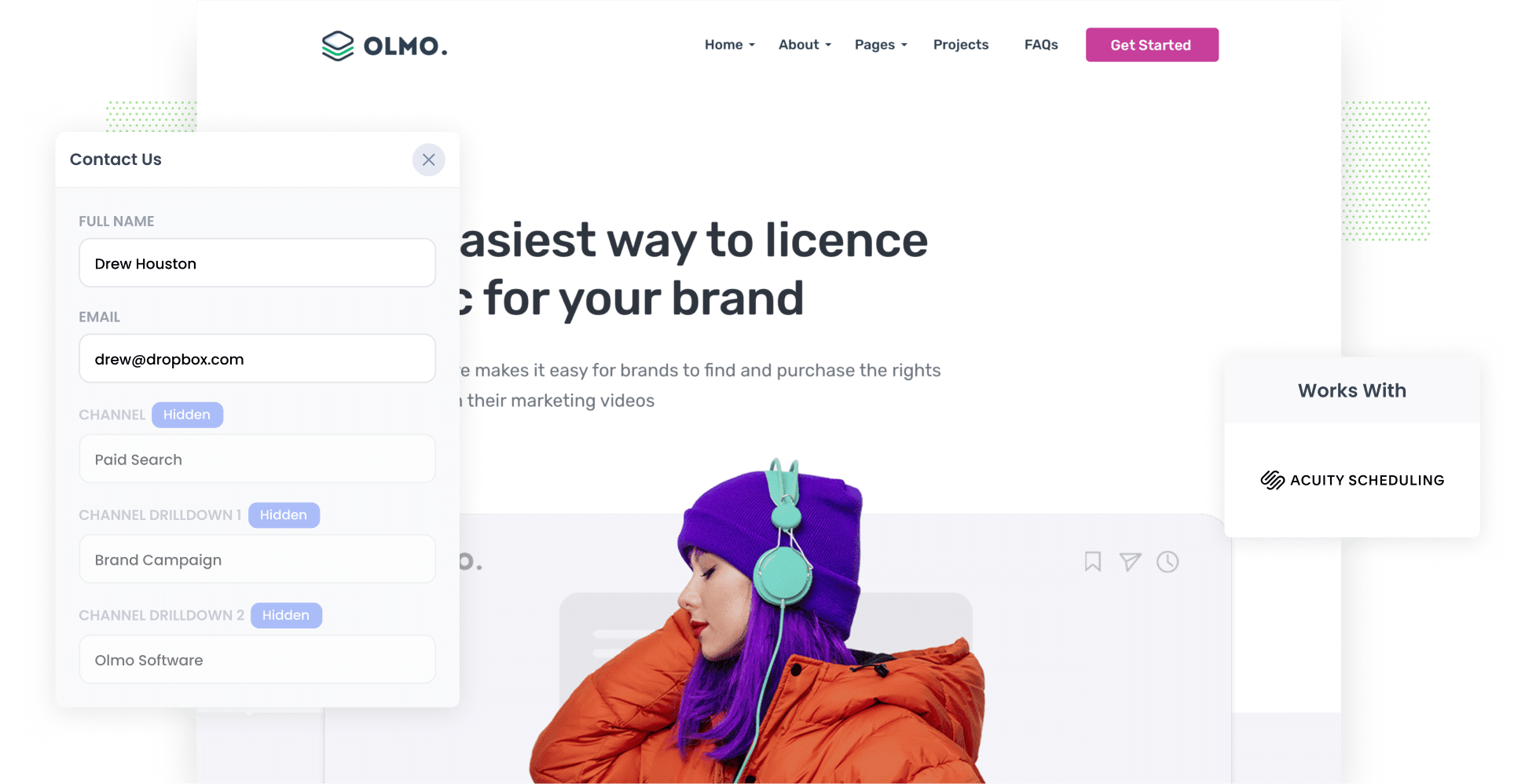
Growing your business is about finding what marketing channels effectively bring in leads and customers and then investing more in them.
But if you can't measure how effective each marketing channel is, how do you know what's working and what's not?
In this article, we’ll explain how to capture UTM parameters with each Acuity Scheduling booking, so that you can see where your leads are coming from (and ultimately which channels are most effective at generating them).
4 steps for capturing UTM parameters in Acuity Scheduling
With Attributer, capturing UTM parameters in Acuity Scheduling is easy. All you have to do is follow these four simple steps:
1. Add UTM parameters to your ads

Start by adding UTM parameters to all the ads and campaigns you’re running, whether they’re on social media platforms (e.g. Facebook, YouTube, LinkedIn, etc.) or search engines (e.g. Google, Yahoo, Bing).
It might even be worth adding them to bespoke campaigns you’re running too (e.g. native content, email marketing campaigns, etc.).
2. Add hidden fields to your booking widgets

Next, add hidden fields to your scheduling widgets.
As the name suggests, hidden fields can’t be seen by site visitors, meaning they won’t be required to fill out additional fields and their experience won’t be affected.
Even if you’ve never added hidden fields to your Acuity Scheduling widgets, the process is pretty straightforward and a step-by-step guide to doing it can be found here.
These are the hidden fields you’ll need to add:
- Channel
- Channel Drilldown 1
- Channel Drilldown 2
- Channel Drilldown 3
- Landing Page
- Landing Page Group
3. Attributer automatically writes the UTM parameters into the hidden fields

Now that you’ve completed the first two steps, Attributer will start to track where your website visitors are coming from (including any UTM parameters they arrive with) and then will write the data into the hidden fields.
To give you a better idea of how Attributer works, let’s take a look at an example.
In this scenario, imagine a potential client searches Google for “retirement planning tips”, and the paid search results show an ad from a financial advisement firm called FinCon. The user clicks on the ad, lands on the company’s website, and fills books a consultation through your scheduling widget.
Depending on the UTM parameters embedded in the ad, Attributer would include the following details in the hidden fields:
- Channel = Paid search
- Channel Drilldown 1 = Google
- Channel Drilldown 2 = Retirement planning campaign
- Channel Drilldown 3 = FinCon
Additionally, Attributer would record the landing page and landing page group in the hidden fields. For instance:
- Landing Page = www.fincon.com.au/services/retirement-planning
- Landing Page Group = Services
4. UTM parameters are captured by Acuity Scheduling

Once a user submits the booking, the UTM parameters will be captured by Acuity Scheduling.
With this data in Acuity, you can do a number of things, including:
- View clients’ form answers by clicking Clients, then Client List, and selecting the client whose response you want to see.
- Include it in the new booking notification email sent by Acuity.
- Send it to your CRM of choice (e.g. Salesforce, Pipedrive, Hubspot, or anything in between).
- Send it to a spreadsheet (i.e. in Microsoft Excel or Google Sheets).
What is Attributer?
Put simply, Attributer is a small bit of code that you place on your website. When someone lands on your site, it analyses technical data like UTM parameters to figure out where they came from.
It then categorises visitors into a series of marketing channels (such as Paid Search, Organic Search, and Paid Social) before storing the data.
Then when a user completes form on your website, Attributer writes their attribution data into the hidden fields.
Finally, this data — as well as the details entered by the visitor themselves, like their name and email address — is captured in Acuity Scheduling.
Built by an experienced marketing executive, Attributer fills a gap for many businesses that struggle to identify where their leads and customers are truly coming from. Attributer is used on thousands of websites and tracks the UTM parameters of over 8 million site visitors every month.
Why using Attributer is better than capturing raw UTM parameters
Attributer is the #1 tool for capturing UTM parameters in Acuity Scheduling. Here’s why:
1. Captures all traffic
Attributer is a holistic tool, meaning it captures details on ALL your leads.
So no matter how a user reaches your site — be it through Paid Social, Organic Search, Referral, or anything in between — Attributer will collect information about their source and pass it onto you with each booking.
2. Remembers the data as visitors browse your site
Many tools can only capture UTM parameters if the site visitor completes and submits the form on the same page they initially landed on. So, if they browse your website or even leave and come back later, their data gets lost.
Attributer solves that problem by storing the UTM parameters in the visitor’s browser. So no matter which page they’re on when they eventually complete your booking widget, their attribution details will still be passed on.
3. Captures landing page data as well
Attributer doesn’t stop at tracking UTM parameters — it also captures the landing page (i.e. attribute.io/blog/best-attribution-software) and landing page group (I.e. /blog).
As a result, you can see how effectively certain pages or content sections are at generating leads, customers, and revenues for your business.
For instance, maybe your blog is driving significant traffic to your website. Or, there could even be a specific blog post that’s garnered a lot of clicks and visits. Once you see what’s working, you can potentially replicate this success in future content.
3 example reports you can run when you capture UTM parameters in Acuity Scheduling
With over 15 years of experience in marketing and analytics, I’ve spent millions on advertising and run hundreds of reports to track how those campaigns were performing.
Here are a few of my favourite reports (all of which you can run if you use Attributer to capture attribution data with each booking):
1. Leads by Channel

With this report, you can see a breakdown of how many leads you earned every month, categorised by the channel they came from. This data allows you to see which platforms are driving the most leads and might therefore deserve more funding.
For example, you may notice that Paid Search is attracting more leads than Paid Social; as a result, it might be advantageous to rejig your marketing budget.
2. Leads by Facebook Ads Network

Facebook has multiple networks through which you can run ads, including Facebook itself, Messenger, WhatsApp, and Instagram. This chart shows you how many leads you have generated from your ads on each network.
Once you have this data, you can adjust your marketing strategy by focusing more on those high-performing networks. For instance, if you notice that you’re getting far more leads via Instagram than Messenger, you may redirect some of your advertising budget there.
3. Customers by Google Ads campaign

As seen above, this report shows you how many customers you got from different Google Ads campaigns on a month-by-month basis. In short, it lets you see which campaigns are helping you close sales.
When you know which ads are actually generating paying customers, you can spend more time, money, and energy optimising those ads.
Wrap up
Want a simple way to track your leads and customers you’re various ad campaigns are generating? Using Attributer with Acuity Scheduling could be the answer.
In addition to capturing UTM parameters with each booking, it will information on ALL leads regardless of what channel they came from, giving you complete visibility into where your leads & customers are coming from.
Get started with a free 14-day Attributer trial today. It only takes about 10-20 minutes to get it set up, so you should starting getting data on your leads right away!
Get Started For Free
Start your 14-day free trial of Attributer today!

About the Author
Aaron Beashel is the founder of Attributer and has over 15 years of experience in marketing & analytics. He is a recognized expert in the subject and has written articles for leading websites such as Hubspot, Zapier, Search Engine Journal, Buffer, Unbounce & more. Learn more about Aaron here.
