Best way to capture LinkedIn Ads data in Gravity Forms
Are your LinkedIn ads generating leads and customers? Understand how your campaigns are performing by tracking your Linkedin Ad data using a tool called Attributer and Wix Forms.
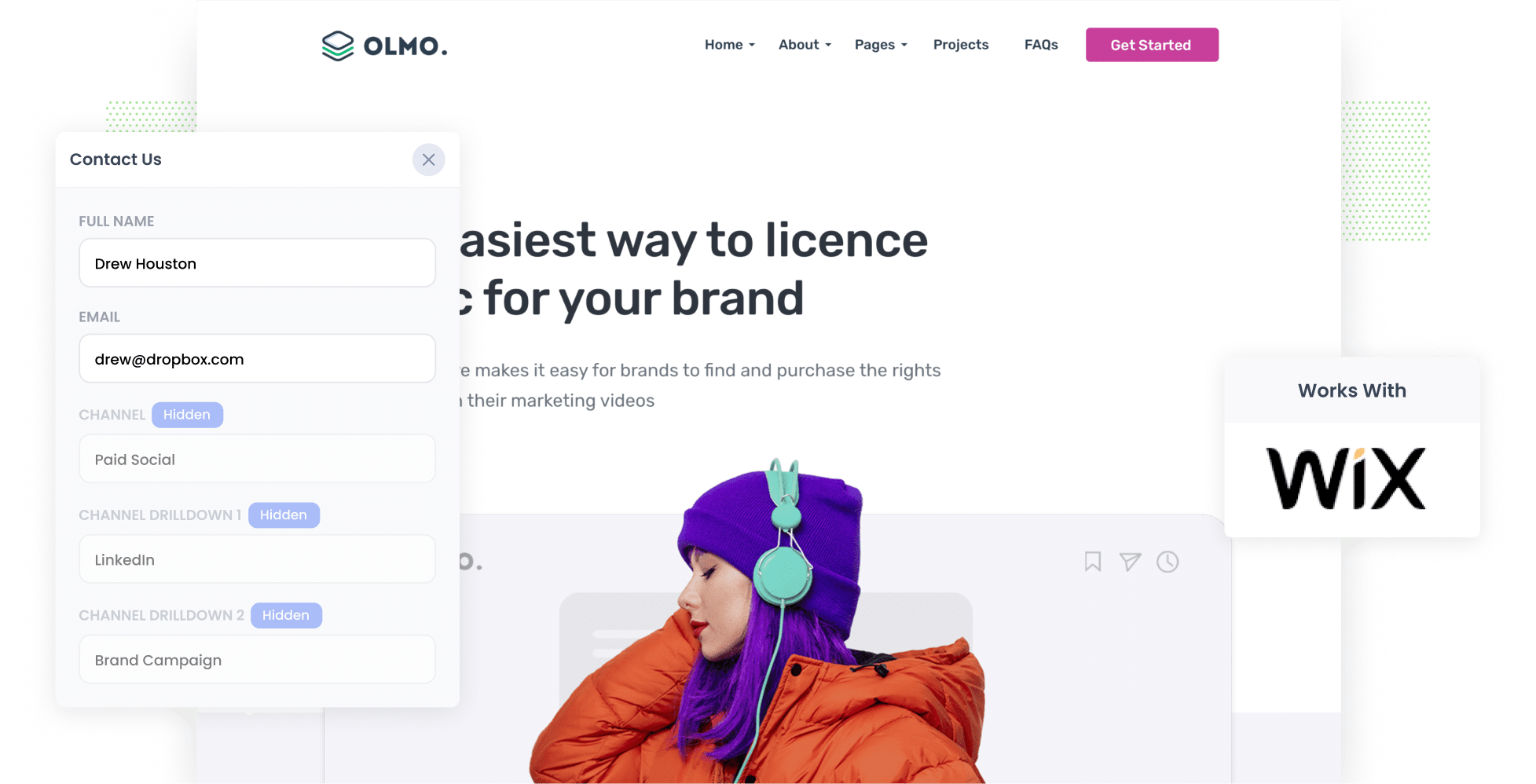
Do you know if your LinkedIn Ads are actually generating leads and customers - not just website visitors and clicks?
Reporting on the LinkedIn platform can tell you how many impressions and clicks you're getting, but to determine the ROI of your ads you need to track how many leads, customers and revenue you get.
In this post, we’ll show you how to use a tool called Attributer to capture LinkedIn Ads data in Wix Forms (and send it to your CRM and other tools) so you can figure out the exact number of leads, customers and revenue you get from your LinkedIn Ads and other marketing activities.
4 steps for capturing LinkedIn Ads data in Wix Forms
Here are 4 steps to capture LinkedIn Ads data with each submission of your Wix Forms:
1. Add UTM parameters behind your ads

First up you need to add UTM parameters behind your ads to help tools like Attributer see where your leads are coming from.
When it comes to UTM parameters, you can include whatever information you like, however best practice looks like this:
- UTM_Medium=paidsocial
- UTM_Source=LinkedIn
- UTM_Campaign=brand campaign
- UTM_Term= ad name
2. Install Attributer on your website

Adding Attributer to your website is easy. Attributer is essentially a piece of code that looks at where your visitors come from.
When a visitor lands on your site, Attributer categorizes them into the appropriate marketing channel (the same ones you use in tools like Google Analytics, including Paid Social, Paid Search, Organic Search, etc) and then stores this data in a cookie in the users browser.
When a person submits a Wix Form on your website, Attributer passes through this information on where they came from with the form submission.
Step-by-step instructions on how to install Attributer can be found here on our help site.
3. LinkedIn Ads data is captured by Wix Forms

With Attributer and UTM Parameters up and running, when a person clicks on your LinkedIn Ads and completes a Wix Form on your website, information on where they came from (I.e. which LinkedIn Ads campaign, which ad they clicked, etc) is captured in Wix Forms with the data the lead put into the form (I.e. name, email, phone, etc).
4. See how your ads are performing

With your LinkedIn Ads data captured in each form submission, you can do lots of things to help better understand how your LinkedIn Ads are performing.
These include:
- View the specific campaign each of your leads comes from in Wix Forms
- Include LinkedIn Ads data in the email notifications that Wix Forms sends, so you can see where each lead came from right within your inbox
- Send the LinkedIn Ads data to your CRM (like Salesforce, Hubspot, Pipedrive, etc) and use it to run reports that show the performance of your campaigns
- Send the data to a spreadsheet to generate graphs, or connect to a reporting tool like Google Data Studio to build dashboards and more advanced reports
Why Attributer is the best way to track LinkedIn Ads in Wix Forms
While there are other methods for capturing the UTM parameters you place behind your LinkedIn Ads in Webflow Forms, Attributer is the best way - here's why:
1. Captures the source of all leads
Attributer tracks the source of ALL your leads, not just the ones from your LinkedIn Ad campaigns.
This means that it doesn't matter how a user lands on your website (whether through Organic Social, Organic Search, Direct, Referral, etc.), Attributer collects the data on the source and passes it through with each form submission.
2. Remembers the data
While other methods of capturing UTM parameters only work if the user completes the form on the same page they landed on, Attributer stores the data as a cookie so if the visitor navigates around or return and comes back - you don't lose the data.
Here's why this is important: Imagine someone clicks on your LinkedIn Ad and lands on your homepage. They then click your ‘Get A Quote’ button and are taken to a different page to complete your quote request form. This would mean that the page they complete a form on is not the same page they originally landed on, so the UTM parameters are lost.
Attributer works differently as it stores the UTM parameters in a cookie in the user’s browser, meaning that it doesn't matter which page your form is on, the UTM parameters will be sent through.
3. Captures landing page data as well
Ever wondered if your blog is actually generating leads and customers?
Attributer also captures the landing page data (I.e. attributer.io/blog/capture-utm-parameters) and the landing page category (I.e. /blog).
This means you can run reports that show how well the various sections of your website perform (I.e. your blog) in terms of generating leads, customers and revenue, as well as understand which individual blog posts are the best performing.
3 reports you can run when you capture LinkedIn Ads data in Wix Forms
When you capture LinkedIn Ads data with each submission of your Wix Form, and send that data to your CRM or a reporting tool, you can build reports and dashboards to understand if your LinkedIn Ads are performing.
After leading marketing at several technology companies for 15+ years, here are a few reports I've found the most insightful and thought I'd share with you:
1. Leads by channel

By using Attributer, you can capture the source of all your leads (not just those from LinkedIn Ads), you can also run reports like the one above which shows how many leads you’re generating each month from each channel that delivers visitors to your website (I.e. Organic Search, Paid Search, Paid Social, etc).
This report gives you an overview of where your leads are coming from and helps you determine whether your LinkedIn Ads are the right option for your business.
For example, if you’re allocating lots of your budget to LinkedIn Ads (I.e. Paid Social) but the chart shows that the majority of your leads are coming from your Paid Search ads (which isn’t uncommon given the higher purchase intent search leads usually have), then it might be time to focus some of your efforts there.
2. Customers by campaign

This chart shows the number of customers you generated from your LinkedIn Ads, broken down by the campaigns they came from.
It’s a great way to measure how effective each of your campaigns are as you can see the number of customers you get, rather than just the number of clicks. This chart helps you understand which campaigns are working and which ones to invest in.
3. Revenue by ad type
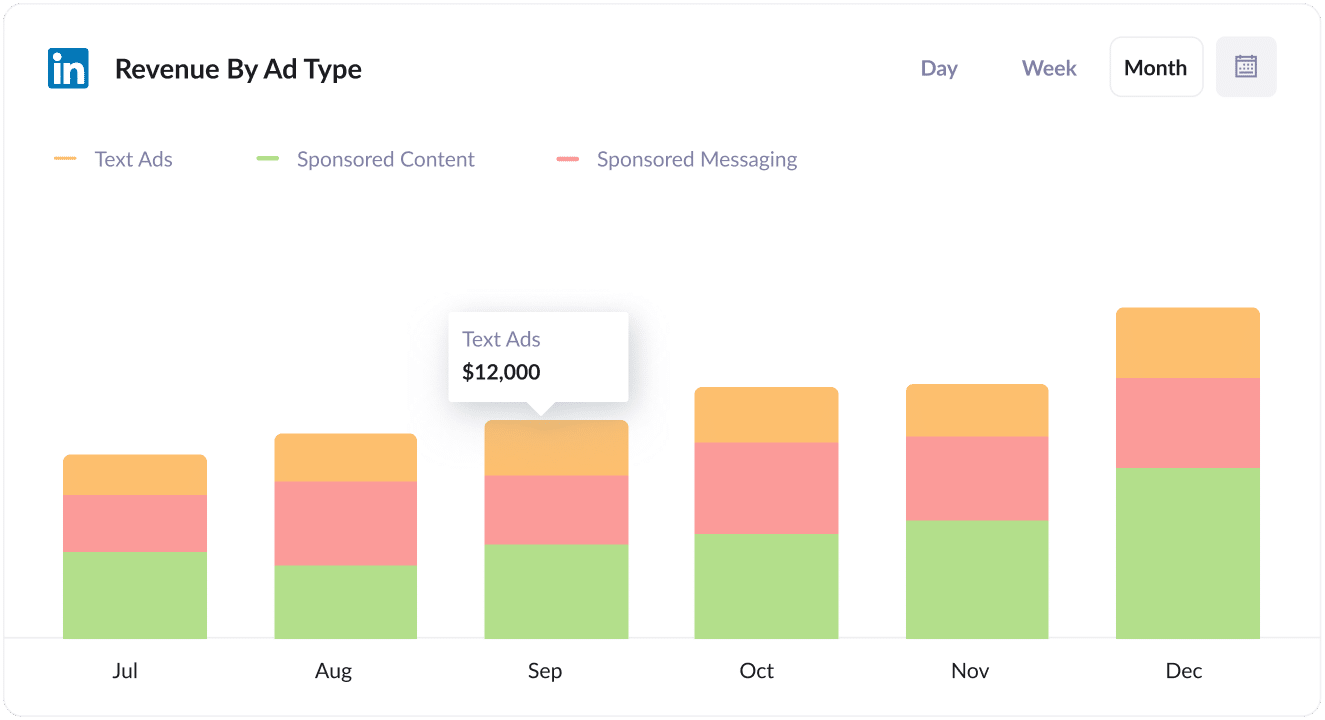
With such a wide selection of ad types available to choose from on LinkedIn, including sponsored content (I.e. the ones in the newsfeed), sponsored messaging (i.e. InMail Ads) and text ads (I.e. the ads in the sidebar), you want to know which ones are the most effective for your marketing activities.
If you’re running several different types of ads on LinkedIn then the chart above (which shows revenue broken down by ad type the customer came from) can help you better understand what’s working and what isn’t.
For example, it’s not uncommon for sidebar ads to get lots of impressions and clicks but because they are small the leads tend to be less educated and can result in a lower customer conversion rate.
If you run this report and see the same thing, then it might be time to stop the sidebar ads and focus your budget on higher converting options.
Wrap up
LinkedIn Ads are great for helping businesses generate leads and customers.
But to get the most out of your LinkedIn Ad campaigns, you need to track how many leads, customers, and revenue you get from each of your campaigns so you can focus on the ones that are working and drop the ones that aren't.
That’s where Attributer comes in. It passes into Wix Forms which campaign, ad type, ad, etc brought that lead to you, so you can better understand what's working - and what's not!
Best of all, it only takes about 10 minutes to set up and you can get started with a 14-day free trial. So get started today!
Get Started For Free
Start your 14-day free trial of Attributer today!

About the Author
Aaron Beashel is the founder of Attributer and has over 15 years of experience in marketing & analytics. He is a recognized expert in the subject and has written articles for leading websites such as Hubspot, Zapier, Search Engine Journal, Buffer, Unbounce & more. Learn more about Aaron here.
