How to easily get Linkedin Ads data into Formsite Forms
Get Linkedin ad campaign data into Formsite forms so you can track the customers and leads you're getting from your marketing efforts.
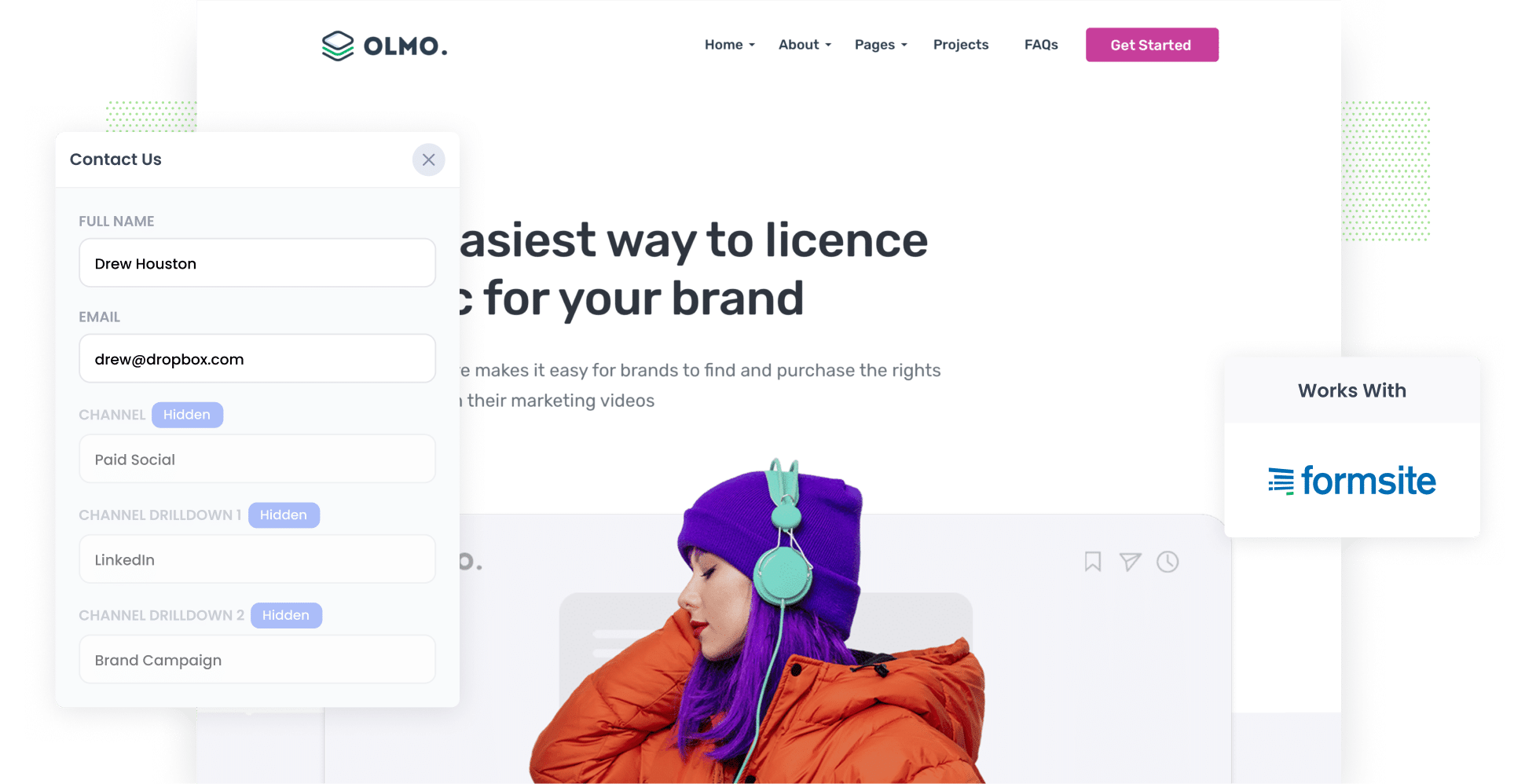
To know if your marketing campaigns are working, you need to understand how many leads and customers you're getting, not just website visitors or clicks.
In this post we'll show you how to use a tool called Attributer to get LinkedIn ads data into Formsite and send the data to your CRM, or other tools, so you can track the leads and customers your LinkedIn ads are generating.
4 steps to get LinkedIn Ads data into Formsite forms
Here are 4 steps to get LinkedIn Ads data each time a visitor submits a Formsite form:
1. Add UTM parameters to your ads

Adding UTM parameters behind your ads is the first step.
You can include whatever information you like in the UTMs. But here are our tips:
- UTM_Medium=paidsocial
- UTM_Source=linkedIn
- UTM_Campaign=brand campaign
- UTM_Term= ad name
If you need assistance creating UTM parameters for your LinkedIn Ads, there are plenty of free tools available online.
2. Add Attributer to your website

Next is installing Attributer on your website.
Attributer is a simple piece of code that looks at where your visitors come from and allocates them to the appropriate marketing channel (I.e. Paid Social) before storing the information in a cookie in the visitor's browser.
When a visitor completes your Formsite form, Attributer populates its hidden fields with the marketing attribution data.
Setting Attributer up takes less then 15 minutes and step-by-step instructions on how to do it are here on our help site.
3. LinkedIn Ads data is captured in your Formsite forms

Once a visitor submits your form you get the information on how they landed on your site (I.e. which LinkedIn Ads campaign they came from, which ad they clicked, etc).
With that working, you can use Formsite's native integrations (or third-party tools like Zapier) to send this data to your CRM or other tools.
4. See how your campaigns are performing

Once you have your leads' marketing attribution data you can use the information to create reports that show you how your LinkedIn Ads are truly performing.
Reports you can create include:
- Leads by LinkedIn Ads
- Leads by each campaign you are running
- Customer numbers
- Revenue from LinkedIn Ads
- And so much more!
Why Attributer is the best way to track LinkedIn Ads in Formsite forms
Attributer is the best way to track the UTM parameters behind your LinkedIn ads because:
1. Captures the source of all leads
Attributer tracks the number of leads that come from your LinkedIn ads. It also looks at the marketing attribution data on the leads that come from other channels (including Organic Search, Organic Social, Paid Search, etc).
When you have this information you can see where all your leads are coming from, and make marketing decisions to drive stronger ROI.
2. Remembers the data
Some of the other ways of capturing UTM parameters don't work when a visitor navigates around your site.
Here's why this is an issue: Imagine a visitor clicks on your LinkedIn Ad, and lands on your homepage, they then click the ‘Get A Quote’ button and fills out a form on a different page to where they originally landed. In this example, the marketing attribution information would be lost.
Attributer works differently. It stores the UTM parameters in a cookie in the user’s browser, so it doesn't matter which page they submit a form on, the information will be added to your form's hidden fields.
3. Captures landing page data too
Do you know if your blog is generating quality leads and customers?
With Attributer you can know answer this question because it captures the landing page data (I.e. attributer.io/blog/capture-utm-parameters) and the landing page category (I.e. /blog).
You can use this information to build handy reports that monitor how well each of the pages on your website are performing (I.e. your blog) in terms of delivering leads, customers and revenue, as well as understanding which individual blog posts are bringing you customers.
3 reports you can run when you capture LinkedIn Ads data in Formsite forms
When you have LinkedIn ads data in Formsite forms and you're sending it to your CRM, you can build reports and dashboards that show how your campaigns are performing.
For more than 15 years I've run marketing and analytics for multiple technology companies. Over that time I've built a few reports to help make better data-driven marketing decisions. Here are a few of those:
1. Leads by channel

Understanding which channels are delivering leads is possible when your LinkedIn Ads data is captured in your Formsite forms.
With this information you can understand how many leads you're getting from your LinkedIn ads, which campaigns are delivering the highest number of leads, what the conversion rate from lead to opportunity is, what the close rate is, and how much revenue is being generated, etc.
2. Customers by campaign

Understanding which campaigns have delivered customers is important when you're running multiple LinkedIn ad campaigns to promote a variety of products and/or services.
This chart shows you which campaigns are generating the most leads so you can develop your strategy to deliver stronger results.
3. Revenue by ad type
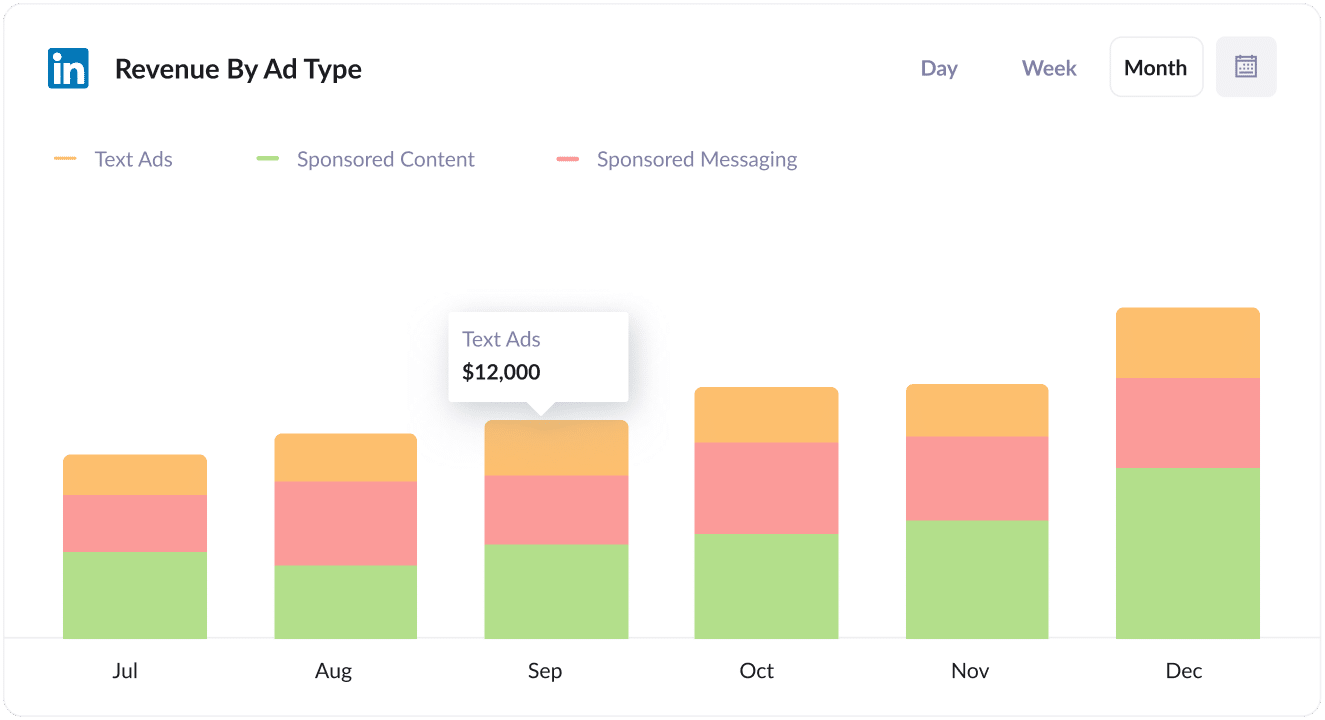
Linkedin has a bunch of different ad types to choose from. Knowing which ones are generating customers and leads helps you figure out which ad types to focus on.
This graph gives you revenue broken down by the ad type the customer came from - information which helps you better understand what’s working - and importantly what's not.
Wrap up
Attributer and Formsite working together is a great way to track how many leads and customers you're getting from your LinkedIn ads.
With this data flowing into your CRM (or other tools), and build reports that show which campaigns, ad types, etc are performing the best.
Best of all, it takes less than 15 minutes to set up and you can get started with a 14-day free trial. So get started today!
Get Started For Free
Start your 14-day free trial of Attributer today!

About the Author
Aaron Beashel is the founder of Attributer and has over 15 years of experience in marketing & analytics. He is a recognized expert in the subject and has written articles for leading websites such as Hubspot, Zapier, Search Engine Journal, Buffer, Unbounce & more. Learn more about Aaron here.
