How to capture LinkedIn Ads data in Elementor forms
Do you know how many leads you are getting from your LinkedIn Ads? In this article, we'll show you how to capture LinkedIn Ads data in Elementor forms so you can track how many leads you're getting.
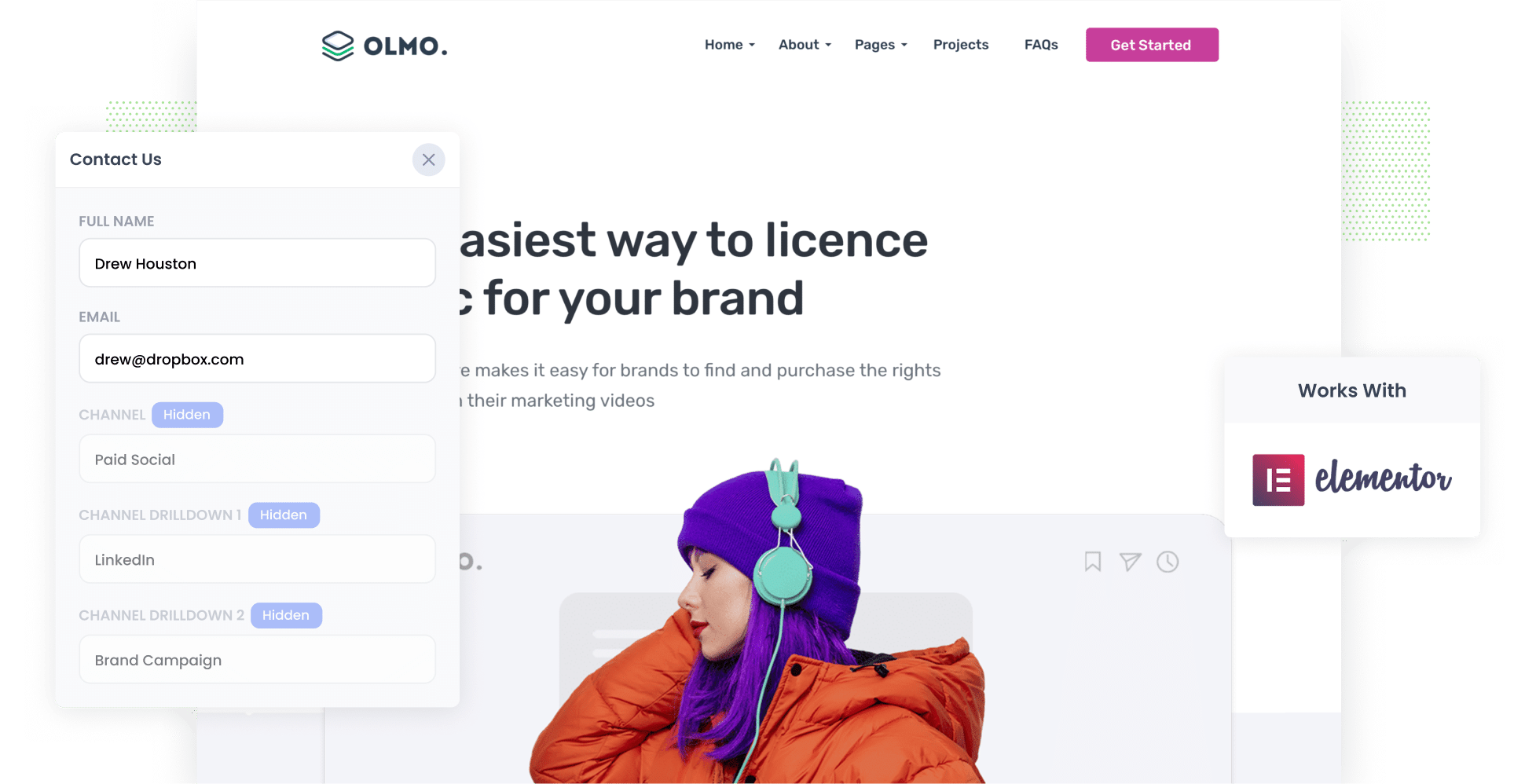
Google Analytics is a great tool for tracking how many website visitors you are getting from your various sources (including Google Ads), but it isn't able to tell you how many leads & customers you are getting.
This is unfortunate, because in order to truly understand the ROI of your LinkedIn Ads you need to be able to measure how many leads & customers you are getting. The number of website visitors is kind of irrelevant.
Luckily, their is a solution.
In this post, we’ll show you how to use a tool called Attributer to capture LinkedIn Ads data in Elementor forms and send it to your CRM and other tools, so you can ultimately report on the number of leads, customers and revenue you get from your LinkedIn Ads.
4 steps for capturing LinkedIn Ads data in Elementor forms
Here are 4 steps to capture LinkedIn Ads data with each submission of your Elementor forms:
1. Add UTM parameters behind your ads

The first thing you need to do is add UTM parameters behind your LinkedIn Ads.
When it comes to UTM parameters, you can include whatever information you like, however best practice looks like this:
- UTM_Medium=paidsocial
- UTM_Source=LinkedIn
- UTM_Campaign=brand campaign
- UTM_Term= ad name
If you need help creating UTM parameters for your LinkedIn Ads, then free tools are available around the web to help you create them.
2. Install Attributer on your website

The next thing you need to do is install Attributer on your website.
In case you haven't heard of it, Attributer is a small snippet of code that you place on your website.
When a visitor lands on your site, Attributer figures out where they came from, categorizes them into the appropriate marketing channel (I.e. Paid Social) and then stores this data in a cookie in the visitor's browser.
Then when a person submits one of the Elementor forms on your website, Attributer passes through this information on where they came from with the form submission.
Step-by-step instructions on how to install Attributer can be found here on our help site.
3. LinkedIn Ads data is captured by Elementor forms

Now that you have UTM parameters behind your ads and Attributer running on your website, you'll start to receive information on where each of your leads has come from (I.e. which LinkedIn Ads campaign they came from, which ad they clicked, etc).
This information will be captured in Elementor forms alongside the lead's name, email, etc (or whatever fields you ask on your form).
4. See how your ads are performing

With Attributer passing through information on where each of your leads have come from, you can do a number of things to help you understand how your LinkedIn Ads are perfoming.
This includes:
- View the LinkedIn Ads data in Elementor 'Submissions' section of Elementor in your WordPress Dashboard.
- Include LinkedIn Ads data in the email notifications that Elementor sends, so you can see where each lead came from right within your inbox
- Send the LinkedIn Ads data to your CRM (like Salesforce, Hubspot, Pipedrive, etc) and use it to run reports that show the performance of your campaigns
- Send the data to a spreadsheet to generate graphs, or connect to a reporting tool like Google Data Studio to build dashboards and more advanced reports
Why Attributer is the best way to track LinkedIn Ads in Elementor forms
Attributer is the best solution for capturing the UTM parameters you place behind your LinkedIn ads in Elementor forms. Here's why:
1. Captures the source of all leads
Attributer doesn't just capture and pass through information on leads that come from your LinkedIn Ads. It passes through information on where ALL your leads have come from (including leads that come from Organic Search, Organic Social, Paid Search & more).
This gives you a more complete view of where your leads are coming from, and allows you to make better decisions about how to spend your marketing budget.
2. Remembers the data
Other methods of capturing UTM parameters only work if the user completes the form on the same page they landed on.
So if someone clicks a LinkedIn Ad, lands on your homepage, clicks the ‘Get A Quote’ button and completes a form on a separate page, no information would be captured and you would have an inaccurate count of how many leads you get from your LinkedIn Ads.
Attributer works differently though. It stores the UTM parameters in a cookie in the user’s browser, so regardless of which page they complete a form on the information will be passed through.
This ultimately means you have more accurate information about how many leads you are getting from your LinkedIn Ads (and other channels too).
3. Captures landing page data as well
Ever wondered if your blog is actually generating leads and customers?
Attributer also captures the landing page data (I.e. attributer.io/blog/capture-utm-parameters) and the landing page category (I.e. /blog).
This means you can run reports that show how well the various sections of your website perform (I.e. your blog) in terms of generating leads, customers and revenue, as well as understand which individual blog posts are the best performing.
3 reports you can run when you capture LinkedIn Ads data in Elementor forms
When you capture LinkedIn Ads data in Elementor forms and send it to your CRM, you can start to build really insightful reports on how your LinkedIn Ads are actually performing.
As someone who has run hundreds of these reports over my 15+ years working in marketing & analytics, I've developed a few favourites that I thought I'd share.
1. Leads by channel

Attributer captures the source of all your leads, not just those from LinkedIn Ads.
This means you can run reports like this one which show how many leads you’re getting from the various channels you are using (I.e. Organic Search, Paid Search, Paid Social, etc).
This can help give you a high-level overview of what's working and what isn't.
For instance, if you’re allocating lots of your budget to LinkedIn Ads (I.e. Paid Social) but you're seeing that most of your leads are coming from Paid Search, then it might be time to shift some of your marketing budget there.
2. Customers by campaign

If you're running LinkedIn Ads, then there's a pretty good chance you're running multiple campaigns with different offers, messages, etc.
If that's the case, this chart should be useful for you. It shows the number of customers you generated from your LinkedIn Ads, broken down by the campaigns they came from.
It helps you understand which campaigns are working and which ones to invest more in (or turn off completely if they aren't producing customers for you).
3. Revenue by ad type
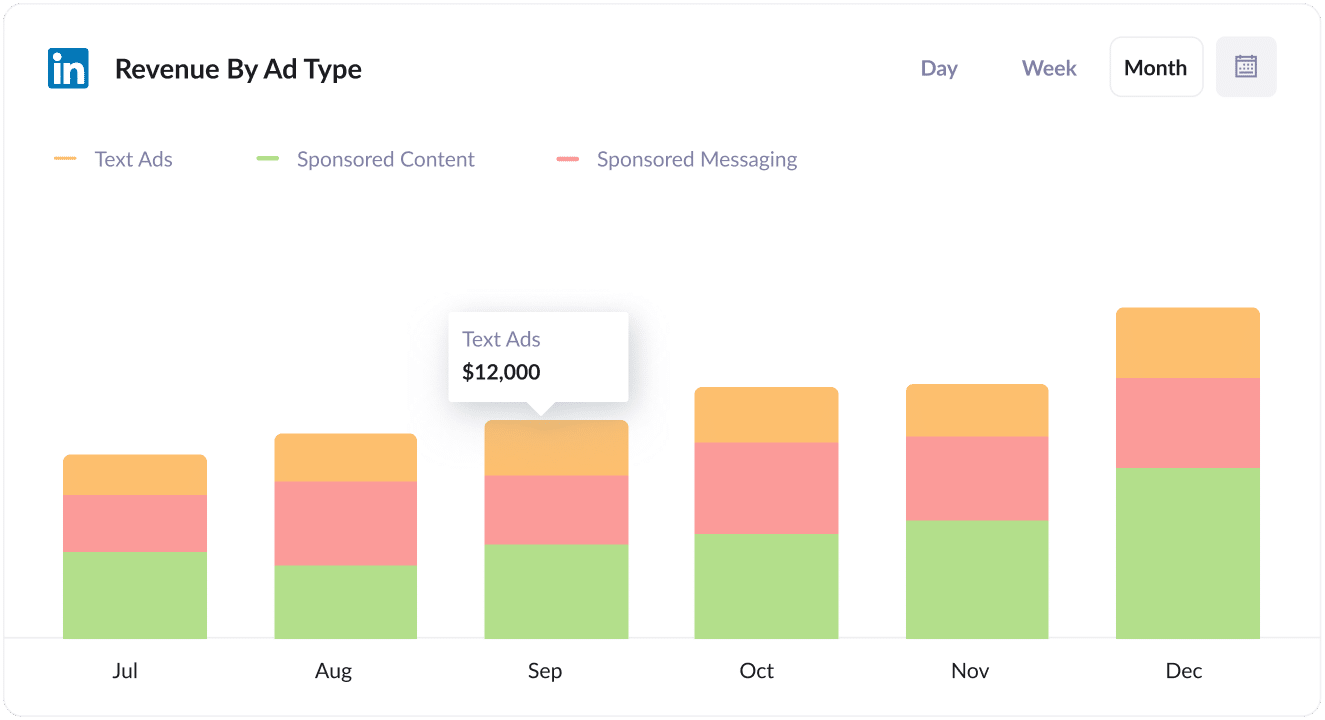
LinkedIn has a number of different Ad Types you can use, including sponsored content (I.e. the ones in the newsfeed), sponsored messaging (i.e. InMail Ads) and text ads (I.e. the ads in the sidebar).
If you’re using these different Ad Types then the chart above (which shows revenue broken down by the ad type the customer came from) can help you better understand what’s working and what isn’t.
For example, it’s not uncommon for sidebar ads to get lots of impressions and clicks but because they are small the leads tend to be less educated and convert to customer at a lower rate.
If you run this report and see the same thing, then it might be time to stop the sidebar ads and focus your budget on higher-converting options.
Wrap up
LinkedIn Ads can be a great way to generate leads & customers for your business, particularly for companies that sell their products & services to other businesses.
The ability to target people based on the industry they work in, company they work for, job title, etc is unmatched by any other social network.
But to get the most out of your LinkedIn Ad campaigns, you need to track how many leads, customers, and revenue you get from each of your campaigns so you can focus on the ones that are working and drop the ones that aren't.
That’s where Attributer comes in. It allow you to see exactly where each lead came from and helps you understand which campaigns, ad types, etc are performing best.
Best of all, it only takes about 10 minutes to set up and you can get started with a 14-day free trial. So get started today!
Get Started For Free
Start your 14-day free trial of Attributer today!

About the Author
Aaron Beashel is the founder of Attributer and has over 15 years of experience in marketing & analytics. He is a recognized expert in the subject and has written articles for leading websites such as Hubspot, Zapier, Search Engine Journal, Buffer, Unbounce & more. Learn more about Aaron here.
