How to integrate Google Analytics data into Calendly
In just 4 simple steps, you can capture Google Analytics data in Calendly & track where your leads are coming from.
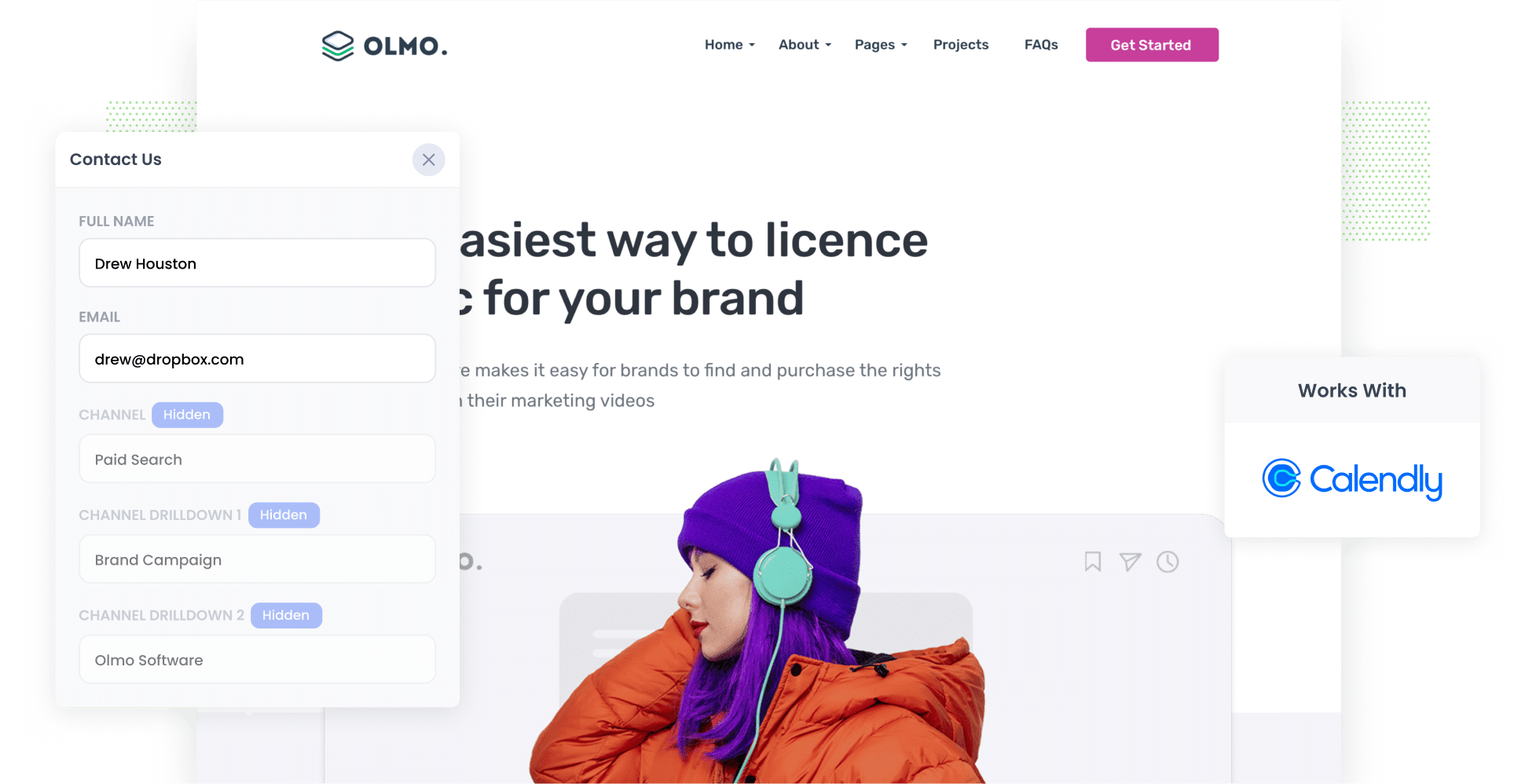
Have you ever wondered where those Calendly appointments are coming from? Where those leads originated and how they found you?
While Google Analytics can tell you how many website visitors you got from different sources — like Paid Search, Paid Social, Organic Search, etc. — it doesn’t tell you how many bookings you got, or how many of those became paying customers.
Fortunately though, there is a way.
In this guide, we’ll show you how to use a tool called Attributer to capture Google Analytics data with each new booking made through the Calendly widgets on your site.
On top of that, we’ll also show you a variety of different reports you can run with this data and how you can use these reports to get more customers.
What is Attributer?
Put simply, Attributer is a small piece of code that you add to your website.
When a visitor lands on your website, Attributer looks various technical aspects (UTM parameters, referrer, etc) to determine how they got there.
Then, Attributer classifies the user into predefined marketing channels, mirroring those commonly found in Google Analytics, such as Paid Search, Organic Search, Paid Social, and more.
Attributer then saves this information in the user’s browser. When they book a time through the Calendly widget on your website, Attributer passes the information on where they came from along with the booking.
This data is then stored on the booking in Calendly, and from there, you can send it to other platforms Calendly interacts with (such as your CRM).
4 steps for capturing Google Analytics data in Calendly
When you use Attributer, capturing your Google Analytics data in Calendly is straightforward. All you’ll need to do is follow these four steps:
1. Configure Attributer to work with Calendly

The first step is signing up for a free 14-day Attributer trial. Once you’ve done so, you’ll receive a small bit of code you need to add to your website (instructions for doing so on all the popular website builders can be found here).
You’ll then need to configure your embedded Calendly widget to work with Attributer. You simply copy and paste your Calendly URL into our embed code generator and then place the code wherever you want your Calendly widget to appear (the embed code generator simply generates a copy of the Calendly embed code with a few extra bits to get it working with Attributer). You can read more here.
2. Attributer automatically passes through Google Analytics data

When a user books a time via the Calendly widget on your website, Attributer automatically passes through information on where they came from.
To help illustrate how Attributer works, consider the following example:
Imagine you're on the marketing team of a law firm, and a potential client lands on your website from your Google Ads and books a time to speak with you. Attributer would fill in the hidden fields like this:
- Channel: Paid Search
- Channel Drilldown 1: Google
- Channel Drilldown 2: Brand Campaign
- Channel Drilldown 3: Hunter and Associates (or whatever the firm may be called)
Additionally, Attributer would provide the user's initial landing page (e.g. www.hunterandassociates.com.au/services/corporate-law) and its corresponding category (e.g. services).
3. Google Analytics data is captured by Calendly

When the lead completes the booking, the attribution data provided by Attributer is captured on the booking in Calendly.
You can then use Calendly’s built-in integrations (or third-party integrations tools like Zapier) to send the data to your CRM, a spreadsheet, and more.
4. Run reports to see where your leads are coming from

Finally, once the data is in your CRM or a spreadsheet, you can use the built-in reporting capabilities of those tools to build charts & dashboards that show where your bookings are coming from.
For instance, you could run reports that show things like:
- How many bookings came from your Google Ads
- How many bookings came from your Facebook Ads
- How many bookings you’re getting from your SEO efforts
What data gets captured in Calendly
Attributer focuses on two elements crucial to attribution:
- Channel — Organic Search, Paid Search, Referral — no matter how a user lands on your site, Attributer will track it.
- Landing Page — Attributer will also make note of what site content attracted the user (such as a blog post or an eBook).
1. Marketing Channel Data
With Attributer, the marketing channel data of each booking is gathered automatically. It not only identifies the channels attracting leads (like Paid Search, Paid Social, Organic Search,etc.), but it gathers additional details that can provide invaluable insight.
For example, if a lead comes from Paid Search, Attributer will record the Campaign, Ad Group, Keyword, and other helpful details.
2. Landing Page Data
As seen with the architecture firm example above, Attributer also captures the first landing page the user lands on and the category that page belongs to.
This allows you to see which content on your website is generating the most meetings bookings for your company.
4 example reports you can run when you capture Google Analytics data in Calendly
Before founding Attributer, I ran marketing teams for other organisations for over 15 years.
In that time, I ran hundreds of reports to determine which of our marketing efforts were most effective and subsequently, where we should be focusing our time and effort to grow the business.
I have included below 3 of the reports I found most useful over the years, all of which can easily be run when you capture Google Analytics data in Calendly and send it to your CRM & other tools.
1. Leads by Channel

Regardless of whether you call them leads or bookings, you need to know where they came from in order to get more of them.
The chart helps you do that by showing how many leads/bookings you get each month, broken down by the channel they came from.
With this report, you can quickly see which channels are working and which ones aren’t.
Armed with this insight, you can start to put more time and money into the channels that are working best and ultimately grow the number of new leads/bookings you get each month.
2. Opportunities by Google Ads campaign

If you’re doing Google Ads, then you're likely managing multiple Google Ad campaigns and would benefit from seeing how each one is performing.
With this chart, you get a clear breakdown, month by month, of how many Sales Opportunities have been generated by each of your Google Ads campaigns.
You can then use this insight to put more budget behind the campaigns that are generating the most opportunities for your sales team, in the hope that the more opportunities they have, the more deals they’ll close.
3. Customers by Facebook Ads Network

If you’re running ads on Facebook, they are likely appearing across the different platforms they own, such as Instagram, Messenger, WhatsApp, etc.
If that’s the case, it's wise to take a close look at how your ads are performing one ach network.
This report does that, providing an overview of how many customers you’ve acquired from each network per month.
Once you identify the networks driving the most new customers, you can make smarter, more strategic decisions about which networks to place your ads on, how much budget to put behind each of them, and more.
4. Revenue from Organic Search by search engine

With any investment, it’s important to track your ROI. The same applies to your SEO investments.
This report offers that insight by showcasing how much revenue you’ve generated from customers that come Organic Search (including from Google, Bing, Yahoo, DuckDuckGo, and more).
This can help you understand the overall ROI of your SEO efforts, as well as which search engines are driving the most revenue for your business, how that may be changing over time, and more.
Wrap up
Attributer is the #1 solution for capturing Google Analytics data within Calendly.
You can then send this data to your CRM and other tools, and use it to run reports that show which of your marketing initiatives are generating the most new meeting bookings for your business (and which of those are converting into customers & revenue).
Best of all, it’s free to get started with Attributer and usually takes less than 10 minutes to set up. Sign up today for a 14-day trial — no strings attached.
Get Started For Free
Start your 14-day free trial of Attributer today!

About the Author
Aaron Beashel is the founder of Attributer and has over 15 years of experience in marketing & analytics. He is a recognized expert in the subject and has written articles for leading websites such as Hubspot, Zapier, Search Engine Journal, Buffer, Unbounce & more. Learn more about Aaron here.
