How to integrate Google Analytics data into Cal.com
Learn how to capture Google Analytics data with each new booking in Cal.com, so you can track where your bookings/leads are coming from.
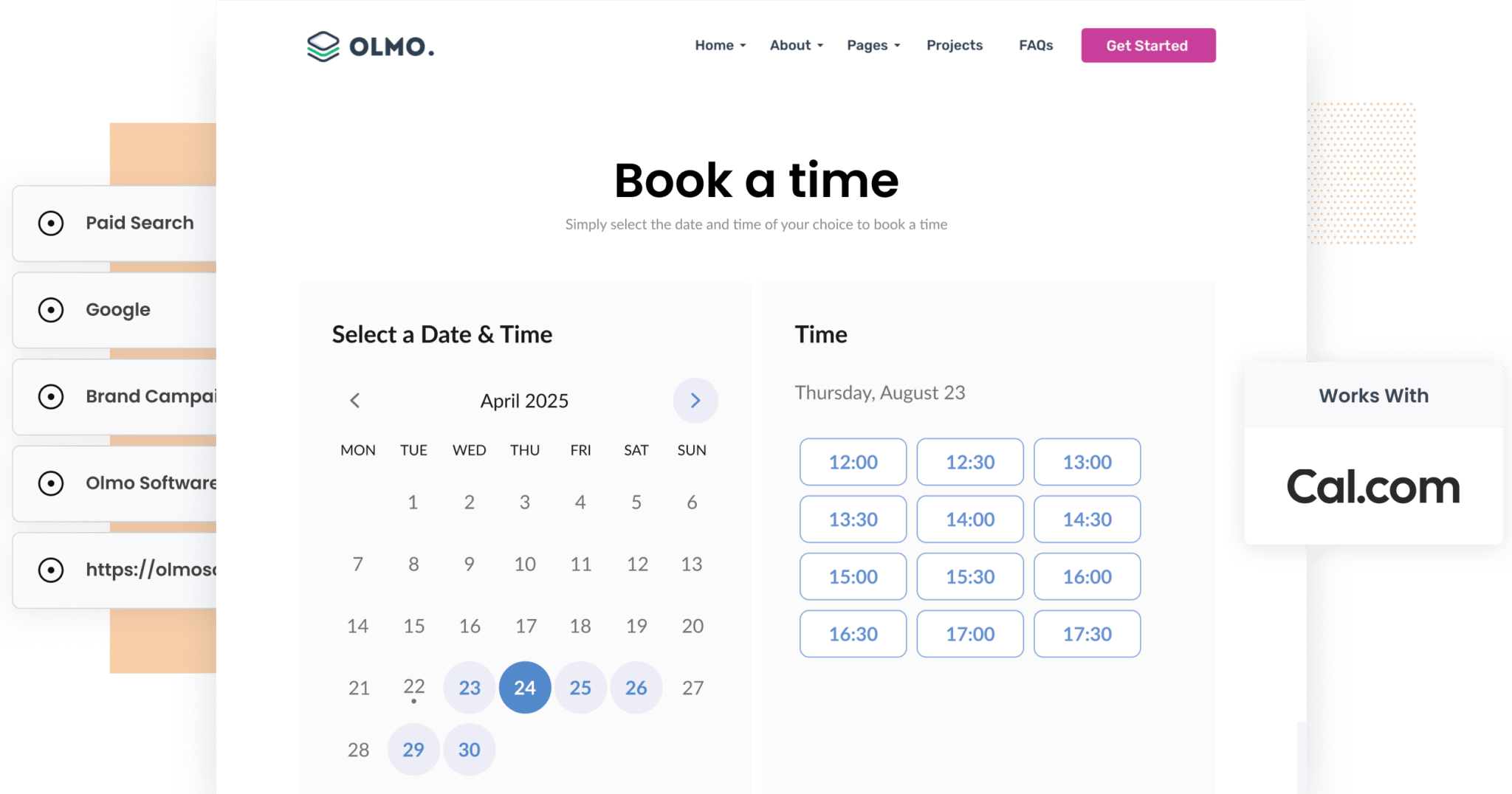
Imagine this: Your calendar is filling up with appointments booked through Cal.com, but you have no real idea where those leads are coming from. Are they finding you through Google Ads? Social media? Organic search?
While Google Analytics can tell you how many visitors you’re getting from different sources like Paid Search, Paid Social, or Organic Search, it doesn’t show you how many of those visitors actually booked a meeting, became a lead, and ultimately became paying customers.
Luckily, there’s a way to close that gap.
In this guide, we’ll show you how to use a tool called Attributer to capture Google Analytics data alongside every new booking made through the Cal.com forms on your website.
Plus, we’ll walk you through the types of reports you can run with this data and how you can use those insights to attract even more customers.
What is Attributer?
In simple words, Attributer is a small piece of code you add to your website.
When a visitor lands on your site, Attributer examines key technical details, such as UTM parameters, referral information and more, to figure out how they got there.
It then categorises the visitor into a series of marketing channels, like Paid Search, Organic Search, Paid Social and others (same as the ones you see in Google Analytics).
This attribution information is stored in the visitor’s browser. Then, when they book a meeting through your Cal.com booking widget, Attributer automatically passes the Google Analytics data along with the booking.
That data is saved with the booking in Cal.com, and from there, you can send it into your CRM or other tools Cal.com integrates with.
4 steps for capturing Google Analytics data in Cal.com
When you use Attributer, capturing your Google Analytics data in Cal.com is straightforward. All you’ll need to do is follow these four steps:
1. Configure Attributer to work with Cal.com

The first step is to sign up for a free 14-day trial of Attributer. Once you’ve signed up, you’ll receive a small piece of code to add to your website (you can find instructions for all the major website builders here).
Next, you’ll need to configure your embedded Cal.com widget to work with Attributer, which involves making a slight change to the embed code (step-by-step instructions can be found here). Then, you place the generated code wherever you want your Cal.com booking widget to appear.
2. Attributer automatically passes through Google Analytics data

When a user books a meeting through the Cal.com widget on your website, Attributer automatically captures and passes through information about where that visitor came from.
To help show how Attributer works, let’s look at an example:
Imagine you're part of the marketing team for a software company. A potential customer clicks on one of your Google Ads, lands on your website, and books a demo through your Cal.com form. Attributer would automatically populate the hidden fields with information like this (depending on what UTM parameters you put behind your ad):
- Channel: Paid Search
- Channel Drilldown 1: Google
- Channel Drilldown 2: Brand Campaign
- Channel Drilldown 3: Velocity Software
Attributer would also capture the user's initial landing page (e.g., www.velocitysoftware.com/features) and the broader page category (e.g., features).
3. Google Analytics data is captured by Cal.com

When the lead completes their booking, the attribution data captured by Attributer is saved alongside the booking in Cal.com.
From there, you can use Cal.com’s integrations, or third-party tools like Zapier, to send the data to your CRM, a spreadsheet, or other platforms you use to manage and report on your leads.
4. Run reports to see where your leads are coming from

Finally, once the data is in your CRM or a spreadsheet, you can use the built-in reporting capabilities of those tools to build charts & dashboards that show where your bookings are coming from.
For instance, you could run reports that show things like:
- How many bookings came from your Google Ads
- How many bookings came from your Facebook Ads
- How many bookings you’re getting from your SEO efforts
What data gets captured in Cal.com
Attributer captures two key types of data for every lead: how they arrived on your website (channel) and which content brought them there (landing page).
1. Channel
With Attributer, the marketing channel data for each booking is captured automatically. It not only identifies which channels are bringing in leads, like Paid Search, Paid Social, Organic Search and others, but it also collects deeper information that can offer powerful insights.
For instance, if a lead comes through Paid Search, Attributer can capture additional details such as the Campaign name, Ad Group, Keyword and more, giving you a much clearer picture of which campaigns are generating meetings and leads for your business.
2. Landing Page Data
As shown in the example earlier, Attributer also captures the first landing page a user visits, along with the broader category that page falls under.
This makes it easy to identify which pages, and which types of content, are driving the most meeting bookings for your business.
3 example reports you can run when you capture Google Analytics data in Cal.com
Before founding Attributer, I spent over 15 years leading marketing teams for a range of organisations.
During that time, I ran hundreds of reports to figure out which marketing activities were most effective, and where we should be focusing our time, budget and resources to drive business growth.
Below, I’ve shared three of the reports I found most useful over the years. The good news? You can easily run these reports yourself once you start capturing Google Analytics data in Cal.com and sending it to your CRM and other tools.
1. Leads by Channel

Whether you refer to them as leads or bookings, knowing where they come from is key to generating more of them.
This type of chart makes that possible by showing how many leads/bookings you’re getting each month, broken down by their original marketing channel.
With this report in hand, it becomes easy to see which channels are driving results, and which ones may not be worth the effort.
2. Customers by Facebook Ads Network

If you’re advertising on Facebook, there’s a good chance your ads are also running across their wider network, including Instagram, Messenger and WhatsApp.
In that case, it’s important to take a closer look at how your ads are performing on each individual platform.
This report helps by showing you how many new customers you’ve acquired from each network on a monthly basis.
Once you pinpoint which platforms are delivering the best results, you can make more informed, strategic decisions about where to place your ads, how to distribute your budget, and how to maximise the return on your ad spend.
3. Revenue from Organic Search by search engine

Like any other investment, it’s essential to measure the return you’re getting from your SEO efforts.
This report helps you do exactly that by showing how much revenue has been generated from customers who found your business through Organic Search, whether from Google, Bing, Yahoo, DuckDuckGo, or other search engines.
With these insights, you can get a clear understanding of the ROI on your SEO efforts, identify which search engines are delivering the most value, track changes in performance over time, and make smarter decisions about where to focus your optimisation efforts.
Wrap up
Attributer is the best way to capture Google Analytics data with each Cal.com booking.
Once set up, the data provided by Attributer can be sent to your CRM and other tools, making it easy to run reports that show which of your marketing initiatives are generating the most meeting bookings, and which ones are turning into customers and revenue.
Best of all, getting started with Attributer is completely free and typically takes less than 10 minutes to set up. Sign up today for a 14-day trial, no strings attached.
Get Started For Free
Start your 14-day free trial of Attributer today!

About the Author
Aaron Beashel is the founder of Attributer and has over 15 years of experience in marketing & analytics. He is a recognized expert in the subject and has written articles for leading websites such as Hubspot, Zapier, Search Engine Journal, Buffer, Unbounce & more. Learn more about Aaron here.
