How to capture Google Ads data in Zoho Bookings
Learn how to capture Google Ads data in Zoho Bookings, so you can track which campaigns, ads, keywords, etc. are driving your leads/bookings.
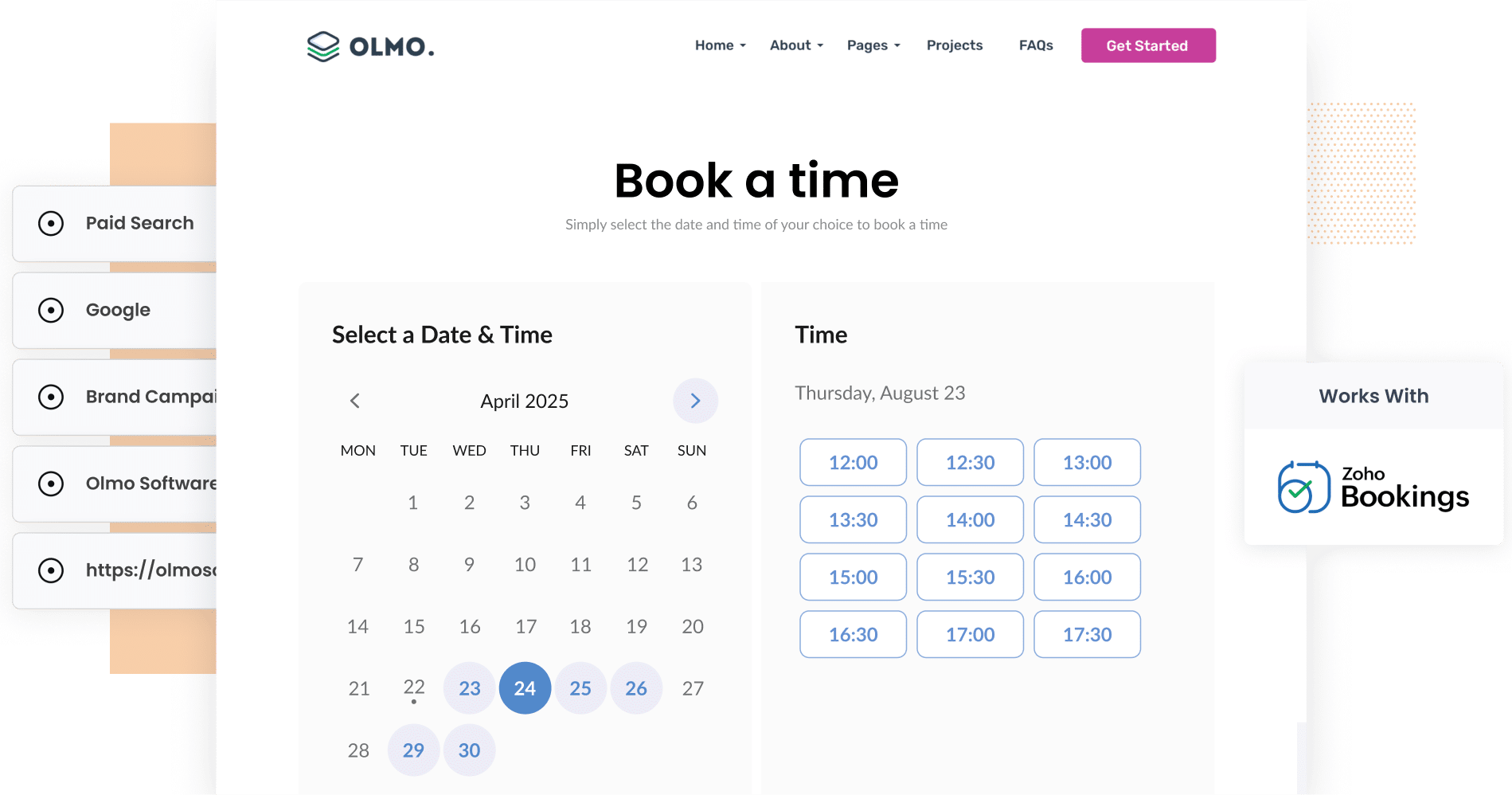
You’re running Google Ads to promote your business, and people are booking time with you through Zoho Bookings.
The problem is, even though the bookings are coming in, you have no idea which campaign, ad or keyword actually brought that lead to you. And without this insight, you’re flying blind. You could be spending thousands on ads that aren’t working while underfunding the ones that are driving real bookings.
Fortunately, there is a solution.
In this article, we'll show you how to use a tool called Attributer to capture Google Ads data in Zoho Bookings, so you can finally see exactly which campaigns, ads, and keywords are driving your bookings and leads.
4 simple steps to capture Google Ads data in Zoho Bookings
Capturing Google Ads data in OnceHub is easy when you use Attributer. Just follow these four simple steps:
1. Add UTM parameters to your ads

To get started, you’ll need to add UTM parameters to your Google Ads.
Never heard of them? No problem! UTM parameters are small bits of text that you tack onto the end of the URLs you’re using in your ads. They help track exactly where your traffic is coming from.
For example, if your original ad was sending people to attributer.io/integrations/zoho-bookings, then with UTM parameters added, it might look like this:
attributer.io/integrations/zoho-bookings?utm_medium=paidsearch&utm_source=google&utm_campaign=brand-campaign
What information you put in your UTM parameters is up to you, but this is the format we recommend for Google Ads:
- UTM Medium = paidsearch
- UTM Source = google
- UTM Campaign = The name of your Google Ads campaign
- UTM Term = The name of the ad group the ad belongs to
- UTM Content = The specific ad
2. Install Attributer on your site

The next thing you need to do is install the Attributer code on your website.
Just sign up for a 14 day free trial of Attributer and you will get a small snippet to drop into your website.
The exact steps can vary a little depending on your platform such as WordPress, Webflow, Framer, or Squarespace. You can see detailed, step-by-step instructions for all of them here.
3. Attributer passes through Google Ads data with each booking

Once you’ve got everything set up, Attributer will start tracking where your website visitors are coming from right away. Then, when someone books a meeting through your Zoho Bookings form, Attributer automatically adds that tracking data to the booking details.
Here’s an example to show how it works:
Imagine you run a financial planning firm that helps clients with retirement planning and investment advice. You’ve recently launched a Google Ads campaign promoting free initial consultations for people looking to get their finances in order.
When someone clicks on your ad and books a consultation through Zoho Bookings, Attributer will capture data like this (depending on what you put in the UTM parameters):
- Channel: Paid Search
- Channel Drilldown 1: Google
- Channel Drilldown 2: Retirement Planning Campaign
- Channel Drilldown 3: Free Consultation Ad
This gives you a clear view of which ads and campaigns are bringing in the most bookings, so you can focus your marketing budget on the ones that deliver the best results.
4. Google Ads data is captured in Zoho Bookings

Once the data is flowing into Zoho Bookings alongside each meeting booking, you can do whatever works best for your business.
Here are a few ideas:
- View it right in Zoho Bookings – See the attribution details alongside each booking without leaving your account.
- Send it to your CRM – Push the data to CRMs like Zoho CRM, then use your CRM’s reporting tools to build charts and dashboards that show exactly how many leads and customers your Google Ads are generating.
- Export it to a spreadsheet – View all your data in a simple table format with filters and search options. From there, you can make basic charts directly in the spreadsheet or connect it to tools like Google Data Studio or Microsoft Power BI for more advanced reporting and dashboards.
Why using Attributer is the best way to capture Google Ads data in Zoho Bookings
Here’s why Attributer is your best bet for capturing Google Ads data in Zoho Bookings:
1. Captures all traffic
ttributer doesn’t just track leads from your Google Ads. It captures the source of every single booking made through Zoho Bookings, no matter how someone found your site.
Whether a person comes to you through a Facebook Ad, an organic Google search, a LinkedIn post, or even a referral link from another website, Attributer records that information and passes it through with the booking.
2. Remembers the data as visitors browse your site
Most other ways of capturing UTM parameters only work if someone completes the booking form on the exact same page they first landed on.
Here’s why that can cause problems: imagine a person clicks on one of your Google Ads and lands on your homepage. They then click a “Talk to Us” button which takes them to a separate booking page where your Zoho Bookings form is embedded. Because the booking happens on a different page, the UTM parameters get lost and you have no idea which ad, campaign, or channel brought that lead in.
Attributer solves this by saving the UTM parameters in the visitor’s browser. This way, no matter how many pages they click through, the tracking data stays with them and is passed through to Zoho Bookings when they finally book a meeting.
3. Captures landing page data as well
Beyond tracking Google Ads data with UTM parameters, Attributer also captures the very first page someone visits on your site, along with the broader section that page belongs to.
For example, imagine you run a financial planning firm. If someone’s first stop on your site is a page like finplan.com/services/retirement-planning, Attributer would record:
- Landing Page: finplan.com/services/retirement-planning
- Landing Page Group: /services
This gives you a clear view of which parts of your website, whether it’s your blog, service pages, or resources, are bringing in the most appointments, leads and customers.
3 example reports you can run when you capture Google Ads data in Zoho Bookings
When you capture Google Ads data with every new meeting in Zoho Bookings and send it to your CRM or other tools, you can create reports that show exactly how your Google Ads are performing.
Over my 15 years in marketing, I’ve run more of these reports than I can count. Below are a few of my favorites that I’ve found to be the most helpful for understanding what’s working and where to focus your efforts.
1. Leads by Channel

This report shows you, month by month, how many leads or bookings you’re getting and breaks them down by the channel they came from.
It’s a simple but really powerful way to see which marketing channels are bringing in the best results and where your time and budget are making the biggest difference.
For example, if most of your leads are coming through Organic Search but the majority of your marketing spend is going toward Paid Search, it might be a sign that you should shift your resources and put more focus on what’s actually working.
2. Customers by Google Ads campaign

This report shows you how many new customers you’re gaining each month and breaks it down by the exact Google Ads campaign they came from.
It’s a great way to see which campaigns are really paying off by bringing in actual paying customers rather than just clicks and website visitors.
With this information, you can confidently put more budget into the campaigns that are delivering results and scale back the ones that aren’t driving meaningful growth for your business.
3. Revenue by Keyword

This report shows how much revenue you’ve made from new customers, grouped by the keyword that triggered the Google Ad they clicked on.
It gives you a clear picture of which keywords are not just bringing people to your site, but actually leading to paying customers and real business growth.
With this insight, you can put more of your ad budget into the keywords that are driving revenue, helping you attract more high quality leads and grow your customer base.
Wrap up
If you’ve been looking for an easy way to see exactly how many leads or bookings your Google Ads are bringing in, Attributer could be just what you need.
It remembers the UTM parameters you’ve added to your Google Ads and includes them when someone books a meeting through your Zoho Bookings form, even if they click around your site or come back later to book.
Even better, Attributer doesn’t just track Google Ads. It also provides information on leads from other sources like Facebook Ads, Organic Search, Referrals, Email Marketing, Direct Traffic, and more. This gives you a full picture of where your leads and customers are really coming from.
Getting started is quick and simple. Attributer offers a free 14 day trial and takes less than 10 minutes to set up, so get started today!
Get Started For Free
Start your 14-day free trial of Attributer today!

About the Author
Aaron Beashel is the founder of Attributer and has over 15 years of experience in marketing & analytics. He is a recognized expert in the subject and has written articles for leading websites such as Hubspot, Zapier, Search Engine Journal, Buffer, Unbounce & more. Learn more about Aaron here.
