The best way to capture Facebook Ads data in HappyForms
Learn the best way to capture Facebook Ads data (like the campaign, network & ad set the lead came from) in HappyForms so you can track the performance of your Facebook Ads
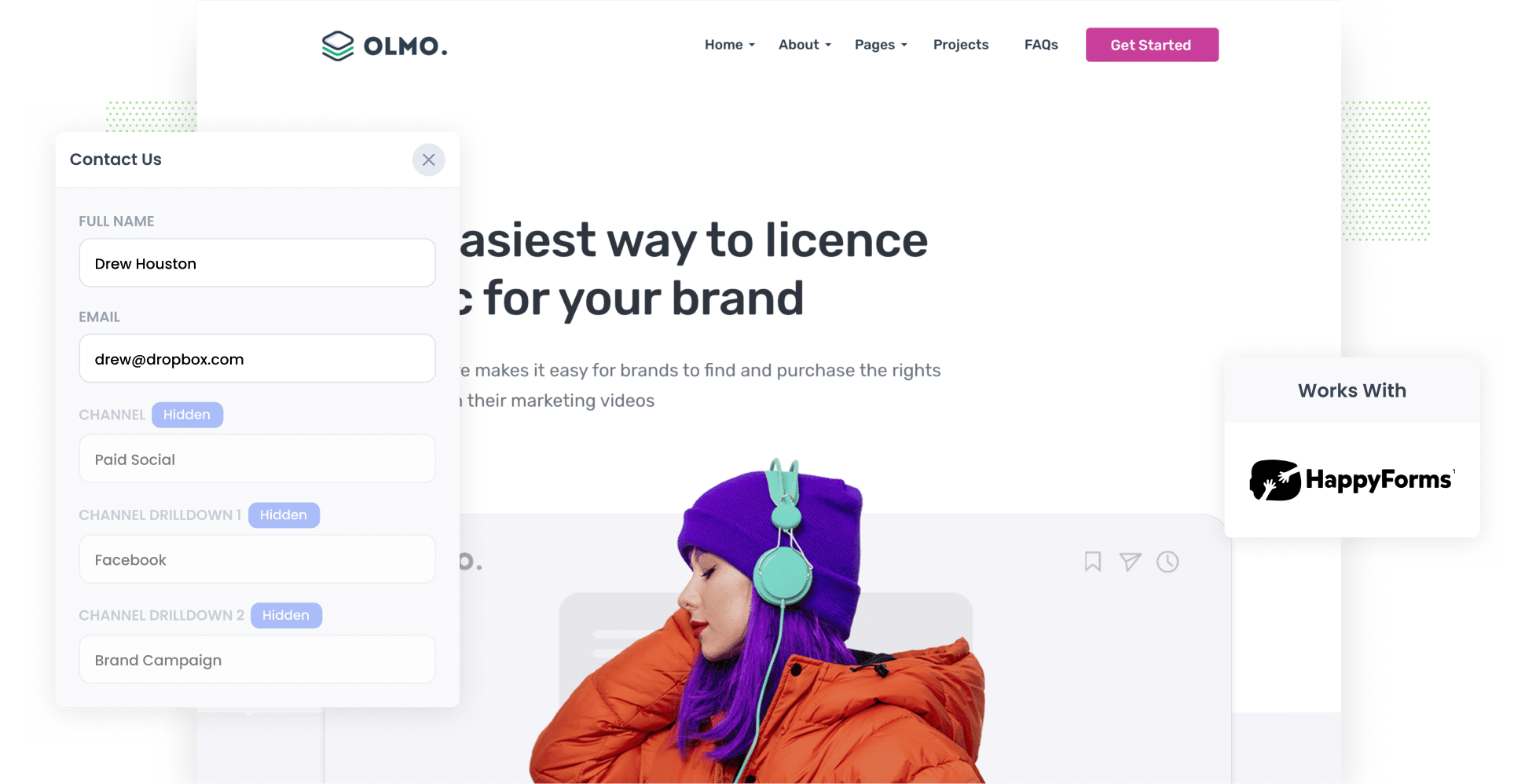
Are you interested in finding out how many leads your Facebook Ads are generating?
Imagine being able to easily see where all your leads are coming from, down to the specific campaign, ad, and ad set they clicked.
With Attributer, you can easily track the source of all your leads, including those from Facebook Ads, within HappyForms. In this article, we'll show you how it works and how to get started.
4 simple steps to capture Facebook Ads data in HappyForms
Capturing Facebook Ads data with each submission of your HappyForms forms is simple with Attributer. Here's how it works:
1. Add UTM parameters to your Facebook Ads

The first thing to do is add UTM parameters to all your active Facebook Ads.
If you haven’t heard of the term 'UTM parameters' before, they’re simply extra bits of text that you add at the end of the URL you want to send to people from your campaigns that tell analytics tools like Attributer where a person has come from.
So if you want to send someone to a page like attributer.io/integrations/happyforms, then your final URL with UTM parameters would look a bit like this:
attributer.io/integrations/happyforms?utm_medium=paidsocial&utm_source=facebook&utm_campaign=brand-campaign
You can put whatever information you want to capture in the UTM parameters, but the general best practice for Facebook Ads would be something like this:
- UTM Medium = Paid social
- UTM Source = Facebook (or Instagram or whatever network it's on)
- UTM Campaign = The name of your campaign
- UTM Term = The name of the ad set the ad belongs to
- UTM Content = The specific ad
Adding UTM parameters to your URLs is simple. Plus, there are free tools available on the web that can help you in adding them.
2. Install Attributer on your website

Attributer is essentially a small snippet of code that you install on your website.
Whenever an individual visits your site, Attributer scans through some technical data on how the user got there and uses it to determine the user’s origins (i.e., Facebook Ads).
When the site visitor completes a form on your website, Attributer sends the attribution data into a set of hidden fields you'll add to your forms, which will be captured by HappyForms together with the lead’s name, email, etc.
Adding Attributer to your site is easy. After signing up for a 14-day free trial, you’ll receive a small snippet of code you add to your website by following these instructions.
3. Add hidden fields to your forms

Next up is adding several hidden fields to your lead capture forms. These forms are the ones used to gather information from site visitors, such as your Contact Us form or your Request a Quote form.
The following are the hidden fields you need to add:
- Channel
- Channel Drilldown 1
- Channel Drilldown 2
- Channel Drilldown 3
- Channel Drilldown 4
- Landing Page
- Landing Page Group
HappyForms makes adding hidden fields super simple. Just drag and drop a ‘Hidden’ field type into the form. You can see step-by-step instructions here.
4. Attributer writes the Facebook Ads data into the hidden fields and it’s captured by HappyForms

Every time a user lands on your site from Facebook Ads, Attributer captures the UTM parameters you put behind the ads and keeps them in a cookie in the user’s browser. This means the UTM parameters won’t be forgotten while the user looks around your site.
When the user eventually completes a form on your site, Attributer sends the Facebook Ads data into the hidden fields you’ve added, which will be captured together with the lead’s name, email, etc., upon form submission.
What you can do with the data
Now that the Facebook Ads data has been captured in HappyForms, you can send that data to different platforms by using either HappyForms’ native integrations or third-party tools like Zapier:
- Pass it to your CRM - By sending the Facebook Ads data into your CRM (including Salesforce, Pipedrive, Hubspot and more) you can run reports that show how many leads your Facebook Ads are making, how many of those turned into customers, the amount of revenue generated, etc.
- Transfer it to a spreadsheet - If you send the data into a Google or Excel sheet, you can create basic charts & graphs in the sheet or alternatively, you can connect analytics tools like Google Data Studio to do more advanced reporting.
- Receive it in your email notifications - If you use email to respond to new leads and don't actually have a CRM, you can append the Facebook Ads data to the lead notification email that HappyForms sends so you can see the origin of each lead right there in your inbox.
Why use Attributer
Other ways to capture Facebook Ads data in HappyForms are available, so why choose Attributer?
There are a few main benefits:
Captures other attribution information
In addition to providing data on leads who come from your Facebook Ads, Attributer also provides data on leads who arrive at your site through other channels such as Paid Search, Referral, Organic Social, Direct, or Organic Search.
So by using Attributer, you can gain insight into where ALL of your leads and customers are coming from, not just those who clicked on your Facebook Ads.
Remembers the data
Other methods of capturing Facebook Ads data in HappyForms require the UTM parameters to be present on the same page where the user submits a form. This approach can cause issues, as illustrated in the below scenario:
Let's say a user clicks on your Facebook Ad and lands on your homepage. They then click the 'Get A Quote' button, which takes them to a separate page to fill out a form. Since the visitor is completing the form on a different page than where they initially landed, the UTM parameters would be lost and could not be captured in HappyForms.
Fortunately, Attributer solves this problem by saving the UTM parameters in a cookie within the user's browser. This means that regardless of which page the user completes the form on, the UTM parameters will always be included in the form submission.
Cleans the data
Attributer was designed to recognize inconsistencies in UTM usage and can still assign leads to the correct channel. For instance, if you are using utm_source=facebook in some campaigns and utm_source=facebook.com in others, Attributer could still assign the lead to the correct channel (Paid Social in this case).
Captures landing page data
Besides the Facebook Ads data, Attributer also captures the landing page URL (e.g., https://attributer.io/blog/capture-utm-parameters-salesforce) and landing page group (e.g., /blog).
This enables you to generate reports that show the number of leads and customers you get from specific sections of your website (such as your blog) as well as break it down to determine the number of leads and customers obtained from each individual blog post.
3 example reports you can run to understand the performance of your Facebook Ads campaigns
If you capture Facebook Ads data in HappyForms with Attributer, and you send that data into a tool like a CRM or spreadsheet, then the following reports are examples of what you could run:
1. Leads by channel

With Attributer giving you information on the source of all your leads, including those outside of Facebook Ads, you can generate reports similar to the one illustrated above which show a breakdown of the number of leads obtained through each channel.
By running a report like this, you can gauge the effectiveness of your Facebook Ads in comparison to other channels and make more informed decisions on how to allocate your marketing resources.
2. Leads by Network

If you are showing ads on the various networks Facebook offers (like Instagram and Messenger), then the report above can help you understand which networks are generating you the most leads.
This can help you to understand which social network are performing best for your business and helps you double down on the stuff that's working.
3. Leads by campaign

This graph displays how many leads you got each month from your Facebook Ads, broken down by the campaign they came from.
Knowing what campaigns are producing leads (and what one's aren't) can help you optimise your budget and get better results.
Wrap up
Attributer makes it easy to capture the UTM parameters you put behind your Facebook Ads with each new lead you get through HappyForms.
And with this data, you easily see how many leads you are getting from your Facebook Ads, the campaigns they are coming from, the most effective networks (I.e. Instagram, Facebook Messenger), and more.
Best of all, getting started with Attributer is free! Take advantage of the 14 day free trial today and see how Attributer can benefit your company.
Get Started For Free
Start your 14-day free trial of Attributer today!

About the Author
Aaron Beashel is the founder of Attributer and has over 15 years of experience in marketing & analytics. He is a recognized expert in the subject and has written articles for leading websites such as Hubspot, Zapier, Search Engine Journal, Buffer, Unbounce & more. Learn more about Aaron here.
