The best way to capture Facebook Ads data in FormCraft
Learn how to capture Facebook Ads data (like the campaign, network, ad set, etc.) in FormCraft so you can track the success of your Facebook Ads
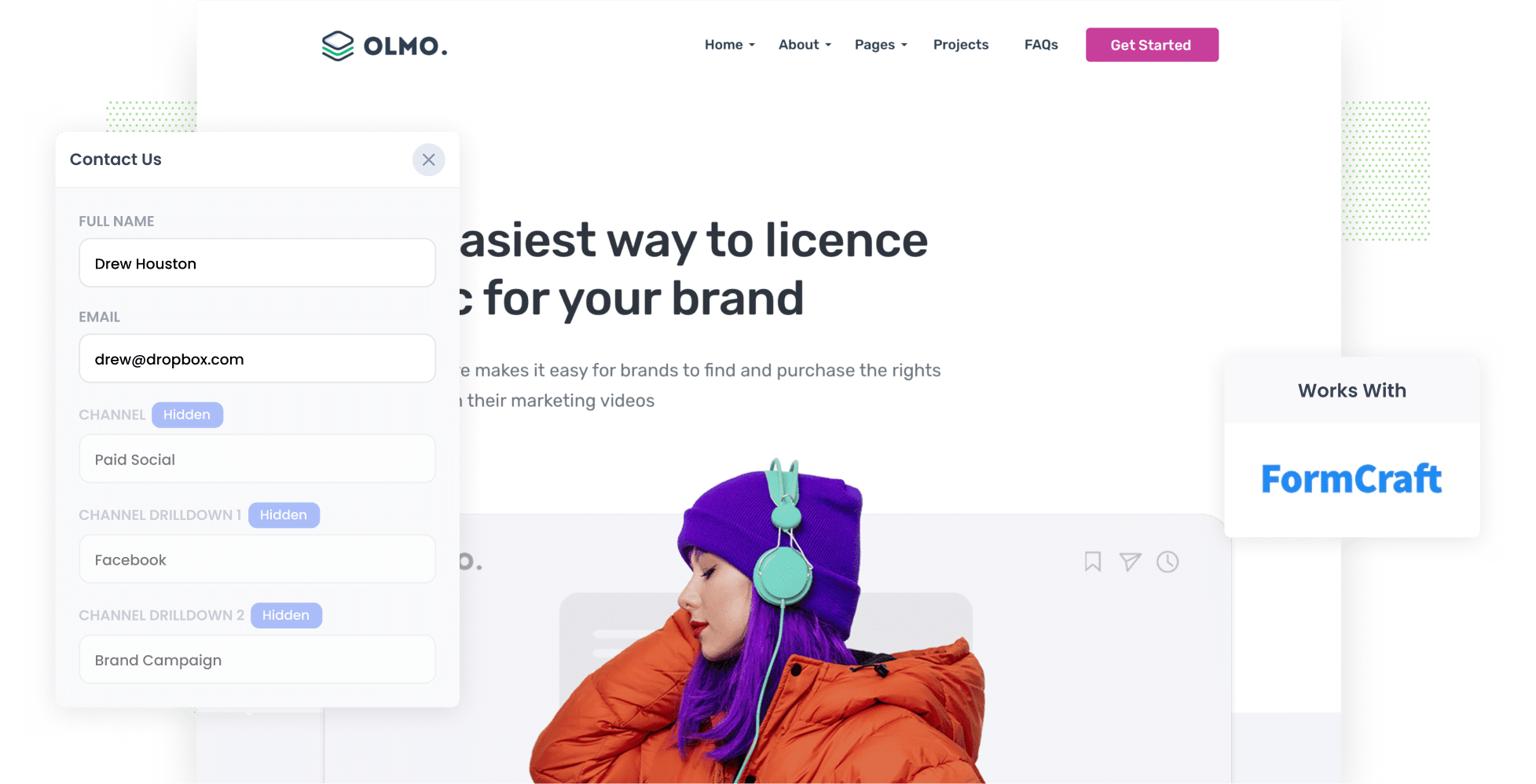
Facebook Ads are a great way to generate leads for your business.
However, if you're not able to track the number of leads and customers obtained from each campaign, it becomes challenging to determine which ones deserve further investment for growth.
Thankfully, a solution exists. Attributer is a tool designed to record the specific campaign, network, ad set, and more from which each lead originates, right within your FormCraft forms. This data can then be transferred to your CRM and other tools.
In this guide, we will walk you through four simple steps to capture Facebook Ads data in FormCraft, as well as showcase example reports you can run with the data.
4 simple steps to capture Facebook Ads data in FormCraft
Capturing Facebook Ads data with each submission of your website forms is simple with Attributer. Here's how it works:
1. Add UTM parameters to your Facebook Ads

To begin, you need to add UTM parameters to your active Facebook Ads.
If the term UTM parameters is new to you, they're basically extra bits of text that you add at the end of the URL you send people to from your campaigns.
So if the page you want to send someone is attributer.io/integrations/formcraft, then your final URL with UTM parameters may look like this:
attributer.io/integrations/formcraft?utm_medium=paidsocial&utm_source=facebook&utm_campaign=brand-campaign
You can put whatever data you want in the UTM parameters, but the general best practice for Facebook Ads would be something like this:
- UTM Medium = Paid social
- UTM Source = Facebook (or Instagram or whatever network it's on)
- UTM Campaign = The name of your campaign
- UTM Term = The name of the ad set the ad belongs to
- UTM Content = The specific ad
Adding UTM parameters to your URLs is simple. Plus, there are free tools available on the web that can help you in adding them.
2. Install Attributer on your website

Attributer is a small set of codes that you place on your website.
When a visitor lands on your site, Attributer looks through a bunch of technical data on how the visitor got there (including UTM parameters) and uses this to figure out where the visitor originated from (i.e., Facebook Ads).
When a visitor submits a form on your site, Attributer places the attribution data into hidden fields on the forms, which will be captured by FormCraft with the lead’s name, email, etc.
Adding Attributer to your website is easy. You’ll be provided a small snippet of code after signing up for a 14-day free trial. This code can be added to your website by following these instructions.
3. Add hidden fields to your forms

The third step is to add some hidden fields to your website forms. The hidden fields you need to add are the following:
- Channel
- Channel Drilldown 1
- Channel Drilldown 2
- Channel Drilldown 3
- Channel Drilldown 4
- Landing Page
- Landing Page Group
Adding hidden fields to FormCraft is simple. Just drag and drop a ‘Hidden’ field type into the form.
4. Attributer writes the Facebook Ads data into the hidden fields and it’s captured by FormCraft

When a person clicks on one of your Facebook Ads and lands on your website, Attributer grabs the UTM parameters you've added to the ad and saves them in a cookie in the visitor's browser. This way, the info stays safe while the visitor checks out your site.
After the visitor fills out a form, Attributer adds the Facebook Ads data (from the UTM parameters) into hidden fields. Then, FormCraft captures this data along with the lead's name, email, and other details.
What you can do with the data
As soon as the Facebook Ads data have been captured in FormCraft, you can use FormCraft's native integrations or third-party tools like Zapier to send it to different platforms:
- Transfer it to your CRM - By sending the Facebook Ads data into Hubspot, Pipedrive, and other similar tools, you can run reports that display the number of leads your Facebook Ads generate, how many of those converted into customers, total revenue made, etc.
- Pass it to a spreadsheet - By using Zapier or FormCraft Add-Ons to send the data into a Google or Excel sheet, you can perform basic analysis there. Or you can also opt to link analytics tools like Google Data Studio to run more advanced reporting.
- Receive it in your email - If you use email to respond to new leads instead of a CRM, you can add the Facebook Ads data to the lead notification email to view all your leads' origins.
Why use Attributer
Other ways to capture Facebook Ads data in FormCraft are available, so why choose Attributer?
There are a few main benefits:
Captures other attribution information
Attributer has the capability to not only capture data on leads that originate from Facebook Ads (such as network, campaign, ad set, ad, etc.), but also on leads from a variety of other channels, including Paid Search, Organic Search, Organic Social, Referral, or Direct.
Because of this, you can gain insight into the source of ALL your leads and customers, rather than solely those coming from Facebook Ads.
Remembers the data
Other UTM capturing methods typically require that UTM parameters be present on the same page where a user submits a form. This requirement can lead to problems, as illustrated in the following example.
Suppose a user clicks on your Facebook Ad and lands on your homepage. They then click the 'Get A Quote' button, which takes them to a different page to fill out the form. Since the page they landed on (which contained the UTM parameters in the URL) is different from the page where the form is completed, the UTM parameters would be lost and couldn't be captured in FormCraft.
Attributer solves this problem though. It stores the UTM parameters in a cookie within the user's browser so regardless of which page the user submits the form on, the UTM parameters will always be sent through with the form submission.
This feature ensures that Attributer provides more accurate data on the number of leads you receive from your Facebook Ads.
Cleans the data
Attributer was designed to expect inconsistencies in UTM usage, such as using "utm_source=facebook" in some campaigns and "utm_source=facebook.com" in others.
Despite these discrepancies, Attributer can allocate the leads to the correct channel (in this case, Paid Social).
This means the data you receive from Attributer is more dependable and ultimately enables more accurate reporting on the performance of your Facebook Ads.
Captures landing page data
In addition to capturing Facebook Ads data, Attributer also captures the URL of the landing page (e.g., https://attributer.io/blog/capture-utm-parameters-formcraft) and the landing page group (e.g., /blog).
This enables you to generate reports that show the number of leads and customers you get from specific sections of your website (such as your blog) as welll as break it down to determine the number of leads and customers obtained from each individual blog post.
3 example reports you can run to understand the performance of your Facebook Ads campaigns
If you capture Facebook Ads data in FormCraft using Attributer and you send this data into a platform like CRM or spreadsheet, then the following reports are possible to run:
1. Leads by channel

Given that Attributer captures the source of all your leads (not just the ones from your Facebook Ads), running reports like the one above is possible. The report above provides data on the number of leads broken down by channel.
With this, you’ll be able to see your Facebook Ads’ performance relative to your other channels, which can help you make more strategic decisions on where to spend your marketing resources.
2. Leads by Network

If you consistently run ads on Facebook’s different networks (i.e., Instagram, Facebook, Messenger, etc.), then the report above can help you know which networks produce the most leads.
With this data, you’ll know which social app your ads are most effective on and can therefore focus more on what’s working to improve results.
3. Leads by campaign

The graph above provides data on the number of leads you get each month from Facebook Ads, broken down by the campaign they came from.
Knowing this information on which campaigns are producing leads, and not just clicks and visitors that don’t convert, can help you refine your strategy and get more leads.
Wrap up
With Attributer and FormCraft, tracking how many leads you're getting from Facebook Ads is easy. You'll be able to measure the exact number of leads you're getting from Facebook Ads and even find out which networks, campaigns, ad sets, etc are driving them.
But Attributer doesn't just track leads from Facebook Ads. It also gives you data on leads from other channels (including Paid Search, Organic Search, Organic Social & more) so you can see the source of all your leads, not just the ones from Facebook Ads.
And the best part? You can give it a go for free with a 14-day trial to see if it's the right fit for your business.
Get Started For Free
Start your 14-day free trial of Attributer today!

About the Author
Aaron Beashel is the founder of Attributer and has over 15 years of experience in marketing & analytics. He is a recognized expert in the subject and has written articles for leading websites such as Hubspot, Zapier, Search Engine Journal, Buffer, Unbounce & more. Learn more about Aaron here.
