How to track leads from Affiliates in Zoho Forms
Learn how to capture affiliate data with each submission of your Zoho Forms, so you can track how many leads & customers you're getting.
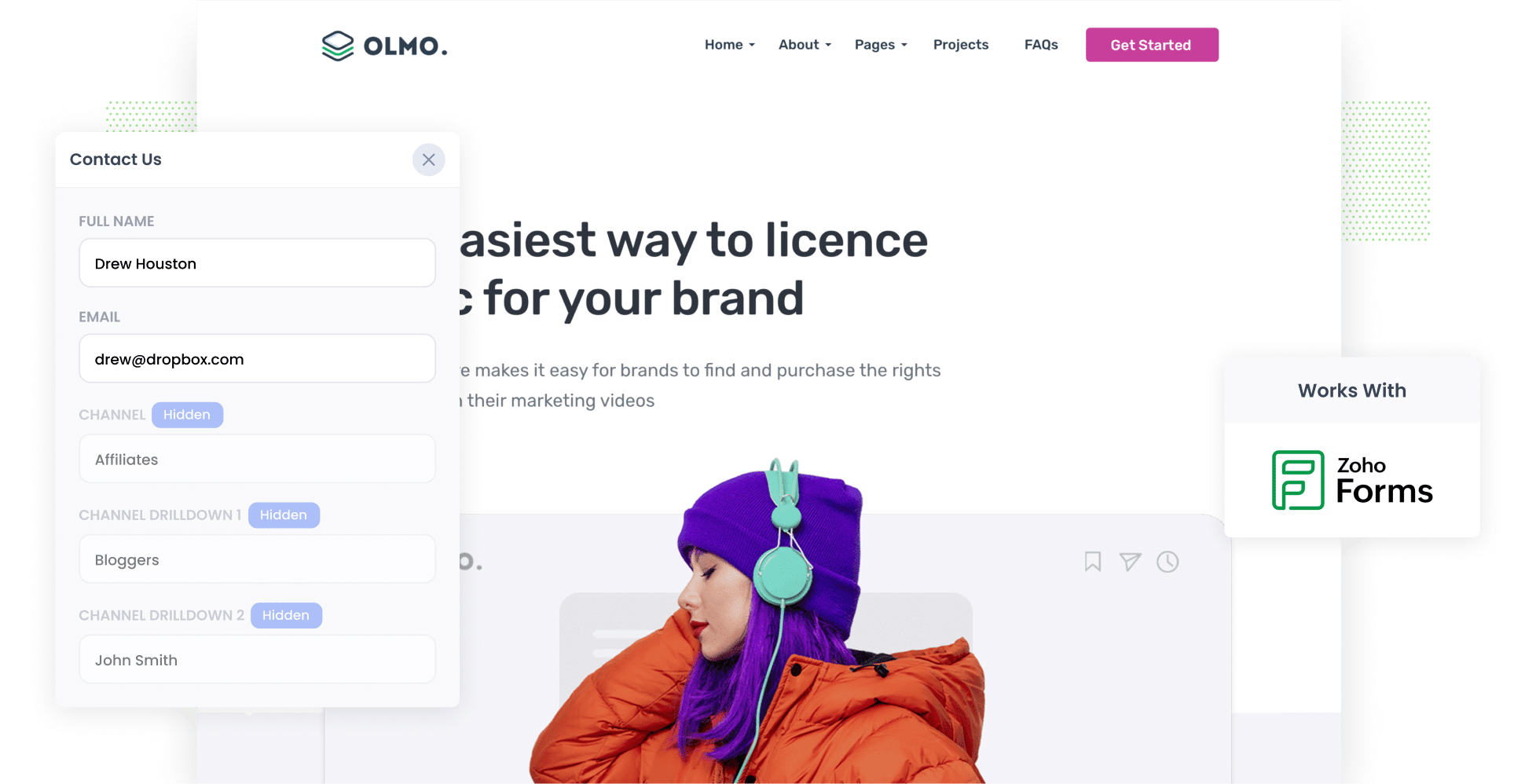
When I was starting out in my career, keeping track of how many leads and customers were being generated through our affiliate program was challenging.
Our affiliate program could tell us how many clicks of the links there were (and therefore how many website visitors we were getting), but when I checked my CRM, there was zero information on where the leads were coming from. This made it tough to report back to my boss about the actual number of leads, customers, and revenue our affiliate program was generating.
So, I decided to take matters into my own hands—for myself and others too.
In this article, I’ll walk you through how to capture affiliate data in Zoho Forms in just four easy steps, plus share some reports I’ve run in the past that might be helpful.
4 simple steps to capture affiliate data in Zoho Forms
Using Attributer with Zoho Forms makes it easy to track how many leads and customers you get from your affiliate program. Here's how to set it up:
1. Add UTM parameters to your affiliate links
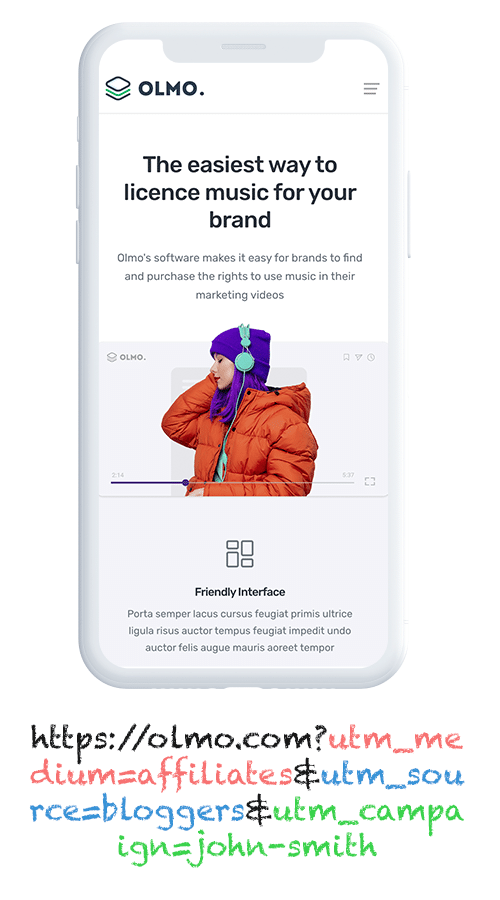
To kick things off, you should start by adding in some UTM parameters to the links you share with your affiliates.
For instance, if you want them to link to attributer.io/integrations/zoho-forms, you could give them a link that looks something like this:
attributer.io/integrations/zoho-forms?utm_medium=affiliates&utm_source=bloggers&utm_campaign=john-smith
You can change the UTMs based on the info you want to collect about your affiliates. I would recommend keeping it pretty straightforward and sticking to something like this:
- UTM_Medium = Affiliates
- UTM_Source= Bloggers (or the type of affiliate this is, such as bloggers, podcasters, youtubers, etc.)
- UTM_Campaign= John-Smith (or the name of the specific affiliate)
Platforms like Trackdesk or Rewardful can easily tack UTM parameters onto the links you share with your affiliates, or check out our free UTM builder to create your own UTM-tagged links.
2. Add hidden fields to your forms

So, the next thing you should do is add some hidden fields to the Zoho Forms on your site.
Here’s a list of the hidden fields you should add:
- Channel
- Channel Drilldown 1
- Channel Drilldown 2
- Channel Drilldown 3
- Landing Page
- Landing Page Group
Fortunately, Zoho Forms makes it easy to do, and you can see step-by-step instructions here.
3. Attributer writes the affiliate data into the hidden fields
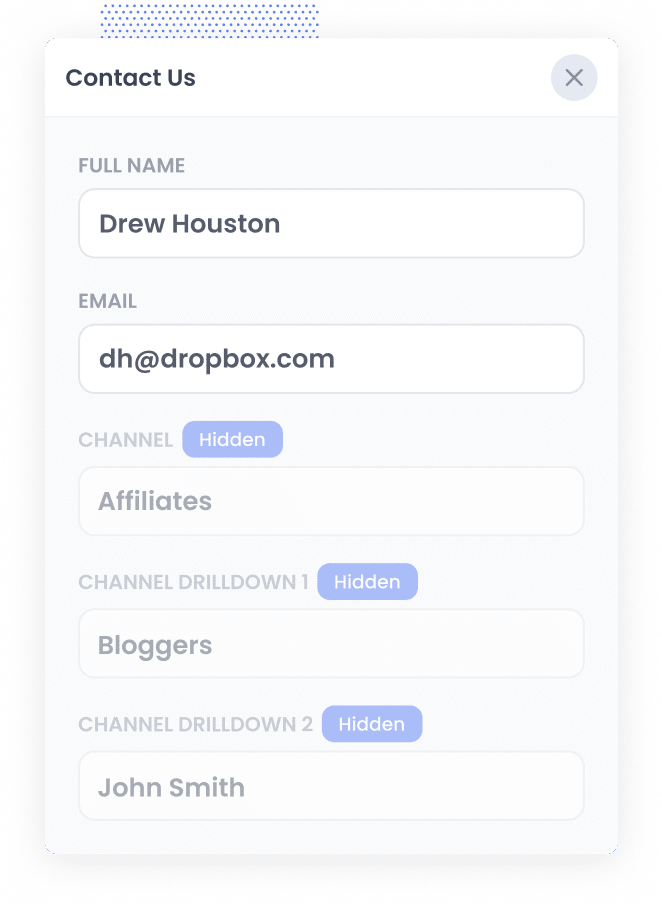
When someone visits your site through an affiliate link with UTM parameters, Attributer saves the UTM details right in their browser.
This means they can browse your site, leave, and come back later, and those UTM parameters will still be there from their first visit.
Then, when they fill out a form on your site, Attributer automatically adds the affiliate info from those UTM parameters into the hidden fields of the form.
4. Affiliate data is captured by Zoho Forms
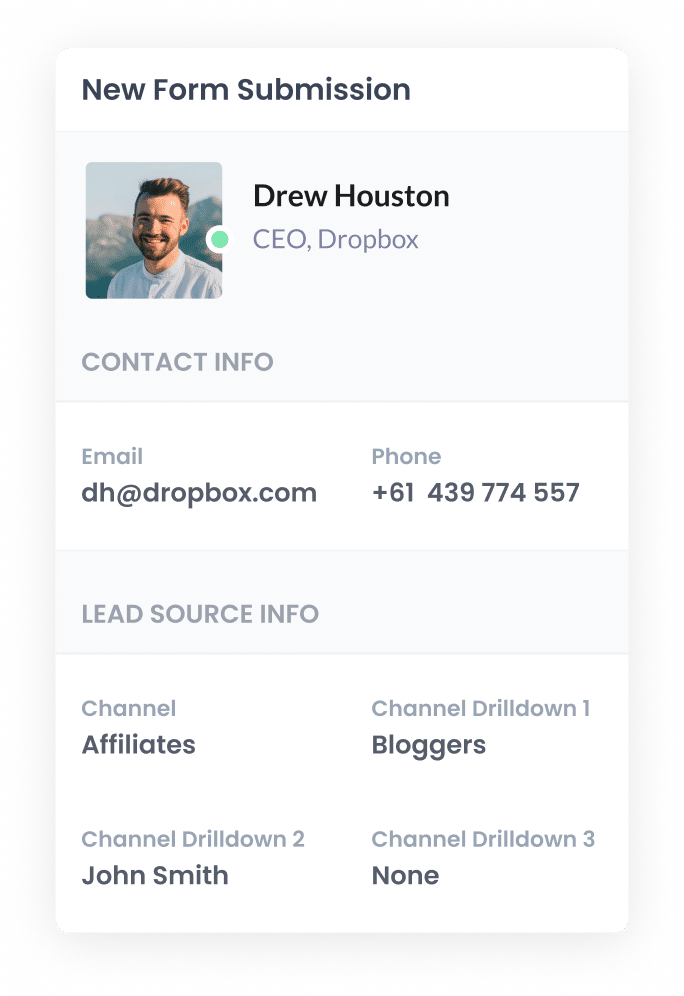
Once someone submits a form on your website, Zoho Forms pulls in the affiliate info that Attributer saved in the hidden fields, along with the person's details like their name and email.
What you can do with the data
Since the Affiliate data is being collected through Zoho Forms, what can you do with it? Here are some ways to make the most of it:
- See it in Zoho Forms - You can see the affiliate data alongside each form submission in the Entries section of your Zoho Forms account.
- Send it to your CRM: You can send the affiliate data straight into your CRM (including Zoho CRM). This makes it super easy to create reports that track the number of leads from your affiliate program, the number of those who turned into paying customers, the revenue you earned, and more.
- Export it to a spreadsheet: If you want to get your data into a spreadsheet, then Zoho Forms has a native integration with Google Sheets that you can use. Once you've got it all in the spreadsheet, you can whip up some simple charts and graphs. If you're after something a bit fancier, you can hook up analytics tools like Looker Studio or Microsoft Power BI to make detailed reports with your data.
- Add it to your email notifications: If you’re not using a CRM and prefer to keep track of leads from email notifications, you can just stick the affiliate info right into those lead alert emails. This way, you’ll know exactly where each lead is coming from, right from your inbox.
Why use Attributer?
Attributer is the best way to capture affiliate data in Zoho Forms, here is why:
- Captures other attribution data -Attributer doesn’t just keep tabs on leads from affiliate links; it also picks up info on leads that come from other sources like paid ads, social media, and organic search. This way, you get a full view of where all your leads and customers are coming from, not just the ones your affiliates are sending your way.
- Remembers the data - Attributer is super handy because it saves UTM parameters in the user's browser. So, even if someone checks out different parts of your site before filling out a form or comes back later after leaving, the affiliate info will still come through.
- Captures landing page data - Attributer not only keeps tabs on your affiliate data but also picks up the landing page URL (like https://attributer.io/blog/best-zoho-form-addons) and the landing page group (for instance, /blog). This makes it super easy to see how many leads and customers are coming in from all the different content on your site.
3 example reports you can run when you capture affiliate data in Zoho Forms
When you gather affiliate data every time someone fills out your Zoho Form, and you send it to a CRM (like Zoho CRM) or a reporting tool (like Zoho Analytics), you can whip up all sorts of reports to see how your affiliate program is doing.
I've crunched a couple of these reports before, and I want to share three helpful examples.
1. Leads by Channel
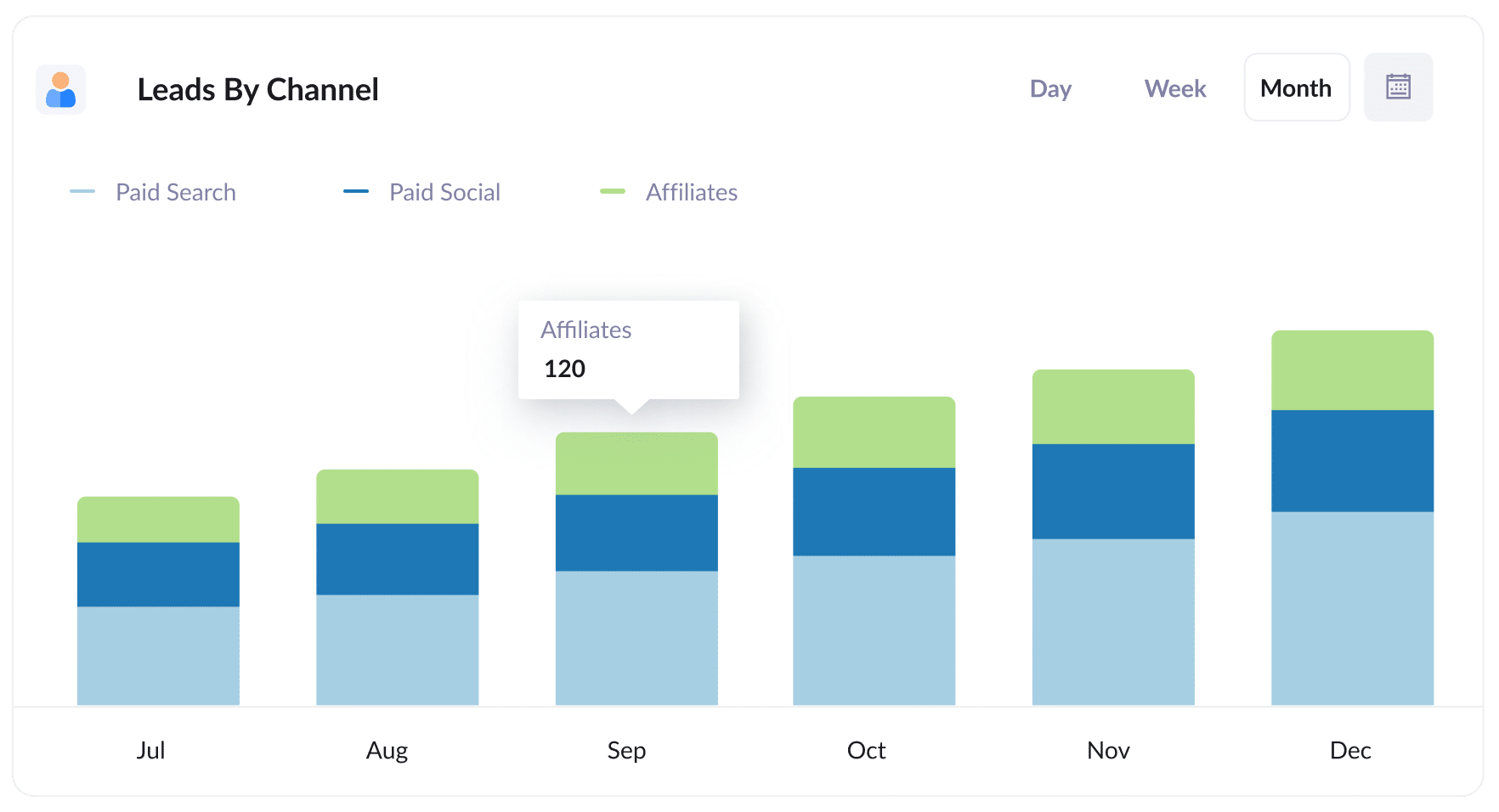
Attributer helps you keep track of where all your leads come from, not just the ones from your affiliate program. This means you can create reports like this one, which show how many leads you're getting from different places.
Having this info is super helpful for figuring out how your affiliate program stacks up against other channels like Paid Search Ads or SEO. It gives you an idea of what your best channels are and where you have the biggest opportunity for growth.
2. Customers by Affiliate Type
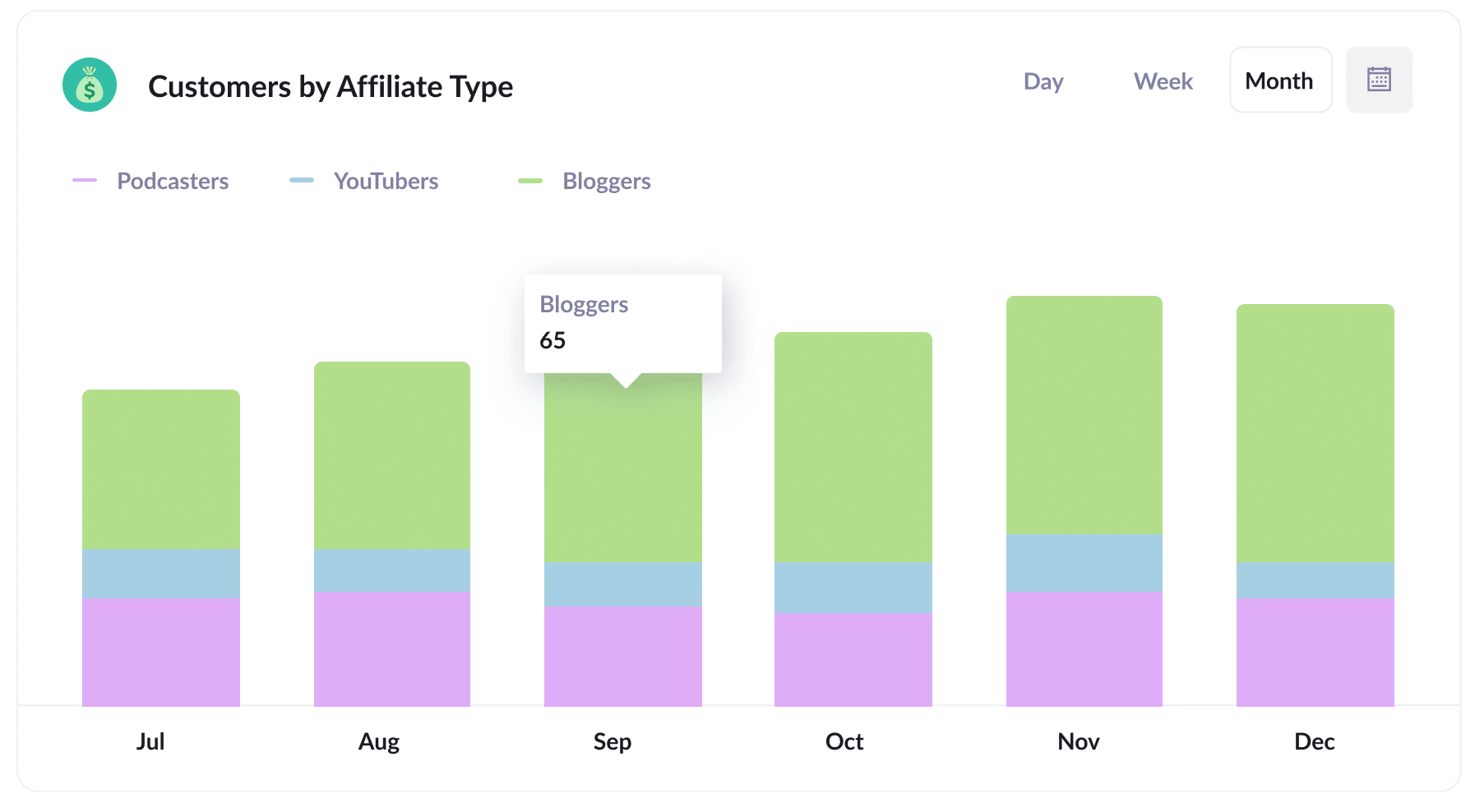
This report provides a summary of the new customers you've gained through the Affiliate Program, breaking them down by the type of affiliate who brought them in, such as bloggers or podcasters.
Once you see which types are performing best, you can use that info to supercharge your affiliate program.
For instance, if bloggers are the ones driving the most leads and customers, it makes sense to focus on bringing in more bloggers instead of trying to recruit more YouTubers or podcasters.
3. Revenue by Affiliate
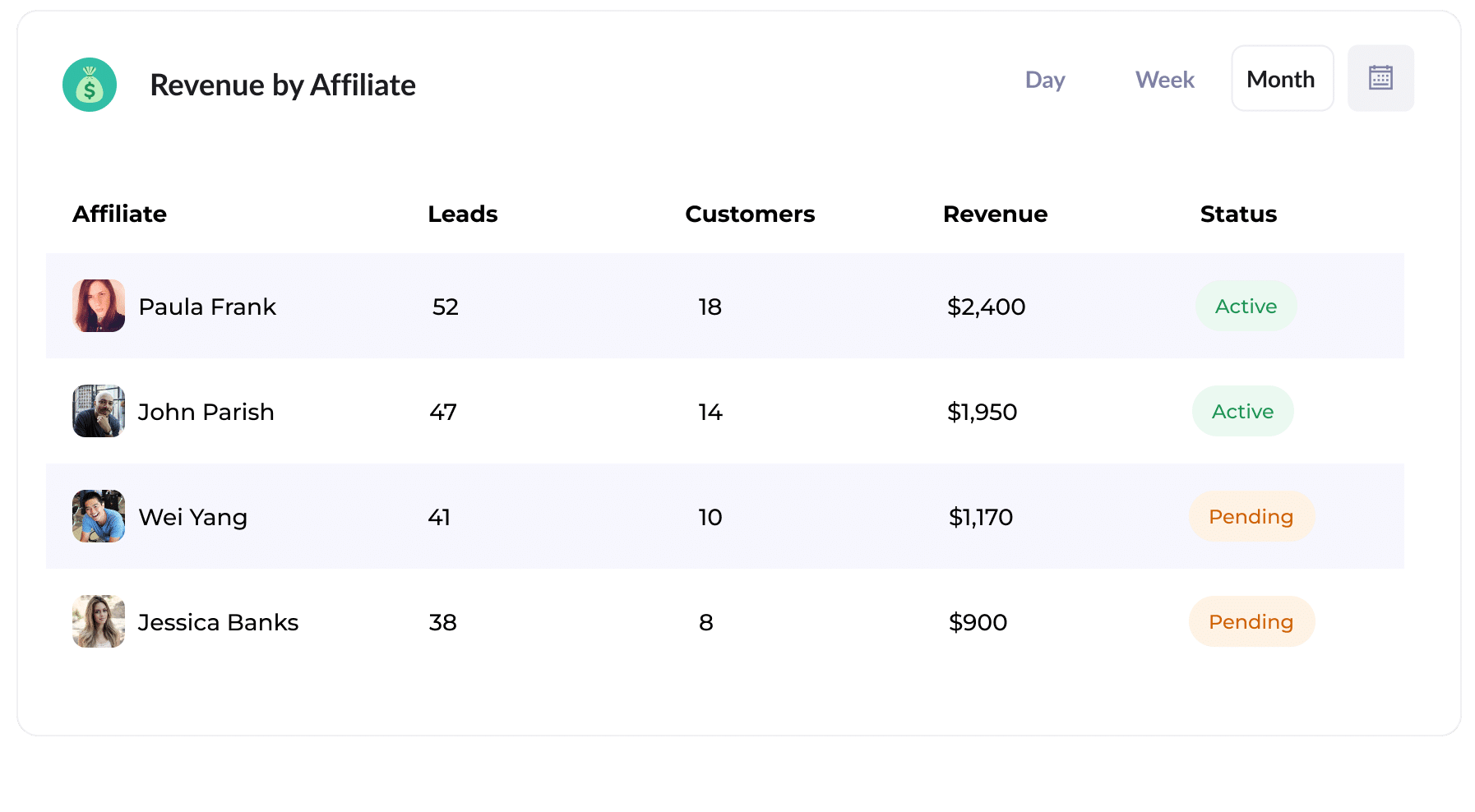
This table breaks down the number of new customers and revenue generated by each affiliate in your program.
This report can give you a clear idea of who's thriving and who's not. And with this info, you can make smarter choices for your program.
For instance, you might want to focus on snagging more top-performing affiliates and spend less effort recruiting the ones who aren’t really delivering.
How Attributer helped William Russell scale their affiliate program
William Russell is an insurance company specialising in Health and Life Insurance for expats. It has a solid network of affiliates that brings in a steady flow of leads, but its affiliate management program didn't integrate into its CRM system. This mismatch made it tough to track how many leads turned into actual customers or to see how much new revenue was being generated.
Things took a turn for the best when they started using Attributer though.
They began by adding UTM parameters to every link shared with the affiliates. Then when someone clicked the link and came to their website, Attributer would capture the UTM parameters and store them in the visitor's browser.
Finally, when they completed a form on the William Russel website, Attributer wrote the affiliate data (taken from the UTM parameters) into hidden fields on the form, where it was captured and sent to their CRM.
They were then able to run reports in their CRM that showed the number of customers who came through their affiliate program, the revenue generated, the conversion rates, and even the average deal size.
With these insights, they could compare their affiliate program to other marketing channels like Google Ads and Facebook Ads. They ultimately saw that their affiliate program was their most profitable channel, which helped them get buy-in to scale it.
"By using Attributer, we're able to track the amount of customers & revenue that come from our affiliate program, as opposed to just website visitors and leads. This has shown us that it's our most profitable channel and has helped us scale it"
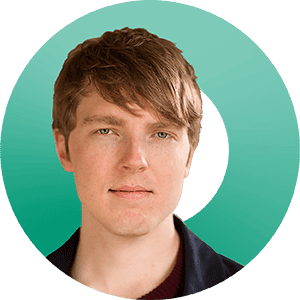
William Cooper - Marketing Director @ William Russell Insurance
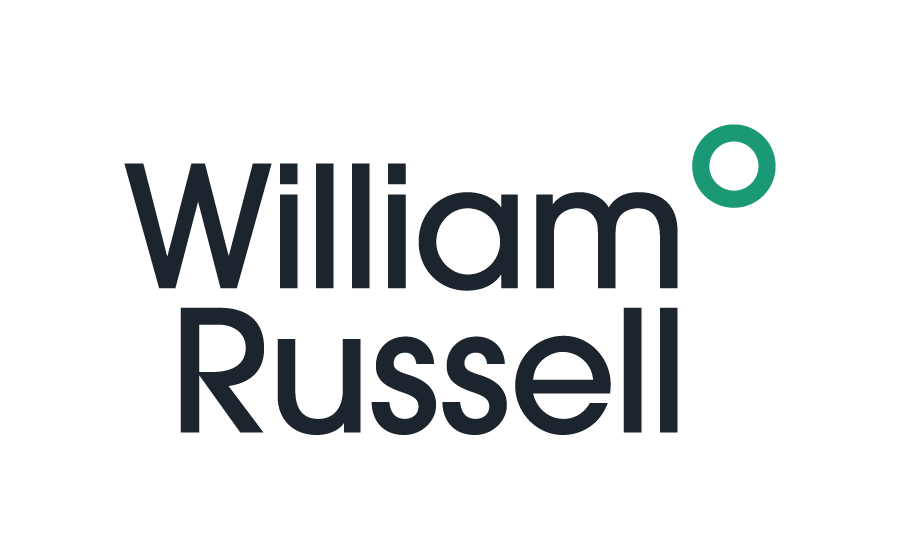
Wrap Up
Using Attributer with Zoho Forms is a great way to track how many leads & customers you're getting from your affiliate program.
Best of all, it’s free to get started with Attributer and usually takes less than 10 minutes to set up. So start your 14-day free trial today!
Get Started For Free
Start your 14-day free trial of Attributer today!

About the Author
Aaron Beashel is the founder of Attributer and has over 15 years of experience in marketing & analytics. He is a recognized expert in the subject and has written articles for leading websites such as Hubspot, Zapier, Search Engine Journal, Buffer, Unbounce & more. Learn more about Aaron here.
