How to analyse UTM Parameters in Grow
Know what marketing channels & campaigns are generating your leads, customers & revenue by analysing UTM parameters in Grow
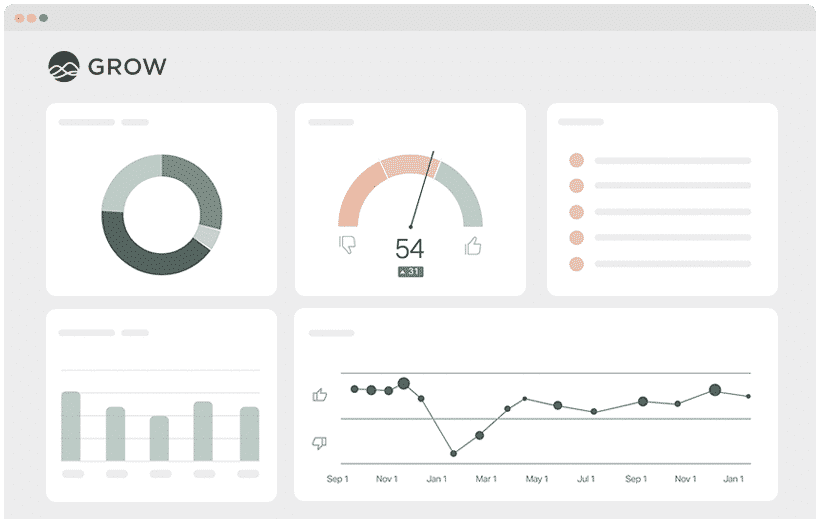
Grow is a great analytics tool that allows you to build reports and dashboards to track the key metrics that matter to your business.
But it's only as good as the data you make available to it, and you need to be capturing and sending UTM parameters to Grow in order to run reports that show how your different marketing campaigns and channels are performing.
So how do you do that? How do you get UTM parameters into Grow so you can run reports on them?
In this article, we'll show you in 4 simple steps how to capture and send UTM parameters into Grow.
What is Attributer?
Attributer is a piece of code that you place on your website.
When a visitor arrives at your website, it looks at some technical things to determine where the visitor came from (I.e. the UTM parameters that were in the URL) and then categorizes each visitor into a series of channels (like Paid Search, Paid Social, Organic Search, etc) and stores that information in a cookie in the visitor's browser.
Then when that visitor completes a form on your website, it passes the UTM parameters and other marketing attribution information (like their landing page) into your CRM or other backend tools where it can then be sent into Grow for analysis.
Once inside Grow you can run reports that answer questions like ‘How many customers have I generated from my Facebook Ads?’ ‘What’s the average deal size of customers from my Facebook Ads vs customers from my Google Ads?’ ‘What's the total revenue generated from our Facebook Ad campaigns?' and 'What's the overall ROI of our ads?'"
4 steps for analysing UTM parameters in Grow
Using Attributer to capture UTM parameters in Grow is easy. Here's how to do it in 4 easy steps:
1. Add UTM variables to your ads

In order for Attributer to know where your traffic is coming from, you first need to add UTM parameters to your ads & campaigns.
This includes ads on social networks like Facebook, Twitter & LinkedIn, in search engines like Google & Bing, and in any bespoke campaigns you do in places like trade publications"
2. Add the Attributer code to your website
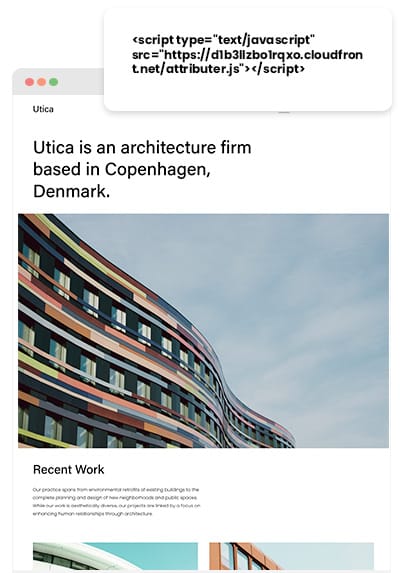
The next step is to add the Attributer code to your website.
After you sign up for a free trial, you'll be given a small snippet of code you need to add to your site. This is very similar to the Google Analytics code or code you might have added to your site for other marketing tools and should be added the same way.
Depending on what CMS system you use to manage your website (I.e. WordPress, Squarespace, etc), there's likely an option in the Settings area to add code to the header.
Alternatively, if you're using a tag management service like Google Tag Manager then you can simply add it through that tool.
Further instructions on how to add the Attributer code to your website can be seen on our help site.
3. Send the data to your CRM or other tools

Now that you've got the code on your website, whenever a visitor arrives on your site Attributer will look at how they got there, categorise it into a Channel (I..e Organic Search, Paid Search, etc) and store that data in a cookie in the user's browser.
From here, you need to get the data out of the cookie and into your backend tools (like your CRM or wherever your customer data is stored).
There are two ways in which you can do this:
- Hidden fields in forms - You can add hidden fields to your forms and Attributer will write the data to them. Once the form is submitted, this data is passed to your backend tools alongside the other information submitted in the form (Like the lead's name, email, etc).
- Retrieve it from the cookie - A simple line of javascript can be added to your website forms to retrieve the UTM parameters from the Attributer cookie and pass them into your backend tools. This is particularly useful if you have ‘Signup with Google’ or ‘Signup with Facebook’ buttons that allow the user to signup for your product without actually completing a form.
4. Run reports in Grow
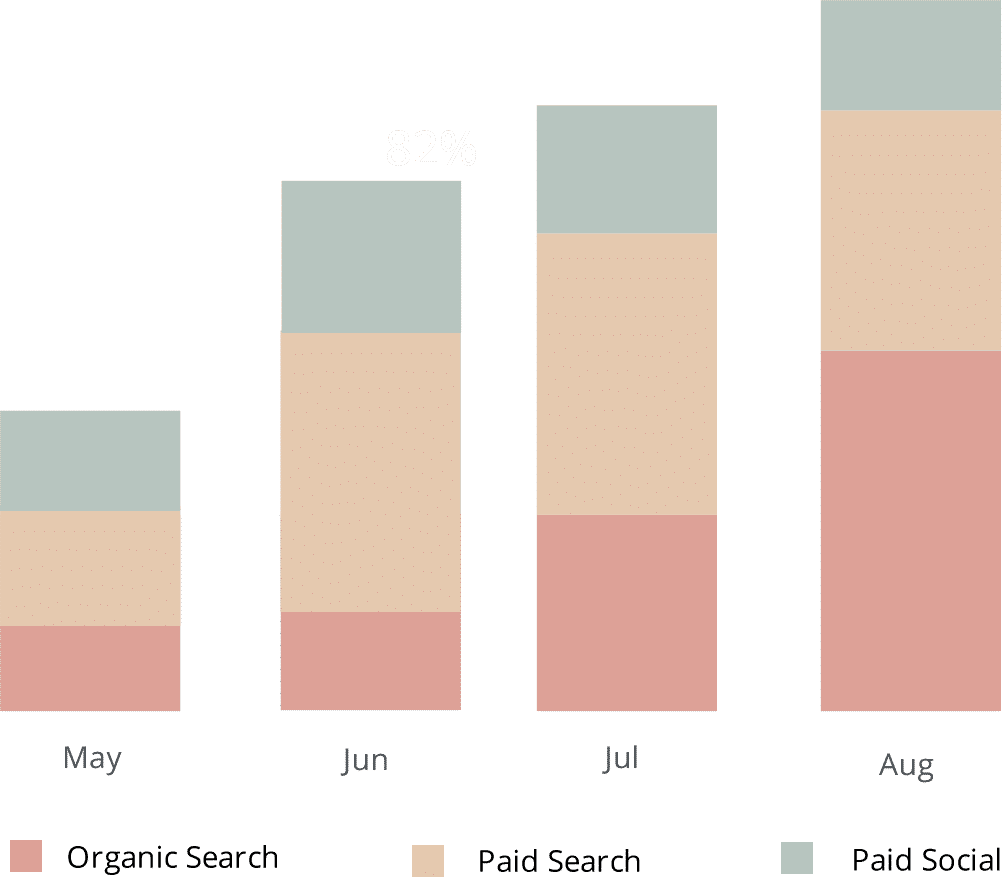
Now that the UTM parameters and other attribution data are in your backend tools (I.e. your CRM or wherever it is you keep your lead & customer data), you can send the data to Grow and start building reports and dashboards that show your key customer acquisition metrics (I.e. leads, sales opportunities, customers & revenue) broken down by channel or campaign.
This would allow you to answer a huge amount of questions about your marketing efforts, such as:
- How many leads did I get from my Facebook Ads?
- Which Facebook Ad campaigns drove the most leads?
- How many sales opportunities came from our Google Ads?
- Which Google Ads campaigns drove the most pipeline?
- How many customers have we gotten from our SEO efforts?
- How much revenue has come from our SEO efforts?
- And much more
Why using Attributer is better than capturing raw UTM parameters
We know other tools are available for capturing UTM parameters, so why choose Attributer?
Simple: Attributer does a whole lot more than just capture raw UTM parameters like other tools do. It also:
1. Captures all traffic
Attributer doesn't just capture raw UTM parameters and pass them into your CRM and analytics tools.
It can also capture the channel information on visitors who arrive on your site through channels where UTM parameters aren't present (I.e. Organic Search, Organic Social, Referral, Direct, etc).
This means you know where every customer comes from, not just the one's coming from the paid advertising campaigns where you’ve added UTM parameters.
2. Remembers the data across pageviews and sessions
Most others tools & methods for capturing UTM parameters require the UTM parameter to actually be present on the page where the form is completed. This is a problem because the page they complete your form on may not be the same page they landed on from your ad.
As an example, imagine someone clicks one of your Google Ads and goes to a landing page you created for that campaign.
Once they’re convinced your product or service is amazing, they click the ‘Get A Quote’ button and are taken to a different page to complete your quote request form. This would mean that the page they complete a form on is not the same page they originally landed on, so the UTM parameters are lost.
Attributer works differently. It stores the UTM parameters in a cookie in the user’s browser, meaning that regardless of what page the user completes a form on the UTM parameters will always be passed through.
This ultimately means that someone could arrive at your site from Google Ads, browse around multiple pages, and when they eventually complete a form the original UTM parameters will always be captured.
3. Provides cleaner data
If you're familiar with UTM parameters, you also know how messy the data can get, especially if your ads have been managed by different individuals or agencies over time.
Let's say some of your Facebook Ad campaigns are tagged with UTM_Source=Facebook (capitalized), others with UTM_Source=facebook (uncapitalized), and others with UTM_Source=fb.
With other UTM capturing tools on the market, if you were to try to run reports in Grow to try to understand how effective your Facebook marketing campaigns are, these would show up as 3 different sources and you'd get the wrong information.
But Attributer was built to expect these kinds of inconsistencies and can assign these leads to the correct channel (I.e. Paid Social) regardless.
4. Captures landing page data as well
Ever wanted to know how many leads and customers come from your blog? Or those in-depth content pieces you spent hours writing?
Attributer not only captures UTM parameters and other channel data, but it also captures the landing page (I.e. attributer.io/blog/capture-utm-parameters) and the landing page category (I.e. /blog).
This means that you can see how well certain sections of your website are performing (I.e. your blog) in terms of generating leads, customers & revenue.
And because it captures both the landing page and the landing page group, you can look at how content groups as a whole are performing (I.e. your blog) as well as how individual pages or pieces of content are performing (I.e. individual blog posts).
Wrap up
As you can see, Attributer is more than a basic UTM parameter capturing tool. Attributer does a lot of heavy lifting behind the scenes to make sure you have better data to analyze.
It captures all your incoming traffic data, ensures the data it isn't lost when people navigate around your website, and cleans the data to ensure it's easy to run reports.
Ready to experience the power of Attributer? Start a 14 day free trial to see if Attributer is right for you.
Get Started For Free
Start your 14-day free trial of Attributer today!

About the Author
Aaron Beashel is the founder of Attributer and has over 15 years of experience in marketing & analytics. He is a recognized expert in the subject and has written articles for leading websites such as Hubspot, Zapier, Search Engine Journal, Buffer, Unbounce & more. Learn more about Aaron here.
