The best way to add UTM parameters to your Instagram Ads
Learn the best way to add UTM parameters to your Instagram Ads so you can accurately track how many visitors, leads & customers your ads are generating
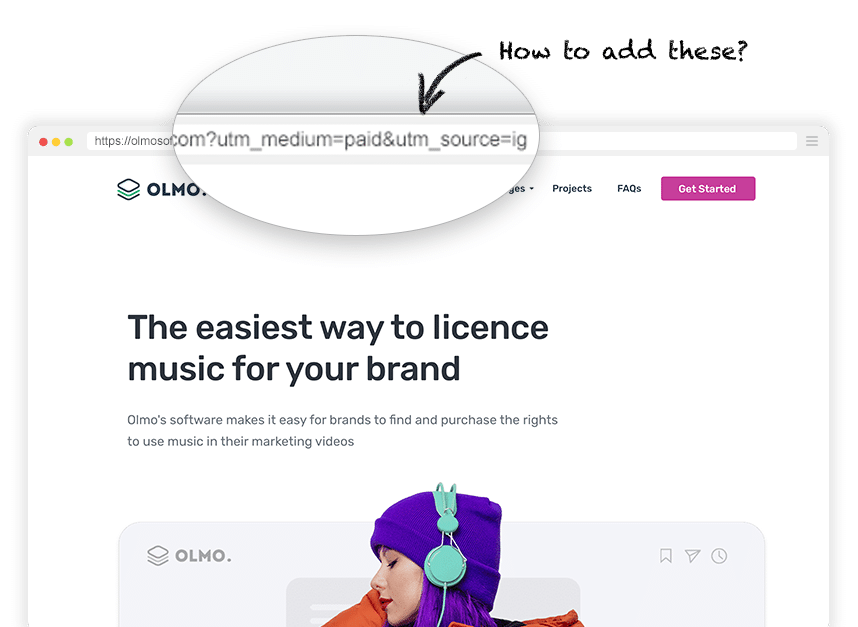
Are you using Instagram Ads to promote your business?
If so, you need to track how many website visitors, leads and customers your ads are generating. Otherwise, you’ll have no idea whether you’re ads are actually working for you (or if they are a complete waste of money).
But how do you do it? The answer is UTM parameters.
In this article, we’ll show you the best way to add UTM parameters to your Instagram Ads as well as how to run a few reports in your analytics tools that show how many website visitors, leads & customers they have generated for you.
The best method for adding UTM parameters to your Instagram Ads
Meta Ads has a feature called URL Dynamic Parameters, and it’s by far the best way to add UTM parameters to your Instagram Ads.
URL Dynamic Parameters are essentially placeholders that you put in your UTM parameters that then get automatically overwritten with the real data when someone clicks an ad. An example might look a bit like this:
utm_medium=paid&utm_source={{site_source_name}}&utm_campaign={{campaign.name}}&utm_term={{adset.name}}&utm_content={{ad.name}}
If I was running Instagram Ads for Attributer, and used the above UTM parameters behind an ad in my brand campaign, then a person would get sent to the following URL when they clicked an ad:
https://attributer.io?utm_medium=paid&utm_source=ig&utm_campaign=brand-campaign&utm_term=attributer&utm_content=red-ad
This data would then get picked up by your analytics tool (like Google Analytics or Attributer) and would allow you to see the exact campaign, ad set, ad, etc. the user came from.
Meta Ads offers a number of these URL dynamic parameters and the full list can be seen below:
- {{site_source_name}} - This will be replaced with the name of the social network the ad was clicked on. It will either be ‘fb’ for Facebook, ‘ig’ for Instagram, ‘msg’ for Messenger or ‘an’ for the Audience Network.
- {{campaign.name}} - This will be replaced with the name of the Campaign that the ad the user clicked belonged to
- {{adset.name}} - This will be replaced with the name of the Ad Set that the ad the user clicked belonged to
- {{ad.name}} - This will be replaced with the name of the Ad the user clicked
- {{placement}} - This will be replaced with the place where the ad was clicked, like the Desktop Newsfeed, Mobile Newsfeed, Instagram Mobile Feed, etc.
- {{campaign.id}} - This will be replaced with the ID of the Campaign that the ad the user clicked belonged to. It will be a long string of numbers and isn’t overly useful.
- {{adset.id}} - This will be replaced with the ID of the Ad Set that the ad the user clicked belonged to. It will be a long string of numbers and isn’t overly useful.
- {{ad.id}} - This will be replaced with the ID of the ad the user clicked. It will be a long string of numbers and isn’t overly useful.
Ultimately, using URL Dynamic Parameters allows you to define your UTM structure once and then apply it to all ads you are running. Meta Ads will then replace the parameters with the real information about the ad the user clicked.
Using URL Dynamic Parameters has a number of benefits, including:
- Easier to implement - Defining your UTM parameter structure once and then placing it behind each ad makes it much quicker and easier to add UTM parameters to your ads. No more rewriting the URL’s with UTM parameters for each ad.
- More consistent data - Using URL Dynamic Parameters ensures someone doesn’t accidentally include the wrong information in the wrong parameter. It’s all dynamically added by Meta Ads.
- Easier, more insightful reporting—Ultimately, when you have consistent, reliable data coming into your analytics tools, it is much easier to run reports and understand which campaigns, ad sets, ads, etc. are generating the most visitors, leads, and customers.
4 simple steps for adding UTM parameters to your Instagram Ads
Now that you understand what URL Dynamic Parameters are, let’s walk through how to add them to your Instagram Ads.
1. Define what information you want to include
The first step in adding UTM parameters to your Instagram Ads is to define what information you want to capture in each of the 5 UTM parameters.
This largely comes down to your business goals, Facebook Ads campaign structure, etc.but here’s what we generally recommend:
- UTM_Medium=paid
- UTM_Source=[Name of social network]
- UTM_Campaign=[Name of your campaign]
- UTM_Term=[Name of your ad group]
- UTM_Content=[Name of Ad]
We generally recommend creating a hierarchy of data, with the highest levels of information at the top (I.e. utm_source=instagram) and the finer levels of detail at the bottom (I.e. utm_content=red-ad).
2. Build your tracking URL
Now that you understand what information you want to include in your UTM parameters, it’s time to build your tracking URL.
The best way to do this is to open some sort of text editor (Google Docs, Microsoft Word, etc) and start writing it out.
You can use our own tracking URL as a starting point:
utm_medium=paid&utm_source={{site_source_name}}&utm_campaign={{campaign.name}}&utm_term={{adset.name}}&utm_content={{ad.name}}
Simply copy the above, paste it into your text editor, and change any parts of it you need to.
3. Add your tracking URL to your Instagram Ads
Now that you’ve decided what information you want to capture and built your tracking URL, it’s time to add to each of your ads.
To do this, open the ads editor and scroll down to the Tracking section where you will see a field called URL parameters.
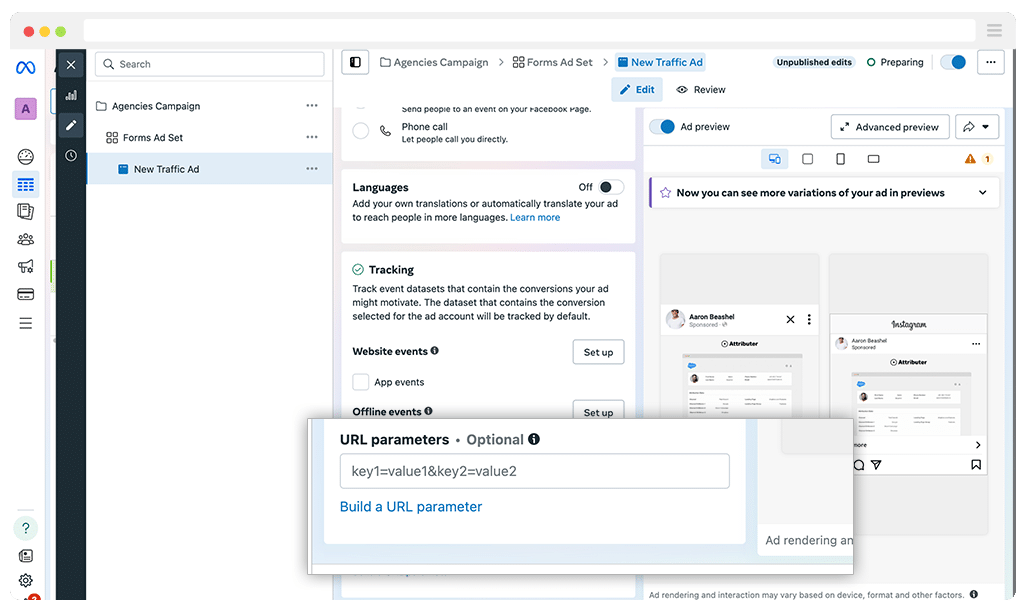
Paste the tracking URL you created eariler in there and click Save. It should ultimately look a bit like this:
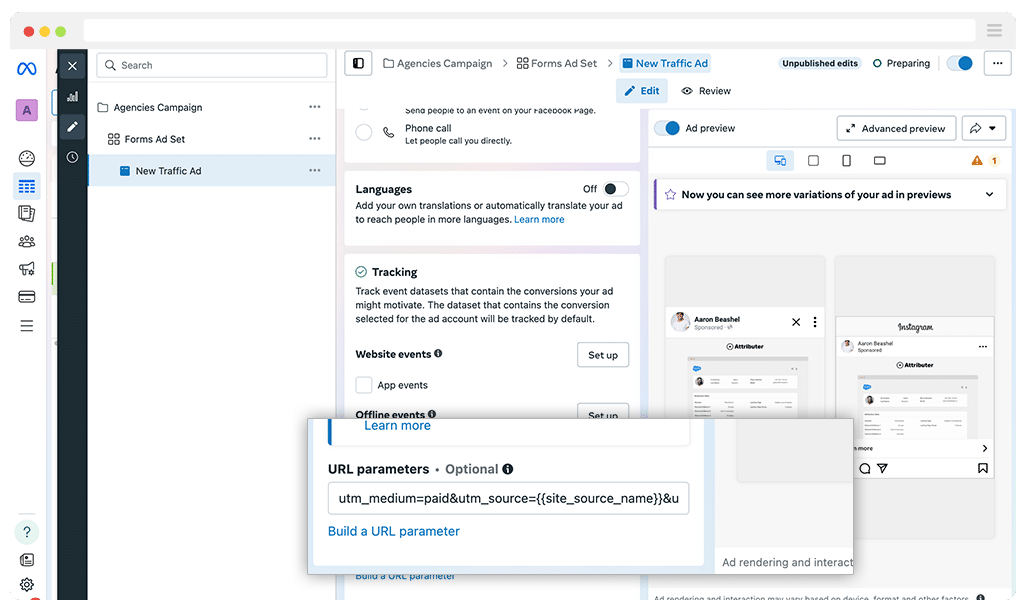
Finally, repeat this same process for all the other ads in your account.
How to test it's working
Now that you have everything set up, the last thing you need to do is test it’s working.
The easiest way I have found to do this is to preview the ad on your Instagram Feed, and then click on it.
To do that, you need to select the ‘View on Instagram Feed’ option from the Share menu.
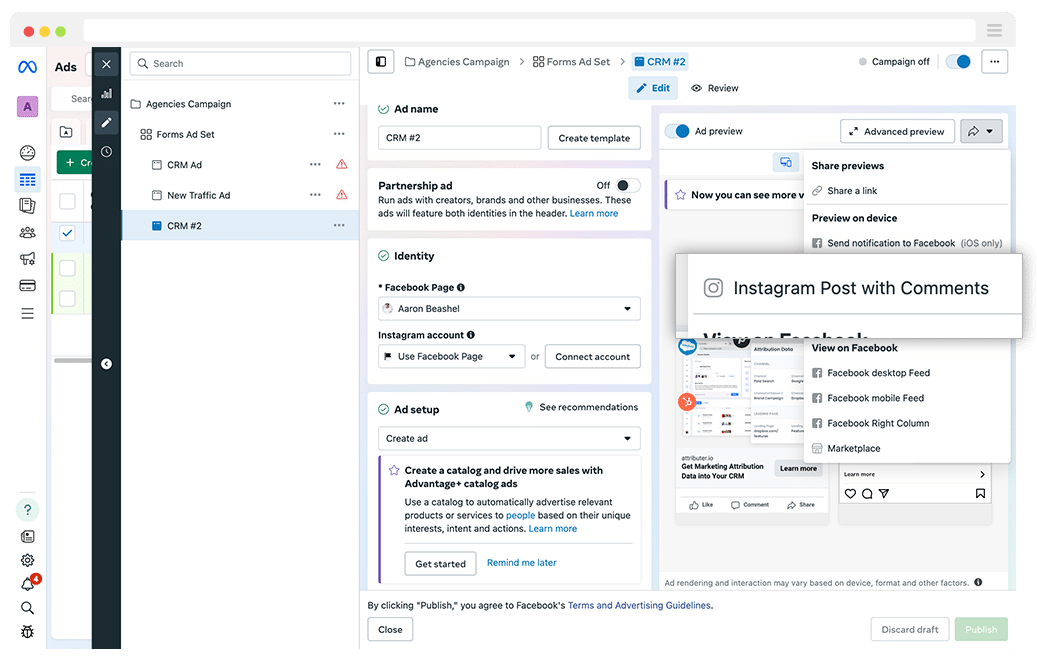
Once clicked, you will be taken to your Instagram feed and if you scroll down you’ll see your ad.
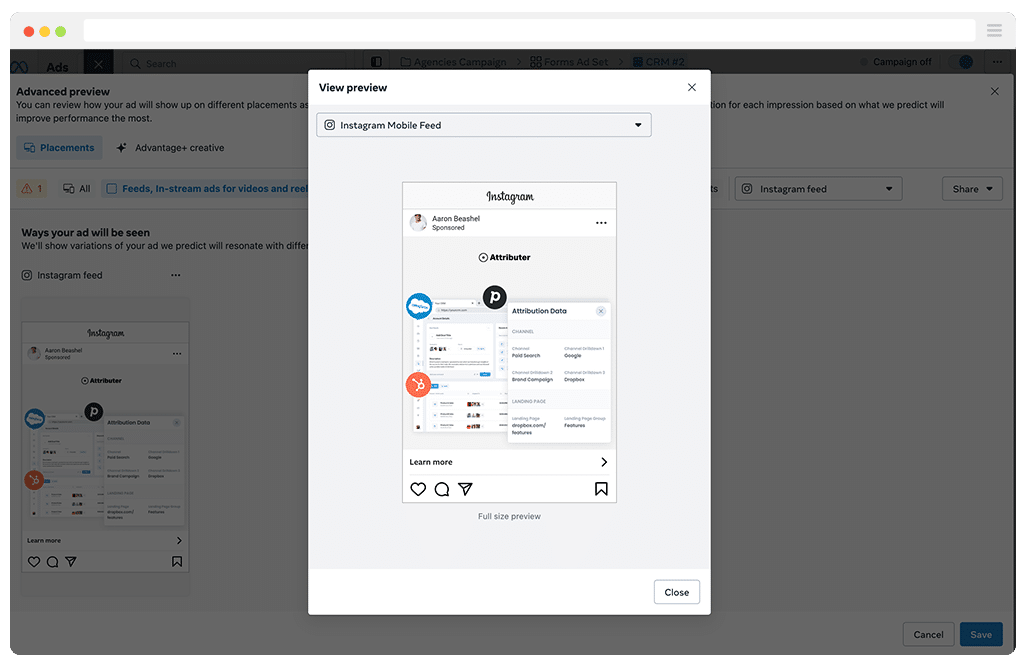
If you click your ad, you’ll be taken to the website URL behind your ad and you should see the UTM parameters in the URL.
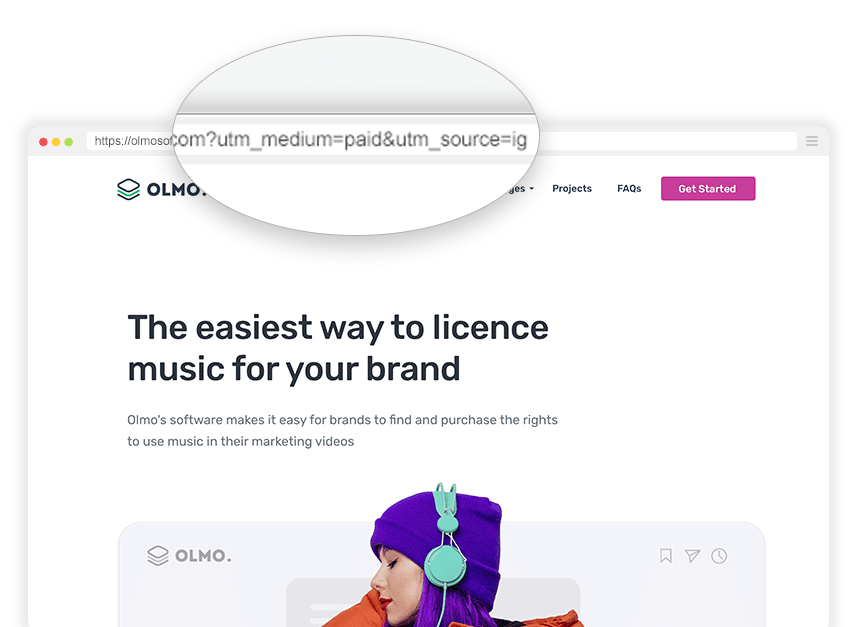
How to use these UTM parameters to track how many visitors, leads & customers you get from your Instagram Ads
Now that you've successfully set up the UTM parameter behind your Instagram Ads, let's have a look at how to use them to track how many visitors, leads & customers you get.
Visitors
To find out how many website visitors came from your Instagram Ads, check the web analytics tool installed on your website. If you're using Google Analytics, you can view this information in the User Acquisition report.
By default, your users are categorized into broad channels, such as Paid Search, Paid Social, etc (Google Analytics uses the UTM parameters you include in your ads to sort visitors into these different channels).
So at a high-level, you can use this report to understand how many visitors you are getting from your Paid Social ads, but if you want to explore the data further, you can add Secondary Dimensions. Just click on the + icon and select either "First User Medium" or "First User Source." It will appear as follows:
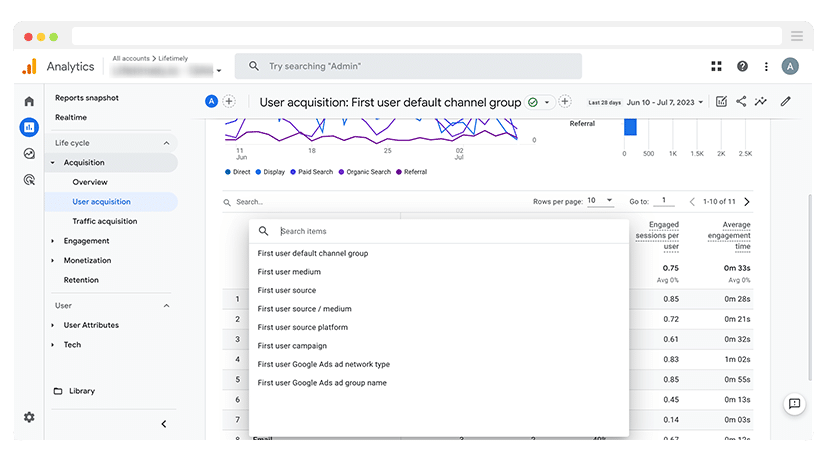
This would allow you to drill down and see how many visitors you got from your Instagram Ads.
And if you want to drill down further (and see visitors by campaign for instance), then use the other options in the dropdown (such as First user campaign)
Leads
The easiest way to track the number of leads generated from your Instagram Ads is to capture the UTM parameters with each form submission. This is where tools like Attributer come into play.
When a user arrives on your site from one of your Instagram Ads (which includes UTM parameters), Attributer saves the UTMs in the visitor’s browser. This allows the UTM parameters to be retained as the user navigates through your website, or if they leave and return later.
Then when the visitor fills out a form on your website, Attributer automatically writes the UTM parameters into a series of hidden fields that you can add to your form.

Finally, when the visitor submits the form, the UTM parameters are captured by your form tool along with the information the lead manually entered into the form (like their name, email, phone, etc).
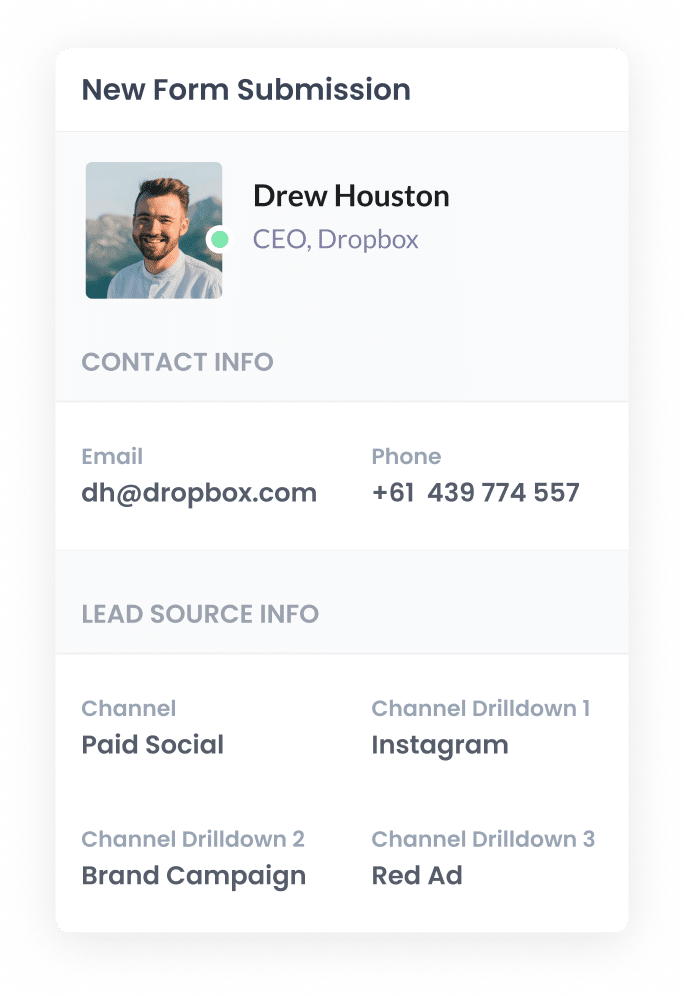
You can then see this information in the submissions table of your form builder, include it in the new lead notification emails that your form tool sends, or send it over to your CRM or other sales & marketing tools to run reports.
Customers
If you are using a tool like Attributer to capture UTM parameters with each form submission, and you send this data to a CRM or a similar system where you track which leads convert into customers, then you can easily use this data to build reports.
These reports (like the one below) can show you how many new customers you've gotten from your Instagram Ads, which campaigns generated the most customers, and more.
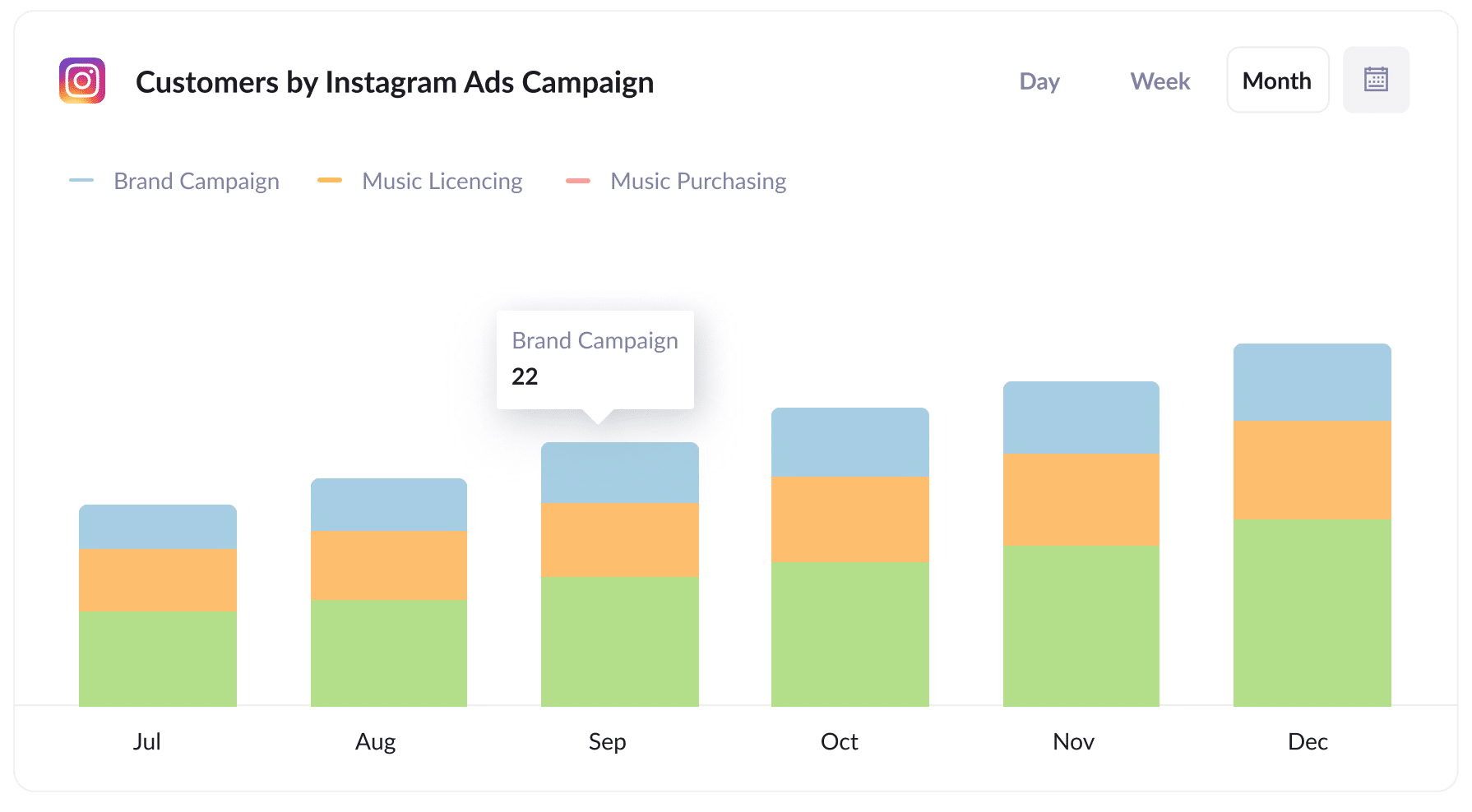
Wrap Up
If you're running Instagram Ads to promote your business, you need to include UTM parameters behind your ads so you can properly track how many visitors, leads and customers your ads are generating.
And the best way to do this is to use URL Dynamic Parameters and place them in the URL Parameters field in your Meta Ads account.
It's much quicker and easier to set up, and helps ensure you have accurate, consistent data coming in to your analytics tools.
So go ahead and implement UTM parameters behind your Instagram Ads today!
Need to capture UTM parameters in your CRM?
Start your 14-day free trial of Attributer today!

About the Author
Aaron Beashel is the founder of Attributer and has over 15 years of experience in marketing & analytics. He is a recognized expert in the subject and has written articles for leading websites such as Hubspot, Zapier, Search Engine Journal, Buffer, Unbounce & more. Learn more about Aaron here.
