How to capture Google Ads data in Crisp
Learn how to capture Google Ads data with each new chat in Crisp, so you know what campaigns are driving your leads and customers.
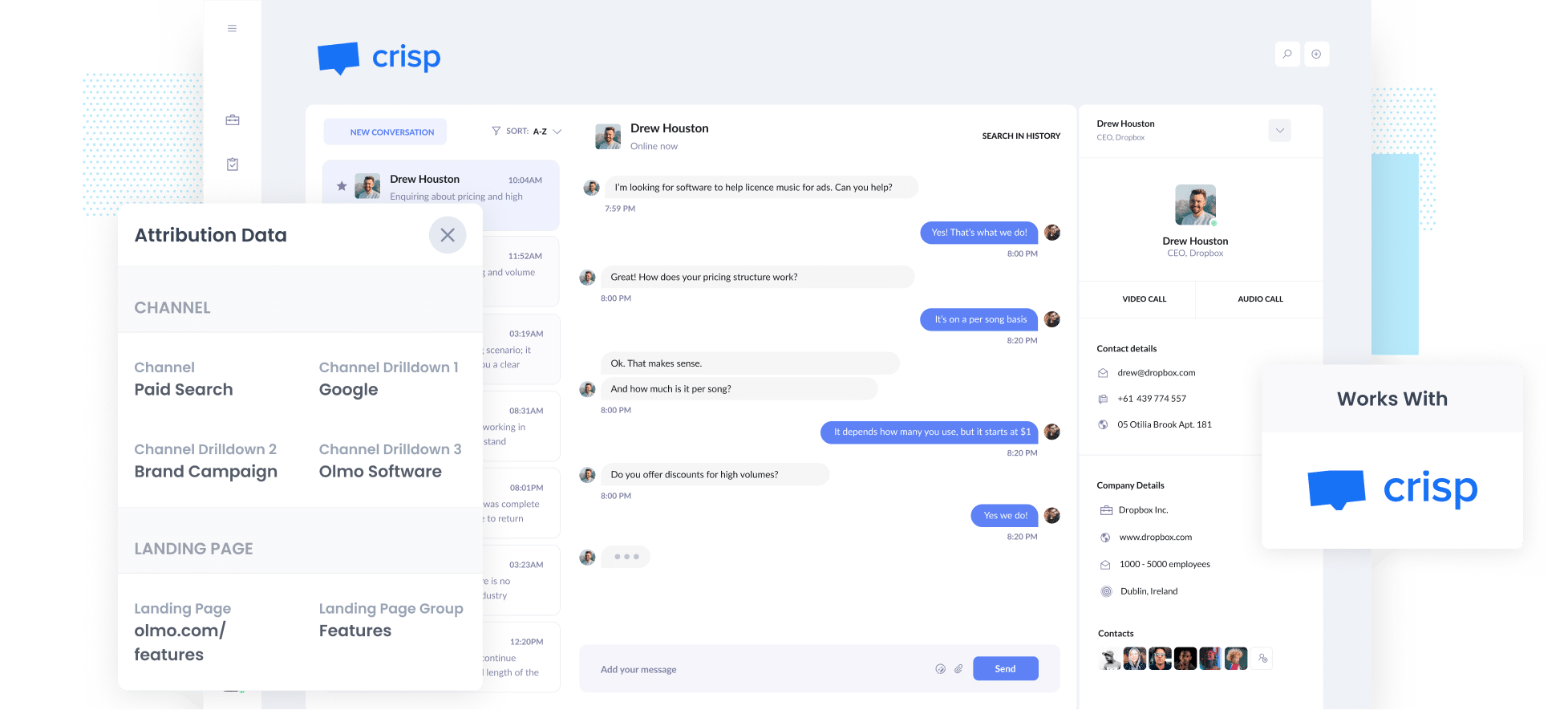
Struggling to figure out exactly how many leads and customers are coming from your Google Ads campaigns?
You’re definitely not the only one. Google Analytics is great for showing you how many people are visiting your website, but when it comes to tracking how many of those visitors actually become leads or paying customers, things get a lot trickier.
The good news? There’s an easy way to fix this.
In this guide, we’ll show you how to use a tool called Attributer to automatically capture Google Ads data in Crisp and send it to your CRM and other tools, so you can ultimately run reports that show which campaigns and ads are bringing in the most leads and customers for your business.
4 simple steps to capture Google Ads data in Crisp
Capturing Google Ads data in Crisp is simple when you’re using Attributer. Here’s how to do it in four easy steps:
1. Add UTM parameters to your ads

The first thing you’ll want to do is add UTM parameters to your Google Ads links.
If you haven’t used them before, UTM parameters are small bits of text you tack onto the end of your ad URLs. They help you track exactly where your leads and customers are coming from.
For example, if your original link was attributer.io/integrations/livechat, the version with UTM parameters might look like this:
https://attributer.io/integrations/livechat?utm_medium=paidsearch&utm_source=google&utm_campaign=brand-campaign
You can choose what details to include in your UTM parameters, but we’ve found this format works best for Google Ads:
- UTM Medium = paidsearch
- UTM Source = google
- UTM Campaign = The name of your Google Ads campaign
- UTM Term = The name of the ad group the ad belongs to
- UTM Content = The specific ad
2. Install Attributer on your site

After you sign up for Attributer’s 14-day free trial, you’ll be given a small piece of code to add to your website.
Where you place it will depend on the platform you’re using. In most website builders, you can add it through the Settings area of your site.
If you prefer, you can also install it using tools like Google Tag Manager.
No matter which method you choose, the process is quick and straightforward, usually taking just a few minutes. Plus, we provide detailed, step-by-step instructions for most popular website platforms here.
3. Attributer passes through Google Ads data with each chat
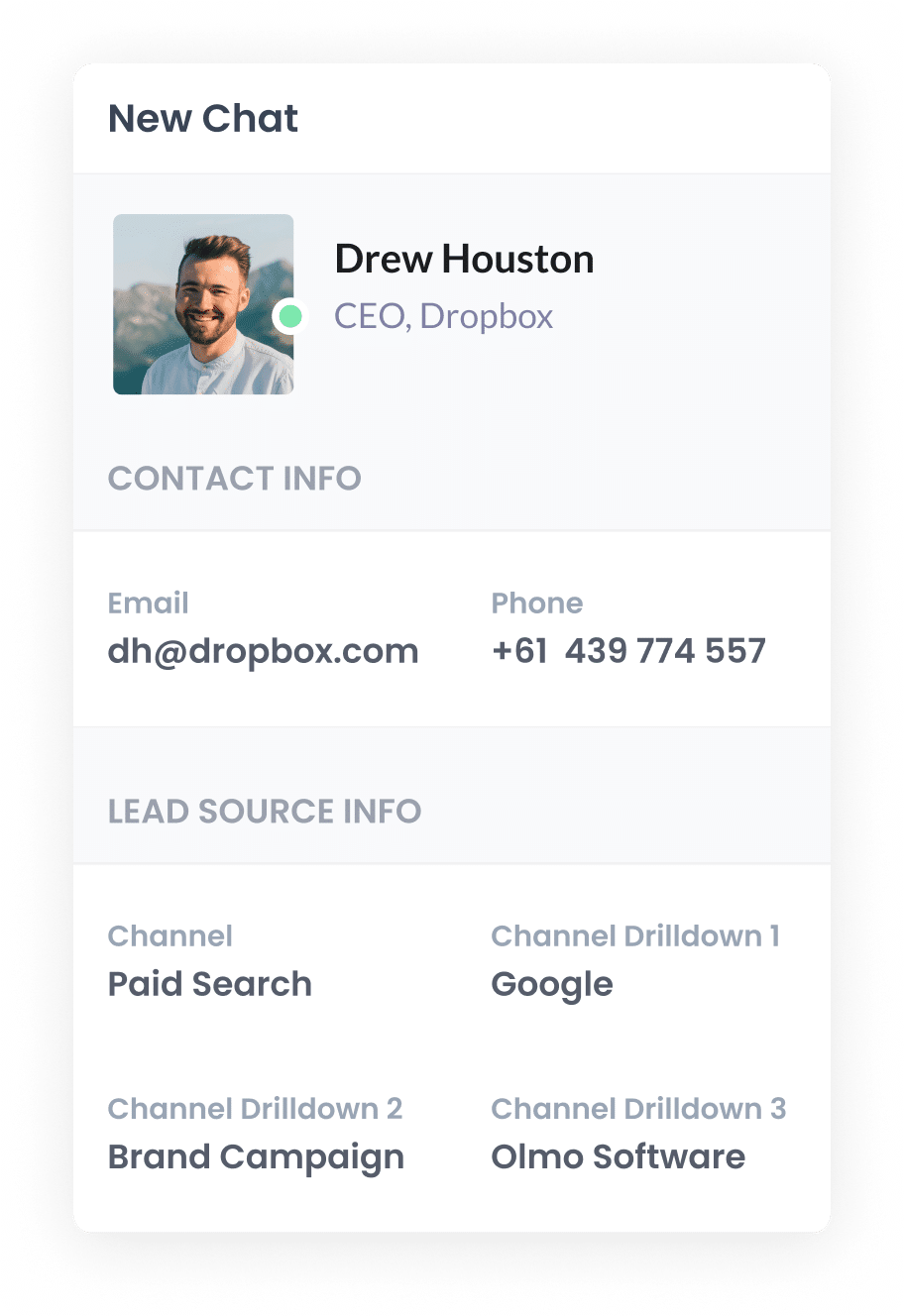
Once you’ve finished setting everything up, Attributer will begin tracking exactly where your website visitors are coming from.
When someone starts a chat through the Crisp widget on your site, Attributer automatically passes along information about how they found you.
For example, imagine you’re the marketing manager for a company that sells project management software. You’re running Google Ads campaigns, and a potential customer clicks one of your ads before starting a chat. Based on the UTM parameters you’ve added, Attributer would capture and send data like this:
- Channel: Paid Search
- Channel Drilldown 1: Google
- Channel Drilldown 2: Project Management Campaign
- Channel Drilldown 3: Case Study Ad
This gives you a clear picture of which ads and campaigns are driving conversations and helps you focus your budget on the ones that deliver the best results.
4. Google Ads data is captured by LiveChat and can be sent to your CRM and other tools
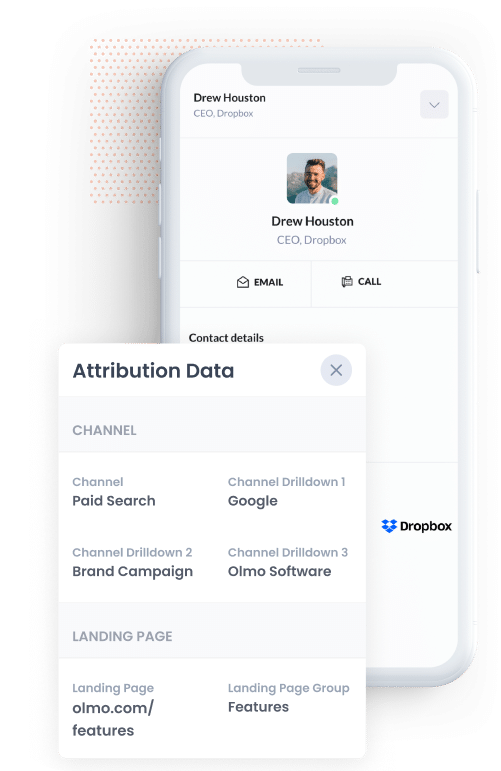
Once the data is captured in Crisp alongside each chat, you can use it in whatever way works best for your team.
Here are a few ideas:
- See attribution data right inside Crisp – View the details alongside each chat so your team knows exactly where the person came from.
- Send it to your CRM – Push the data to tools like Salesforce, Pipedrive, or HubSpot and use their reporting features to create charts and dashboards that show how many leads and customers are coming from your Google Ads campaigns.
- Export for deeper analysis – Download the data into a spreadsheet for easy filtering, or connect it to tools like Google Looker Studio to build custom reports and visualizations.
Why using Attributer is the best way to capture Google Ads data in Crisp
Here’s why Attributer is your best bet for capturing Google Ads data in Crisp:
1. Captures all traffic
Attributer is not limited to tracking leads from Google Ads. It captures the source of every lead, no matter how they discovered your business.
Whether someone finds you through a Facebook ad, an organic Google search, or even a post on social media, Attributer records where they came from and sends that information through when they start a new chat in Crisp.
This gives you a complete view of which channels are driving leads and customers, helping you make smarter decisions about where to focus your marketing budget and efforts.
2. Remembers the data as visitors browse your site
Unlike many other tools, Attributer keeps track of the UTM parameters as visitors move through your website.
So if someone clicks an ad, lands on your homepage, spends some time exploring different pages, and then eventually starts a chat, the original source information will still be captured and passed through.
This helps ensure you get attribution data on all your leads, and can truly understand what's working and what isn't.
3. Captures landing page data as well
In addition to capturing Google Ads data from the UTM parameters you’ve added to your campaigns, Attributer also tracks the very first page a visitor lands on and the broader section of your site that page belongs to.
For example, if someone lands on a page like olmosoftware.com/blog/best-project-management-software, Attributer will record both the full URL as the landing page and the larger group it belongs to, which in this case would be /blog.
With this information, you can create reports that answer valuable questions like “How many leads are coming from our blog?” or “Which blog posts are bringing in the most leads and customers?”
3 example reports you can run when you capture Google Ads data in Crisp
If you capture Google Ads data with each new chat that is started on your website, and you send it to your CRM or other tools, then you're able to run reports like these:
1. Leads by Channel

This report shows how many leads you get each month and breaks them down by the channel they came through.
It’s a great way to see which marketing efforts are paying off and which ones might need a little extra attention.
For example, if most of your leads are coming from Organic Search but you’re spending most of your budget on Paid Search, this data can help you rethink your strategy and put more resources into the channels that are bringing in the best results.
2. Customers by Google Ads campaign

This chart shows how many new customers you’ve added each month, broken down by the specific Google Ads campaign that brought them in.
It’s a good way to see which campaigns are actually driving paying customers, rather than just clicks or leads.
With the insights you get from a report like this, you can confidently put more budget into the campaigns that are performing well and scale back the ones that aren’t delivering results.
3. Revenue by Keyword

This report shows how much revenue you’ve made from new customers, broken down by the keyword they searched for that led them to click on your ad.
It’s a simple way to see which keywords are actually working for your business.
With this knowledge, you can put more budget and/or increase bids on the keywords that are working well and scale back on the ones that aren’t delivering the results you want.
Wrap up
If you’ve been looking for an easy way to see how many leads and customers are coming from your Google Ads, Attributer might be just what you need.
Even better, it doesn’t only track Google Ads. Attributer also captures leads from other places like Facebook Ads, organic search, social media, and more. This means you get a full picture of where your leads and customers are really coming from, helping you figure out what’s working and where to focus your marketing efforts.
The best part is how simple it is to get started. Attributer comes with a 14-day free trial, and setup usually takes less than 10 minutes. Give it a try today and see how easy it can be to track your marketing results!
Get Started For Free
Start your 14-day free trial of Attributer today!

About the Author
Aaron Beashel is the founder of Attributer and has over 15 years of experience in marketing & analytics. He is a recognized expert in the subject and has written articles for leading websites such as Hubspot, Zapier, Search Engine Journal, Buffer, Unbounce & more. Learn more about Aaron here.
