Track Formidable Forms submissions as conversions in Google Analytics
Find out how to track conversions in Google Analytics each time someone submits a Formidable Form on your site (no coding needed).
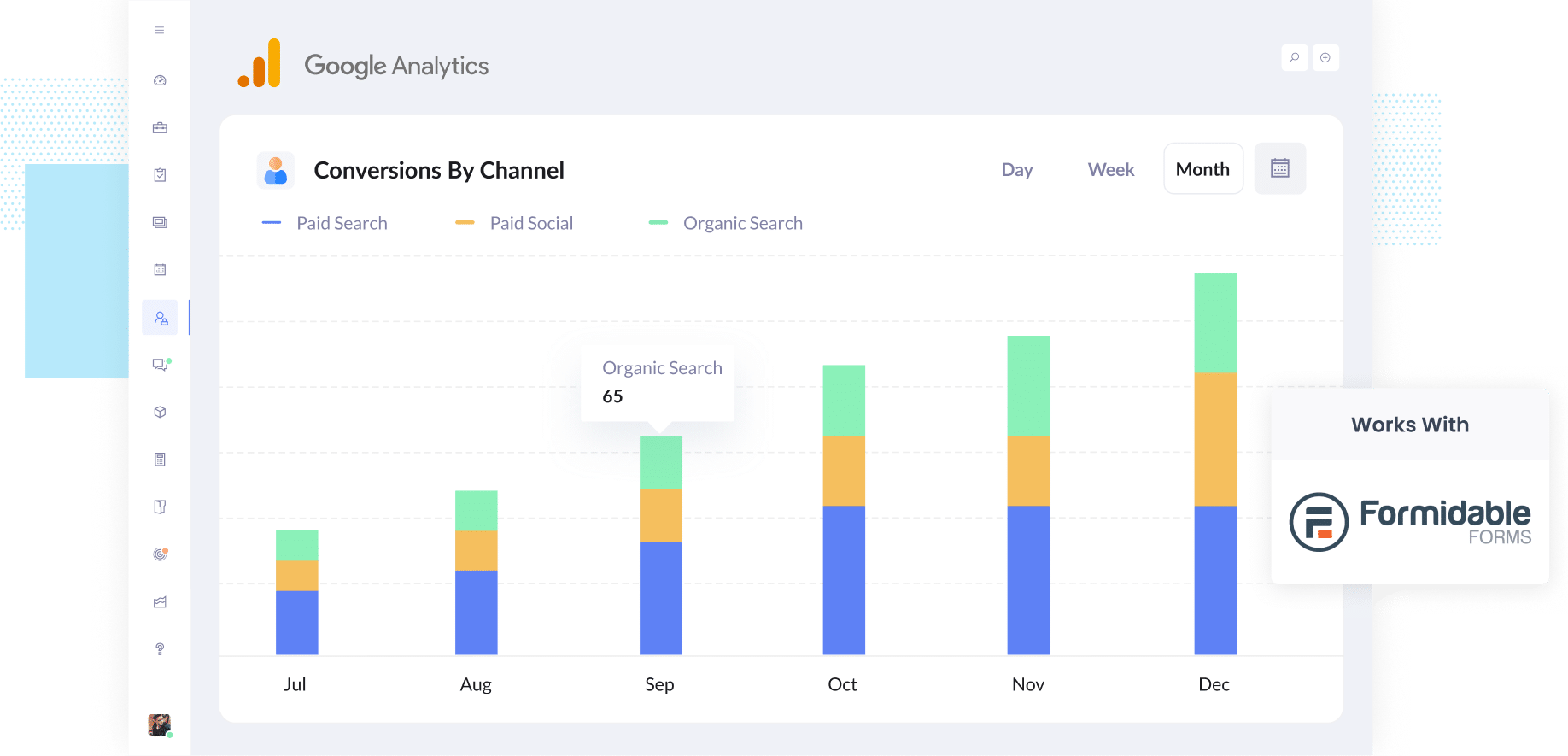
Figuring out which marketing activities are actually driving results can be tricky.
Google Analytics does a solid job of showing how many people are landing on your site, but when it comes to understanding how many of those visitors are converting into leads through a form submission, things can get a bit technical (usually involving event tracking and some custom setup).
The good news? There’s a simpler way.
In this guide, we’ll show you how to trigger conversions in Google Analytics whenever someone submits a Formidabel Form on your site. No coding or complex setup needed. We’ll also highlight a few useful reports you can run to help you make clearer, more data-driven marketing decisions.
4 simple steps for tracking Formidable Form submissions as conversions in Google Analytics
There are a few different ways to track Formidable Forms submissions as conversions in Google Analytics. Some methods involve using Google Tag Manager to monitor certain elements on the page, while others use the Measurement Protocol to send data through an API.
The tricky part is that these approaches can get pretty technical. In most cases, you’ll need some coding know-how or at least a solid understanding of tools like Google Tag Manager and CSS Selectors.
The upside? There’s a much simpler way to do it (no code or complex setup required). Just follow the four easy steps below to get everything up and running.
Step 1: Install Converly on your website
Converly gives you an easy way to track form submissions as conversions across your key platforms (including Google Analytics, Google Ads, Meta Ads, and more).
Getting started is simple. Just sign up for the 14-day free trial and add the Converly snippet to your website.
If your site is built on WordPress, there are a few easy ways to install the snippet. You can add it through your theme’s Settings area, use a plugin like Insert Header and Footer Code, or place it using Google Tag Manager if that’s how you manage your tracking setup.
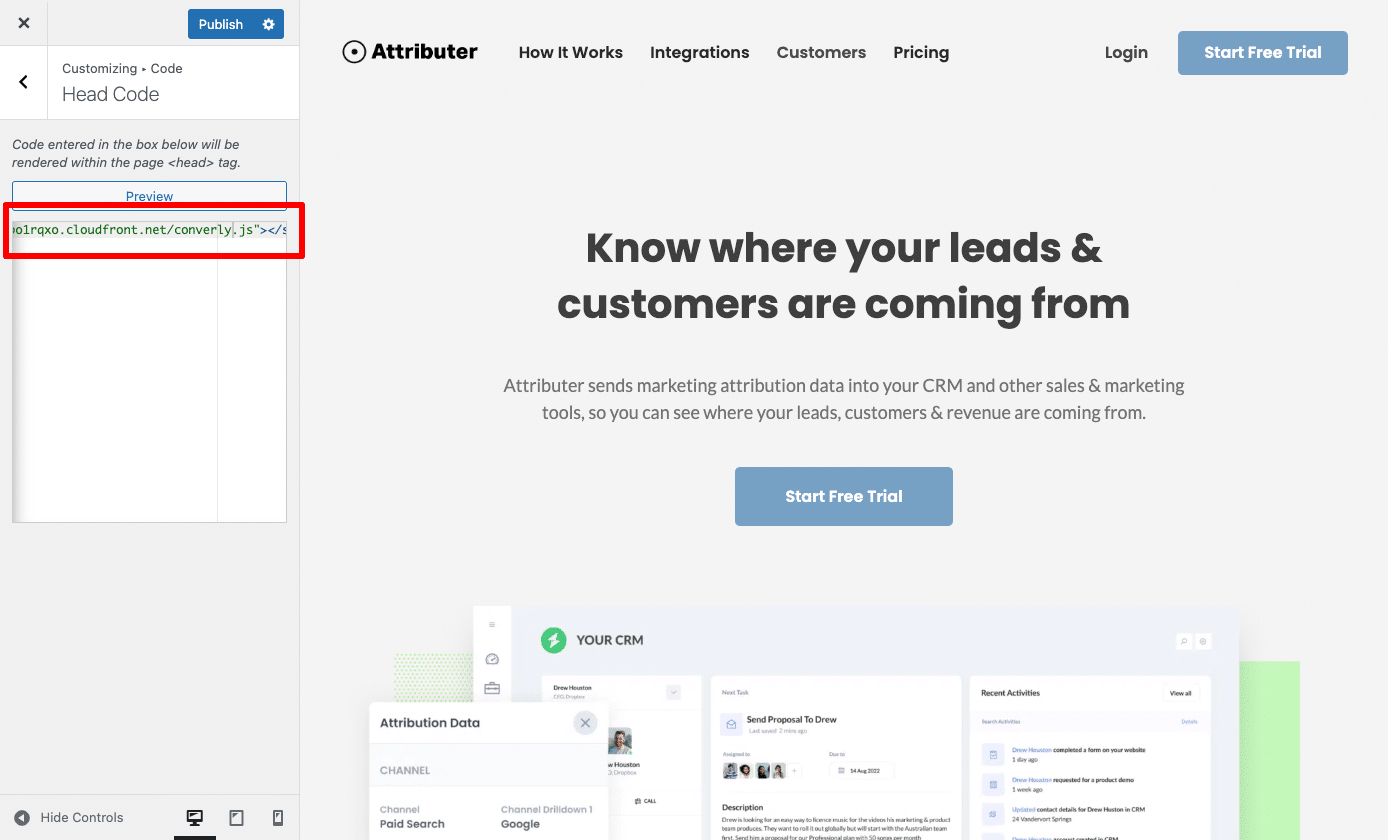
Step 2: Build your flow
After you’ve added the code to your site, the next step is to build the flow inside your Converly account.
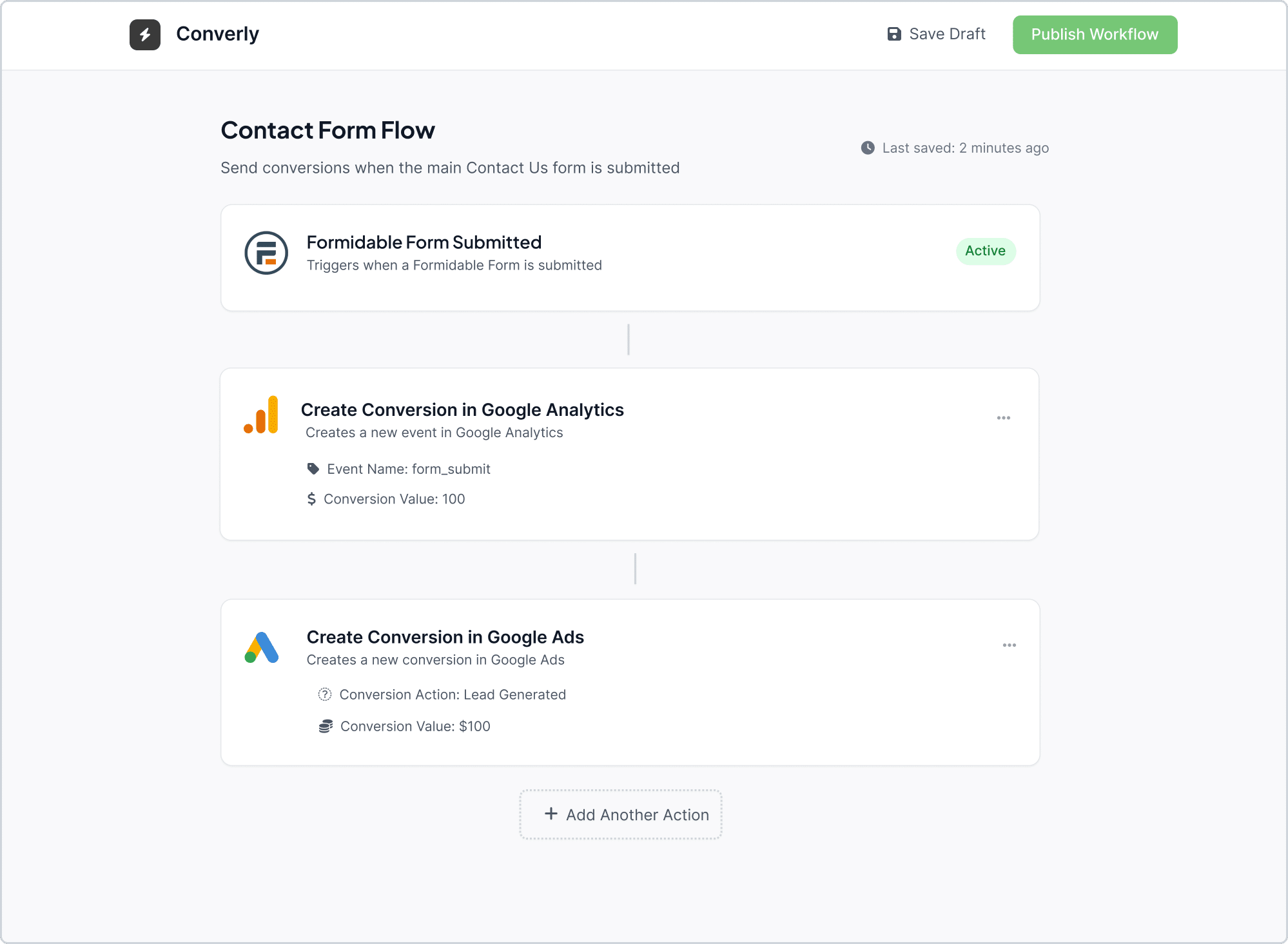
As you can see from the screenshot above, Converly gives you a simple workflow builder (like you see in Zapier, Hubspot workflows, etc) where you can define what tools (I.e. Google Analytics, Google Ads, etc) you want to send conversions to.
That's it! In just two simple steps you have connected your Google Analytics account and configured the event that gets sent when a form is submitted!
Step 3: Test it’s working
Now that everything’s set up, it’s a good idea to run a quick test to make sure everything’s working as expected.
The easiest way to do this is to open your site in an incognito window, navigate to the page with your form, and submit a test entry.
Once that’s done, log in to your Google Analytics account, head to the Realtime Overview dashboard, and check the Recent Events section to confirm that the form submission event has come through.
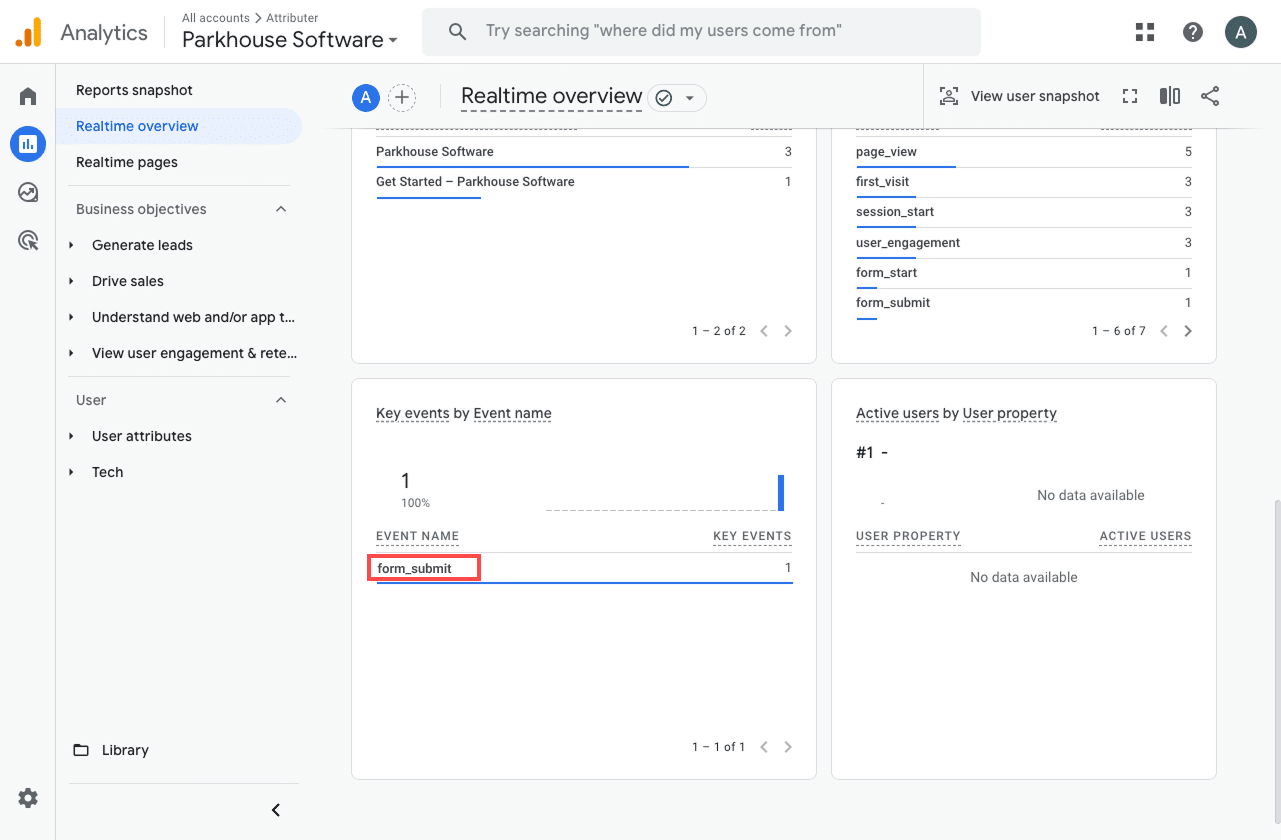
In the list of recent events, you should see one called form_submit (or whatever event name you selected during setup). If it’s showing up there, that’s a good indication things are working correctly. It means the event is triggering when the form is submitted and that Google Analytics is receiving the data.
Step 4: Mark the event as a ‘Key Event’ (Optional, but recommended)
As a final step, it’s a good idea to mark the form submission event as a Key Event in Google Analytics 4. This tells GA4 to treat it as a conversion, which gives you access to more detailed reporting. You will be able to see form submissions in your acquisition reports and include them in funnel reports or path analysis.
To do this, go to the Admin section of your GA4 property and choose Events under the Data Display settings. From there, switch to the Recent Events tab. You will see a list of events that have been captured (including the one for your form submission). Just find form_submit (or whatever name you used) and click the star icon next to it to mark it as a Key Event.
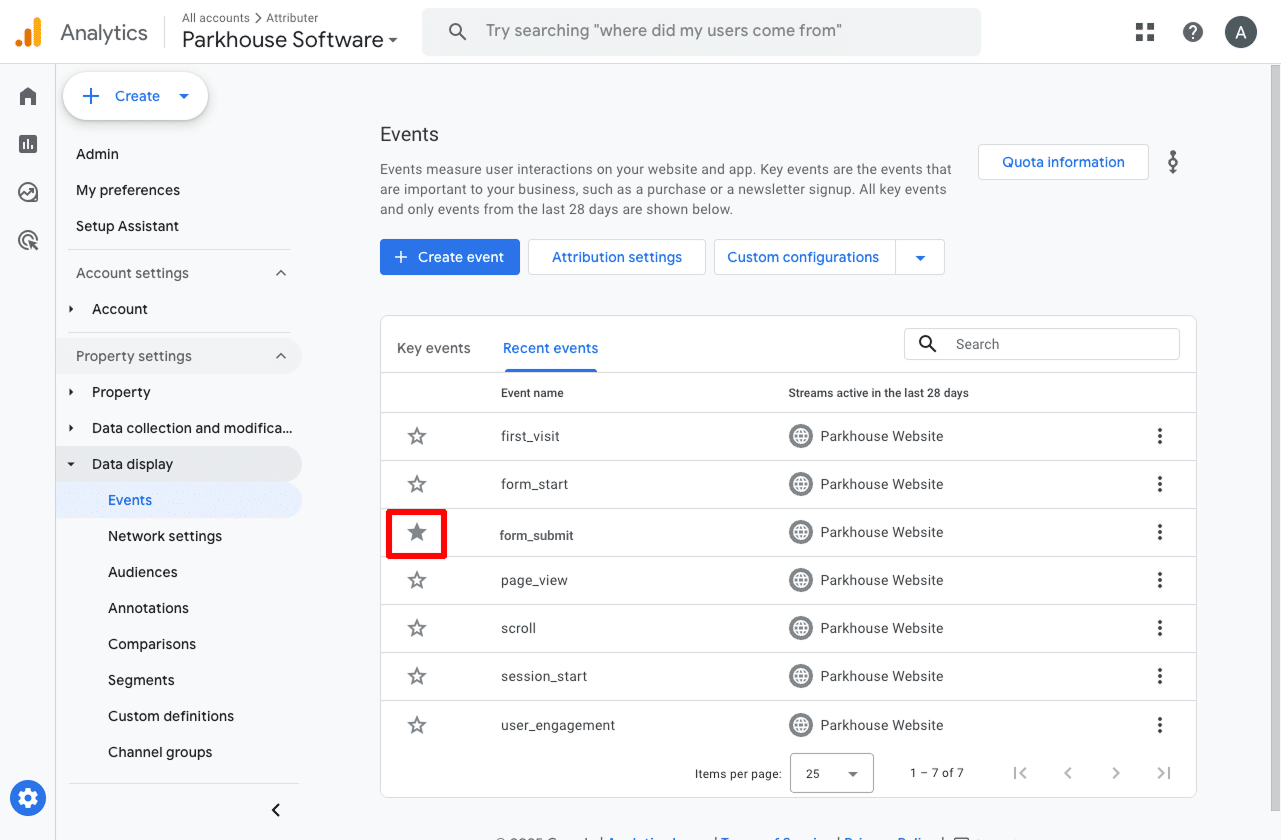
Note: It can take a few hours for new events to appear in this "Recent Events' panel, so if you don't see it there straight away just wait a few hours.
How to capture Google Analytics data with each form submission in Formidable Forms
If you follow the steps above, you will have successfully sent a conversion to Google Analytics each time someone submits a form on your website.
But what if you could take it a step further and actually capture Google Analytics data with each submission in Formidable Forms?
That would give you visibility into exactly where each lead came from (just like in the example shown below).
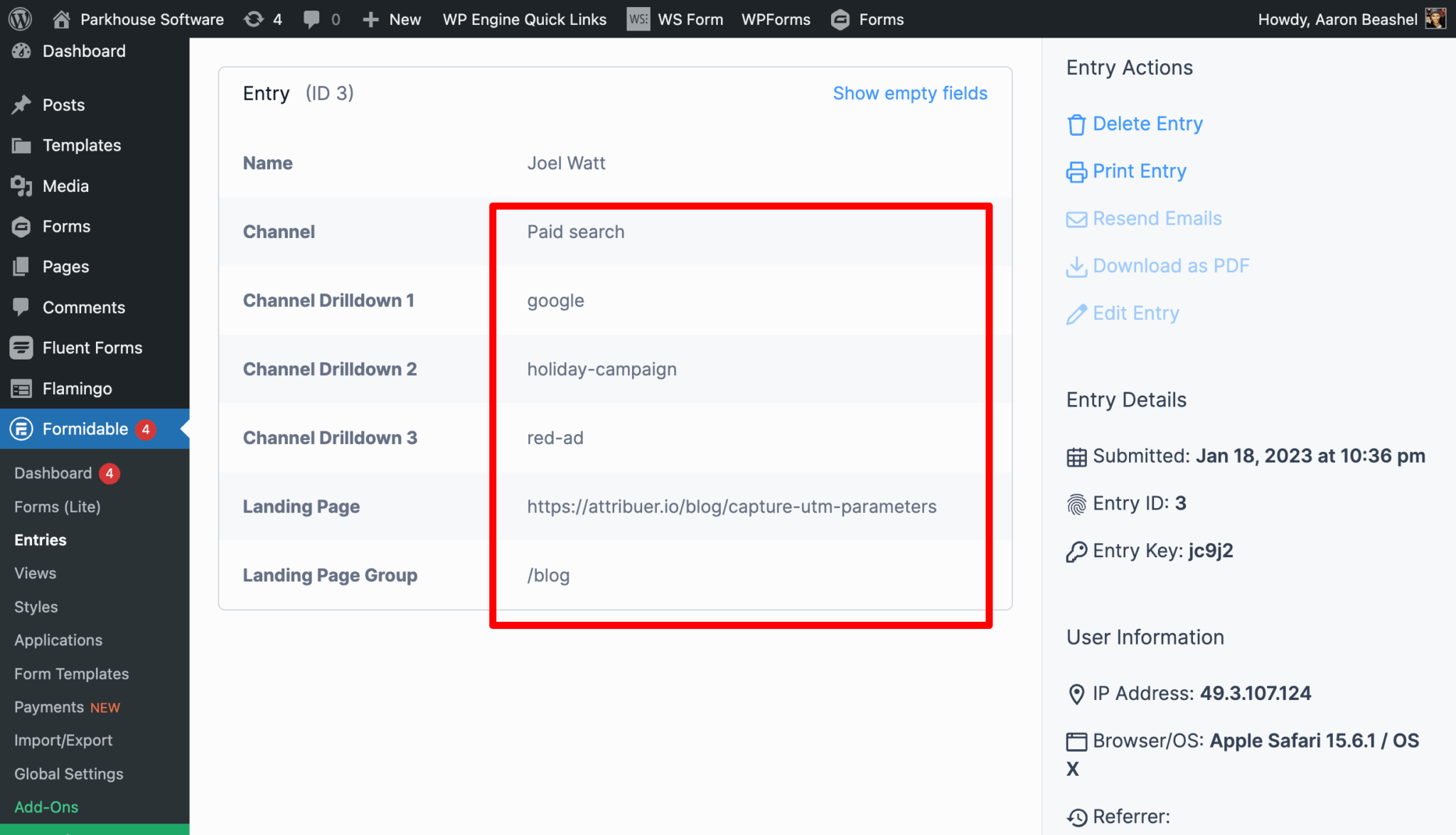
You could also then send this data to your CRM and see where each individual lead came from.
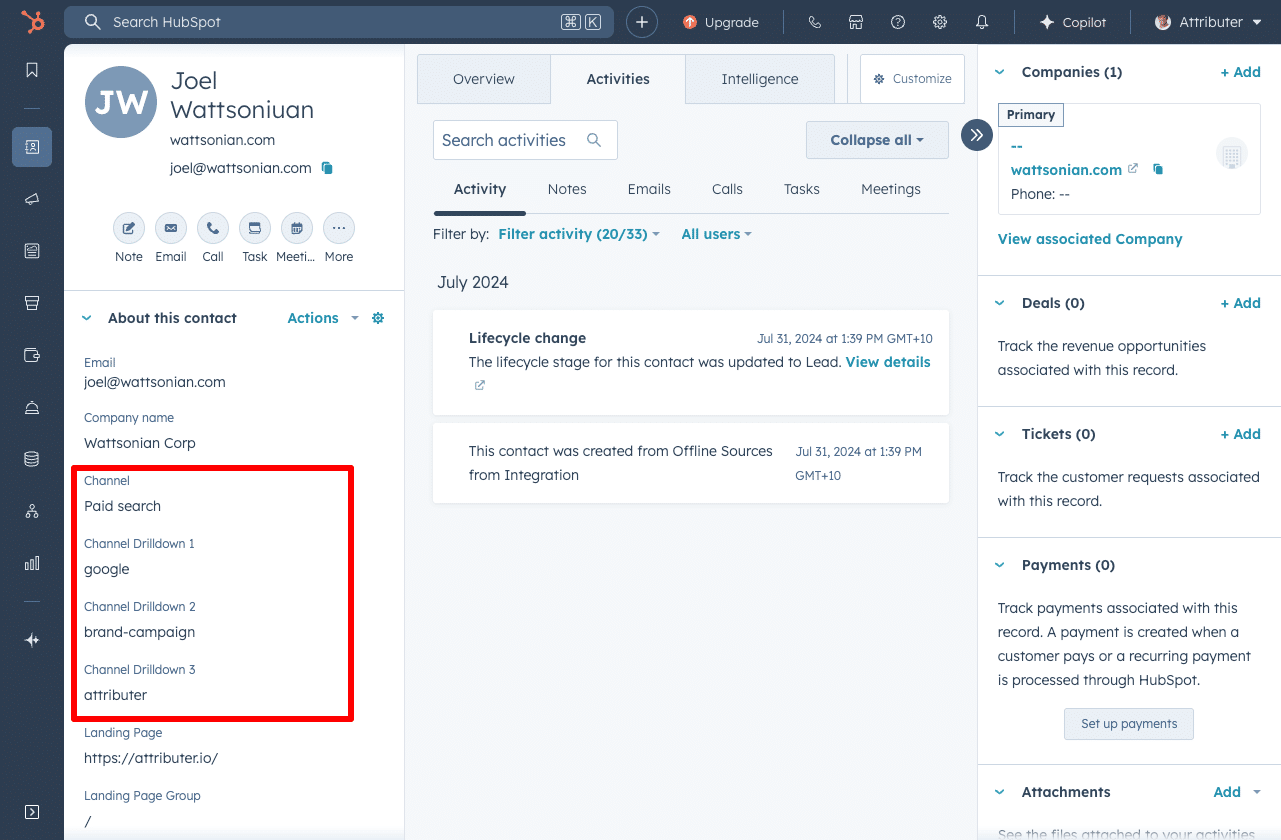
You can also use this data to build reports that show how many leads came from each channel, which campaigns brought in the most customers, and how much revenue was generated from each ad you are running.

This is exactly what Attributer is built to help with.
It is a small piece of code you add to your website. When someone lands on your site, Attributer looks at how they got there (using signals similar to what Google Analytics uses) and figures out the source of their visit.
It then assigns that visitor to a standard marketing channel (like the ones you see in Google Analytics, such as Organic Search, Paid Search, Paid Social, and so on) and stores that information in their browser.
When the person fills out a form on your site, Attributer automatically fills hidden fields in your Formidable Form with that data.
So when the form is submitted, the Google Analytics information is captured along with it.
From there, you can send the data to your CRM, include it in email alerts, export it to a spreadsheet, and more.
If you want to learn more, this article shows you how Attributer works and how it can help you capture Google Analytics data every time someone submits your Formidable Form.
“Google Analytics could tell us we had 10 form submissions from our Google Ads, but we had no idea who they were, whether they became a customer, how much revenue they generated, etc. We get that information by using Attributer”

Nathan Harding - Founder, Yo Media
3 useful reports you can run when you track Formidable Forms submissions as conversions in Google Analytics
I’ve been leading marketing teams for more than 15 years, and during that time I’ve run hundreds of Google Analytics reports to get a clearer picture of where our visitors and leads are coming from.
Out of everything I’ve tested, these are the three reports I find myself returning to again and again. The best part is that you can run all of them for free in Google Analytics (as long as you are tracking Formidable Form submissions as conversions).
1. Conversions by Channel

This report gives you a clear picture of how many conversions (meaning form submissions) are coming from each of your marketing channels, including Organic Search, Paid Search, Paid Social, Organic Social, and more.
It is a helpful way to see where your leads are coming from and to quickly identify which channels are delivering strong results and which ones may need more attention.
2. Conversions by Meta Ads Network
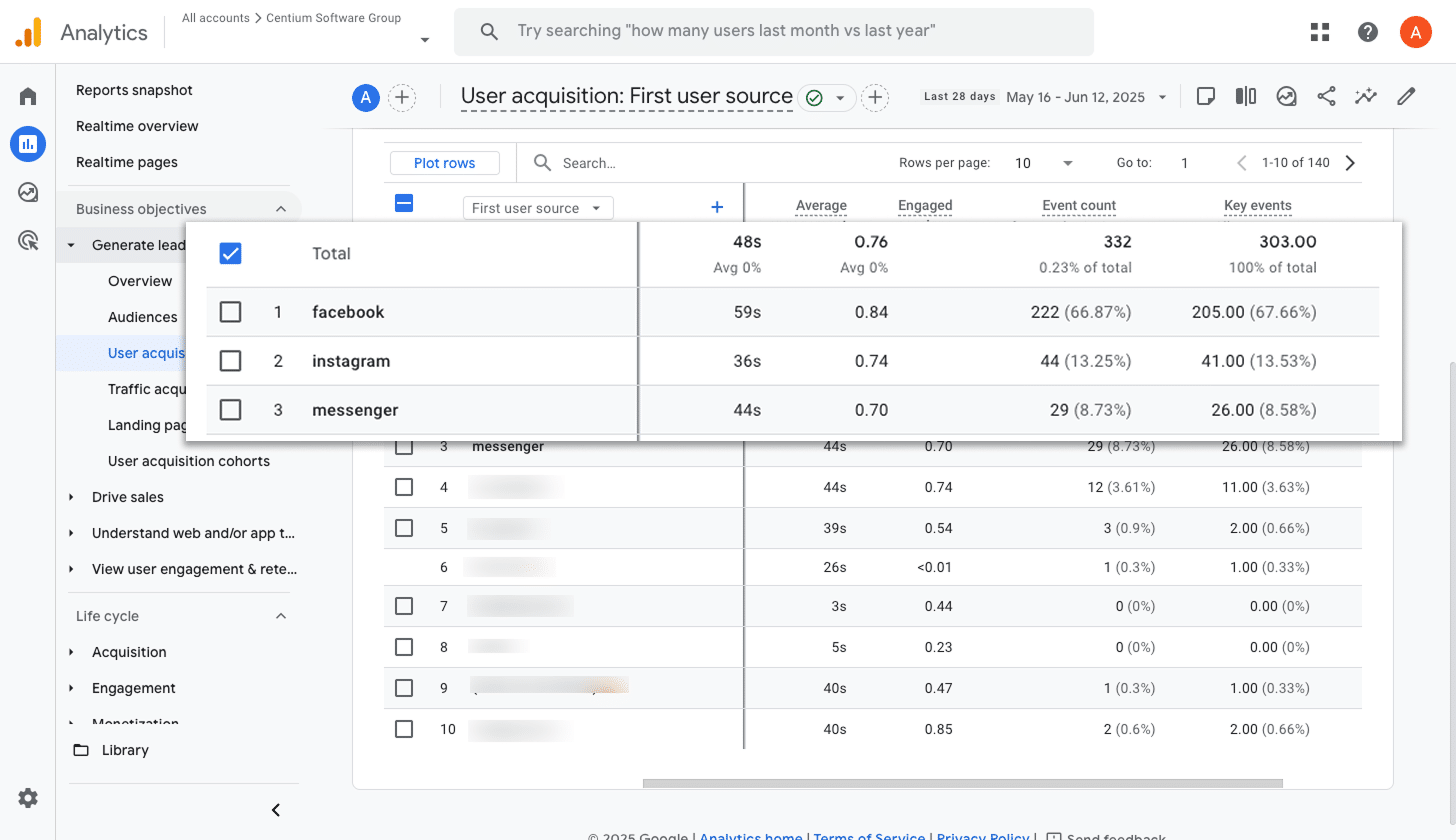
If you are running campaigns through Meta Ads, there is a good chance your ads are being shown across several platforms, including Facebook, Instagram, Messenger, and WhatsApp.
This report helps you break down performance by platform by showing how many conversions are coming from each one. It gives you the insights you need to double down on what is working and scale back on what is not.
3. Conversions by Google Ads Campaign
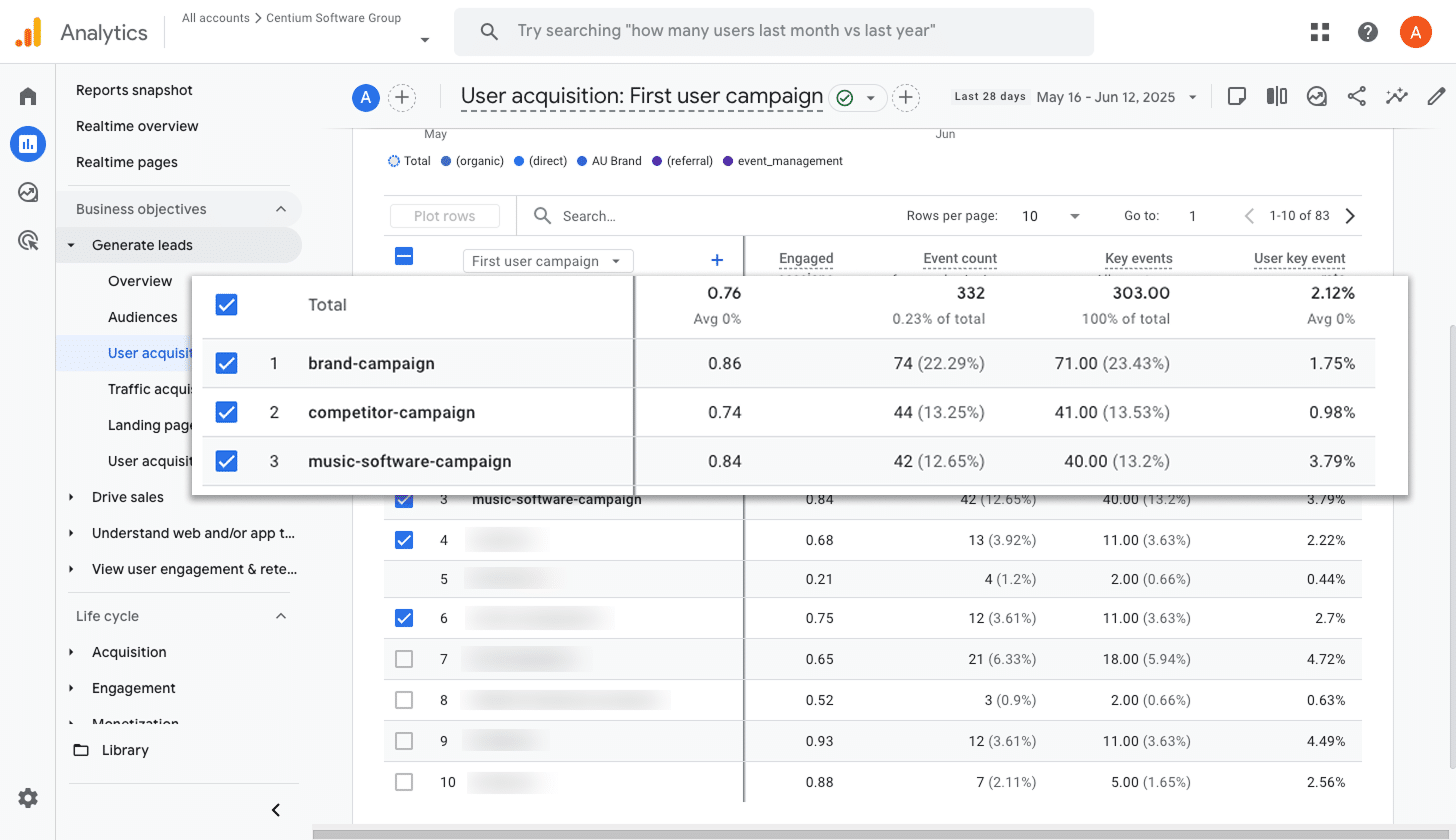
If you are running ads on Google, you are probably managing a few different campaigns. Some might focus on specific products, others on different types of keywords (like brand versus non-brand), or even target certain regions.
However your campaigns are set up, it is really helpful to know which ones are actually bringing in conversions. That way, you can put more energy and budget into what is working and avoid wasting time on what is not.
This report makes that easy. It shows exactly how many conversions each campaign is driving, so you can make smarter decisions about where to focus your efforts.
Wrap up
Once you have followed the steps in this article, you will be able to send a form submission event to Google Analytics every time someone completes a Formidable Form on your site. And by marking that event as a Key Event, you can start using it across the various reports available in your Google Analytics account.
If you want to take it a step further and track how many leads, customers, and how much revenue you are getting from your different marketing efforts, you can use Attributer. It passes through detailed attribution data with each form submission, which you can then send to your CRM and other tools. From there, you can run reports that show where your leads are coming from, how many turned into customers, how much revenue was generated, and more.
Whether you go with just one option or use both, the most important thing is to get started as soon as you can. The more visibility you have into what is working and what is not, the easier it becomes to grow your business.
Capture Google Analytics data in Formidable Forms
Capture Google Analytics data with each submission of your Formidable Forms
and send it to your CRM and other tools

About the Author
Aaron Beashel is the founder of Attributer and has over 15 years of experience in marketing & analytics. He is a recognized expert in the subject and has written articles for leading websites such as Hubspot, Zapier, Search Engine Journal, Buffer, Unbounce & more. Learn more about Aaron here.
