Track how many leads you get from Affiliates in Zoho CRM
Learn how to track how many leads and customers you get from Affiliates in Zoho CRM
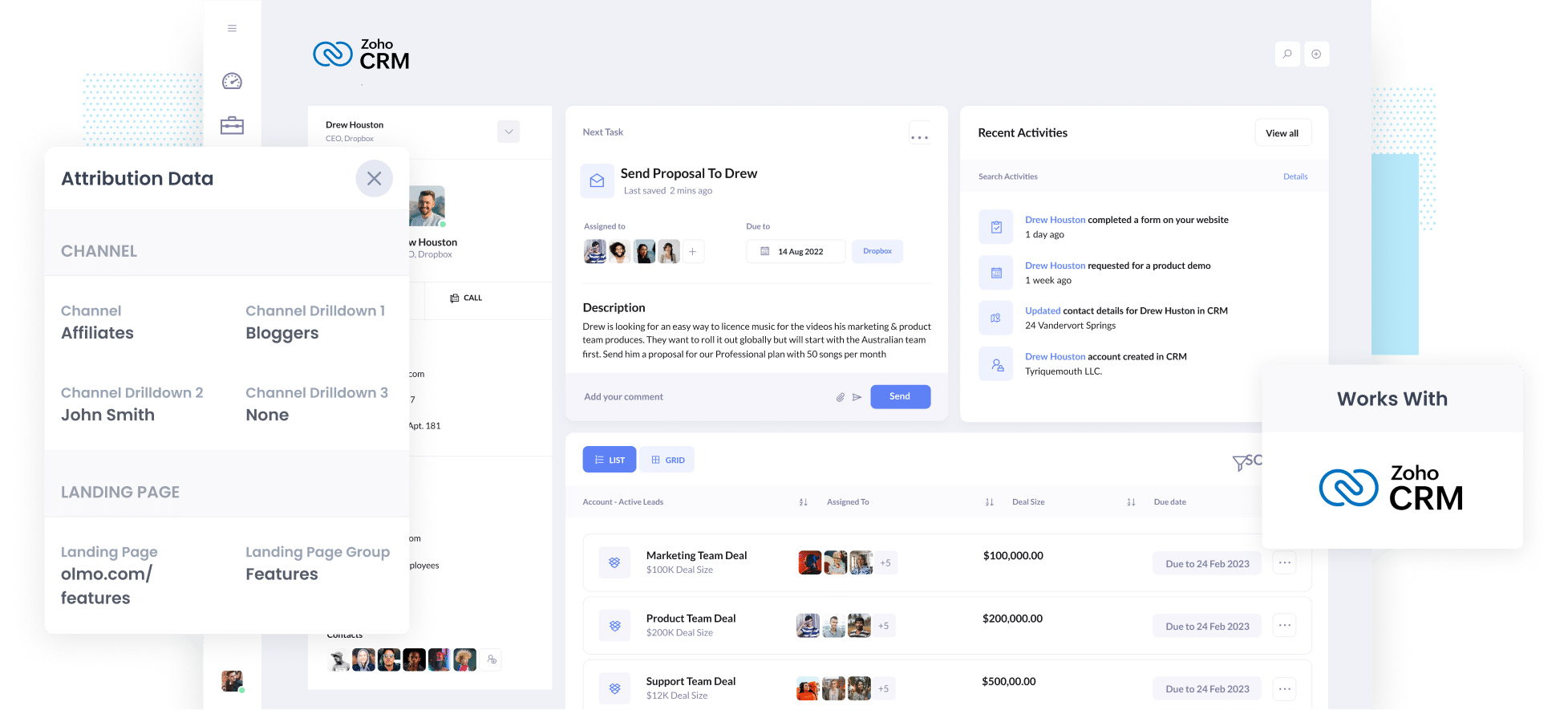
Are you trying to track how many leads and customers your affiliates are bringing in?
It can be tricky, but imagine seeing exactly where each lead came from, down to the exact affiliate that sent them to you, all within Zoho CRM.
You could use that data to create charts and dashboards showing how your affiliate program is performing and which affiliates are doing best.
In this article, we'll walk you through using a tool called Attributer to capture affiliates' data in Zoho CRM. Plus, we'll give you some example reports you can run to see how your affiliates are doing.
3 simple steps to track how many leads & customers you get from Affiliates in Zoho CRM
With the help of Attributer, you can track how many leads and customers you're getting from your affiliate program. Here's how it works:
1. Add UTM parameters to your affiliate links
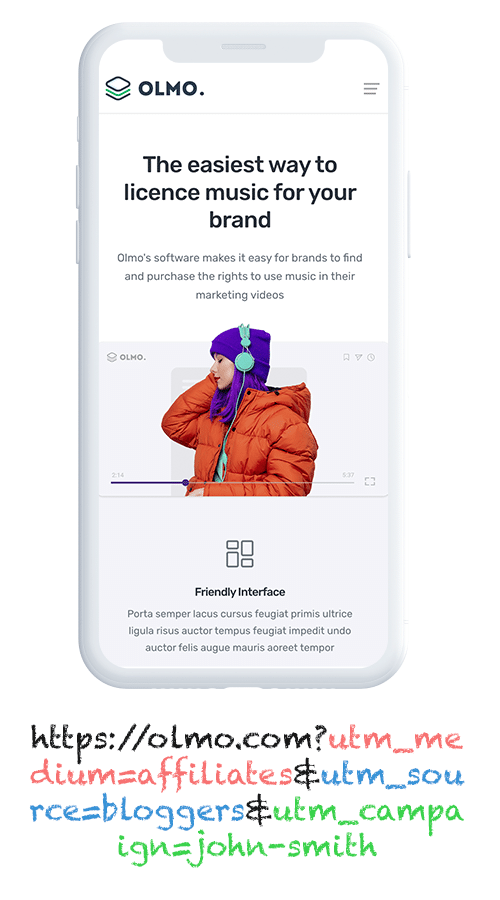
When sharing links with your affiliates, it's essential to include UTM parameters.
For instance, if you want them to link to attributer.io/integrations/zoho-crm, the provided link should include UTM parameters to track and analyse the traffic effectively.
attributer.io/integrations/zoho-crm?utm_medium=affiliates&utm_source=bloggers&utm_campaign=john-smith
You can tailor the UTMs to collect specific data about your affiliates. However, we suggest using something similar to the following:
- UTM_Medium = Affiliates
- UTM_Source= Bloggers (or the type of affiliate this is, such as bloggers, podcasters, YouTubers, etc.)
- UTM_Campaign= John-Smith (or the name of the specific affiliate)
Managing UTM parameters for affiliate links can be a bit time-consuming. Platforms like Trackdesk or Rewardful can help by automatically adding UTM parameters to the links distributed to your affiliates.
If you prefer a more hands-on approach, you can also use our free UTM builder, which offers tailored templates for Affiliates.
This way, you can manually create UTM parameters and share them with your affiliates, making the process more personalised and manageable.
2. Add hidden fields to your forms

The next thing you need to do is add a series of hidden fields to the forms on your website (like your Contact Us form, or your Request a Quote form).
The hidden fields you need to add are as follows:
- Channel
- Channel Drilldown 1
- Channel Drilldown 2
- Channel Drilldown 3
- Landing Page
- Landing Page Group
Most popular form-building tools, like Gravity Forms and Typeform, offer simple ways to add hidden fields to your forms. You can find detailed, step-by-step instructions for over 50 of the most commonly used form builders here.
3. Attributer writes the affiliate data into the hidden fields
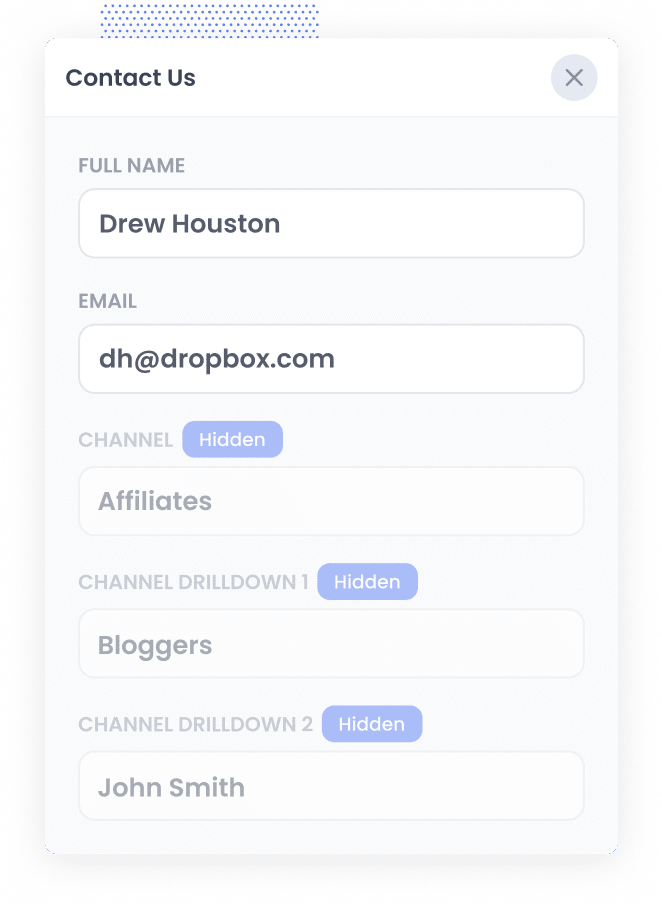
When someone lands on your website through one of your Affiliate links with the new UTM parameters, Attributer will grab and save those details in the visitor's browser. This means they can explore your site at their own pace (or even leave and come back later) and the UTM parameters from their original visit will be remembered.
Then when users fill out a form on your site, Attributer enters the affiliate info (pulled from the UTM parameters) into the form's hidden fields.
4. Affiliate data is captured and sent to Zoho CRM
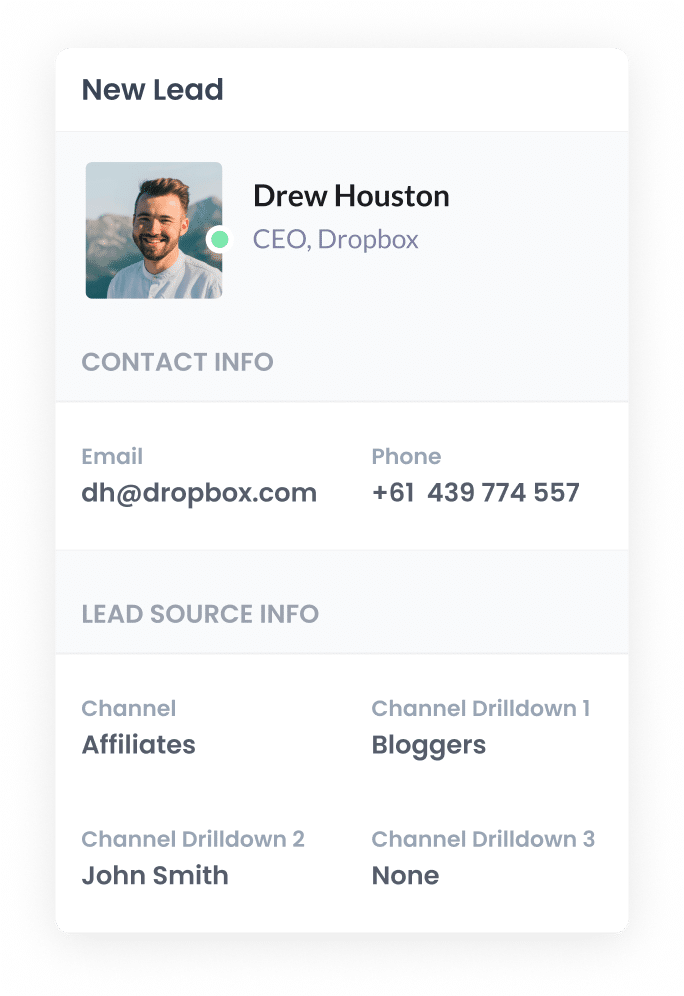
Once a form is submitted on your website, the affiliate data that Attributer wrote into the hidden fields is captured by your form tool along with the information provided by the individual, such as their name and email address.
After this, you can send this data to Zoho CRM. If your form tool has a built-in integration with Zoho CRM (like Zoho Forms) then you can use that, or you can use a third-party integration tool (like Zapier or Make) to send the data across.
What data gets captured in Zoho CRM?
You can choose the data you want to collect in Zoho CRM.
Basically, Attributer collects data from the UTM parameters. So, any details you add in the UTMs (like affiliate name, affiliate category, and more) will be gathered by Attributer and then sent to Zoho CRM.
We recommend including the following information in your UTM parameters:
- UTM_Medium = Affiliates
- UTM_Source= Bloggers (or the type of affiliate this is, such as bloggers, podcasters, YouTubers, etc.)
- UTM_Campaign= John-Smith (or the name of the specific affiliate)
Then, the following information would be captured in Zoho CRM:
- Channel = Affiliates
- Channel Drilldown 1 = Bloggers
- Channel Drilldown 2 = John Smith
On top of that, Attributer also captures information on leads that come from various other channels (such as organic Google searches, Google Ads, Facebook Ads, etc).
So, for example, if a lead was to arrive at your site from an organic Google search, Attributer will capture the following information:
- Channel = Organic Search
- Channel Drilldown 1 = Google (or the name of the search engine they came from)
- Channel Drilldown 2 = www.google.com.au (or the Google domain they came from)
- Channel Drilldown 3 = Olmo Software (or whatever the keyword they used to find your business is, when available)
This ensures you have comprehensive information on where your leads and customers are coming from, and can help you compare the ROI of your affiliate program to other channels (like Google Ads, SEO, etc).
3 example reports you can run when you capture affiliate data in Zoho CRM
Before I started Attributer, I had the opportunity to lead marketing teams at various different companies and I spent a lot of time analysing where our leads and customers were coming from and devising strategies to attract more of them.
Below I've put together three example reports that have been really helpful in evaluating the effectiveness of my affiliate marketing efforts in the past.
1. Leads by Channel
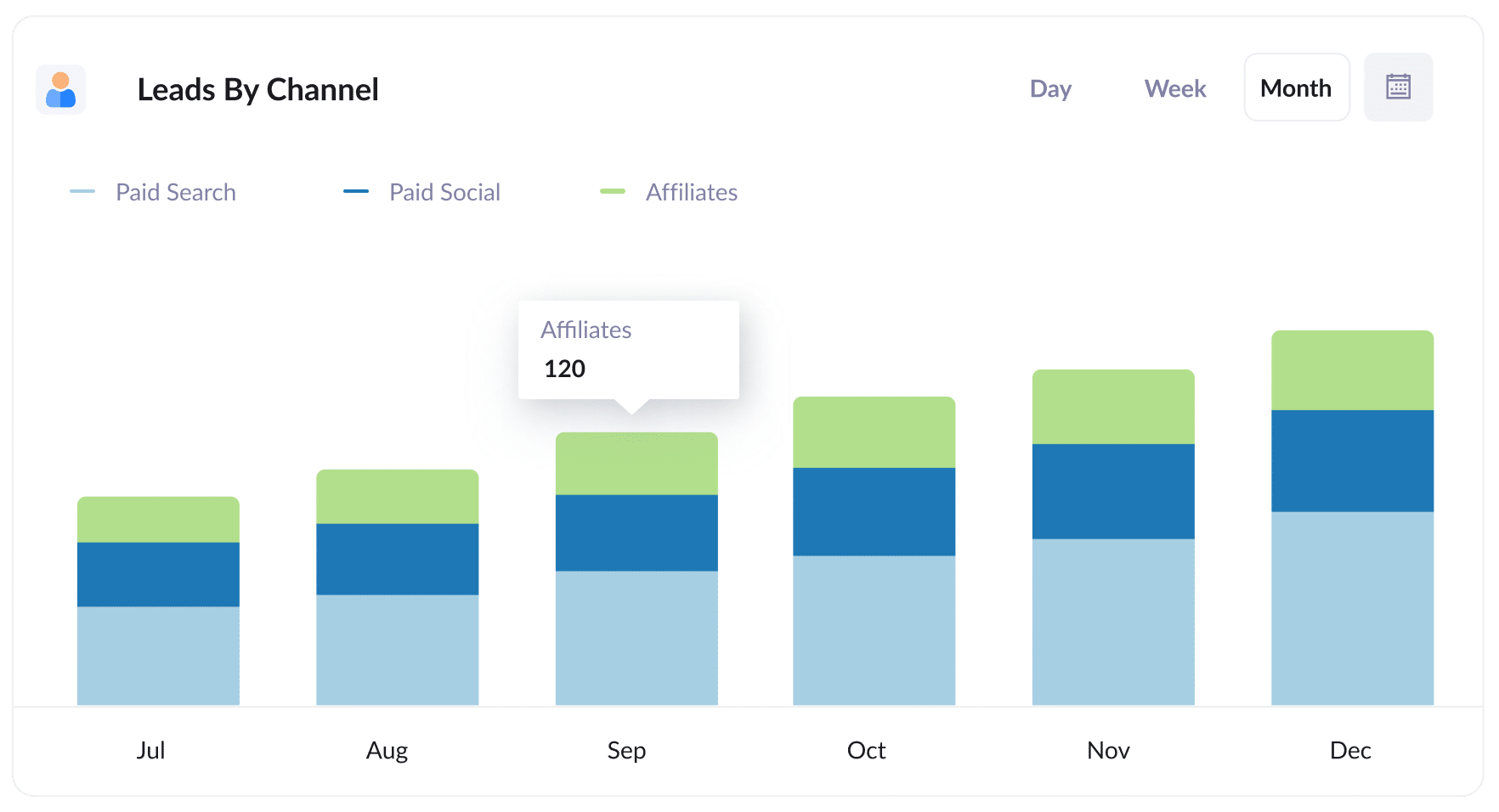
It's crucial to remember that Attributer captures the source of all your leads, not just those from your affiliate program. This means you can run reports to see how many leads you receive across all your channels.
Understanding this data can help you evaluate the effectiveness of your affiliate program compared to other channels, such as Paid Search Ads or SEO efforts.
This insight can be valuable for deciding where to allocate your resources.
2. Customers by Affiliate Type
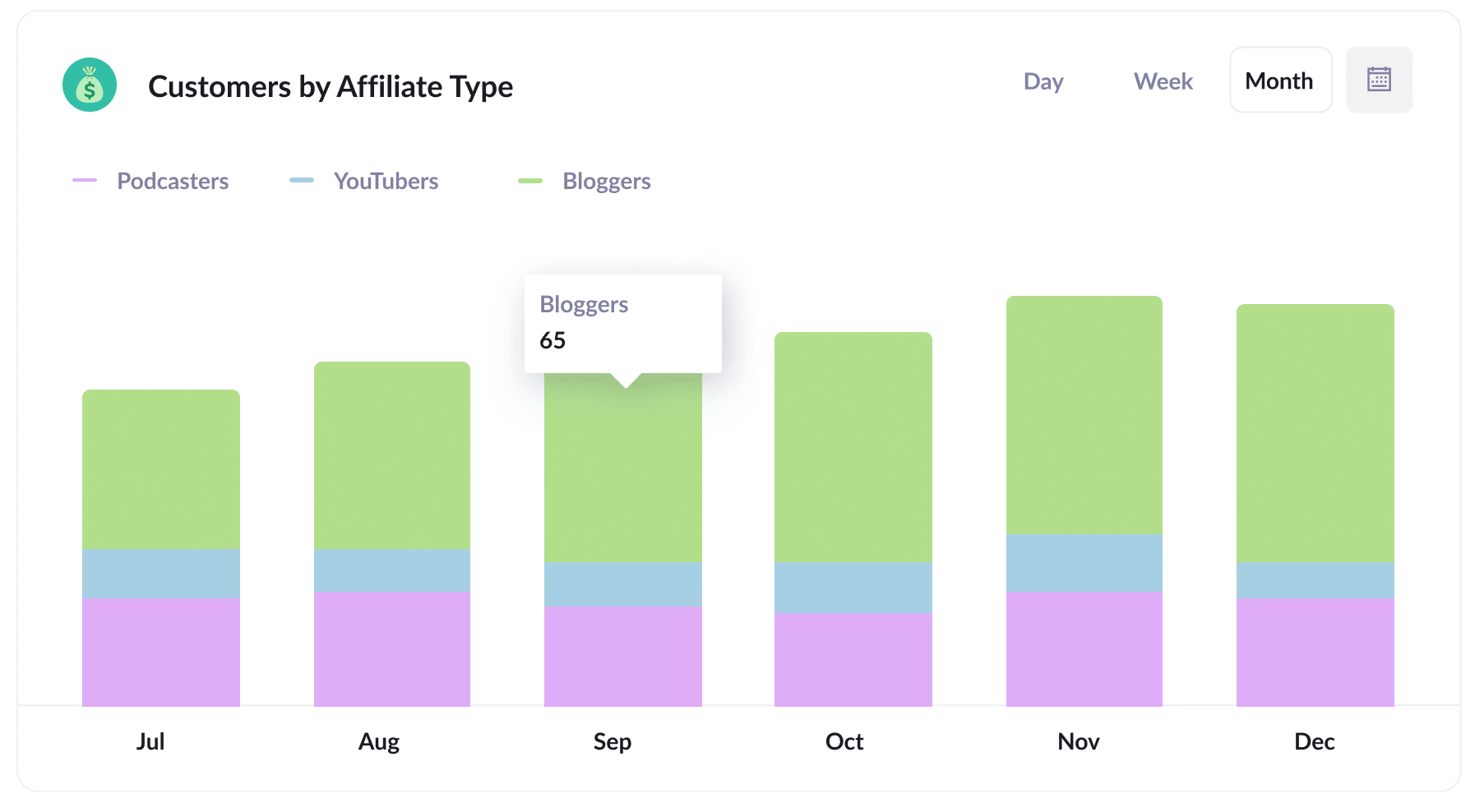
This report gives you a breakdown of the new customers acquired through your affiliate program. It categorises them based on the specific types of affiliates responsible for generating them, such as bloggers, YouTubers, podcasters, and social media influencers.
By identifying the highest-performing affiliate types, you get valuable insights that can guide your thinking about how to grow your affiliate program.
3. Revenue by Affiliate
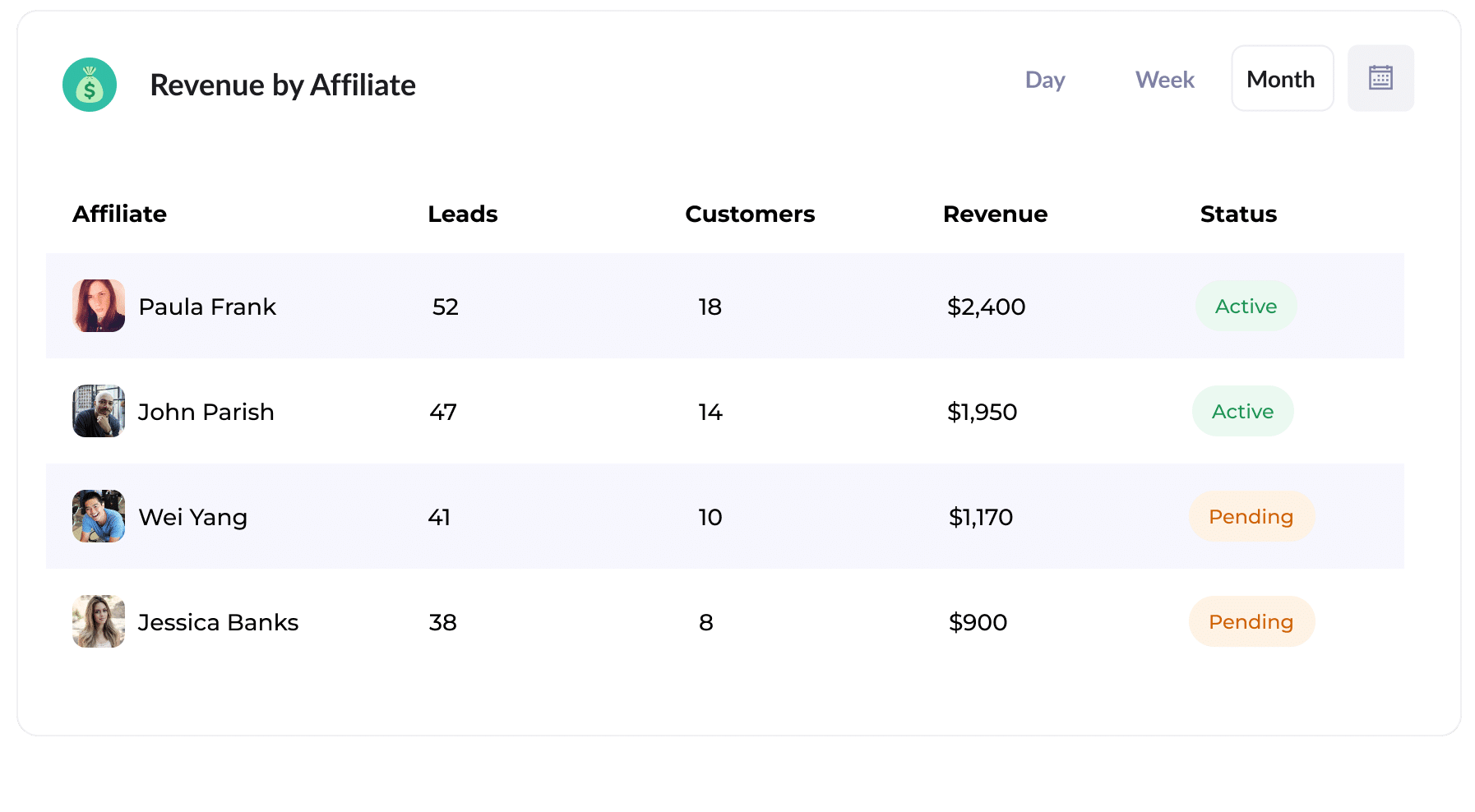
This table shows you how much new revenue has been generated, broken down by the affiliate responsible for each opportunity.
It can help you understand which of your affiliates are performing best and be used to make decisions about how to grow the program.
For instance, you might ask your high-performing affiliates to put together some content or speak on a webinar to show others how they're doing so well.
How Attributer helped William Russell scale their affiliate program
William Russell, an insurance company specialising in Health & Life Insurance for expats, had established a large network of affiliates (mainly expat bloggers and influencers) and were generating significant leads from the program.
However, their existing affiliate management software didn't integrate with their CRM, making it difficult to track lead conversions into customers.
To address this challenge, they turned to Attributer.
By implementing UTM parameters on all affiliate links, potential customers clicking on these links and landing on their website would bring along these parameters. Attributer then captured these UTM parameters and sent them to their CRM with each form submission.
This new approach allowed William Russell to generate detailed reports within their CRM. These reports provided insights into the number of customers gained through their affiliate program, revenue generated, conversion rate of leads to customers, average deal size, and more.
With these reports, they could compare the performance of their affiliate program against other marketing channels (such as Google Ads and Facebook Ads) and see that it was actually their highest performing channel.
"By using Attributer, we're able to track the amount of customers & revenue that come from our affiliate program, as opposed to just website visitors and leads. This has shown us that it's our most profitable channel and has helped us scale it"
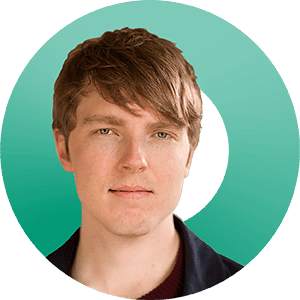
William Cooper - Marketing Director @ William Russell Insurance
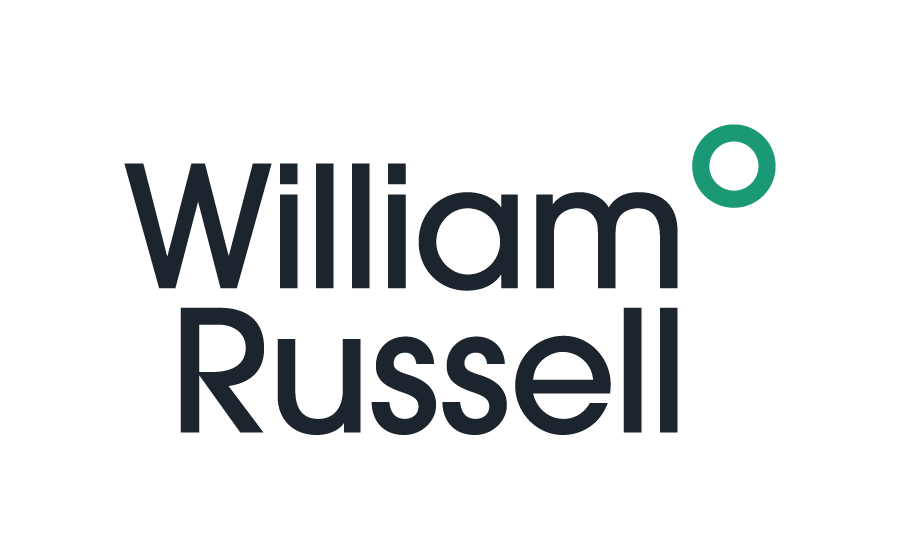
Wrap Up
Attributer is great for grabbing UTM parameters from affiliate links and then shooting them over to Zoho CRM. This can really give you a clear picture of how your affiliate program is doing. Plus, when you include specific details in the UTM parameters, like the type and name of the affiliate, you'd be able to see things like:
- How many new customers are coming from bloggers vs podcasters
- How much revenue is being generated by each affiliate
- What the lead to customer conversion rate is
- How the average deal size of customers from your affiliate program compare to customers from your Google or Facebook Ads
The best part is that starting with Attributer is free and takes less than 10 minutes to set up. Don't miss out – start your 14-day free trial today!
Get Started For Free
Start your 14-day free trial of Attributer today!

About the Author
Aaron Beashel is the founder of Attributer and has over 15 years of experience in marketing & analytics. He is a recognized expert in the subject and has written articles for leading websites such as Hubspot, Zapier, Search Engine Journal, Buffer, Unbounce & more. Learn more about Aaron here.
