How to track your Bing Ads in GoHighLevel
In this article, we'll show you how to use Attributer + GoHighLevel to track how many leads & customers your Bing Ads are generating
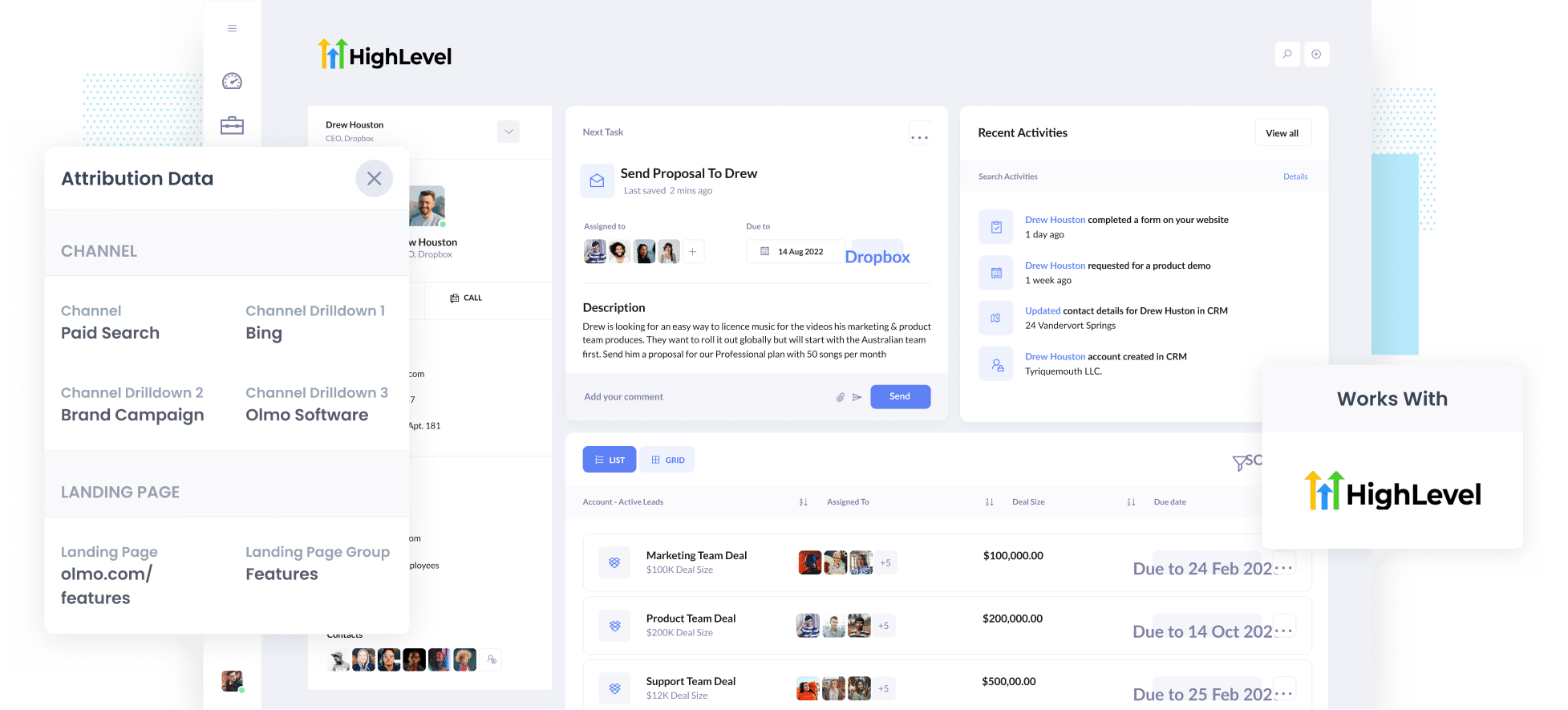
Do you need help tracking the number of leads and customers generated by your Bing Ads?
If you're struggling with this, then it's likely limiting your business's growth. Without information on how many leads and customers your ads attract and which campaigns are generating the most results, you don't know whether your ads are working or not, and you certainly wouldn't know which campaigns to put more money behind to get more leads.
Fortunately, we have found a way to overcome this hurdle.
In this article, we'll introduce you to Attributer, a tool designed to help you track data from your Bing ads. Additionally, we'll share sample reports that can help you pinpoint the most successful campaigns and ads.
4 steps to track Bing Ads in GoHighLevel
Attributer can help identify the leads and customers you generate from your Bing Ads in GoHighLevel. Let's have a look at how it works:
1. Add UTM parameters behind your ads

First up, you will need to add UTM parameters to your Bing Ads.
If this is a new concept, UTM parameters are bits of text added to the end of the URLs you send users from your ads.
For instance, let's say you were sending someone to attributer.io/integrations/gohighlevel, then the URL you would put behind your ads (with UTM parameters) might look like this:
attributer.io/integrations/gohighlevel?utm_medium=paidsearch&utm_source=bing&utm_campaign=brand-campaign
Any information can be added for your UTM parameters, but for Bing Ads, we recommend the following:
- UTM_Medium= paidsearch
- UTM_Source=bing
- UTM_Campaign=[Name of your campaign]
- UTM_Term=[Name of your ad set]
- UTM_Content=[Name of ad]
Using our website's free UTM builder, you can easily access the Bing Ad template and create your UTM parameters.
2. Install Attributer and add hidden fields to your forms

The next step is to install the Attributer code on your website and then add a series of hidden fields to your forms.
After signing up for a 14-day free trial of Attributer, you will be provided with access to a little bit of code to install on your website. You can do this directly on your site or through a tool like Google Tag Manager. Simple step-by-step instructions are available here.
Once this code is on your website, you then need to add a series of hidden fields to your forms, such as your Contact Us or Request a Quote form.
If you use form-building tools like Gravity Forms or Typeform, then adding hidden fields is pretty simple. Step-by-step instructions (with screenshots) can be found here.
3. Attributer writes Bing Ads data into the hidden fields

When a user arrives on your website from a Bing Ad, Attributer will collect the UTM parameters associated with your ad and store this information in the user's browser.
Then when a user completes a form on your website, Attributer will write the Bing Ads data (derived from the UTM parameters) into the hidden fields.
4. Bing Ads data is captured by your form tool and sent to GoHighLevel

After a form is submitted, your chosen form tool will capture the Bing Ads information (written into hidden fields by Attributer) alongside the information the lead entered into the form (like their email, name, phone number, business, etc.).
If you use GoHighLevels' built-in form builder, then this data will automatically appear on the Contact record.
If you're using a third-party form builder (like Jotform, Typeform, Gravity Forms, etc), then the data can then be sent to GoHighLevel using the form builder's built-in integration or a third-party tool like Zapier.
What is Attributer and why use it?
Attributer has come up several times in this blog post, but what is it, and why should you use it?
To put it simply, Attributer is a tiny bit of code you add to your website.
When a visitor lands on your site, Attributer will figure out where they came from and store the data in the user's browser. Then, when they complete a form on your site, it will write the data into hidden fields, which will be captured by your form tool and can be sent to GoHighLevel.
Let's give an example. Imagine you are the manager of a wellness company and a user has come to your site from a Bing Ad and submitted a Contact Us form. The following information would be collected and passed on (depending on what you put in the UTM parameters):
- Channel: Paid Search
- Channel Drilldown 1: Bing
- Channel Drilldown 2: 15-Day Wellness Retreat Campaign (or the specific campaign name)
- Channel Drilldown 3: Yoga and Holistic Ad (or whatever ad they clicked on)
There are a couple of reasons why Attributer is the most helpful way to track your Bing Ads in GoHighLevel:
- Captures other attribution information -Attributer can capture Bing Ads data as well as information on all leads generated through other channels, including Paid Social. Organic Search, Organic Social, Referral, and Direct channels. This way, you'll get information on where ALL your leads are coming from.
- Remembers the data- Attributer will store the UTM parameters in a user's browser, so if they browse your site before completing the form (or if they leave your site and return later) the UTM parameters are still captured.
- Captures landing page data - Attributer captures a user's initial landing page (e.g. wellnesscorp.com/blog/best-wellness-retreats)) and the landing page group (E.g., blog). This allows you to run reports showing how many leads and customers you get from the content on your site (I.e. your blog posts)
3 example reports you can run when you capture Bing Ads data in GoHighLevel
Capturing the UTM parameters you put behind your Bing Ads in GoHighLevel allows you to run various reports showing the number of leads and customers you're getting, and which campaigns generate them.
Over the past 15 years, I have spent hours creating these types of reports; these are a couple of my favourites:
1. Leads by Channel

As mentioned earlier, Attributer tracks where ALL your leads are coming from, not just those form your Bing Ads.
Because of, you can generate reports showing how many leads you receive from each channel monthly.
These reports can be really helpful in determining which channels are bringing in the most leads, and this information can help you identify opportunities to expand your lead generation.
2. Customers by Bing Ads campaign

This report shows the number of customers brought in by your Bing Ads, organised by the specific campaign they came from.
This report is super helpful because it gives you insight into which campaigns are bringing in the most customers and which ones might need some tweaking.
With this info, you can make smarter decisions about where to invest your marketing budget and focus on the campaigns that are really working for you.
3. Revenue by Keyword
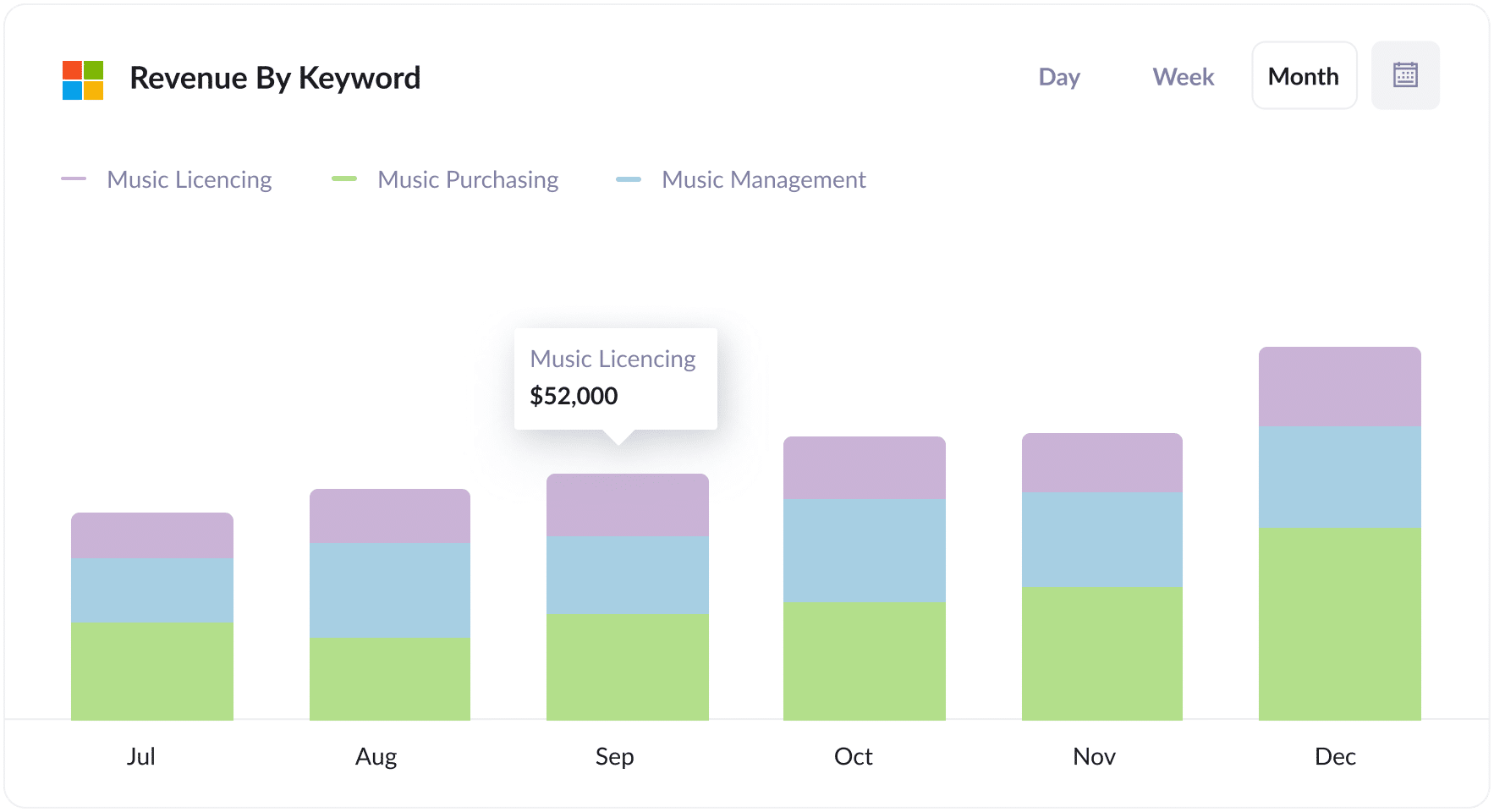
This report shows you how much revenue has been generated from new customers, broken down by the keyword you are bidding on that triggered the ad to show to them.
Understanding this information is crucial as it allows you to identify the most profitable keywords for your business.
By leveraging this data, you can make informed decisions, such as increasing bids on high-performing keywords to increase your position and get more clicks.
How tracking leads & customers from Bing Ads helped Morris Watt grow
An excellent example of the advantages of Attributer is Morris Watt, an Australian legal firm that used Bing Ads to generate new leads and customers.
Services like Google Analytics showed the number of visitors to their webpage, while Bing Ads offered insights into ad engagement. However, they could not find data on the number of leads and customers generated from their ads.
The firm wanted to be able to look at GoHighLevel and identify, 'This lead originated from our Bing Ads, converted into a customer, and paid us $5,000.'
This is where Attributer's value comes through.
Attributer passes information on where each lead came from into GoHighLevel. This information can then be used to generate reports showing how many leads they got from their Bing Ads, which campaigns generated the most customers, which keywords brought in the most revenue, and more.
“With Attributer, we could see which of our Bing Ads were generating customers, not just website visitors. With this information, we've been able to shift our marketing budget from underperforming campaigns into campaigns that generate revenue.”

Joel Watt - Partner @ Morris Watt

Wrap Up
If you've been struggling to track which of your Bing Ads campaigns are actually generating leads, customers & revenue, then Attributer and GoHighLevel could be a game-changer.
You can easily capture the UTM parameters you put behind your Bing Ads and send them to GoHighLevel. This data will help you run reports to see which campaigns, ads, keywords, etc. are bringing in the most leads.
Plus, you'll get insights into leads from other channels like Organic Search, Organic Social, and Paid Social. This will give you a clear picture of where your leads and customers are coming from, allowing you to spot your biggest growth opportunities.
The best part? It won't cost you anything to try it, and it usually takes less than 10 minutes to get everything set up. Sign up for Attributer today to claim your free 14-day trial!
Get Started For Free
Start your 14-day free trial of Attributer today!

About the Author
Aaron Beashel is the founder of Attributer and has over 15 years of experience in marketing & analytics. He is a recognized expert in the subject and has written articles for leading websites such as Hubspot, Zapier, Search Engine Journal, Buffer, Unbounce & more. Learn more about Aaron here.
