The best way to track Instagram Ads in Squarespace forms
Learn how to track how many leads you're getting from Instagram Ads, right from within Squarespace.
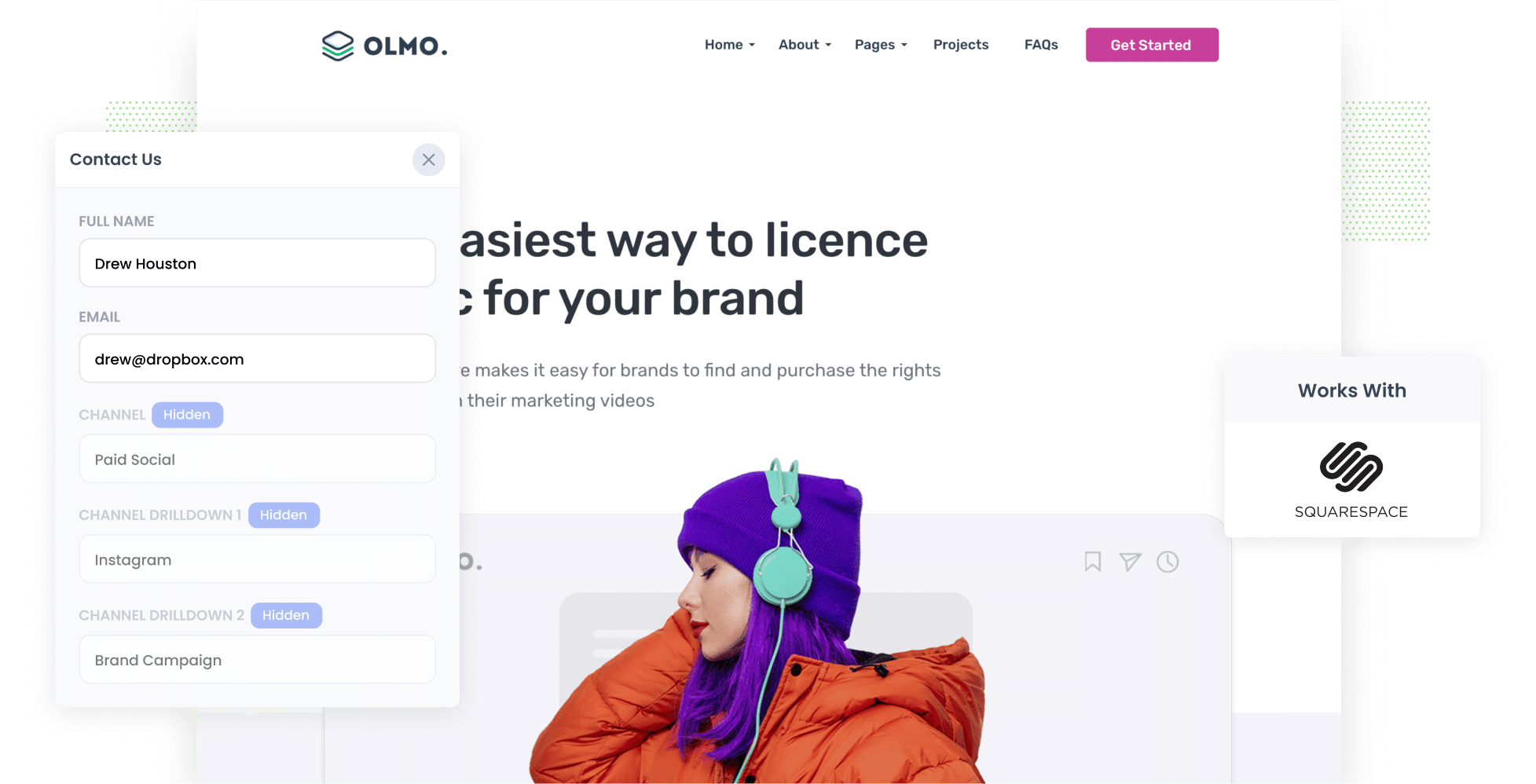
Tools like Google Analytics can tell you how many visitors you got to your website from your Instagram Ads, but they struggle to tell you how many leads & customers you got.
And if you don't know that, then it's impossible to know whether Instagram Ads are working for your business or not.
Fortunately, there's a solution.
In this article, we'll show you how to use a tool called Attributer to capture Instagram Ads data with each submission of your Squarespace forms, allowing you to track how many leads you're getting from each Instagram Ads campaign you're running.
4 steps to track leads from Instagram Ads in Squarespace forms
Attributer makes it easy to track how many leads you're getting from Instagram Ads. Here's how to do it in 4 simple steps:
1. Add UTM parameters to your Instagram Ads

The first thing you need to do is add UTM parameters behind each of the ads you're running on Instagram.
If you're not familiar with UTM parameters, they're basically extra bits of text you append to the end of the URL behind your ad.
So if the page you are sending someone to is attributer.io/integrations/squarespace then your final URL (with UTM parameters) might look a bit like this:
attributer.io/integrations/squarespace?utm_medium=paidsocial&utm_source=instagram&utm_campaign=brand-campaign
You can put whatever information you want to capture in the UTM's, but the general best practice for Instagram Ads is:
- UTM Medium = Paid social
- UTM Source = Instagram
- UTM Campaign = The name of your campaign
- UTM Term = The name of the ad set the ad belongs to
- UTM Content = The specific ad
Tagging URLs with UTM parameters is easy and there are free tools available on the web to help you create them. We also have an article on our Help site that gives some recommendations on what information you should put in your UTM parameters.
2. Install Attributer and add some hidden fields

After you've signed up for a 14 day free trial of Attributer, you'll get a small snippet of code to add to your website. Adding the code to your Squarespace site is easy.
Just navigate to the Settings section, select 'Developer Tools', and then 'Code Injection'. Step-by-step instructions (with screenshots) can be seen here.
After you've added the code, the next step is to include a series of hidden fields in your forms, including:
- Channel
- Channel Drilldown 1
- Channel Drilldown 2
- Channel Drilldown 3
- Channel Drilldown 4
Fortunately, it's easy to add hidden fields to your Squarespace forms. You simply add 6x 'Hidden' fields to your form and give them a Label and a Default Value. Full step-by-step instructions can be seen here.
3. Attributer writes Instagram Ads data into hidden fields

When a visitor lands on your website, Attributer will look at a bunch of technical information to determine where they came from (I.e. Instagram Ads)
It will then categorize each visitor into a series of channels (I.e. Paid Social, Paid Search, Organic Search, etc) and store the data in a cookie in their browser.
Then when they complete a form on your website, Attributer will write the information on where they came from into the hidden fields.
4. Instagram Ads data is captured in Squarespace forms

Finally, when the visitor submits one of the forms on your Squarespace website, the Instagram Ads data is captured alongside the lead's name, email, phone, etc.
What you do with this data from here is up to you, but here are a few examples:
- See it in the Profiles panel - If you go to the Profiles panel in your Squarespace account (where form submissions are stored), you'll see the Instagram Ads data alongside each Profile.
- Include it in notification emails - You can include the Instagram Ads data in the new form submission emails that Squarespace sends, allowing you to see where each of your leads comes from right from your inbox.
- Send it to your CRM - If you use a CRM to manage leads (like Hubspot, Salesforce, Pipedrive, etc) then you can send it to your CRM and run reports to see how many leads & customers you're getting from your Instagram Ads.
- Send it to a spreadsheet - Squarespace Forms has a native integration with Google Sheets which makes it easy to send new form submissions (along with the Instagram Ads) data to a spreadsheet, where you can build charts & graphs that show how many leads you're getting.
What data gets captured in Squarespace forms?
Attributer will give you the following information on where your leads are coming from and what content attracted them:
1. Marketing channel data
Attributer will send information on where the lead came from.
To illustrate, let's imagine you're an aged care provider and you're using Instagram Ads to promote your care-at-home services.
If someone clicks one of your Instagram Ads and completes your contact form on your site, the following information would be captured (based on the UTM parameters you attached to your ads):
- Channel: Paid Social
- Channel Drilldown 1: Instagram
- Channel Drilldown 2: Home Care Campaign (or the specific campaign name)
- Channel Drilldown 3: Blue Ad (or whatever ad creative they clicked on)
2. Landing page data
Attributer also sends the initial landing page (e.g., sydneyagedcare.com/blog/best-home-care-services) and its corresponding landing page category (e.g., /blog).
With this data, you track the number of leads you can get from the different content sections on your site (such as your blog), as well as being able to dive deeper and see the specific blog posts that are generating leads.
What is Attributer and why use it?
Attributer is a small snippet of code that you place on your website.
When some lands on your site, Attributer figure out where they came from and categorizes them into different channels (the same channels you see in tools like Google Analytics, including Paid Social, Paid Search, Organic Search, etc).
Then when the visitor completes a contact form on your website, Attributer writes the information on where they came from into the hidden fields.
And when they submit the form, the information is captured in Squarespace and can be sent to your CRM, included in email notifications, downloaded to a spreadsheet, etc.
Attributer is the best solution for tracking Instagram Ads in Squarespace for the following reasons:
- Captures all sources of leads: Attributer provides information on the source of ALL your leads, not just those from your Instagram Ads. This means you can also track how many leads you get from your Google Ads, Facebook Ads, SEO efforts, etc.
- It remembers the data: Attributer stores the information about where a visitor came from in a cookie, meaning it is remembered as a person browses around your site (or even if they leave and come back days later). This ensures you have more accurate data on where your leads are coming from.
- It cleans the data: Attributer was designed to expect inconsistencies in UTM parameters (I.e. using UTM_source=instagram in some ads and UTM_souce=ig in others) and can assign these leads to the correct channel (I.e. Paid social) regardless.
3 example reports you can run when you capture Instagram Ads data in Squarespace forms
If you use Attributer to capture Instagram Ads data in Squarespace, and you send it to your CRM or a spreadsheet, it's possible to run all kinds of reports to see how your ads are performing.
1. Leads by channel

As mentioned earlier, Attributer captures attribution information on ALL your leads, not just those from Instagram Ads.
This makes running reports like the one abpove (which shows the number of leads broken down by the channel they came from) super easy.
Running a report like this gives you a high-level understanding of what's driving your leads and where you should be focusing your time and budget.
For instance, if you see that most of your leads are coming from Organic Search (like in the report above) but you're spending most of your budget on Instagram Ads, it might be a good idea to switch up your strategy.
2. Leads by network

If you're doing Instagram Ads, then chances are you're doing Facebook Ads as well. After all, it's all done through the same ad platform.
If so, then this report can help. It shows how many leads you're getting from each of these advertising networks and can give you an understanding of which network is performing best (and subsequently which one you should be focused on to drive more leads).
3. Leads by campaign

This chart shows how many leads you are getting each month from each of the Instagram Ad campaigns you're running.
It's a great way to see which campaigns are actually generating leads (as opposed to those that might be getting lots of impressions & clicks but not actually generating real leads for your business).
Running a report like this can tell you which campaigns to focus on to help grow your business.
Wrap up
Tools like Google Analytics are great for tracking where your website visitors are coming from, but that's not enough.
By using Attributer, you can track how many leads & customers you're getting from your Instagram Ads and truly understand the ROI of your efforts.
Best of all, it's free to get started and only takes about 10 minutes to set up. So start a free 14-day trial of Attributer today to see how it can help you!
Get Started For Free
Start your 14-day free trial of Attributer today!

About the Author
Aaron Beashel is the founder of Attributer and has over 15 years of experience in marketing & analytics. He is a recognized expert in the subject and has written articles for leading websites such as Hubspot, Zapier, Search Engine Journal, Buffer, Unbounce & more. Learn more about Aaron here.
