The easiest way to track Google Ad campaigns in Sage CRM
Know which of your Google Ads campaigns attract leads, opportunities and customers by tracking them in Sage CRM.
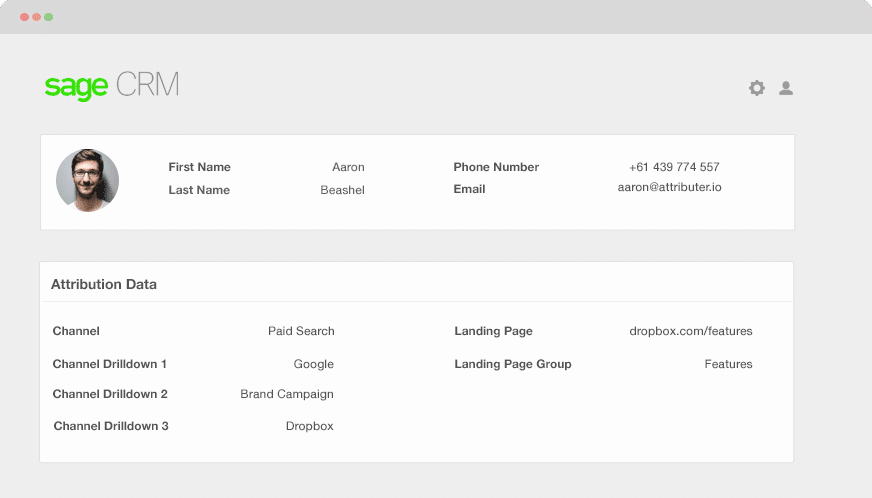
Understanding which Google Ad campaigns that are generating most of your leads, customers and opportunities will let you make informed decisions about which ones to continue and which ones to end.
When you send Google Ads data in Sage CRM, you will be able to see the campaigns where each of your leads, customers and opportunities have come from. You can also run reports in Sage CRM that show the campaigns with a positive ROI and which don’t.
In this entry, we’ll walk you through how to use Attributer in sending Google Ads data to Sage CRM along with all your leads and use it to track all your Google Ads campaigns’ performance.
What is Attributer?
Attributer can be described as a piece of code you need to place on your website, but it does more than this behind the scenes. Every time a visitor arrives at your site, Attributer scans technical data to figure out where that visitor came from.
Then each visitor gets grouped according to their channel paid social, paid search, organic search, etc.) and stores this information as a cookie in the visitor’s browser. Once that visitor completes a lead form on your site, Attributer sends the channel information into Sage CRM, and the lead’s information is entered in the form.
Every time a new lead comes into Sage CRM from one of your Google Ad campaigns, it may look like this:
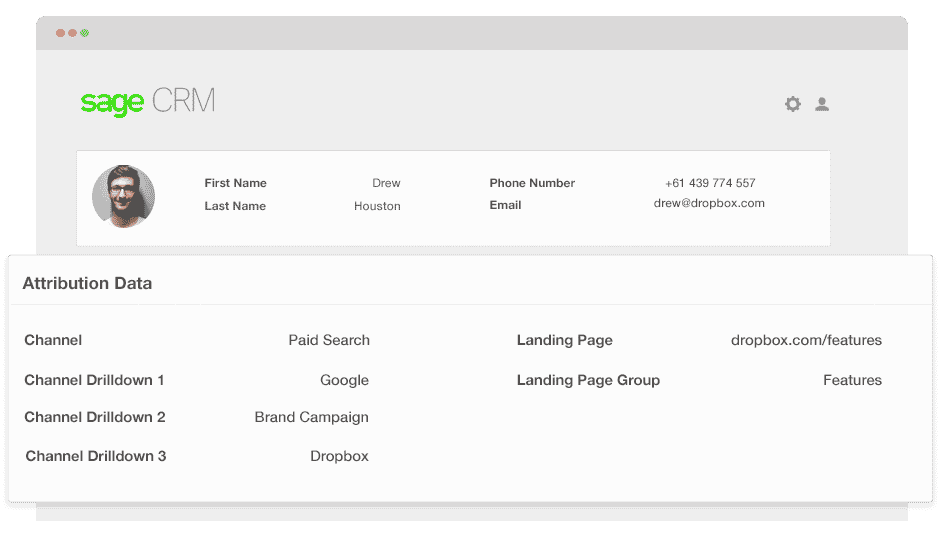
As seen in the image above, Attributer has sent in that the visitor came from ‘paid search’ as well as the campaign name, ad group name and visitor’s landing page.
4 simple steps to track your Google Ads campaigns in Sage CRM
Attributer makes it easy to track Google Ads campaigns in Sage CRM. Here’s how it works:
1. Add UTM parameters to your Google Ads campaigns
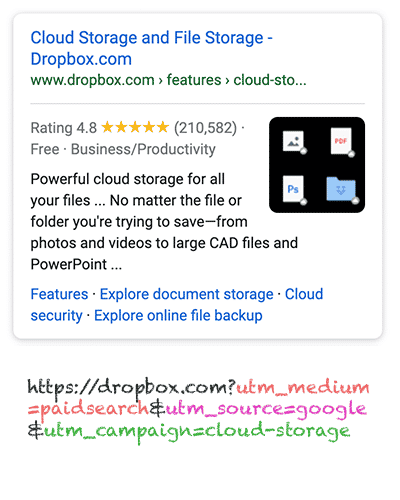
The first thing to do to track your Google Ad campaigns in Sage CRM is to add UTM parameters to your ads.
If you don’t know what UTM parameters are, they are simply extra bits of text that you add to the end of the URL you send to people from your campaigns.
So, for example, the page you want to send someone is attributer.io/integrations/salesforce, then your final URL may look like this:
https: //attributer.io/integrations/salesforce?utm_medium=paidsearch&
You can structure the UTM parameters whichever way you like, but the best practices for Google Ads prove to be more effective. Here they are:
- UTM Medium = Paid search
- UTM Source = Google
- UTM Campaign = The name of your Google Ads campaign
- UTM Term = The name of the ad group the ad belongs to
- UTM Content = The specific ad
Putting UTM parameters to your URLs is simple, and there are free tools online that can assist you in building them.
2. Add hidden fields to your forms

The next step is to add several hidden fields to your lead capture forms. These fields won’t be visible to the end-users but still do their work behind the scenes, which means tools like Attributer can collaborate with them without the visitors seeing.
The hidden fields you need to add are the following:
- Channel
- Channel Drilldown 1
- Channel Drilldown 2
- Channel Drilldown 3
- Landing Page
- Landing Page Group
Adding hidden fields in most form-building tools is relatively easy, and you must drag and drop a ‘hidden’ field type into your form. Documentation on how to do this for different form builders can be seen here.
3. Attributer writes Google Ads data into the hidden fields

After setting up the hidden fields, Attributer will monitor where your visitors have come from and when they submit a form on your site, it auto-fills the hidden fields with the values you specified in your UTM parameters.
For instance, I was a marketer at Dropbox, and an individual came to my site from one of my brand campaigns in paid search. Attributer would then fill up the hidden fields as follows:
- Channel = Paid search
- Channel Drilldown 1 = Google
- Channel Drildown 2 = Brand campaign
- Channel Drilldown 3 = Free account ad
Apart from the values from the UTM parameters, Attributer would also get the visitor’s first landing page (e.g., dropbox.com/features/cloud-storage) and the first landing page group (e.g., features).
4. Google Ads data is sent to Sage CRM

And now for the fun part. Once a visitor submits a form on your site, all the Google Ads data, landing page data, and the lead’s name, email, phone, etc.
Once the data is inside Sage CRM, you can start building reports on them using native reporting tools or BI tools like Looker or Tableau to run more advanced reports.
Example reports you can create with Google Ads data in Sage CRM
Following the 4 steps laid out above and using Attributer to secure Google Ads data in Sage CRM will allow you to run reports like the following:
1. Leads by campaign, ad group or ad
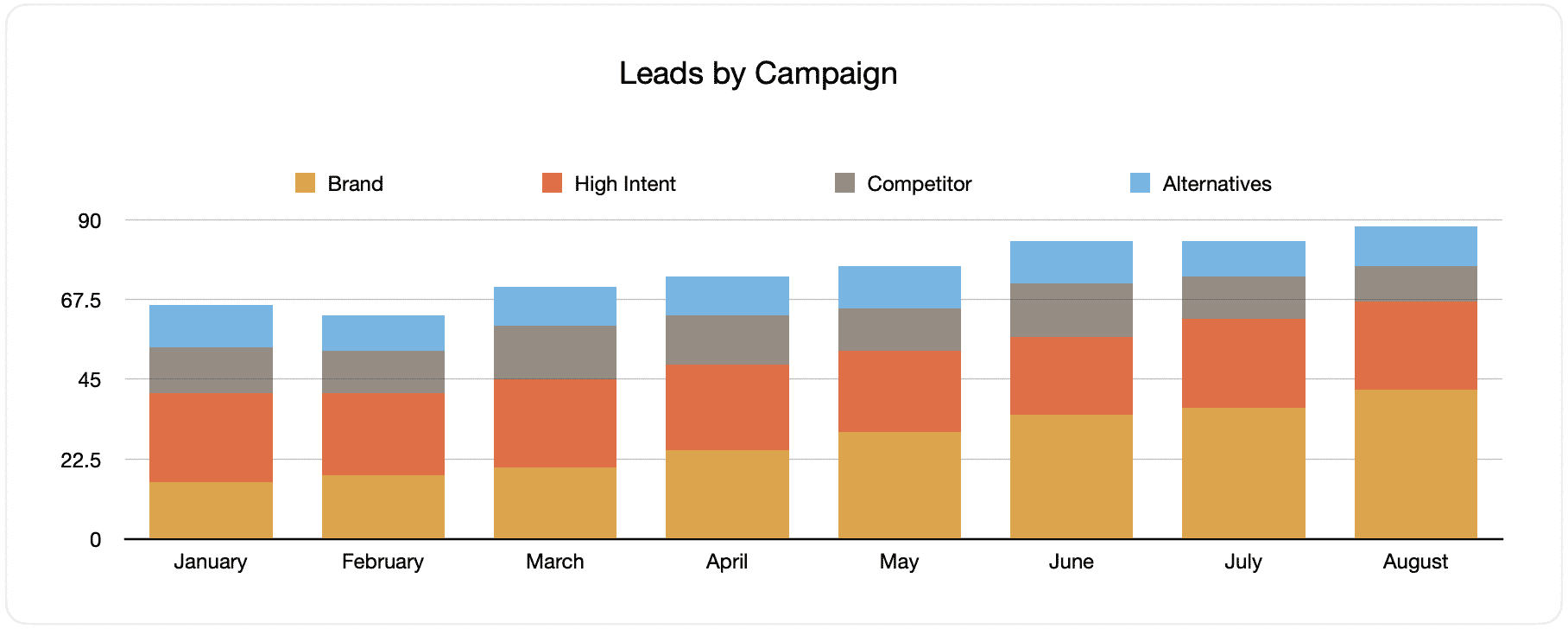
This document displays the number of monthly generated leads from your Google Ads, grouped according to the Google Ads campaign they originally came from.
Looking back after some time, you may see the breakdown of leads by campaign each month and the changes that happened. By extension, you can also observe the impact of the optimizations you've applied on the number of generated leads.
2. Customers by campaign, ad group or ad

This report displays the number of newly generated customers per month from your Google Ads, sorted by the channel they arrived from.
When this graph is compared to the leads chart, some interesting facts may be uncovered. Such as seeing that there are campaigns that bring in leads but never convert into customers. When this happens, it can signify that these campaigns aren’t worth continuing.
3. Revenue by campaign, ad group or ad

This file demonstrates the monthly generated revenue amount broken down by the channel the customer came from.
This assessment can be useful for calculating the overall ROI of your marketing activites. For example, the above chart states that $236,156 in new revenue was generated from paid social ads in March. If the customer paid less than this amount on the ads, it’s a positive ROI and worth continuing.
Why using Attributer is better than capturing raw UTM parameters
There are other systems for capturing UTM parameters and using them to track your Google Ads in Sage CRM, so why use Attributer?
Here’s why:
1. Captures all traffic
Attributer is a remarkable tool for securing UTM parameters and sending them into Sage CRM so you can monitor your Google Ads campaigns.
It also sends visitors’ information who’ve arrived at your site through other channels like direct, referral, organic search, organic social, etc.
With this data, you can build reports in your CRM to determine where your leads and customers originate from, and you can identify the source of ALL your leads, not just those from your Google Ads campaigns.
This data can be beneficial, especially when your SEO efforts bring in most of your leads and customers instead of your Google Ads campaigns. This way, you can invest accordingly.
2. Remembers the data
Majority of the systems and methods for capturing UTM parameters expect the UTM parameters to be present on the page where the form is submitted. This becomes an issue when the page a visitor completes a form on is not the same page the visitor initially landed on.
For instance, someone clicks on one of your Google Ads and is taken to a landing page for that campaign. After deciding they like your product or service, they click on the ‘Get A Quote’ button and are led to a different page to fulfil your request form. This means that the page they complete a form on isn’t the same page they initially landed on, so the UTM parameters are lost.
This won’t happen with Attributer because it stores the UTM parameters in a cookie in the user’s browser. Hence regardless of how many pages the user visits before completing your form, the UTM parameters will always be sent.
This also means that no matter their navigation activity on your site, you’ll always be able to track them back to your Google Ads.
3. Provides cleaner data
One of the common issues when using other raw UTM capturing tools is that your data gets messy, which makes it challenging to run accurate reports.
For example, some of your Google Ads campaigns are tagged with UTM_Source= Google.com (capital T), others with UTM_Source= google (lowercase, no domain), and others with UTM_Source= adwords.
If you send this raw UTM data in Sage CRM and use it to check the number of leads from your Google Ads campaigns, the results will show three different sources that you need to stitch together manually.
This won’t happen with Attributer because it can recognize inconsistencies such as the possibility of capitalization and would appoint the leads to the correct channel.
4. Records landing page data
Do you want to know how many leads and customers your blog attracts? How about those in-depth content pieces you spent hours on?
Attributer secures channel data, landing page (i.e., attributer.io/blog/capture-utm-parameters) and the landing page category (i.e., /blog).
With this data available, you can see the performance of specific sections on your site (e.g., your blog) regarding leads, customers, and revenue generation.
And since both the landing page and landing page group are also secured, you may look at your whole blog section’s performance and zoom into individual blog posts’ performance.
Wrap up
If you’ve been wondering how to monitor the performance of your Google Ads in Sage CRM, then Attributer can be an excellent tool for this.
It will secure the UTM parameters behind your Google Ad campaigns and send them to Sage CRM, where you can build reports that reveal the campaigns where all your leads and customers have come from.
In addition to this, it will also provide data on leads that arrive from other channels. You can track the source of ALL your leads, not just those from Google Ads. Ultimately, you’ll be directed to the most informed decision about where to invest in growing your business.
What’s more, it’s free to start. Begin your free trial today and see if it’s for you.
Get Started For Free
Start your 14-day free trial of Attributer today!

About the Author
Aaron Beashel is the founder of Attributer and has over 15 years of experience in marketing & analytics. He is a recognized expert in the subject and has written articles for leading websites such as Hubspot, Zapier, Search Engine Journal, Buffer, Unbounce & more. Learn more about Aaron here.
