4 steps to monitor Google Ad campaigns in Nutshell CRM
Know which of your Google Ads campaigns attract leads, opportunities and customers by tracking Google Ad campaigns in Nutshell CRM.
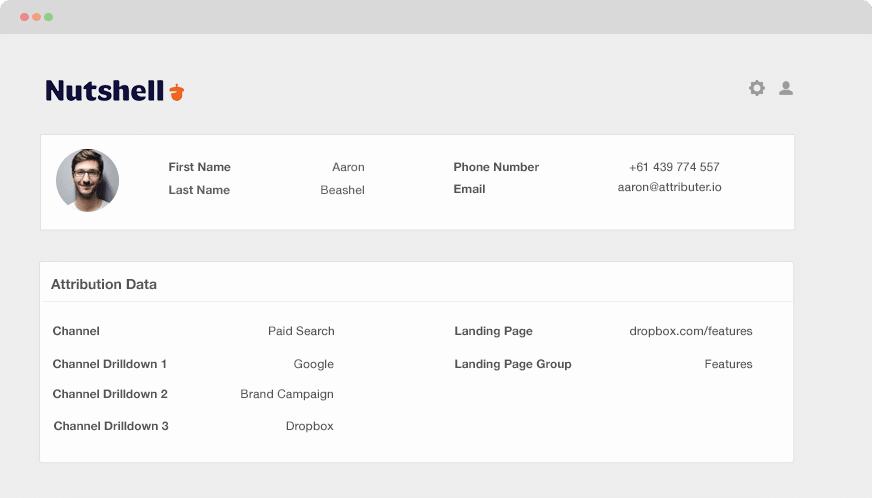
Which of your Google Ad campaigns are raking in most of your opportunities, leads and customers? How do you determine which campaigns to continue and which to let go of?
If you send Google Ads data into Nutshell CRM, you’re able to see the campaign where each of your leads, opportunities and customers have come from. You can also create reports in Nutshell CRM that display the campaign that generates a positive ROI and those that don’t.
This blog will help you discover how to use Attributer to send Google Ads data into Nutshell alongside every lead. Ultimately, you can use it to track the performance of each of your Google Ads campaigns.
What is Attributer?
Simply put, Attributer is a piece of code you place on your website.
Every time a visitor arrives at your website, Attributer scans several technical information to determine where the visitor came from. Then whenever that visitor submits a lead form on your site, Attributer sends the channel information into Nutshell CRM together with the lead’s other information that is entered in your form (e.g., email, name, company, etc.)
So, when a new lead arrives in Nutshell CRM from one of your Google Ad campaigns, it may look something like this:
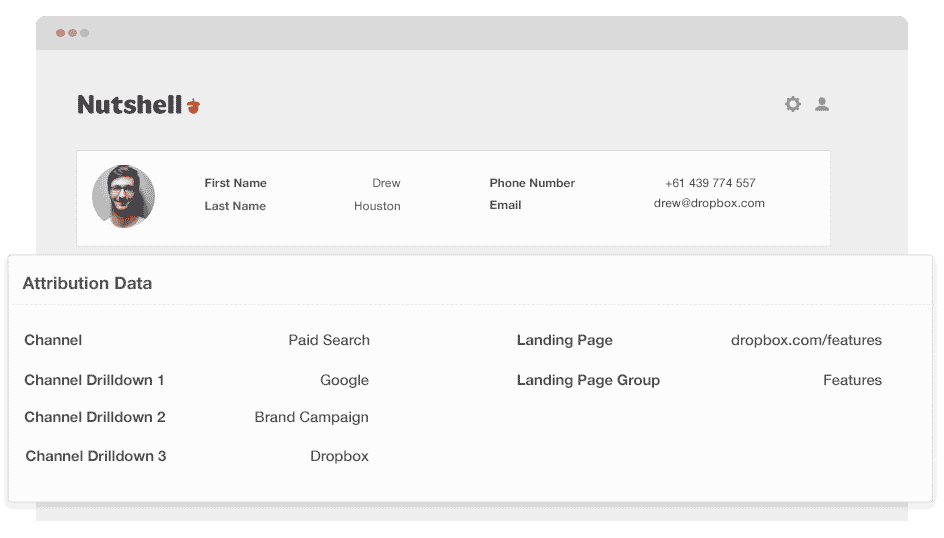
As shown in the image above, Attributer successfully sent in the information that the visitor came from ‘paid search’ and information like the campaign name, ad group name, visitor’s landing page, etc.
4 simple steps to track your Google Ads campaigns in Nutshell CRM
Attributer makes it easy to track Google Ads campaigns in Nutshell CRM. Here’s how it works:
1. Add UTM parameters to your Google Ads campaigns
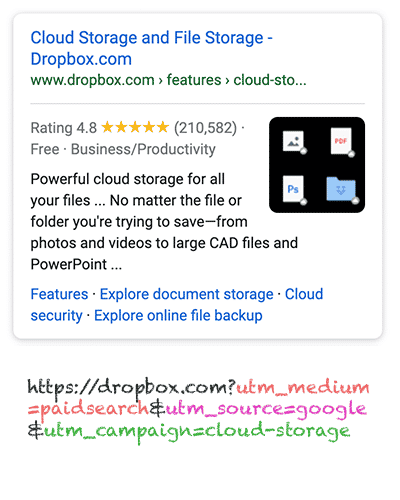
First up is adding UTM parameters to your every ad. This will be used for tracking your Google Ad campaigns in Nutshell CRM.
UTM parameters are extra bits of text that you add to the end of the URL you send to people from your campaigns.
If the page you are sending to someone is attributer.io/integrations/salesforce, your final URL may look like this:
https://attributer.io/integrations/salesforce?utm_medium= paidsearch&
Yes, you may design the UTM parameters however you want, but the following are the general best practices for Google Ads:
- UTM Medium = Paid search
- UTM Source = Google
- UTM Campaign = The name of your Google Ads campaign
- UTM Term = The name of the ad group the ad belongs to
- UTM Content = The specific ad
Tagging your URLs with UTM parameters is easy. If you need further instructions, free tools are available online to help you build them.
2. Add hidden fields to your forms

The next thing to do is to add a number of hidden fields to your lead capture forms. These fields won’t be visible to the visitors, but it still works behind the scenes, which means that tools like Attributer can interact with them without visitors knowing.
These are the hidden fields you need to add to your forms:
- Channel
- Channel Drilldown 1
- Channel Drilldown 2
- Channel Drilldown 3
- Landing Page
- Landing Page Group
The majority of form building tools make adding hidden fields easy. Most often then not, you only need to drag and drop a ‘hidden’ field type into your form. Instruction on how to do this for various form builders can be found here.
3. Attributer writes Google Ads data into the hidden fields

After the hidden fields have been set up, Attributer will monitor where your visitors are coming from and when they submit a form on your site, it auto-fills the hidden fields with the values you put in your UTM parameters.
For instance, let’s pretend that I was a marketer at Dropbox and a person came to my site from one of my brand campaigns in paid search; Attributer would auto-populate the hidden fields as follows:
- Channel = Paid search
- Channel Drilldown 1 = Google
- Channel Drildown 2 = Brand campaign
- Channel Drilldown 3 = Free account ad
Other than the values from the UTM parameters, Attributer would also take note of the visitor’s landing page (e.g., dropbox.com/features/cloud-storage) and the first landing page group (e.g., features).
4. Google Ads data is sent to Nutshell CRM

Lastly, whenever a visitor submits a form on your site, all of the Google Ads data, landing page data, the lead’s name, email, phone, etc., are passed into Nutshell CRM.
When the data is inside Nutshell CRM, you can create reports on it using native reporting tools or opt for a BI tool if you have one where you can run more advanced reports.
Example reports you can create with Google Ads data in Nutshell CRM
Provided that you follow the 4 steps mentioned above and use Attributer to capture Google Ads data in Nutshell CRM, running reports similar to the ones below is possible.
1. Leads by campaign, ad group or ad
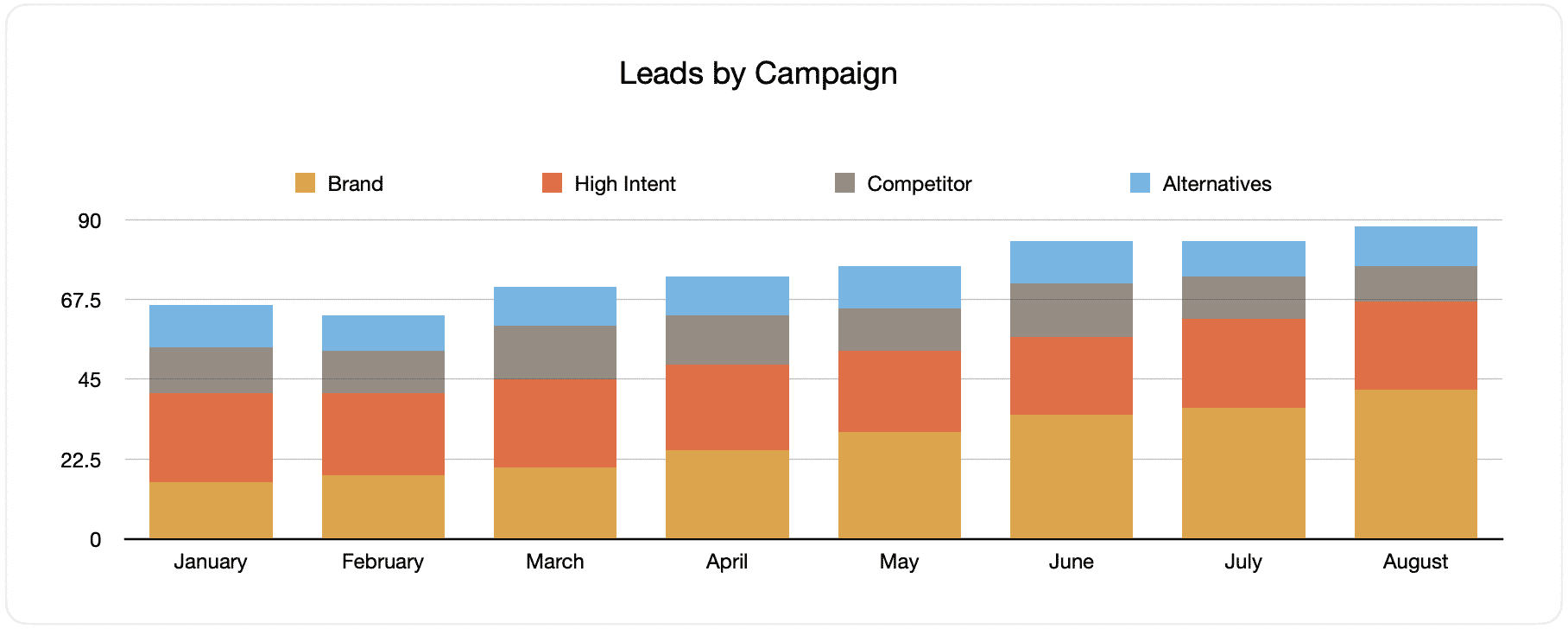
This report displays the number of generated monthly leads from your Google Ads, sorted by the Google Ads campaign the leads came from.
When looked at over time, such as in the above chart, you can see both the breakdown of monthly leads by campaign and the changes that occurred over time. By extension, you can also see the impacts of the changes and optimizations you made to your Google Ads regarding the number of leads generated.
2. Customers by campaign, ad group or ad

This documentation shows the amount of new monthly customers generated from your Google Ads, categorized according to the customers’ origin of their channel.
It can reveal important information when this graph is compared to the leads one, such as discovering that there are campaigns that are bringing in leads that never convert into customers. When this happens, it may signify that it’s not worth continuing to invest in these campaigns.
3. Revenue by campaign, ad group or ad

This assessment shows the generated monthly revenue broken down by the channel the customer came from.
This report can be helpful for measuring the overall ROI of your marketing efforts. For example, in the above chart, we can see that $236,156 in new revenue was generated from paid social ads in March. If the customer spent less than this on the ads, it’s worth continuing since it’s a positive ROI.
Why using Attributer is better than capturing raw UTM parameters
There may be other options for capturing UTM parameters and tracking your Google Ads in Nutshell CRM, but there are benefits to using Attributer.
Here they are:
1. Captures all traffic
Attributer is an excellent system for capturing UTM parameters and sending them into Nutshell CRM so you can monitor your Google Ads campaigns.
Attributer also sends the visitor’s information who arrives from other channels like organic search, organic social, referral, direct, etc.
With this, you can create reports in your CRM to see where your leads and customers originally come from. You can also identify the source of ALL your leads, not just those from your Google Ads campaigns.
This data can be critical, especially when your SEO efforts bring in most of your leads and customers compared to your Google Ads campaigns, which can help you reach a more informed decision.
2. Remembers the data
It’s common for most UTM capturing tools and methods to require the UTM parameter to be present on the page where the form is submitted. This becomes a problem when the page a visitor submits your form on isn’t the exact page where they landed on from your ad.
For instance, someone clicks on your Google Ads and is then led to a landing page for this campaign. The user looks around and then eventually decides that they want your service or product, then they click the ‘Get A Quote’ button which leads to a different page to complete your request form. This means that the page they submit a form on isn’t the exact page they initially arrived on your site, so the UTM parameters are lost.
This won’t happen with Attributer because it stores the UTM parameters in a cookie in the user’s browser. So regardless of what page the user completes a form on, the UTM parameters will always be sent to your CRM.
In summary, this means that no matter the visitor’s navigation activity within your site before they submit the form, you’ll always be able to track them back to your Google Ads.
3. Provides cleaner data
One of the setbacks with using other tools to capture raw UTM parameters is that your data can get messy, which makes running accurate reports challenging.
For instance, imagine a number of your Google Ads campaigns are tagged with UTM_Source= Google.com (capital T), others with UTM_Source= google (lowercase, no domain), and others with UTM_Source= adwords.
If you send this raw UTM data into Nutshell CRM and use it to find the number of leads from your Google Ads campaigns, you’ll receive three different sources you need to stitch together manually.
You don’t have to deal with this with Attributer because it can recognize the possibility of capitalization and other inconsistencies, which would then ascribe leads to the correct channel category.
4. Records landing page data
Have you ever wondered how your blog is performing when it comes to lead and customer generation? How about those in-depth content pieces you worked on for hours?
Attributer can help you answer these questions as it captures both the channel data, landing page (i.e., attributer.io/blog/capture-utm-parameters), and the landing page category (i.e.,/blog).
This means you can view how sections on your website are performing (i.e., your blog) in generating leads, customers, and revenue.
Since Attributer captures both the landing page and landing page group, you can see how your blog is performing as a whole as well as zoom in on each post.
Wrap up
If you need to track the performance of your Google Ads in Nutshell CRM, Attributer is an excellent solution.
It will capture the UTM parameters behind your Google Ad campaigns and send them into Nutshell CRM, where you can run reports that determine which campaigns your leads and customers have come from.
Aside from this, Attributer will also provide data on leads from other channels. This way, you can track the source of ALL your leads, not just the ones from Google Ads. Ultimately, you’ll reach informed decisions about where you need to invest in growing your business.
Best of all, it’s free to get started. So try Attributer today and see if it’s a good fit for you - for free!
Get Started For Free
Start your 14-day free trial of Attributer today!

About the Author
Aaron Beashel is the founder of Attributer and has over 15 years of experience in marketing & analytics. He is a recognized expert in the subject and has written articles for leading websites such as Hubspot, Zapier, Search Engine Journal, Buffer, Unbounce & more. Learn more about Aaron here.
