The most efficient way to track Google Ad campaigns tracking in Infusionsoft
Know which of your Google Ads campaigns attract leads, opportunities and customers by tracking Google Ad campaigns in Infusionsoft.
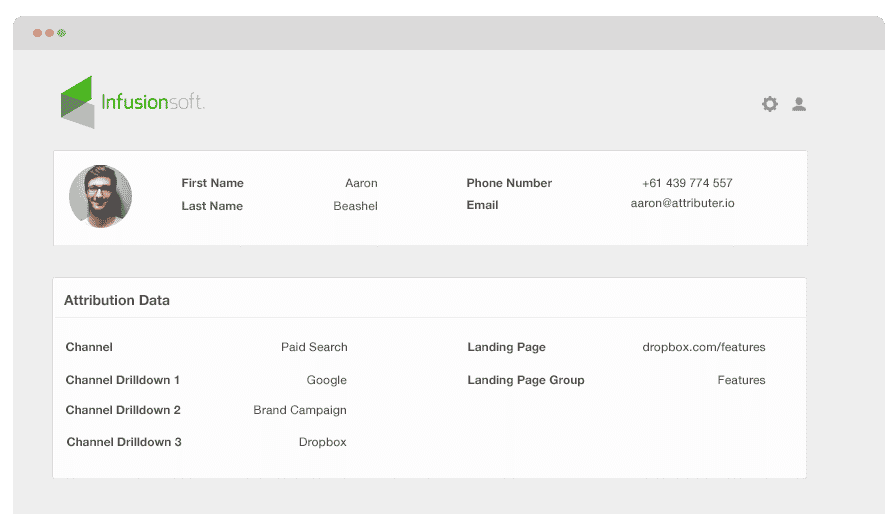
Being up-to-date regarding which of your Google Ad campaigns are most efficient in raking in the most opportunities, leads and customers will help you know the campaign worth keeping and which ones you need to let go of.
With the Google Ads data inside Infusionsoft, you can view the campaigns where your customers, leads and opportunities have come from. Running reports in Infusionsoft is also possible, and these reports will show the campaigns with positive ROI and ones that don’t.
In this piece, we’ll walk you through steps on how to use Attributer to send Google Ads data to Infusionsoft, along with lead information. Ultimately, we’ll also show you how to track the performance of each of your Google Ads.
What is Attributer?
Attributer is primarily a piece of code that you place on your website. Every time a user visits your website, Attributer will inspect some technical data to identify the origins of your site’s visitors.
Attributer then classifies each visitor according to the channel they came from (like paid search, paid social, organic search, etc.) After identifying the channel, this information gets stored as a cookie in the visitor’s browser. Then, whenever that visitor submits a form on your site, Attributer passes the channel information into Infusionsoft with the other information provided in the form, such as the lead’s name, email, company, etc.
Every time a new lead arrives at Infusionsoft from one of your Google Ad campaigns, it might look something like this:
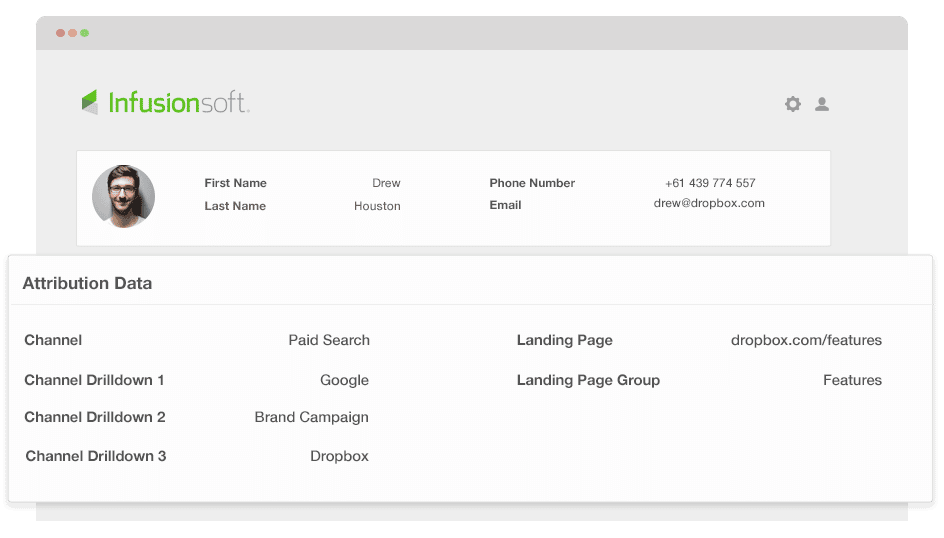
As shown in the image above, Attributer already sent the info on the visitor’s channel, which is ‘paid search,’ as well as other information like the campaign name, ad group name, etc. Moreover, the visitor’s landing page data has been passed too.
4 simple steps to track your Google Ads campaigns in Infusionsoft
Attributer makes it easy to track Google Ads campaigns in Infusionsoft. Here’s how it works:
1. Add UTM parameters to your Google Ads campaigns
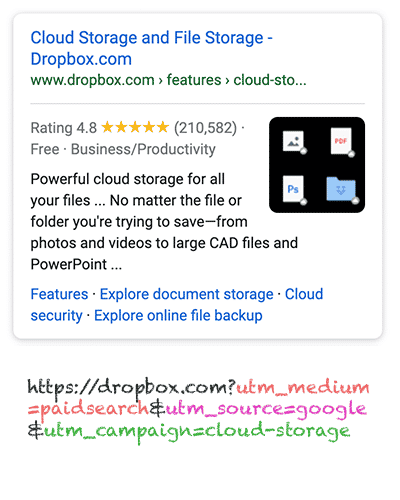
First, to track your Google Ad campaigns in Infusionsoft, you need to add UTM parameters to each of your ads.
If the term 'UTM parameters' is new to you, it’s simply extra bits of texts that get added at the end of the URLs you send to people from your campaigns.
For example, if the page you are sending to someone is attributer.io/integrations/infusionsoft, then your final URL with UTM parameters may look like this:
https:// attributer.io/integrations/infusionsoft?utm_medium=paidsearch&utm_source=google&utm_campaign=brand-campaign
Of course, you can build the UTM parameters however you want, but the general best practices for Google Ads are the following:
- UTM Medium = Paid search
- UTM Source = Google
- UTM Campaign = The name of your Google Ads campaign
- UTM Term = The name of the ad group the ad belongs to
- UTM Content = The specific ad
Tagging your URLs with UTM parameters is easy, and free online tools can help you build them.
2. Add hidden fields to your forms

The next step is to add some hidden fields to your lead capture forms. These fields won’t be visible to the end-user but will work behind the scenes. This means that Attributer can do its work without the visitors ever seeing it.
These are the hidden fields you need to add to your forms:
- Channel
- Channel Drilldown 1
- Channel Drilldown 2
- Channel Drilldown 3
- Landing Page
- Landing Page Group
Almost all form building tools like Jotform, Wix Forms, and Gravity Forms make adding hidden fields simple and easy. You can drag and drop a ‘hidden’ field type into your form. Here are instructions on how to do this for various form builders.
3. Attributer writes Google Ads data into the hidden fields

Once the hidden fields are up and running, and the user completes a form, Attributer fills the hidden fields up with the values you put in your UTM parameters.
For instance, let’s pretend I was a marketer at Dropbox, and an individual arrives at my site from one of my brand campaigns in paid search. Attributer would then populate the hidden fields as such:
- Channel = Paid search
- Channel Drilldown 1 = Google
- Channel Drildown 2 = Brand campaign
- Channel Drilldown 3 = Free account ad
The visitor’s first landing page (e.g., dropbox.com/features/cloud-storage) and the first landing page group (e.g., features) are also captured alongside the values from the UTM parameters.
4. Google Ads data is sent to Infusionsoft

Finally, all the Google Ads and landing page data are sent into Infusionsoft whenever a visitor submits a form on your site. On top of this data, the lead’s name, email, phone, etc., are also sent to Infusionsoft.
Once the data reaches Infusionsoft, you can build reports based on them using Infusionsoft’s native reporting tools. If you have a BI tool like Tableau or Looker, you can use it to run more advanced reports there.
Example reports you can create once Google Ads data and Infusionsoft are connected
Following the 4 steps above and using Attributer to capture Google Ads data in Infusionsoft will let you run reports like the following:
1. Leads by campaign, ad group or ad
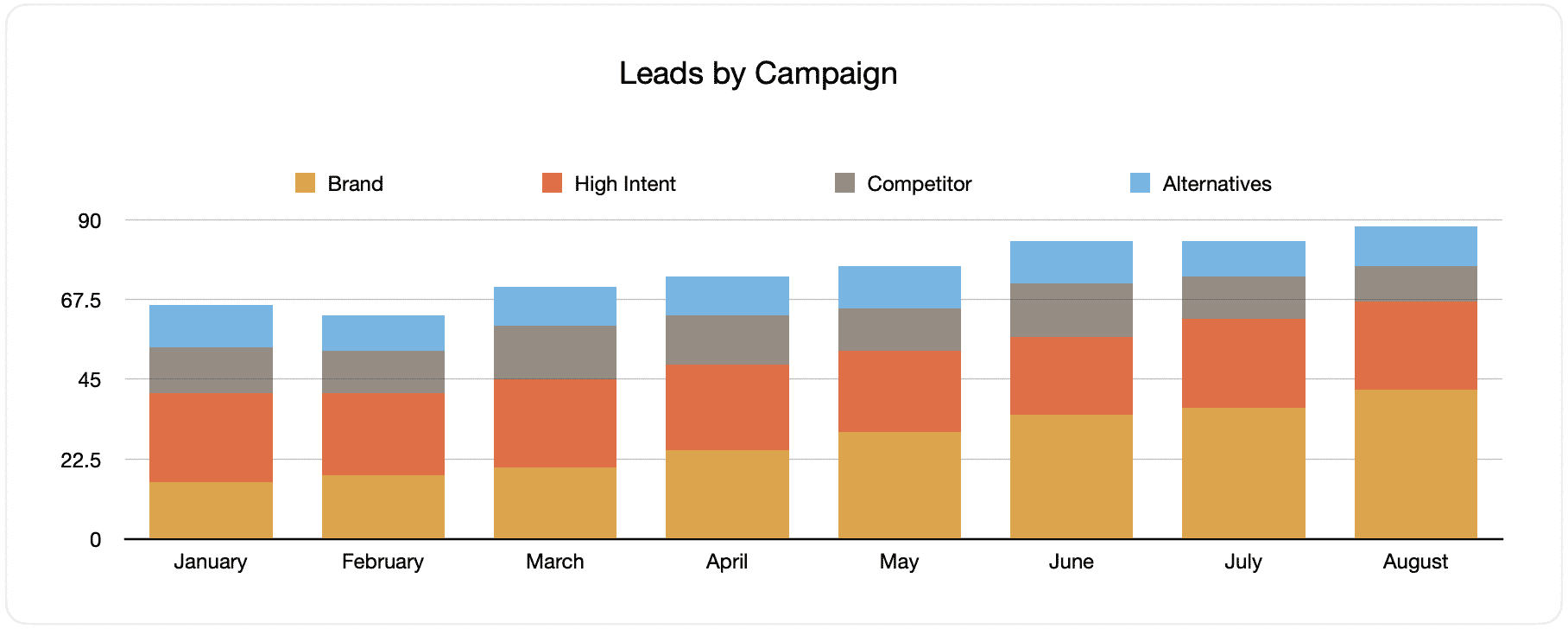
This document displays the monthly leads generated from your Google Ads, categorized by the Google Ads campaign they originally came from.
When graphs similar above are reviewed over time, you will see the breakdown of leads by campaign each month and how it changes over time. Moreover, you can also see the effects of the changes and optimizations you made to your Google Ads regarding the number of leads generated.
2. Customers by campaign, ad group or ad

This report exhibits the number of new monthly customers generated from your Google Ads, grouped by the channel where the visitors came from.
Comparing this graph to the leads graph can bring about important information, such as seeing that some campaigns are bringing in a lot of leads that never convert into customers. This can signify that these campaigns may not be worth investing in anymore.
3. Revenue by campaign, ad group or ad

This information shows how much monthly revenue was generated and is broken down by the channel which the customer originated from.
This report can be beneficial in knowing the overall ROI of your marketing endeavours. For instance, the above graph states that $236,156 in new revenue was generated from March’s paid social ads. If the customer shelled out less than this amount on the ads, it’s a positive ROI and worth continuing.
Why using Attributer is better than capturing raw UTM parameters
There may be several methods for capturing UTM parameters and using them to track Google Ads in Infusionsoft, but what sets Attributer apart? And why use it?
Here’s why:
1. Captures all traffic
Attributer is an excellent system for capturing UTM parameters and sending them into Infusionsoft. This way, you can monitor your Google Ads campaigns.
It also sends visitors’ information who went through other channels such as organic social, organic search, referral and others into Infusionsoft.
So when you build reports in your CRM to see where your leads are coming from, you’ll be able to determine the source of ALL your leads, not just the ones from your Google Ads campaigns.
This feature can be beneficial when your SEO efforts are responsible for most of the leads and customers you receive instead of your Google Ads campaigns. Having this information can help you decide where to invest accordingly.
2. Remembers the data
Almost all of the tools and systems for capturing UTM parameters demand the UTM parameter to be present on the page where the form is completed on. This requirement breeds a problem because the UTM parameters will be lost when the page a visitor completes a form on isn’t the same page they first arrived on your site.
For instance, someone decides to click on one of your Google Ads and is then taken to a landing page for that campaign. Once they click on the ‘Get A Quote’ or 'Request a Demo' button, which will take them to a different page to complete your request form. This means that the page they submit a form isn’t the same as the one they landed on, so the UTM parameters are lost.
This won’t happen with Attributer because the UTM parameters are stored in a cookie in the user’s browser. So, no matter what page the user completes a form on, the UTM parameters are always safe and will always be sent to your CRM.
In the end, regardless of the user’s navigation activity on your site before submitting your form, you’ll always be able to track them back to your Google Ads.
3. Provides cleaner data
One of the common issues encountered when using other UTM capturing tools is that your data can get messed up, which makes running accurate reports next to impossible.
For instance, some of your Google Ads campaigns are tagged with UTM_Source= Google.com (capital T), others with UTM_Source= google (lowercase, no domain), and others with UTM_Source= adwords.
Suppose you send this raw UTM data into Infusionsoft and use it to view the number of leads your Google Ads campaign has generated. In that case, you’ll be handed three different sources you’d need to stitch together manually.
This won’t happen with Attributer because it can recognize the possibility of capitalization and other inconsistencies and would appoint leads to the paid search channel regardless.
4. Records landing page data
Isn’t it normal to want to know how many customers and leads have come from your blog and other in-depth content pieces? If you answer yes, you’d want to hear about this Attributer feature.
Attributer captures channel data, the landing page (i.e., attributer.io/blog/capture-utm-parameters), and the landing page category (i.e., /blog).
With this data, you’ll be able to monitor your site’s sections’ performances (e.g., your blog) in terms of leads, customers, and revenue generation.
Moreover, since it captures both landing page and landing page group, you can view your blog’s performance in its entirety and zero in on individual blog post’s performance too.
Wrap up
If you want to monitor your Google Ads’ performance in Infusionsoft, then Attributer can be an excellent solution.
It will capture the UTM parameters from your Google Ad campaigns and pass them to Infusionsoft, which lets you create reports that show which campaigns your leads and customers have come from.
What’s more, is that Attributer will provide you data on leads that came from other channels, so you’ll be able to track the source of ALL your leads. As an extension, you will also make informed decisions about where to invest to grow your business.
On top of all these, Attributer is free to get started. Take this chance and begin your free trial today to see if it fits your needs.
Get Started For Free
Start your 14-day free trial of Attributer today!

About the Author
Aaron Beashel is the founder of Attributer and has over 15 years of experience in marketing & analytics. He is a recognized expert in the subject and has written articles for leading websites such as Hubspot, Zapier, Search Engine Journal, Buffer, Unbounce & more. Learn more about Aaron here.
