The easiest way to track Google Ads campaigns in Salesforce
Learn how to identify which marketing channels attract leads, opportunities and customers by tracking Google Ad campaigns in Salesforce.
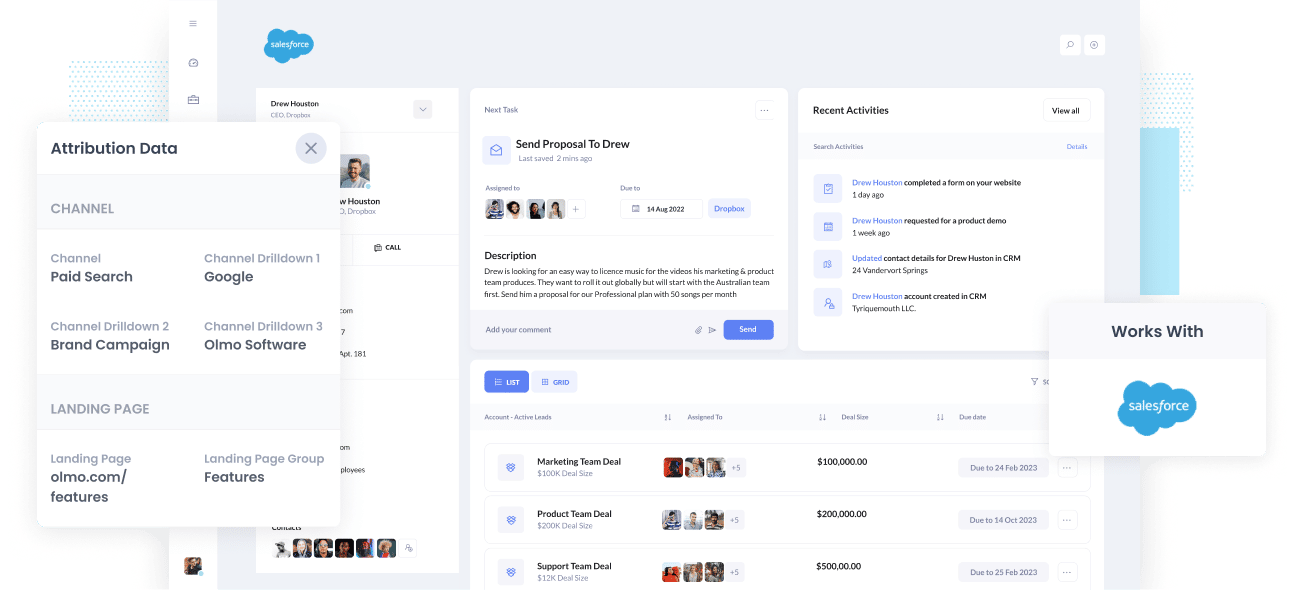
Do you know which of your Google Ad campaigns are generating the majority of your leads, opportunities and customers? If not, how do you know which campaigns to keep and which ones to drop?
By sending Google Ads data into Salesforce, you can see which campaign each of your leads, opportunities and customers came from and can then run reports in Salesforce that show which of your campaigns are generating a positive ROI and which one’s aren’t.
In this article, we’ll show you how you can use Attributer to send Google Ads data into Salesforce alongside every lead and then ultimately use it to track how each of your Google Ads campaigns are performing.
What is Attributer?
Attributer is a piece of code that you place on your website. When a visitor arrives at your website, it looks at some technical things to determine where the visitor came from (the same things analytics software like Google Analytics looks at).
It then categorizes each visitor into a series of channels (like paid search, paid social, organic search, etc) and stores it as a cookie in the visitor's browser. Then, when that visitor submits a lead form on your website, it passes the channel information into Salesforce alongside all the other information the lead entered into your form (e.g: their name, email, company, etc)
So when a new lead comes into Salesforce from one of your Google Ad campaigns, they might look a bit like this:
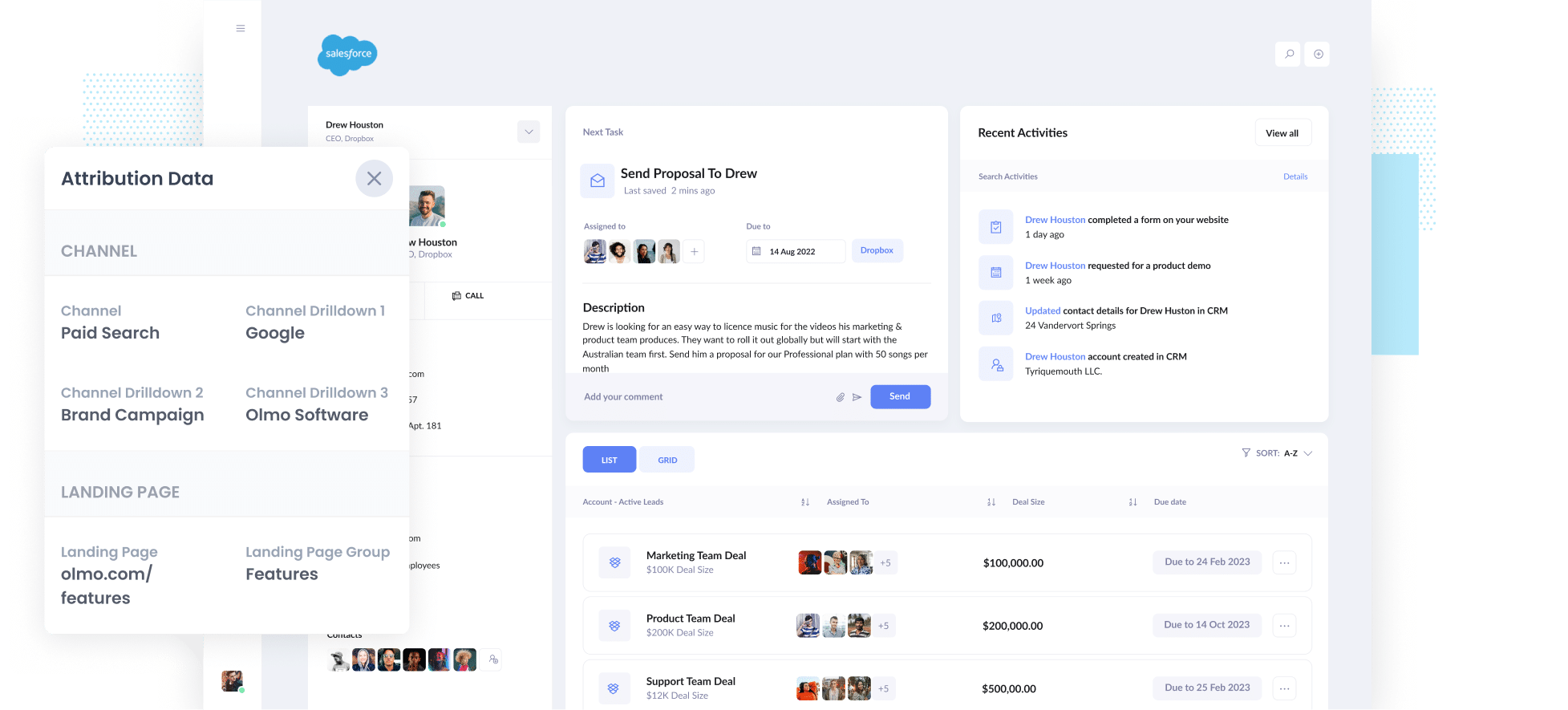
As you can see from the image above, Attributer has passed in the fact they came from ‘paid search’ as well as other information like the campaign name, ad group name, etc. It’s also passed information about the visitor’s landing page as well.
4 simple steps to track your Google Ads campaigns in Salesforce
Attributer makes it easy to track your Google Ads campaigns in Salesforce. Here’s how it works:
1. Add UTM parameters to your Google Ads campaigns

The first step for tracking your Google Ad campaigns in Salesforce is to add UTM parameters to each of your ads.
If you haven’t heard of UTM parameters before, they are basically extra bits of text that you add to the end of the URL you are sending people to from your campaigns.
So if the page you are sending someone to is attributer.io/integrations/salesforce then your final URL (with UTM parameters) might look a bit like the image on the left.
Although you can structure the UTM parameters however you want, the general best practice for Google Ads is something like:
- UTM Medium = Paid search
- UTM Source = Google
- UTM Campaign = The name of your Google Ads campaign
- UTM Term = The name of the ad group the ad belongs to
- UTM Content = The specific ad
Tagging your URLs with UTM parameters is easy and there are free tools available on the web which can help you build them.
2. Add hidden fields to your forms

The second step is to add some hidden fields to your lead capture forms (i.e. the forms you use to collect information from site visitors). These fields are not visible to end-users but still exist on the form, meaning tools like Attributer can interact with them without visitors seeing them.
Here are the hidden fields you need to add to your forms:
- Channel
- Channel Drilldown 1
- Channel Drilldown 2
- Channel Drilldown 3
- Landing Page
- Landing Page Group
Most form-building tools (like Gravity Forms, Typeform, Jotform, etc) make it easy to add hidden fields. You simply drag and drop a ‘hidden’ field type into your form. Documentation on how to do this for various form builders can be seen here.
3. Attributer writes Google Ads data into the hidden fields

Now that you have the hidden fields set up, Attributer will monitor where your visitors are coming from and when they complete a form on your website, it populates the hidden fields with the values you specified in your UTM parameters.
As an example, if I was a marketer at Dropbox and a person came to my website from one of my brand campaigns in paid search, it would populate the hidden fields as follows:
- Channel = Paid search
- Channel Drilldown 1 = Google
- Channel Drildown 2 = Brand campaign
- Channel Drilldown 3 = Free account ad
On top of the values from the UTM parameters, it would also capture the visitor's first landing page (e.g: dropbox.com/features/cloud-storage) and the first landing page group (e.g: features).
4. Google Ads data is sent into Salesforce

Finally, when a visitor submits a form on your website, all of the Google Ads data (derived from the UTM parameters) and the landing page data is passed into Salesforce along with the name, email, phone, etc of the lead.
Once inside Salesforce, you can report on it using Salesforce’s native reporting tools or if you have one, you can use a BI tool like Tableau or Looker to run more advanced reports there.
Why using Attributer is better than capturing raw UTM parameters
There are other methods for capturing UTM parameters and using them to track your Google Ads in Salesforce, so why use Attributer?
Here’s why:
1. Captures all traffic
Attributer is a great tool for capturing UTM parameters and passing them into Salesforce so you can track your Google Ads campaigns.
It also passes through to Salesforce information on visitors who arrive at your site through other channels as well (I.e. organic search, organic social, referral, direct, etc).
This means that when you run reports in your CRM to check where your leads and customers originate from, you can identify the source of ALL your leads, not just those from your Google Ads campaigns.
And this can be critical because if your SEO efforts are actually generating more leads and customers than your Google Ads campaigns, you want to know that so you can invest accordingly.
2. Remembers the data
Most other tools and methods for capturing UTM parameters require the UTM parameter to actually be present on the page where the form is completed. This is a problem because the page a visitor completes your form on may not be the same page they landed on from your ad.
As an example, imagine someone clicks one of your Google Ads and goes to a landing page you created for that campaign. Once they’re convinced your product or service is amazing, they click the ‘Get A Quote’ button and are taken to a different page to complete your quote request form. This would mean that the page they complete a form on is not the same page they originally landed on, so the UTM parameters are lost.
Attributer works differently. It stores the UTM parameters in a cookie in the user’s browser, meaning that regardless of what page the user completes a form on the UTM parameters will always be passed through.
Ultimately, this means that regardless of how many pages a user visits on your site before completing your form, you’ll always be able to track them back to your Google Ads.
3. Provides cleaner data
One of the problems with using other tools that capture raw UTM parameters is that you can end up with messy data that makes it difficult to run accurate reports.
As an example, imagine some of your Google Ads campaigns are tagged with UTM_Source= Google.com (capital T), others with UTM_Source= google (lowercase, no domain), and others with UTM_Source= adwords.
If you were to pass this raw UTM data into Salesforce and try to use it to see how many leads your Google Ads campaigns have brought you, you'll get three different sources that you would have to manually stitch together.
With Attributer, you don't have to deal with this because it takes the possibility of capitalization and other inconsistencies into account, and would ascribe leads to the paid search channel regardless.
4. Captures landing page data as well
Ever wanted to know how many leads and customers come from your blog? Or those in-depth content pieces you spent hours writing?
Attributer not only captures channel data (such as the fact they came from your Google Ads campaigns), but it also captures the landing page (I.e. attributer.io/blog/capture-utm-parameters) and the landing page category (e.g: /blog).
This means that you can see how well certain sections of your website are performing (e.g: your blog) in terms of generating leads, customers and revenue.
And because it captures both the landing page and the landing page group, you can look at how your blog is performing as a whole as well as what individual blog posts are driving the most leads, customers and revenue.
Example reports you can run
If you follow the above 4 steps and use Attributer to capture Google Ads data in Salesforce, then you’ll be able to run reports similar to the following:
1. Leads by channel

This report shows how many leads you've generated each month broken down by the channel they came from.
This report is only possible because Attributer captures the source of ALL your leads, not just those from your Google Ads.
It can help you understand how your Google Ads compare to other channels (like Organic Search or Paid Social ads) and whether you should be continuing to invest in them or reallocate your budget to other places.
2. Customers by campaign

This report shows how many customers were generated each month from your Google Ads, broken down by the Google Ads campaign they originally came from.
When viewed over time, like in the above graph, you can see not only the breakdown of customers by campaign each month, but you can see how that is changing over time (and by extension, how the various changes and optimizations you’re making to your Google Ads are impacting the number of leads you generate).
3. Revenue by keyword

This report shows how much revenue was generated from each keyword you are bidding on.
This can help you understand which of your keywords are most profitable, and subsequently where you can afford to increase bids to get more visibility and increase clicks, leads & customers.
Wrap up
If you're wanting to track the success of your Google Ads in Salesforce, then Attributer is a great solution.
It will capture the UTM parameters you use behind your Google Ad campaigns and pass them to Salesforce, which enables you to run reports that show which campaigns each of your leads and customers have come from.
On top of that, it will also give you data on leads that come from other channels, so you can track the source of ALL your leads (not just the ones from Google Ads) and ultimately know where you need to invest to grow your business.
Best of all, it's free to get started, so start your free trial today.
Get Started For Free
Start your 14-day free trial of Attributer today!

About the Author
Aaron Beashel is the founder of Attributer and has over 15 years of experience in marketing & analytics. He is a recognized expert in the subject and has written articles for leading websites such as Hubspot, Zapier, Search Engine Journal, Buffer, Unbounce & more. Learn more about Aaron here.
