4 simple steps to integrate Google Analytics data into Chargebee
Learn how to easily integrate Google Analytics data, such as channel and landing page information, into Chargebee so you can run reports that show you where your signups, customers and revenue are coming from.
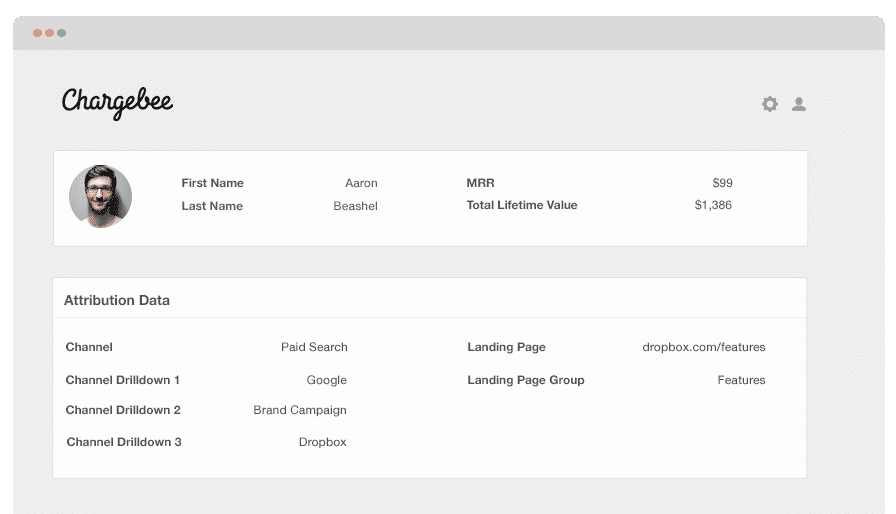
Do you know which marketing channels and campaigns drive the most customers, sign-ups and revenue?
If you don’t, then Google Analytics could be a great help as it's excellent at providing you with information about which channels are bringing visitors to your site. However, it can't tell you which of these visitors have been converted into customers, how much they pay you, how frequently they pay you, or what their lifetime value is.
To get this information you need to send the Google Analytics data into your billing platform so you can segment your revenue reports by channels and campaigns.
This article will walk you through how you can use Attributer to send Google Analytics data into Chargebee.
What is Attributer?
In its most basic form, Attributer is a piece of code you place on your website. Once up and running, Attributer will monitor every visitor that reaches your site to understand where the visitor originated from. Once the origin is determined, Attributer will categorise each visitor according to a series of channels (like paid social, paid search, organic search, etc.) and store this data in a cookie in the visitor’s browser.
And whenever a visitor signs up for your product or service (SaaS product, subscription service, etc.), Attributer passes the channel information along with the lead’s details into Chargebee.
Once the marketing attribution data is in Chargebee, you can then use this data to answer questions like:
- How many customers have I generated from my Google ads?
- What’s the average MRR of customers from my LinkedIn ads vs. customers from my Twitter ads?
- What’s the churn rate of customers from organic Google searches?
4 steps to integrate Google Analytics data into Chargebee
Using Attributer to get Google Analytics data into Chargebee is easy. Here's how to do it in 4 easy steps:
1. Add hidden fields to your forms

First off, several hidden fields should be added to your sign-up forms. These hidden fields are as follows:
- Channel
- Channel Drilldown 1
- Channel Drildown 2
- Channel Drilldown 3
- Landing Page
- Landing Page Group
Alternatively, you can write a simple bit of javascript to pull the data from the cookie and send it through to Chargebee when a user completes your signup form. This can be useful if you have Google or Facebook signup options where a user can create an account without actually completing a form. For more information on this, check out this help article.
2. Attributer automatically fills hidden fields with Google Analytics data

Attributer understands where your visitors come from and when they complete a form on your website, it populates the hidden fields with Google Analytics data.
As an example, if I was a marketer at Salesforce and a visitor came to my website from one of my brand campaigns in paid search, it would populate the hidden fields as follows (depending on the UTM parameters I used behind my ads):
- Channel = Paid Search
- Channel Drilldown 1 = Google
- Channel Drildown 2 = Brand Campaign
- Channel Drilldown 3 = Salesforce
On top of the information on channel, it would also capture the visitor's first landing page (I.e. salesforce.com/blog/best-crm-software) and the first landing page group (i.e. /blog)
3. Google Analytics data flows into Chargebee

Every time a user submits a form on your site (such as the sign-up form for your SaaS application) the Google Analytics data stored in the cookie will be passed into Chargebee along with the other information entered in the form (i.e., the lead’s first name, email address, company name, etc.)
4. Run reports to understand which channels are driving leads, customers and revenue
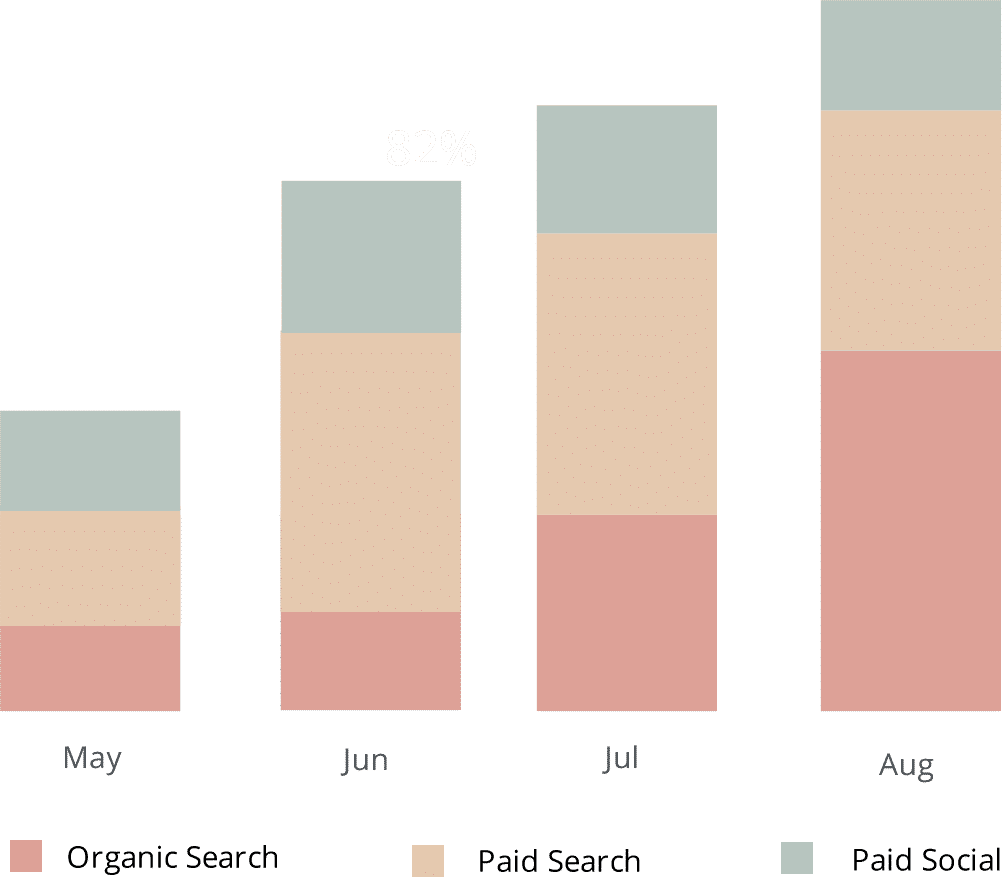
Once Google Analytics data is in Chargebee, you can start running reports that provide insights into various subscription metrics grouped by marketing channel and/or campaign the customer came from.
These include:
- New trials added each month by channel or campaign
- Trial to customer conversion rate by channel or campaign
- New customers added each month by channel or campaign
- New MRR added each month by channel or campaign
- New ARR added each month by channel or campaign
- ARPU by channel or campaign
- Lifetime value by channel or campaign
- Customer churn rate by channel or campaign
- MRR churn rate by channel or campaign
- Many more metrics
What data gets passed into Chargebee
At Attributer, we consider these two elements as essential and key to attribution:
- Channel - How did the visitors arrive at your site? Usually one of paid search, organic search, referral, paid social, etc.
- Landing Page - What content on your site did the visitors find interesting? It could be your blog, features pages, eBooks, etc.
Attributer was built to find answers and provide information on these. It collects all the data you need.
1. Marketing channel data
Attributer is designed to capture what channel your leads come from (organic search, paid search, paid social) along with further details on each channel (i.e., For paid search, Attributer also captures the ad group, campaign, keyword, etc.)
2. Landing page data
Attributer automatically records data on the first page the lead lands on your site (i.e., dropbox.com/blog/best-file-storage-tools) as well as the category of the page (i.e., blog).
This information is excellent for looking at the performance of all of your related content as a whole. For example, you can view how many leads your entire blog section has generated, as well as understand the types of leads and customers generated by each individual blog post.
What you can do with this data
Having the Google Analytics data is inside Chargebee can be helpful in a number of ways:
1. Report on channels
You can build reports in Chargebee's native reporting tools, or you can opt to send the data to one of the numerous analytics and business intelligence tools that integrate with Chargebee to run more advanced reports there.
2. Report on content
Since Attributer collects each visitor’s landing page (and landing page group) data, you can also build reports showing how specific content on your site is performing.
For example, you can run reports that will provide insights on:
- How many signups did I get from my blog?
- Which blog posts have got me the most signups?
- Which blog posts are converting people into customers?
- What’s the ROI of my blogging efforts?
Moreover, you can also view how sections of your site perform in terms of customer conversion rate. So, for example, you may see that while you’re getting a lot of traffic from your blog, only a very few of them are actually being converted into customers. With this information, you may decide whether to continue, or allocate your time and resources elsewhere.
Wrap up
If you’ve been wondering how to get Google Analytics data into Chargebee, then Attributer is an excellent tool for this.
Attributer is easy to set up, and once it is working, it allows you to build detailed reports and dashboards inside Chargebee. These reports and dashboards can provide you the information on your content, campaigns, and SEO efforts’ performance.
Did we mention that Attributer is free to start? Begin your free trial today and see if it fits your needs.
Get Started For Free
Start your 14-day free trial of Attributer today!

About the Author
Aaron Beashel is the founder of Attributer and has over 15 years of experience in marketing & analytics. He is a recognized expert in the subject and has written articles for leading websites such as Hubspot, Zapier, Search Engine Journal, Buffer, Unbounce & more. Learn more about Aaron here.
