4 simple steps to capture UTM parameters in Leadformly
Learn the 4 simple steps to capture UTM parameters in Leadformly so you know what marketing channels & campaigns are generating you leads, subscribers & customers
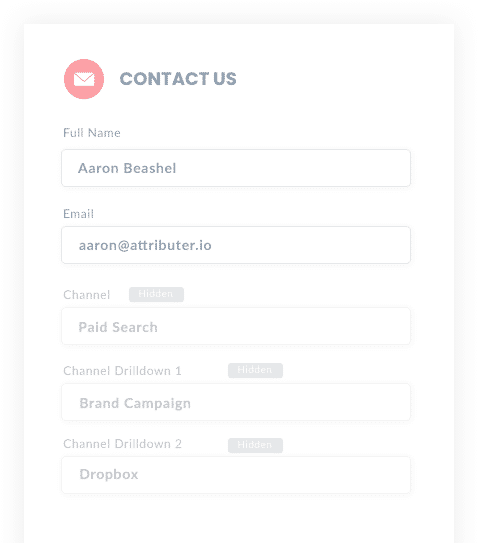
To grow any business successfully, you need to know which marketing channels, content, and campaigns generate the most leads and deliver the best ROI.
Suppose you can't measure what's working. In that case, you'll waste time and money on marketing efforts that don't work while not taking full advantage of channels that deliver results.
To measure success, you must track the source of every lead and opportunity in your CRM. This way, you can run reports to determine which campaigns, content & channels are working.
In this article, we'll show you how to capture valuable UTM parameters in Leadformly and send them to your CRM, email marketing software, or other marketing tools.
4 steps for capturing UTM parameters in Leadformly
Using Attributer to capture UTM parameters in Leaformly is easy. Here's how to do it in 4 easy steps:
1. Add UTM variables to your ads

Firstly, you need to start using UTM parameters for every ad and campaign you're currently running. Most marketers do this anyway, but if you're not using UTM links, then you're missing out on a powerful tool to measure your marketing efforts.
Add UTM parameters to paid ad campaigns (Facebook, LinkedIn, Instagram, Twitter, Google, Bing, etc.), social media bios, blog posts, guest blogs, trade publication campaigns, and email marketing. Wherever you link to your website or sales funnel, make sure you're using UTM links.
Attributer will use these UTM parameters to assign tracking data to the leads you capture in Leadformly and send those parameters to your CRM.
2. Add hidden fields to your forms

Once you have UTM parameters set up for every marketing campaign, you need to capture that data in Leadformly so that Attributer can assign tracking data to users.
Luckily, Leadformly makes it really easy to create hidden fields.
- Create a ""Short Text Entry"" field (you'll need a total of six for Attributer).
- Right-click on the ""Short Text Entry"" field and select ""Hide.""
Alternatively, you can use the Leadformly properties for each field.
- Left-click a field to select it.
- In the right column, click ""Properties"" and "Advanced"
- Scroll down to "Hide Field" and toggle the switch to "On" to hide the field.
You'll need to add the following six fields for Attributer's UTM parameters
- Channel
- Channel Drilldown 1
- Channel Drildown 2
- Channel Drilldown 3
- Landing Page
- Landing Page Group
3. Attributer automatically completes the hidden fields with UTM data

Now that you have added hidden fields to your Leadformly, Attributer will automatically complete the hidden fields with UTM parameters. These parameters are associated with each lead who fills out a form.
The hidden fields don't appear on the form, so don't worry about users seeing any data. Your Leadformly forms and website will still work the same as before.
Let's take a look at a quick example using a Dropbox demo signup.
A user searches for "ways to share large files" and the search engine displays a Dropbox ad in the paid results.
The user clicks the Dropbox ad and fills out a form on the landing page to request a demo.
When the user is filling out the form, Attributer auto-completes the hidden fields with UTM parameters that might look something like this:
- Channel = Paid Search
- Channel Drilldown 1 = Google
- Channel Drilldown 2 = Brand Campaign
- Channel Drilldown 3 = Dropbox
In addition to the channel information, Attributer will also include the landing page and subdirectory, so you know precisely how that lead arrived in your CRM. Those hidden fields would look something like this:
- Landing Page = www.dropbox.com/features/share
- Landing Page Group = Features
4. UTM parameters are captured by Leadformly

Lastly (and most importantly), when a user submits a Leadformly form, all the UTM parameters and landing page data from Attributer are submitted too.
Once the user's data is captured, you can use Leadformly's integrations or Zapier to send the data where it needs to go. That way, you can send it to your CRM, email marketing tool, and other marketing tools you might use.
What is Attributer?
The steps above show how marketers can leverage the power of Attributer to capture UTM parameters in Leadformly and analyze valuable tracking data in your CRM.
But how does Attributer do this? Glad you asked. Attributer is a piece of code you place on your website that collects visitors' data like UTM parameters, HTTP referrer information, device, etc. Then, it stores it in the visitor's browser as a cookie.
Attributer also categorizes each user by Paid Search, Organic Search, and Paid Social, to name a few examples.
When a user fills out any Leadformly with those six hidden fields, Attributer uses the visitor's cookie data to complete the hidden fields. When the user submits the Leadformly, the Attributer data goes along with it.
Attributer was created by a B2B marketing consultant who needed a tool to identify which channels were actually turning visitors into leads and customers.
"I originally built it to use on my client's website, but after a while, I realized it could be useful for businesses everywhere" said Aaron Beashel, founder of Attributer.
Why using Attributer is better than capturing raw UTM parameters
Many tech savvy marketers might be asking, ""but are other tools available for capturing UTM parameters in Leadformly? Why use Attributer?""
Well, Attributer does more than just capture UTM parameters; it does a whole lot more behind the scenes:
1. Captures all traffic
Attributer will capture all traffic sources to your website (i.e., Organic Social, Organic Search, Direct, Referral, etc.) and pass that data through with form submission.
This is true for channels where UTM parameters are present (Paid Search, Paid Social, etc) as well as channels where they aren't present (I.e. Organic Search, Organic Social, etc).
So while other tools will only send through UTM parameters; with Attributer, you have more accurate and precise tracking data about ALL of your leads.
2. Works across multiple pageviews and sessions
Most other ways of capturing UTM parameters (including Leadformly's default way) require the UTM parameter to actually be present on the page where the form is completed. This is a problem because the page they complete your form on may not be the same page they originally arrived on.
As an example, imagine someone clicks one of your Google Ads and goes to a landing page you created for that campaign. Once they’re convinced your product/service is amazing, they click the ‘Book a Demo’ button and are taken to a different page to book a demo of your product/service. This would mean that the page they complete the form on is not the same page they originally landed on, so the UTM parameters are lost.
Attributer works differently. It stores the UTM parameters in a cookie in the user’s browser, meaning that regardless of what page the form is completed on, Attributer still knows the original UTM parameters that visitor arrived with.
This ultimately means that someone could arrive at your site from Google Ads, browse around multiple pages on your site and when they eventually complete your form, the original UTM parameters are passed through Leadformly and into your CRM.
3. Provides cleaner data
When you just capture raw UTM parameters, you usually end up with a lot of messy data.
For instance, imagine some of your Facebook Ad campaigns are tagged with UTM_Source=Facebook (capitalized), others with UTM_Source=facebook (uncapitalized), and others with UTM_Source=fb. This is common if your Facebook Ads have been managed by different people or agencies over time.
When you try to run reports in your CRM to see how many customers come from your Facebook campaigns, there will be 3 different sources that you'll need to stitch together.
However, Attributer takes into account the possibility for these inconsistencies and will attribute a customer to Paid Social regardless of capitalization and other inconsistencies.
3. Captures landing page data as well
Attributer also captures data about the landing page and subdirectory a user lands on.
For example, suppose a user lands on the blog post at attributer.io/blog/capture-utm-parameters. In that case, Attributer will capture the post string (capture-UTM-parameters) and the subdirectory (/blog).
When you run lead reports in your CRM, you can determine which pages (blog posts, landing pages, etc.) and which subdirectories (/blog, /podcast, etc.) perform the best.
This reporting is vital. If your blog posts collectively generate more leads than your paid ads, spending more on blog content would make sense and reduce ad spending.
Wrap up
As you can see, Attributer does more than capture UTM parameters. It's an essential tool for marketers to learn which campaigns generate the most leads and deliver the highest ROI.
Stop guessing about which campaigns generate the best leads and stop wasting time on poor-performing marketing strategies. Get started with Attributer for FREE today.
Get Started For Free
Start your 14-day free trial of Attributer today!

About the Author
Aaron Beashel is the founder of Attributer and has over 15 years of experience in marketing & analytics. He is a recognized expert in the subject and has written articles for leading websites such as Hubspot, Zapier, Search Engine Journal, Buffer, Unbounce & more. Learn more about Aaron here.
